The main steps:
1. Using springboot write a simple service jdktest
2. jdktest use docker start in a virtual machine
3. Create a scala project, use DSL to write a script gatling performance provided
4. Implementation and view reports
1. Preparation of jdktest Service
Interface Name: / common / check
1 Parameters: a User object 2 . 3 format: JSON . 4 . 5 Response: 7 Age 30 or less, result: { "code": 200, "msg": "success", "data": { "name": "hello" , "Age": 18 is }} . 8 older than 30, the result: { "code": 400, "msg": " older than 30", "data": { "name": "hello", "age": 50 }}

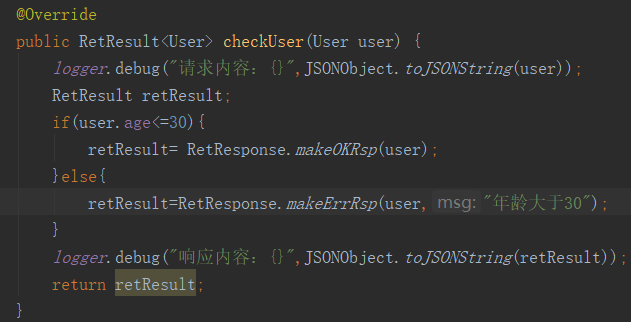
2. Deployment Services
The jdktest labeled jar package and uploaded to the server (I have here is a virtual machine, and a docker already installed), the jar is created in the same directory Dockerfile
FROM primetoninc/jdk:1.8 MAINTAINER 3404924705@qq.com ADD jdktest-0.0.2-SNAPSHOT.jar /usr/local/jdktest/ RUN mkdir /usr/local/jdktest/log RUN chmod -R 755 /usr/local/jdktest WORKDIR /usr/local/jdktest EXPOSE 19801 ENTRYPOINT java -jar jdktest-0.0.2-SNAPSHOT.jar
Then execute the following command in the path Dockerfile where to create the mirror, start the container and run the service
Create a mirror (path behind noted that the following image name is jdktest ".") Docker Build -t jdktest: 1.2 . Run (container name is below cjdktest, the log is on the host path / usr / local / my / log) Docker RUN -d -p 8081: 1.2: 8081 -v / usr / local / My / log: / usr / local / jdktest log --name cjdktest jdktest / if the log file does not appear permissions problem, possible causes centos7 selinux security module to ban the authority can use the following command Docker RUN -d -p 8081: 8081 -v / usr / local / My / log: / usr / local / jdktest / = log --privileged to true --name cjdktest jdktest: 1.2
3. Write a script performance (if using a Gatling actuator to execute the script, then you can skip installing the scala development environment)
3.1 development environment install scala
This embodiment is used in scala 2.12.8
reference:
https://www.runoob.com/scala/scala-install.html
3.2 Configuring the IDEA, and create a scala project
Scala plug-in installation, the following screenshots after installation is complete.
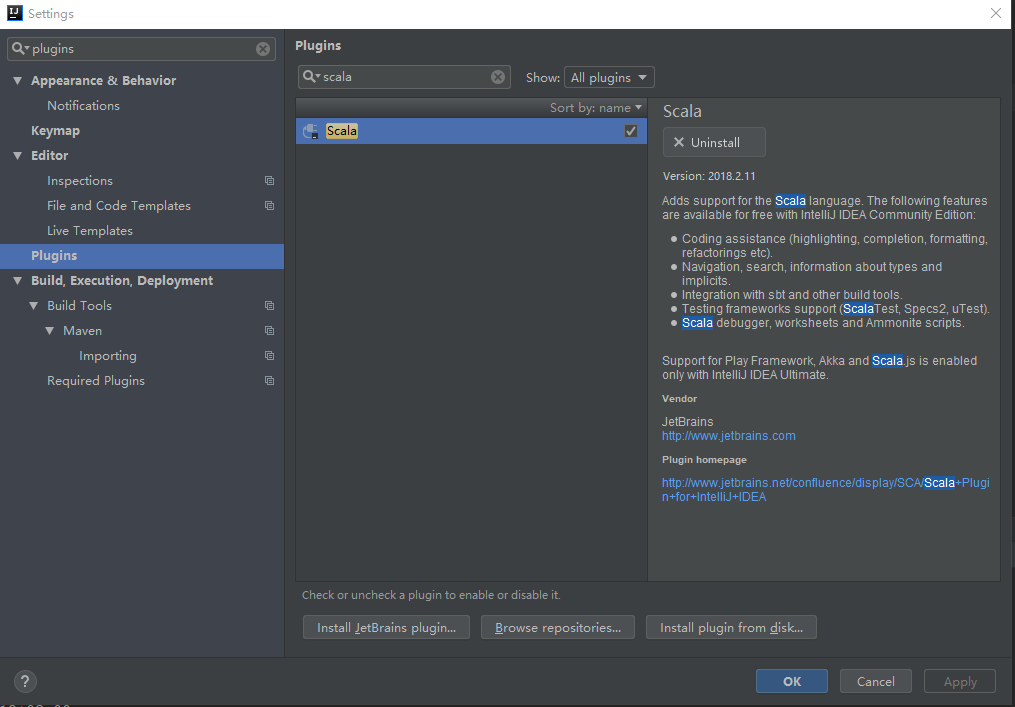
Create a scala project
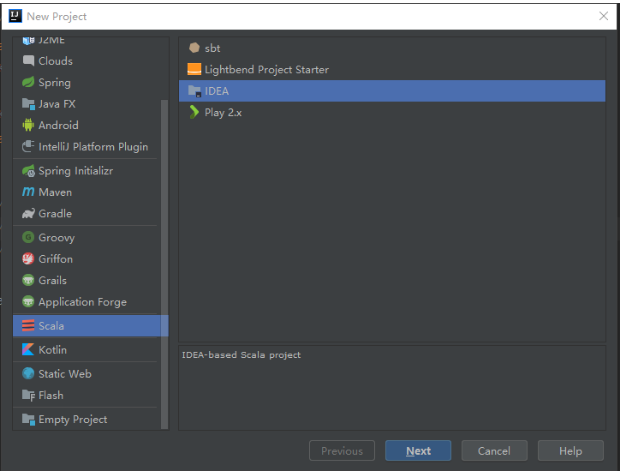

Right-click the project and select Add FrameWorker support
choice maven
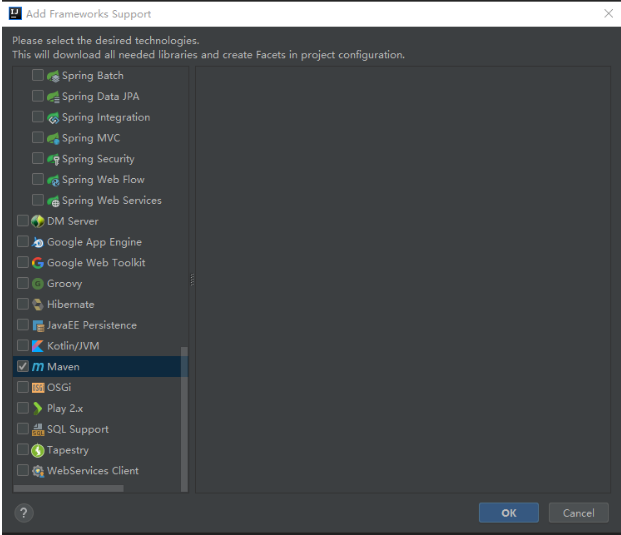
Modify pom.xml
1 <?xml version="1.0" encoding="UTF-8"?> 2 <project xmlns="http://maven.apache.org/POM/4.0.0" 3 xmlns:xsi="http://www.w3.org/2001/XMLSchema-instance" 4 xsi:schemaLocation="http://maven.apache.org/POM/4.0.0 http://maven.apache.org/xsd/maven-4.0.0.xsd"> 5 <modelVersion>4.0.0</modelVersion> 6 7 <groupId>groupId</groupId> 8 <artifactId>gatlingtest</artifactId> 9 <version>1.0-SNAPSHOT</version> 10 <properties> 11 <maven.compiler.source>1.8</maven.compiler.source> 12 <maven.compiler.target>1.8</maven.compiler.target> 13 <encoding>UTF-8</encoding> 14 15 <gatling.version>3.0.3</gatling.version> 16 <gatling-maven-plugin.version>3.0.1</gatling-maven-plugin.version> 17 </properties> 18 19 <dependencies> 20 <dependency> 21 <groupId>io.gatling.highcharts</groupId> 22 <artifactId>gatling-charts-highcharts</artifactId> 23 <version>${gatling.version}</version> 24 </dependency> 25 <dependency> 26 <groupId>io.gatling</groupId> 27 <artifactId>gatling-app</artifactId> 28 <version>${gatling.version}</version> 29 </dependency> 30 <dependency> 31 <groupId>io.gatling</groupId> 32 <artifactId>gatling-recorder</artifactId> 33 <version>${gatling.version}</version> 34 </dependency> 35 </dependencies> 36 37 38 <build> 39 <plugins> 40 <plugin> 41 <groupId>org.scala-tools</groupId> 42 <artifactId>maven-scala-plugin</artifactId> 43 <version>2.15.2</version> 44 <executions> 45 <execution> 46 <goals> 47 <goal>compile</goal> 48 <goal>testCompile</goal> 49 </goals> 50 </execution> 51 </executions> 52 </plugin> 53 <plugin> 54 <groupId>io.gatling</groupId> 55 <artifactId>gatling-maven-plugin</artifactId> 56 <version>3.0.1</version> 57 <configuration> 58 <!-- 测试脚本 --> 59 <simulationClass>computerdatabase.ApiJdkTest</simulationClass> 60 <!-- 结果输出地址 --> 61 <resultsFolder>D:\z_softinstall\intellijidea\IdeaProjects\gatlingtest\report</resultsFolder> 62 </configuration> 63 </plugin> 64 </plugins> 65 </build> 66 67 </project>
注意修改gatling-maven-plugin的配置,simulationClass代表执行的是哪个脚本,resultsFolder表示报告的存放目录
将src目录下的文件和文件夹删除
选中src目录右击 选中MarkDirectory as 再选中Sources root
在src下面创建一个package 命名为computerdatabase(这个包名是gatling例子中的名称,同时也是gatling执行器中例子脚本存放的目录名称)
在该目录下创建一个scala文件 ApiJdkTest(这个名称要和pom.xml中simulationClass的配置对应起来,不然执行时会报找不到测试脚本)
编写脚本
1 package computerdatabase 2 3 import io.gatling.core.Predef._ 4 import io.gatling.http.Predef._ 5 import scala.concurrent.duration._ 6 7 class ApiJdkTest extends Simulation { 8 9 //给年龄字段添加一个随机数Feeder 10 //使用Feeder的原因:按照gatling的官方文档的解释,由于DSL会预编译,在整个执行过程中是静态的。因此Random在运行过程中就已经静态化了,不会再执行。 11 //参考:https://www.jianshu.com/p/7f7a57a8c2bb 12 val randomIdFeeder = 13 Iterator.continually(Map("age" -> 14 (scala.util.Random.nextInt(50)))) 15 16 //设置请求的根路径 17 //这里是在虚拟机中jdktest的服务地址 18 val httpConf = http.baseUrl("http://192.168.1.3:19801") 19 20 /* 21 运行秒数 during 默认单位秒,如果要用微秒 during(100 millisecond) 22 下面内容可以参考: 23 脚本结果:https://gatling.io/docs/current/general/concepts/ 24 post请求:https://gatling.io/docs/current/http/http_request/ 25 check:https://gatling.io/docs/current/http/http_check/#http-check 26 */ 27 val scn = scenario("JdkTest") 28 .during(100) { 29 forever( 30 feed(randomIdFeeder) 31 .exec(http("UserCheck") 32 .post("/common/check") 33 .header("Content-Type", "application/json") 34 .body(StringBody(s"""{"name":"hello","age":""" + "${age}" +"""}""")).asJson 35 .check(status.is(200)) 36 .check(jsonPath("$.code").is("200")) 37 .check(jsonPath("$.msg").is("success")) 38 ) 39 ) 40 } 41 /* 42 设置并发 43 参考 44 https://gatling.io/docs/current/general/simulation_setup/ 45 */ 46 setUp( 47 scn.inject( 48 //在20秒内以线性斜坡方式完成注入20的用户,不是一下子注入20个,而是逐步增加(线性)。可以从报告看出。 49 rampUsers(20) during (20 seconds) 50 ).protocols(httpConf) 51 ) 52 }
执行脚本
View-》Tool Windows-》Maven Projects 选择gatling:test

执行完成后,会提示报告存放路径
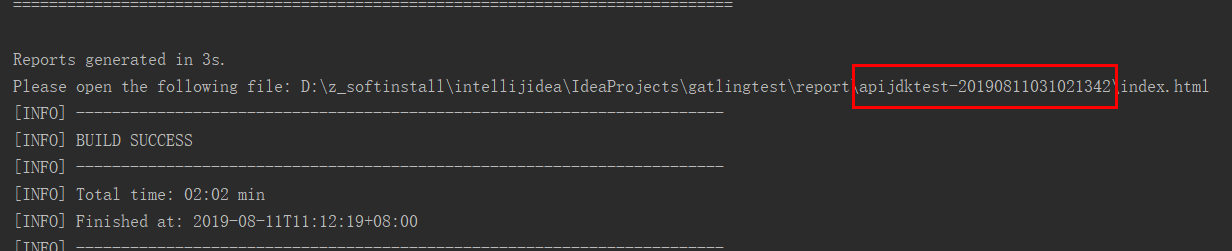
查看报告
下面是成功和失败(这里只包含check结果)的统计结果
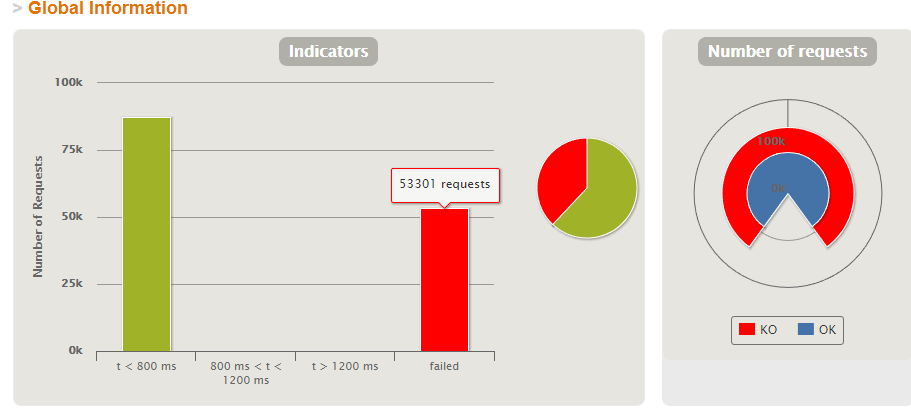
下面是响应
橙色的线表示用户数,可以看到从左侧开始,是逐步将用户数增加到20的
其它的代表响应时间
