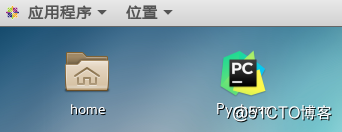1. Download the installation package:
curl https://download.jetbrains.8686c.com/python/pycharm-professional-2018.1.4.tar.gz >> pycharm-professional-2018.1.4.tar.gz
2. Download the installation package extract to a directory you want to install:
tar xf pycharm-professional-2018.1.4.tar.g
3. Locate the installation file pycharm.sh in the extracted directory
[root @ localhost bin] # pwd
/app/pycharm-2018.1 .4 / bin
[the root @ localhost bin] # LS | grep pycharm.sh
pycharm.sh
4. pycharm.sh performed in the graphical interface of the operating system
./pycharm.sh
execution window will pop some configurations, as needed like configuration (all with a mouse click)
5. activate the ways to Baidu, there are many ways to activate
6. create shortcut
vim /usr/share/applications/pycharm.desktop
#!/usr/bin/env xdg-open
[Desktop Entry]
Encoding=UTF-8
Name=Pycharm
Comment=pycharm-2018.1.1
Exec=/你的安装路径/pycharm-2018.1.4/bin/pycharm.sh
Icon=/你的安装路径/pycharm-2018.1.4/bin/pycharm.png
Terminal=false
StartupNotify=true
Type=Application
Categories=Application;
7. You can copy the shortcut to the desktop
[root@localhost applications]# pwd
/usr/share/applications
[root@localhost applications]# cp pycharm.desktop ~/桌面/
8. On the desktop graphical interface you can see the shortcut icon