Hello everyone, my name is Gulu Melody. It’s a pleasure to meet you all again! Have you missed my little babies after such a long time? Hahahahahahaha Let’s get into today’s theme. Let’s learn with Melody how to make a simple little game by yourself using programming.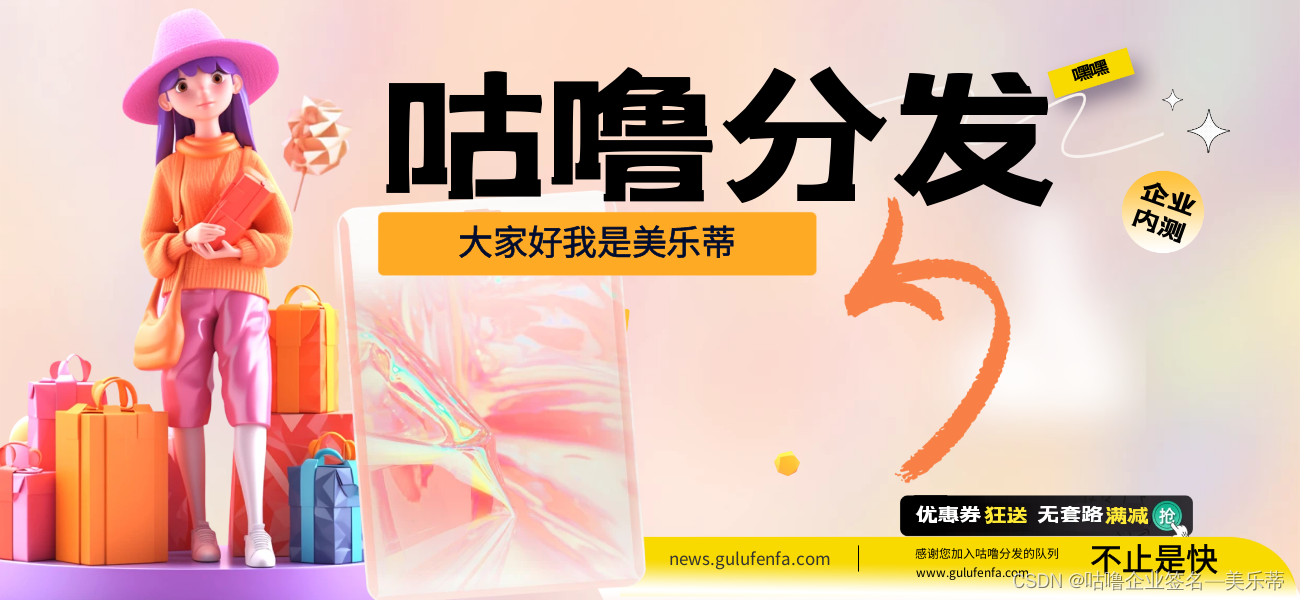
Game development is a challenging and creative task in the fields of computer science and software engineering. Game development involves many different technologies, including graphics programming, physics engines, collision detection, user input handling, and more. In this article, we will explore how to write a simple platform jumping game using Python and Pygame.
Step 1: Determine the Game Concept
First, decide on the concept of the game you want to create. In this example, we will create a platform-based jumping game where the player needs to control the character to jump over obstacles and collect gems. The goal of the game is to collect as many gems as possible and avoid collisions with enemies or obstacles.
Step 2: Install Python and Pygame
Before you start writing code, you need to make sure that Python and Pygame are installed on your computer. Python is a widely used high-level programming language, and Pygame is a Python game development framework.
Step 3: Create the game window and main loop
Create the game window in code and set up the game's main loop. The main loop is responsible for processing user input, updating game state, and rendering the game interface. We can use the functions provided by Pygame to create the game window and main loop.
pythonCopy Code
import pygame
#Initialize Pygame
pygame.init()
# Set window size and title
screen_width = 640
screen_height = 480
screen = pygame.display.set_mode((screen_width, screen_height))
pygame.display.set_caption("Jumping Game")
# Set game clock
clock = pygame.time.Clock()
# Game main loop while True:
# Handle events
for event in pygame.event.get():
if event.type == pygame.QUIT:
pygame.quit()
sys.exit()
# Update game status
# ...
#Render the game interface
# ...
# Refresh the screen
pygame.display.flip()
# Control game frame rate
clock.tick(60)
In this code, we first initialize Pygame, then create a window and set the window size and title. Next, we create a game clock and handle events, update game state, and render the game interface in the main loop. Finally, we use the pygame.display.flip() function to refresh the screen and the clock.tick(60) function to control the game frame rate.
Step 4: Add game objects and animations
According to your game concept, add game objects to the game, such as player characters, enemies, props, etc. Implement movement, collision detection, and animation effects for these objects. In this example we will add a protagonist and gems.
pythonCopy Code
class Player(pygame.sprite.Sprite):
def __init__(self):
super().__init__()
self.image = pygame.Surface((32, 32))
self.image.fill((255, 0, 0))
self.rect = self.image.get_rect()
self.rect.centerx = screen_width // 2
self.rect.bottom = screen_height - 10
def update(self):
keys = pygame.key.get_pressed()
if keys[pygame.K_LEFT]:
self.rect.x -= 5
if keys[pygame.K_RIGHT]:
self.rect.x += 5
# Make sure the character doesn't move off screen
if self.rect.left < 0:
self.rect.left = 0
elif self.rect.right > screen_width:
self.rect.right = screen_width
class Gem(pygame.sprite.Sprite):
def __init__(self, x, y):
super().__init__()
self.image = pygame.Surface((16, 16))
self.image.fill((0, 255, 0))
self.rect = self.image.get_rect()
self.rect.x = x
self.rect.y = y
gems = pygame.sprite.Group()for i in range(10):
gem = Gem(random.randint(0, screen_width), random.randint(0, screen_height))
gems.add(gem)
all_sprites = pygame.sprite.Group()
player = Player()
all_sprites.add(player)
all_sprites.add(gems)
In the above code, we define a Player class and a Gem class. The Player class represents the protagonist in the game, and the Gem class represents gems. We added an update function to the Player class to update the character's position based on user input. In the Gem class, we generate 10 gems using random positions and add them to a Pygame Group object. Finally, we add the character and gems to a Group object called all_sprites.
Step 5: Process user input
Add code to handle user input such as keyboard keys, mouse clicks, etc. Update game state based on user input.
pythonCopy Code
while True:
# Handle events
for event in pygame.event.get():
if event.type == pygame.QUIT:
pygame.quit()
sys.exit()
# Update game status
all_sprites.update()
# Impact checking
hits = pygame.sprite.spritecollide(player, gems, True)
for hit in hits:
pass
#Render the game interface
screen.fill((0, 0, 0))
all_sprites.draw(screen)
# Refresh the screen
pygame.display.flip()
# Control game frame rate
clock.tick(60)
In the main loop, we use Pygame's event.get() function to obtain user input. We also call the update function on the all_sprites object to update all game objects. After the game state is updated, we use the pygame.sprite.spritecollide() function to perform collision detection. If the character touches a gem, we can perform specific operations on the gem.
Step 6: Implement game logic and rules
Write code to implement the game's logic and rules. For example, scoring, level switching, victory or defeat conditions, etc.
pythonCopy Code
score = 0
font = pygame.font.Font(None, 28)
while True:
# Handle events
for event in pygame.event.get():
if event.type == pygame.QUIT:
pygame.quit()
sys.exit()
# Update game status
all_sprites.update()
# Impact checking
hits = pygame.sprite.spritecollide(player, gems, True)
for hit in hits:
score += 10
#Render the game interface
screen.fill((0, 0, 0))
all_sprites.draw(screen)
# Show score
score_text = font.render("Score: {}".format(score), True, (255, 255, 255))
screen.blit(score_text, (10, 10))
# Refresh the screen
pygame.display.flip()
# Control game frame rate
clock.tick(60)
In this example, we added a variable called score to track the player's score. We also use Pygame's font module to display score text.
Step 7: Test and debug
As you write code, continually test and debug your game. Make sure the game runs properly, without errors, and try to optimize performance.
Step 8: Publish and Share
When you've finished developing and testing your game, package and release it on the appropriate platforms. You can share your game with friends, upload it to the gaming community, or publish it to the mobile app store.
Summarize
In this article, Melody introduces you to how to use Python and Pygame to write a simple platform jumping game. We cover many basic aspects of game development, such as creating game windows, adding game objects and animations, handling user input, implementing game logic and rules, and more. Through this example, you can better understand the process and techniques of game development and start creating your own games! Melody looks forward to everyone’s display results!
It’s time to say goodbye, see you next time! 886~~
Gulu Distribution - Professional iOS signature, APP packaging, application distribution platform