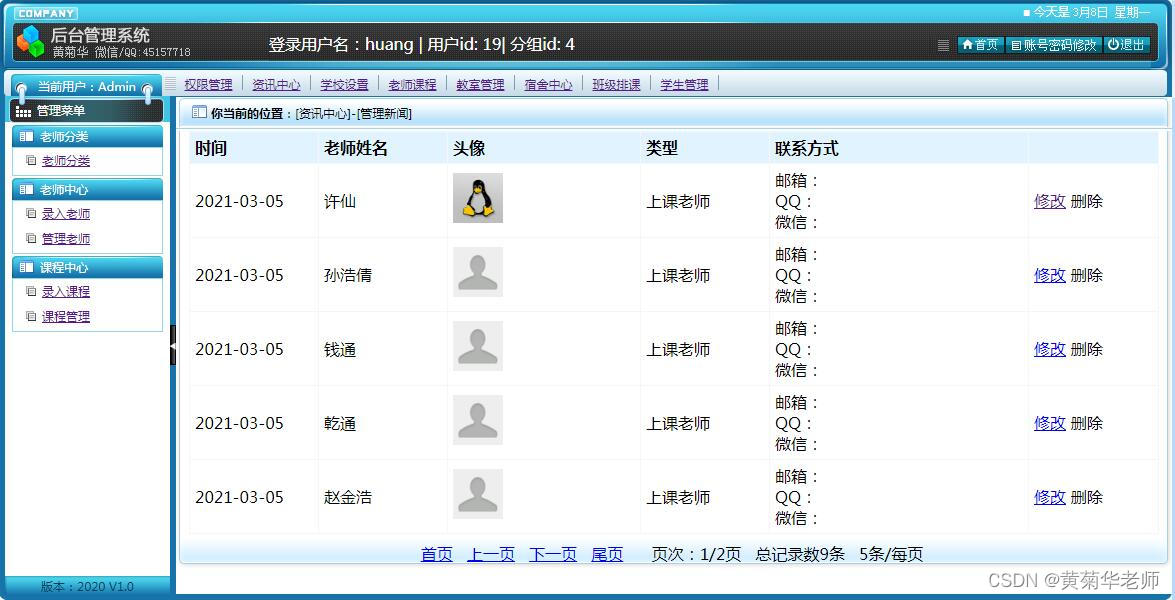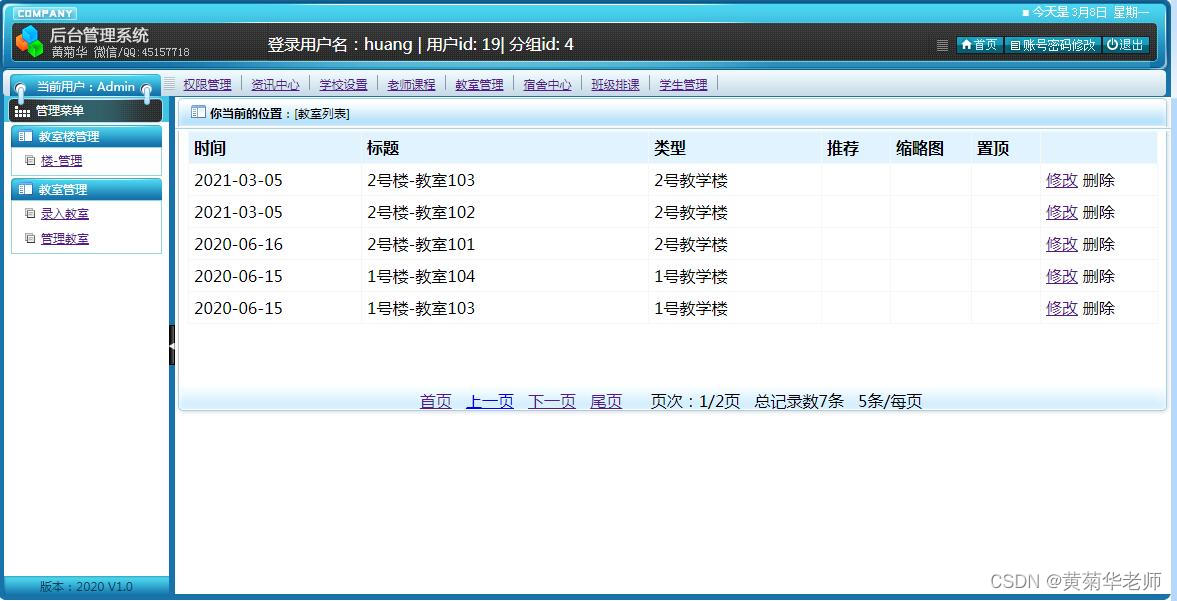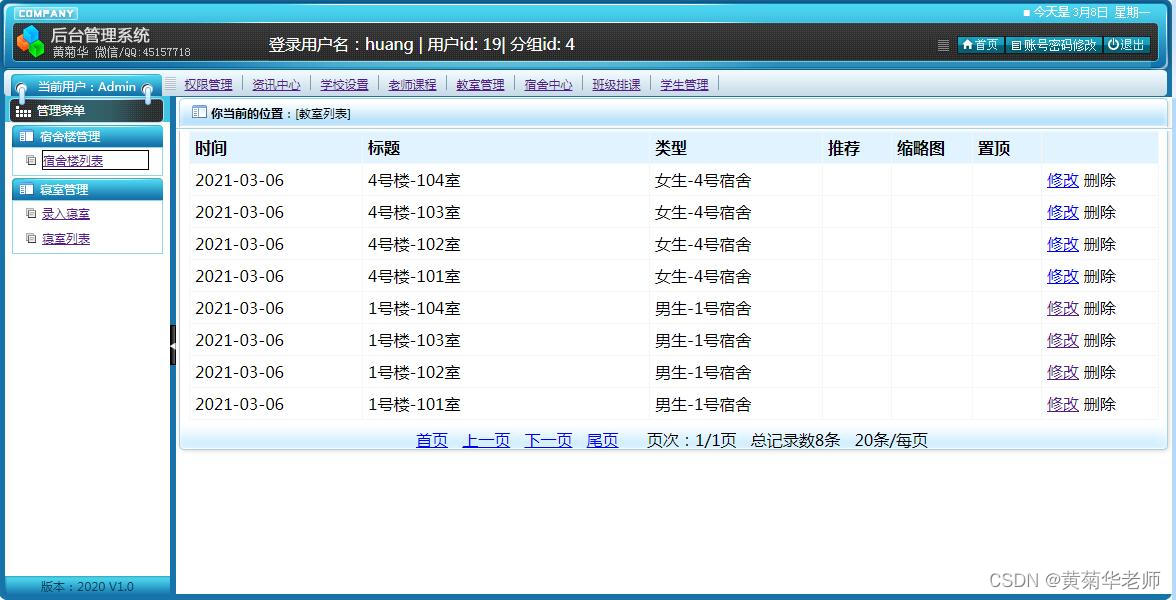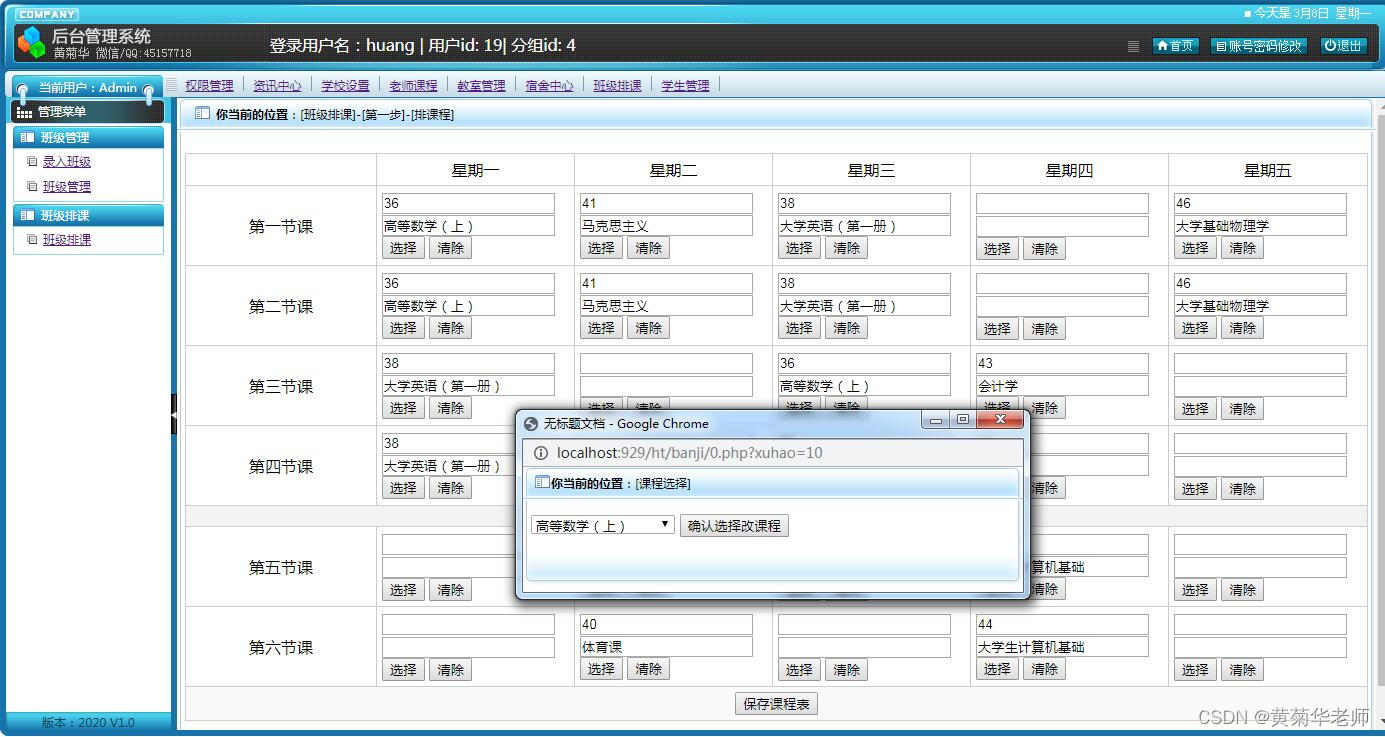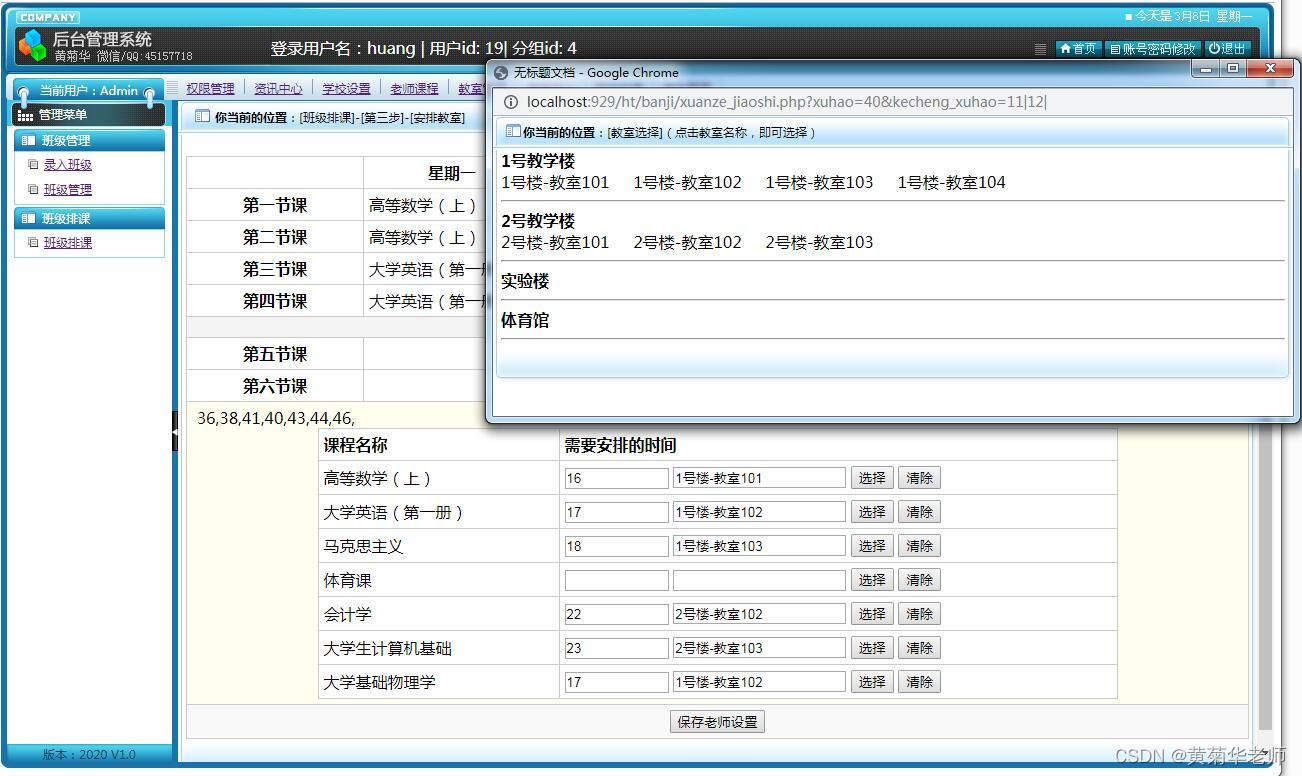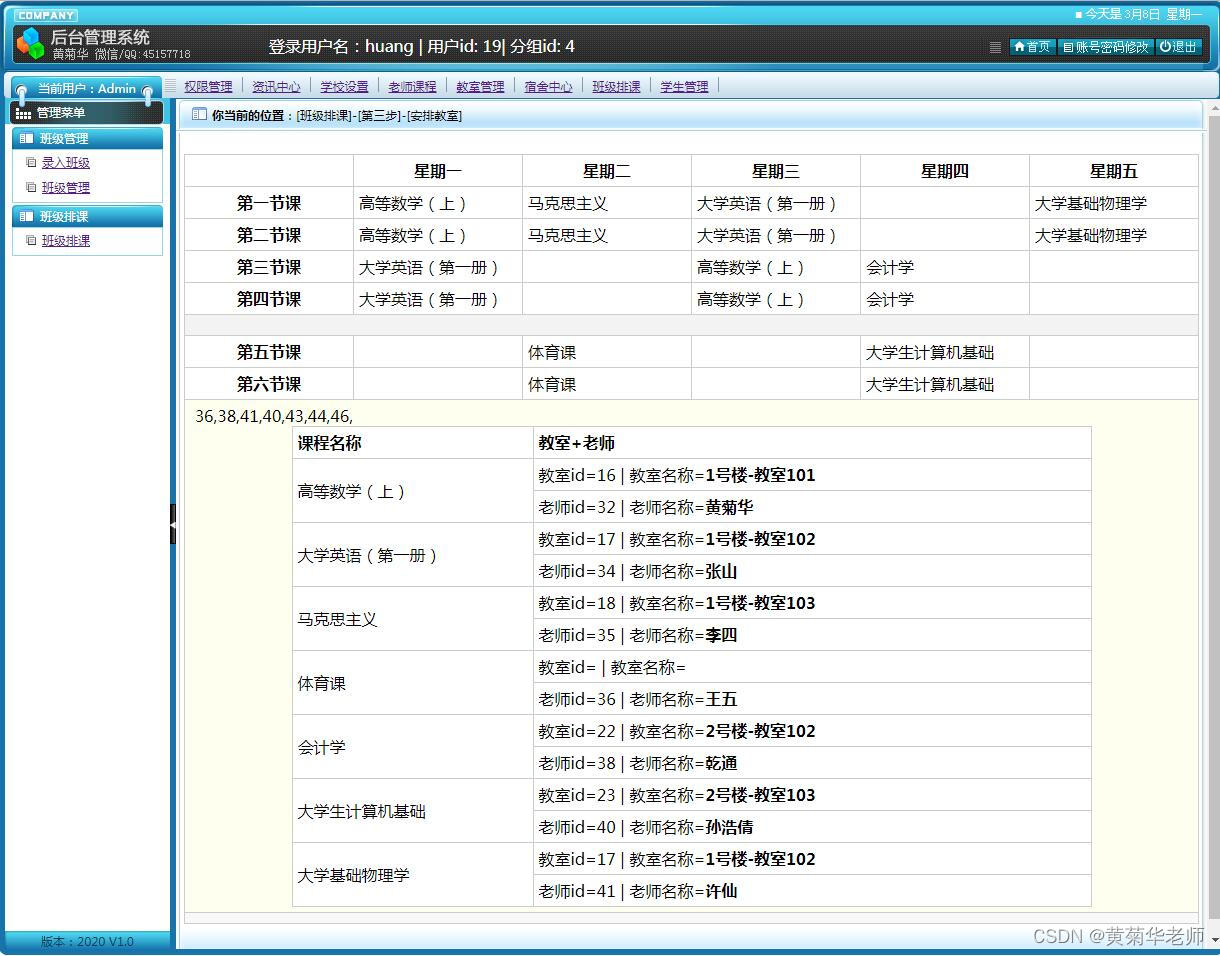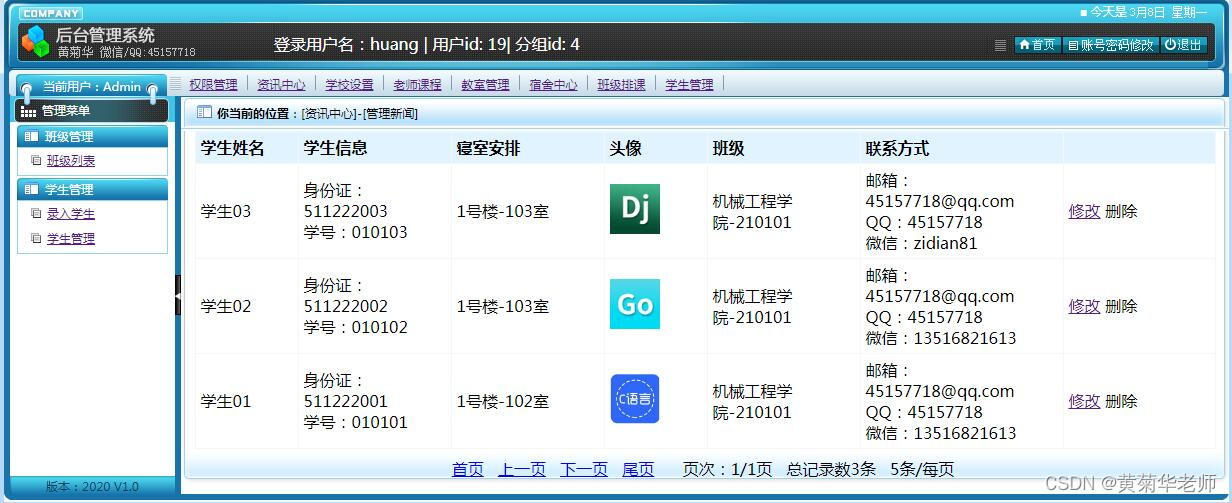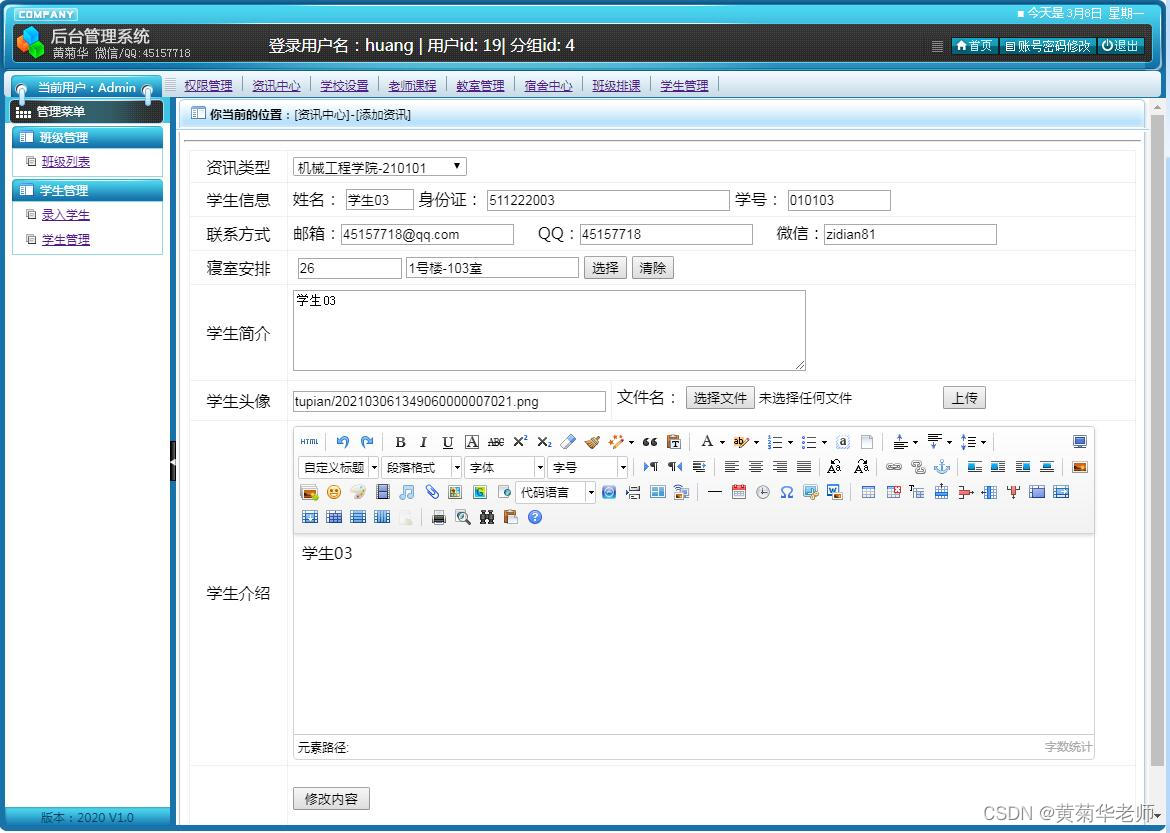Blogger introduction : Teacher Huang Juhua is the author of the books "Introduction to Vue.js and Practical Mall Development" and "WeChat Mini Program Mall Development", CSDN blog expert, online education expert, CSDN diamond lecturer; specializes in graduation design education and tutoring for college students.
All projects are equipped with video courses on basic knowledge from entry to mastery. Free
projects are equipped with corresponding development documents, proposal reports, task books, PPT, thesis templates, etc.The project has recorded release and functional operation demonstration videos; the interface and functions of the project can be customized, and installation and operation are included! ! !
If you need to contact me, you can check Teacher Huang Juhua on the CSDN website.
You can get the contact information at the end of the article.
Feature list
[Backend administrator function]
Advertising management: Set carousel ads and links on the homepage of the mini program.
Message list: List of all user message information, support for deletion. Enter
information: Enter information title, content and other information
. Management information: View the entered information list, support Delete and modify
School Settings: Set the school profile, organizational settings, school leadership, campus scenery, contact us.
Enter the branch: enter the name, introduction, and details of the branch.
Branch Management: manage the branches that have been entered, and support modification and deletion.
Teacher entry: Enter the teacher's name, contact information, avatar, and teacher profile.
Teacher management: Manage all entered teacher information, support modification and deletion.
Course entry: Enter the course name, introduction, cover, and course details
. Course management: Manage the courses that have been entered. Support Modify and delete
Class entry: Enter the class number, select the branch, select the class teacher, enter the profile and class information.
Class management: Manage the entered classes, support modification and deletion
of classes. Class schedule: According to the class, schedule classes in 1, teachers in 2, and classrooms in 3. 123 Steps to Schedule Classes
Classroom building management: Enter which buildings are on campus, support modification and deletion
Classroom entry: Select the teaching building, enter the classroom title and other information
Classroom management: Manage the classrooms that have been entered, support modification and deletion
Dormitory building management: enter which dormitories are on campus, support modification and deletion.
Dormitory entry: select the dormitory building, enter the dormitory title and other information.
Dormitory management: manage the entered dormitories, support modification and deletion.
Student entry: select classes, enter student names, identity information, contact information, dormitory arrangements, student introductions, etc.
Student management: manage enrolled students, support modification and deletion
[Mini program user functions]
Login rules: The account number is the ID number, and the password is the last 3 digits of the ID card.
User login: Log in according to your ID card information.
Information function: Users can browse the information list and
leave detailed information at will: Users can leave messages in the mini program The program leaves a message to the management platform.
School information: View school profile, organizational structure, school leadership, campus scenery, contact us
Branch information: View which branches and details
Class information: Enter information such as the branch where the class is located in the background, and display it in the mini program, including the branch information of the class, names of class members, class introduction information (such as the name of the class teacher, phone number, other contact information, etc.)
Dormitory arrangement: Enter each information in the background When providing information about new students, they will be assigned which dormitory building and dormitory they are in. In this module, freshmen can see the assigned building and dormitory number, so that they can go directly to the dormitory.
Schedule information: After entering the school’s teacher information, course information, and class information in the background, you can schedule classes for a certain class. When scheduling classes, you will select course information, time schedules, teacher information, classroom information, etc.; In this module, new students can view the curriculum information, teacher information, classroom information, etc. of their class.
User information: student name, ID card, email, QQ, WeChat.
Exit the system: clear the cache and return to the mini program homepage.
Mini program interface
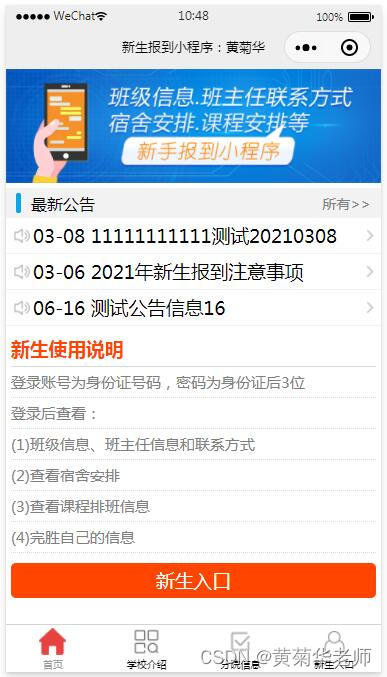
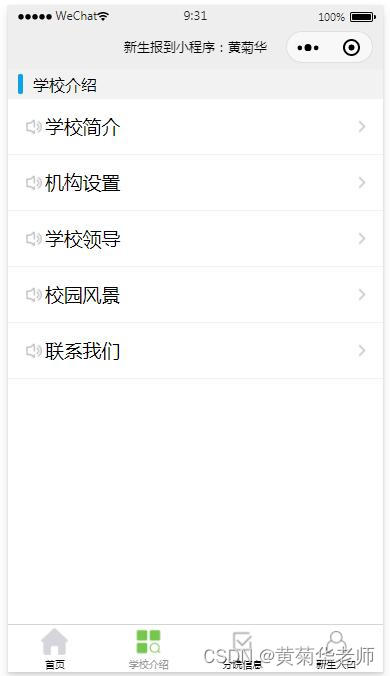



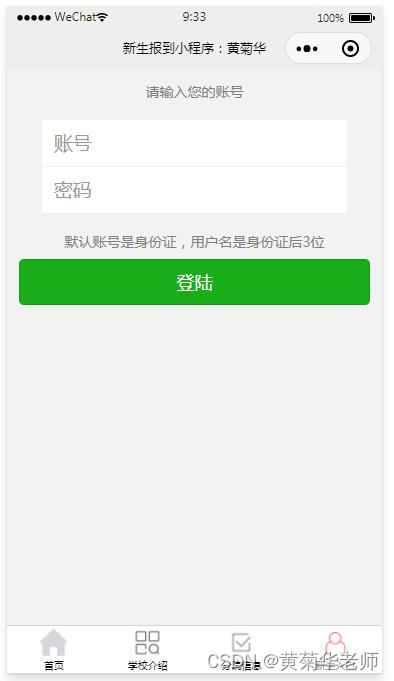

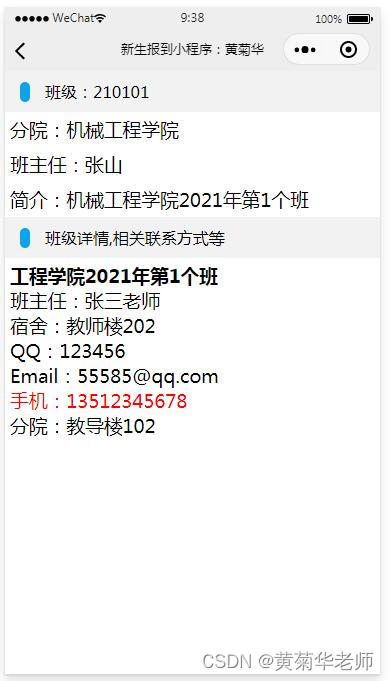

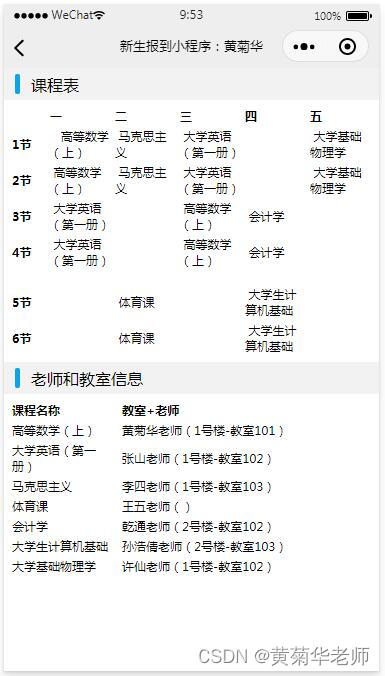
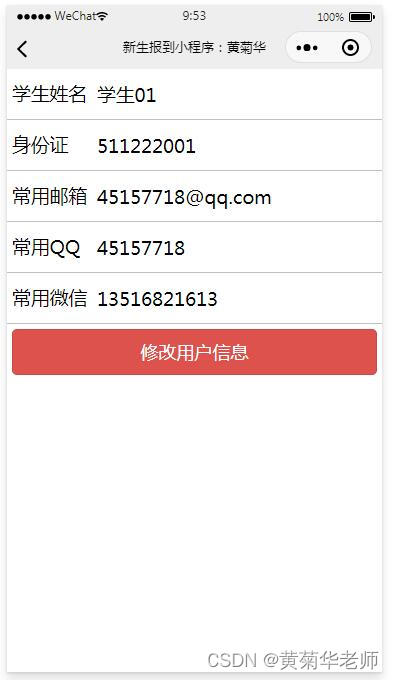
Backend interface