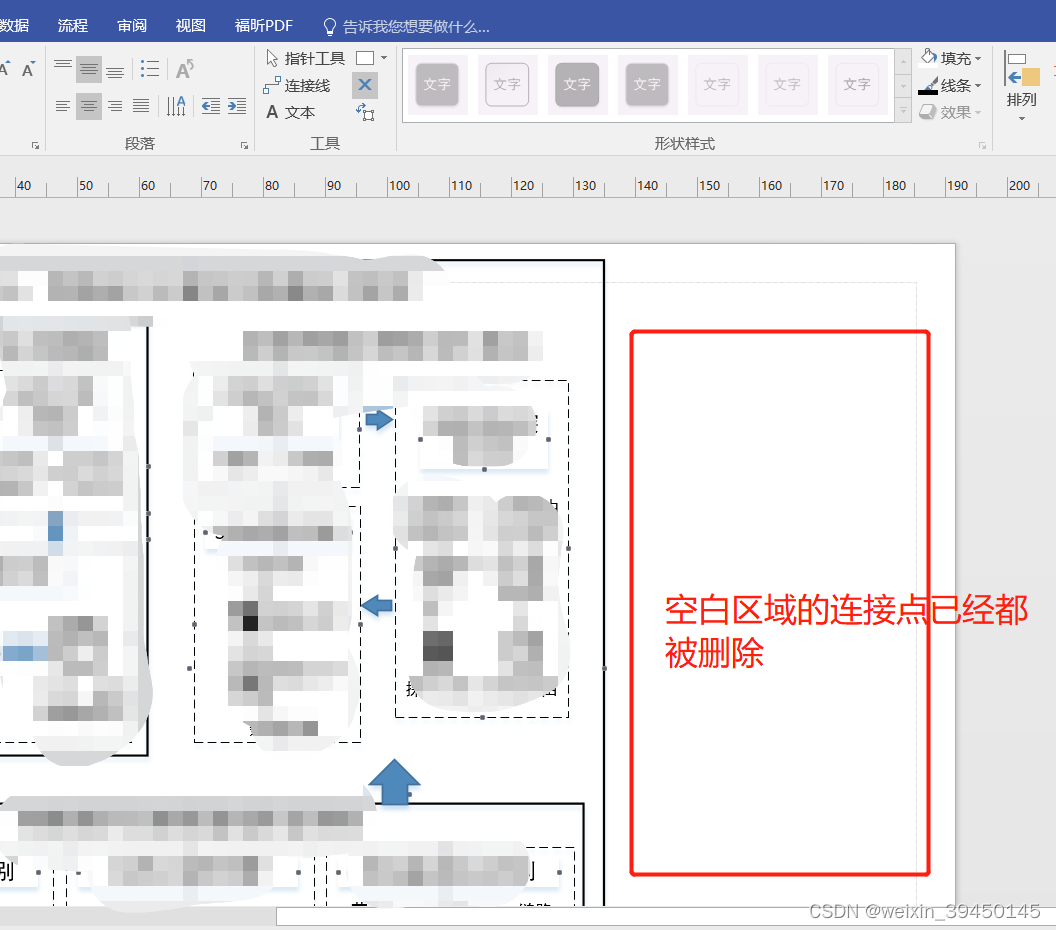Sometimes when saving a picture (or pdf) in Visio, there will always be a blank area no matter how the picture (or pdf) is saved. This may be because there are things hidden in the blank spaces, such as connection points. Just delete the redundant connection points.
So, how to delete connection points in visio diagram?
1) Click the "Connection Line" icon in the start bar, and then click behind the connection line "x" icon, at this time an "x" shape will appear on the front of the mouse, and you can also see all the connection points in the visio diagram.
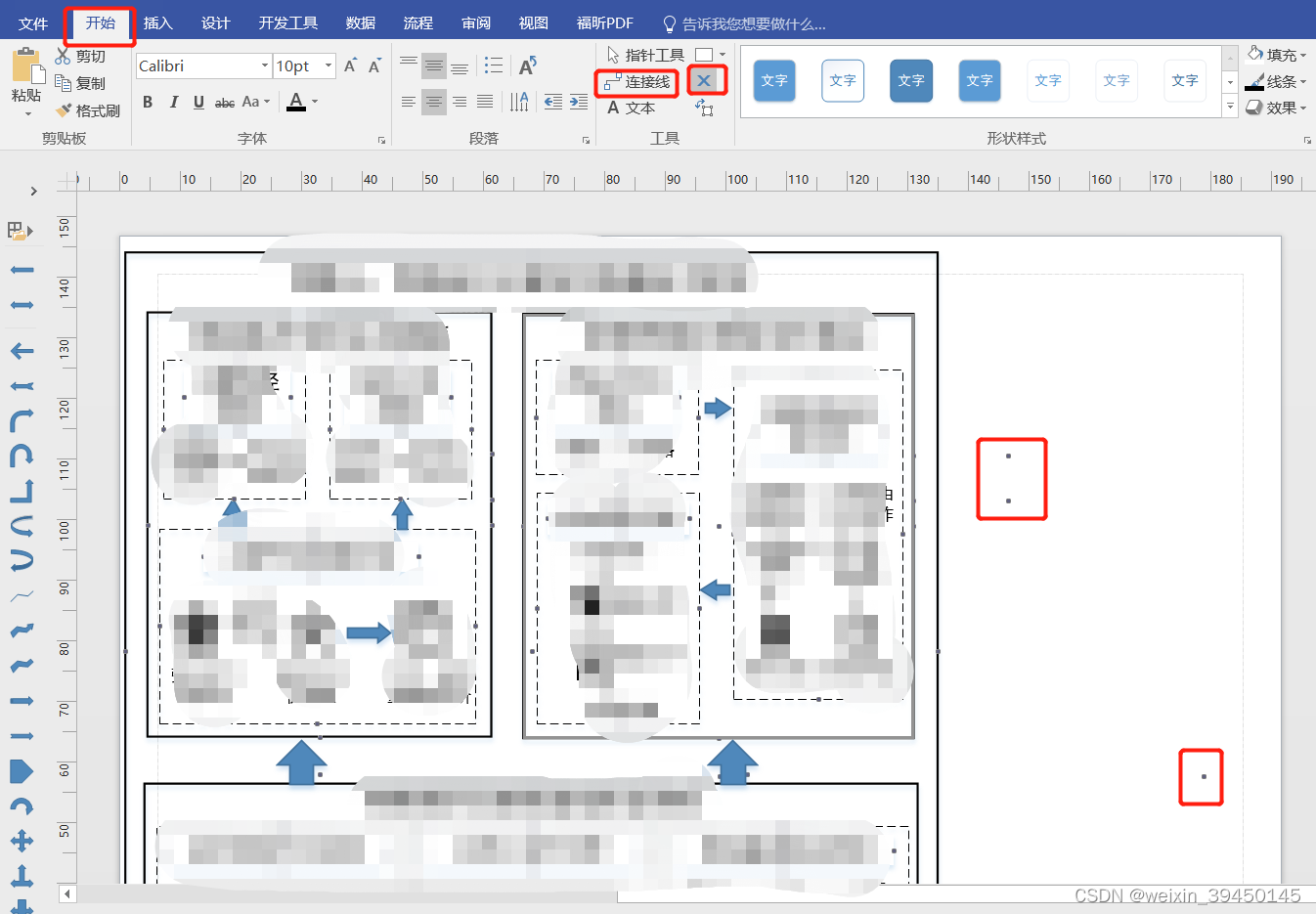
2) Left-click the connection point to be deleted, and the connection point will turn pink.
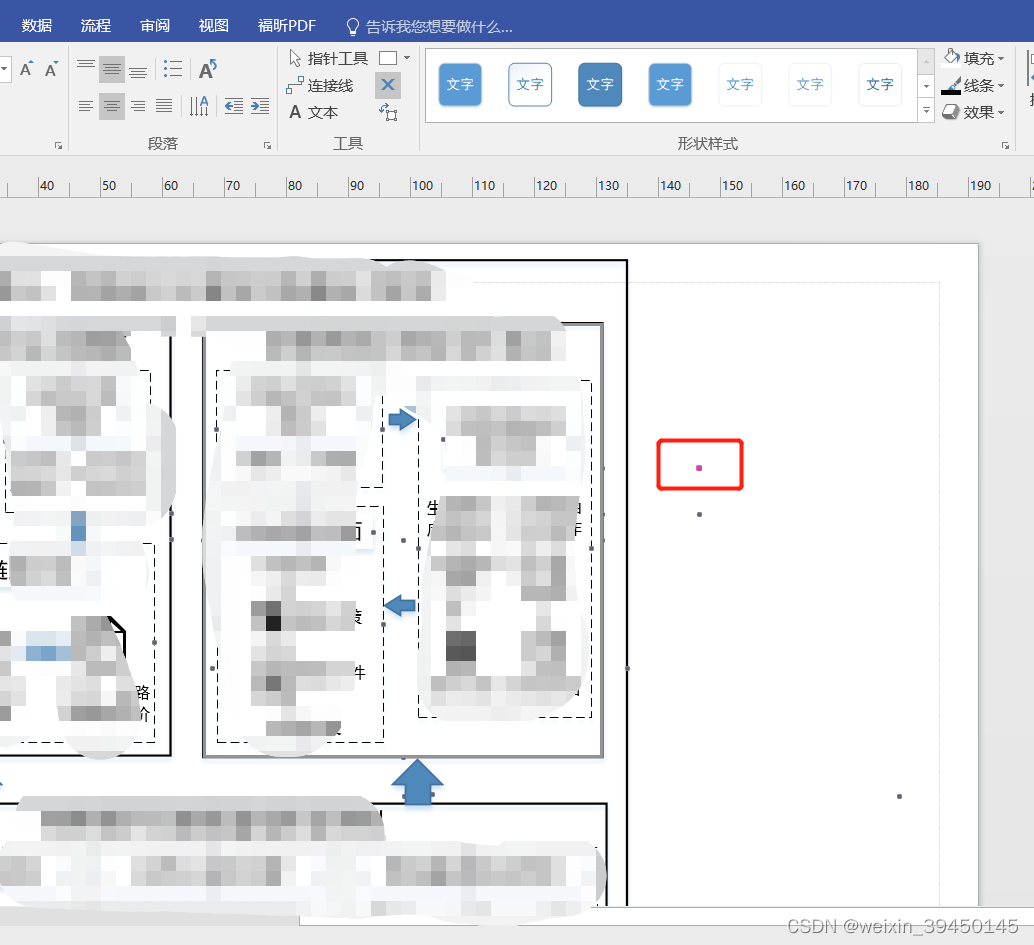
3) Press the delete key to delete the connection point. As shown in the figure below, a connection point in the blank area has been deleted.
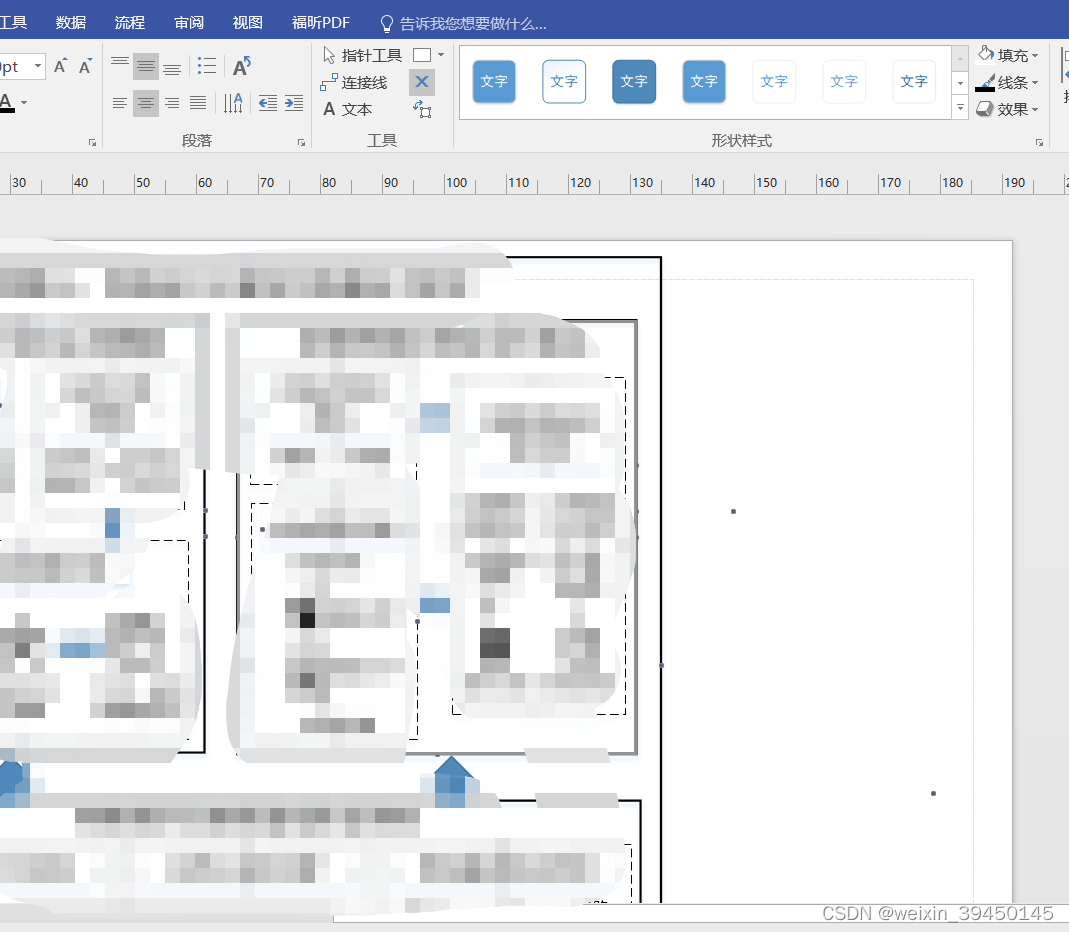
(Repeat the above operation to delete all connection points in the blank area.)