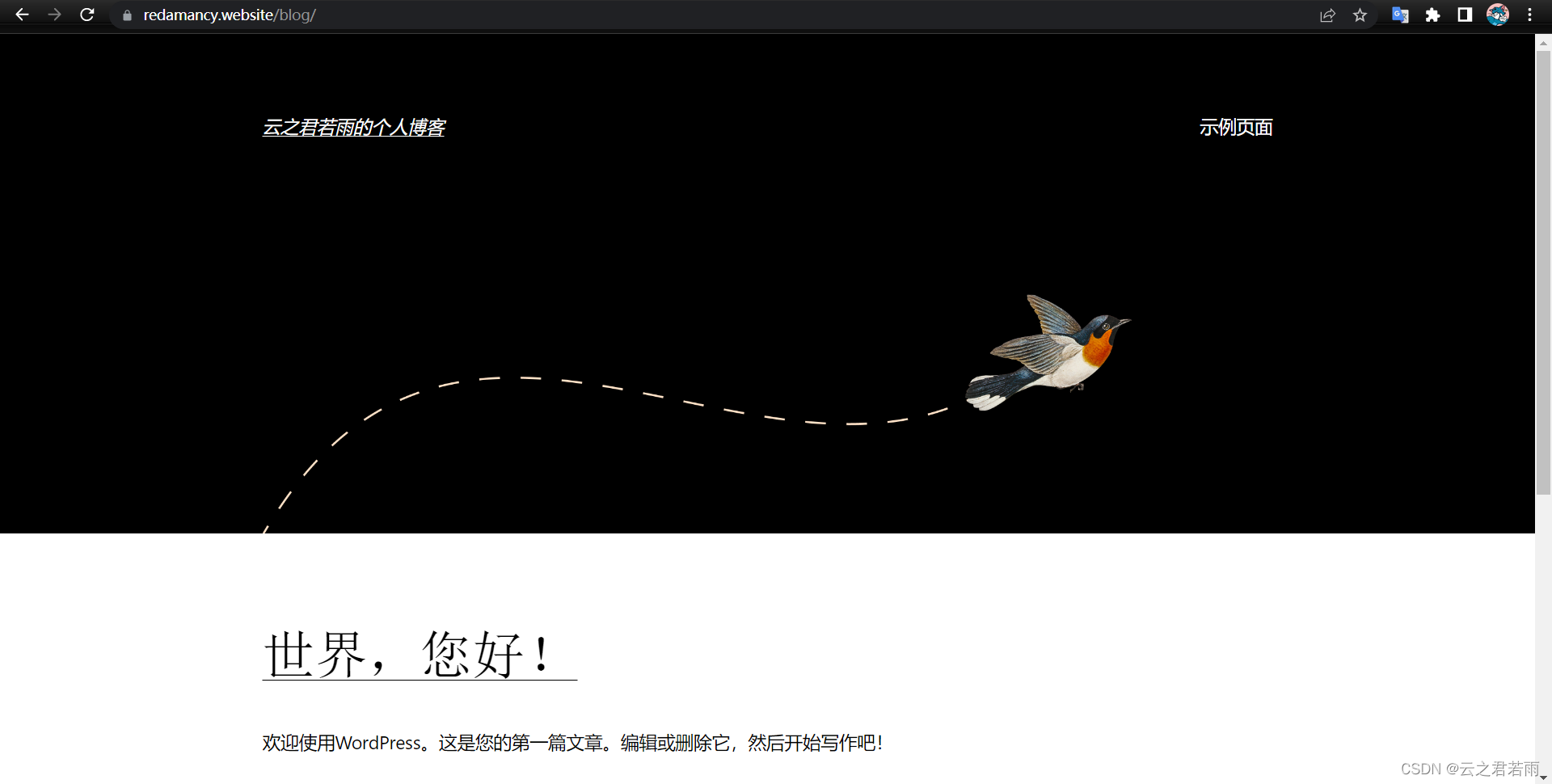Foreword:
Through this article, you can master:
1. Quick website building operation based on the pagoda panel;
2. Some basic website building knowledge and skills;
3. WordPress helps you build a website quickly and saves you time;
How to contact me?
text:
1. Create a folder in the root directory of the Pagoda Panel website:
Note: This tutorial uses a subdirectory to deploy WordPress, so you need to create a blog folder (with any file name) in the root directory. You can also install WordPress in the root directory of your website.
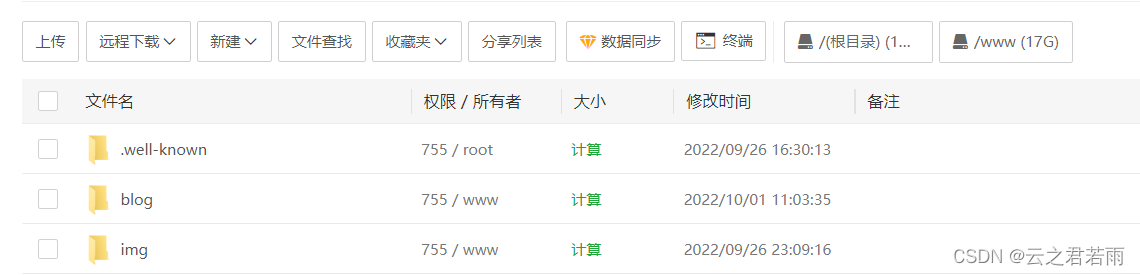
2. Add WordPress compressed package in the folder:
Download address: Download | WordPress.org China Simplified Chinese
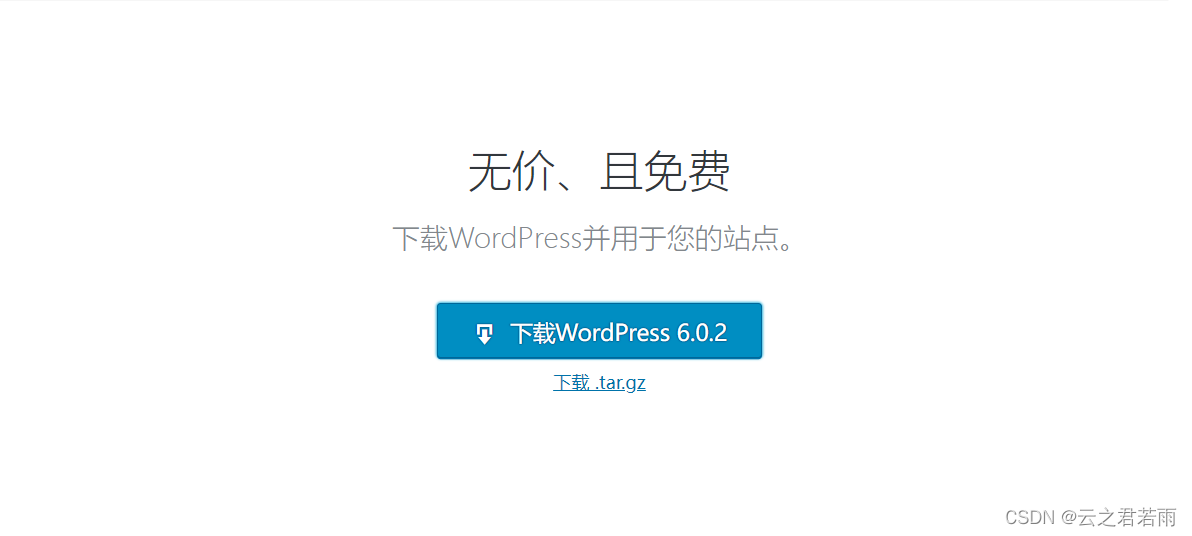
Upload the compressed package inside your folder (the blogger's subdirectory is blog);
As shown in the picture:

3. Unzip the WordPress compressed package:

4. Go into the WordPress folder and cut and paste:
Now, you need to go into the unzipped WordPress folder, select all the files and folders, and cut and paste them into your blog folder, i.e. outside the wordpress folder.

5. Create a new wordpress database:
In order to facilitate later management and avoid conflicts with the website root directory, the blogger chose to create a new database;
Note: The blogger chose utf-8 format.

6. Log in to your WordPress dashboard:

The blogger created a new blog subdirectory in the root directory and deployed WordPress in the subdirectory;
Therefore, bloggers need to visit www.redamancy.website/blog
If you have deployed WordPress in the root directory, you can enter your domain name or IP address to access it.
The first login is as shown in the figure:
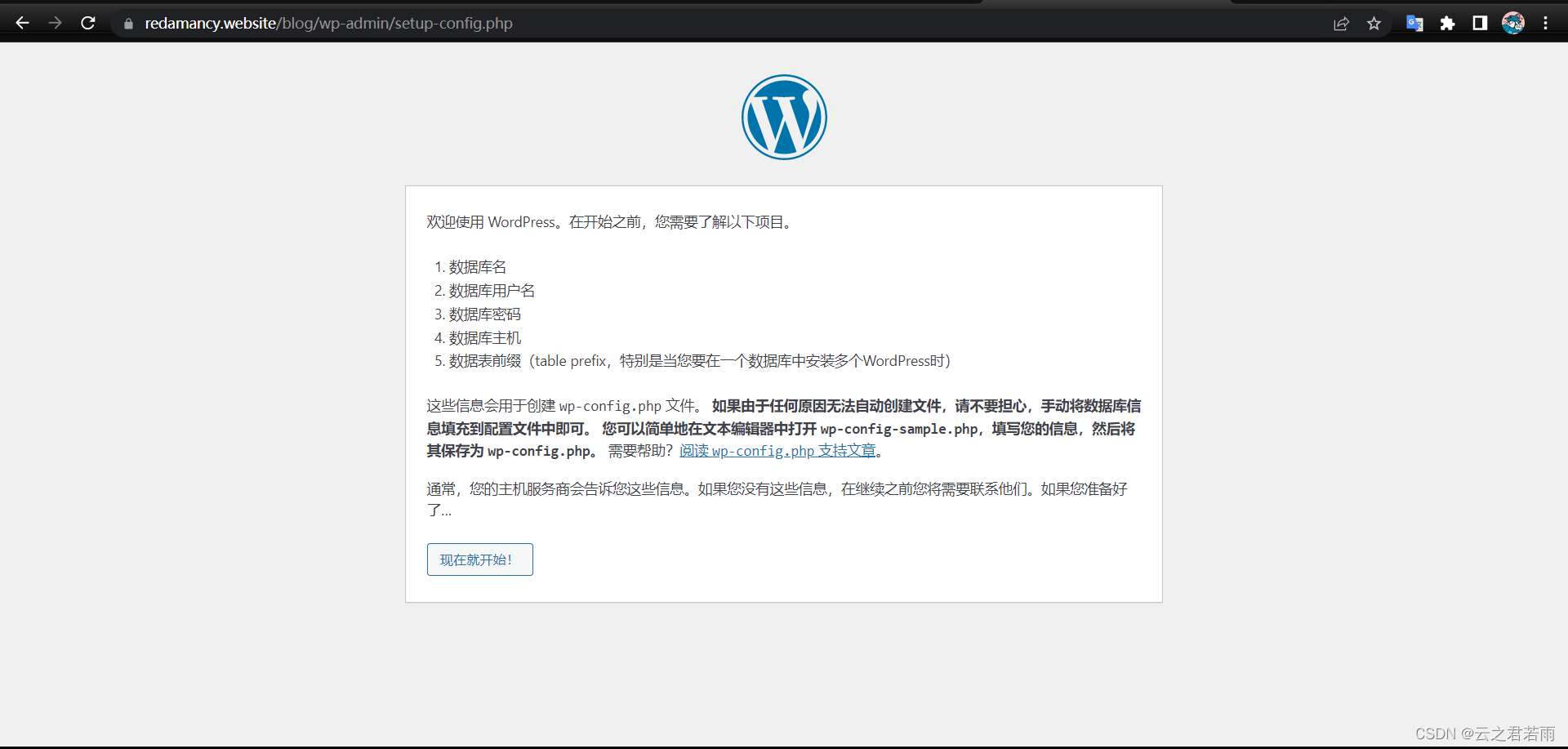
7. Link to the newly created database:
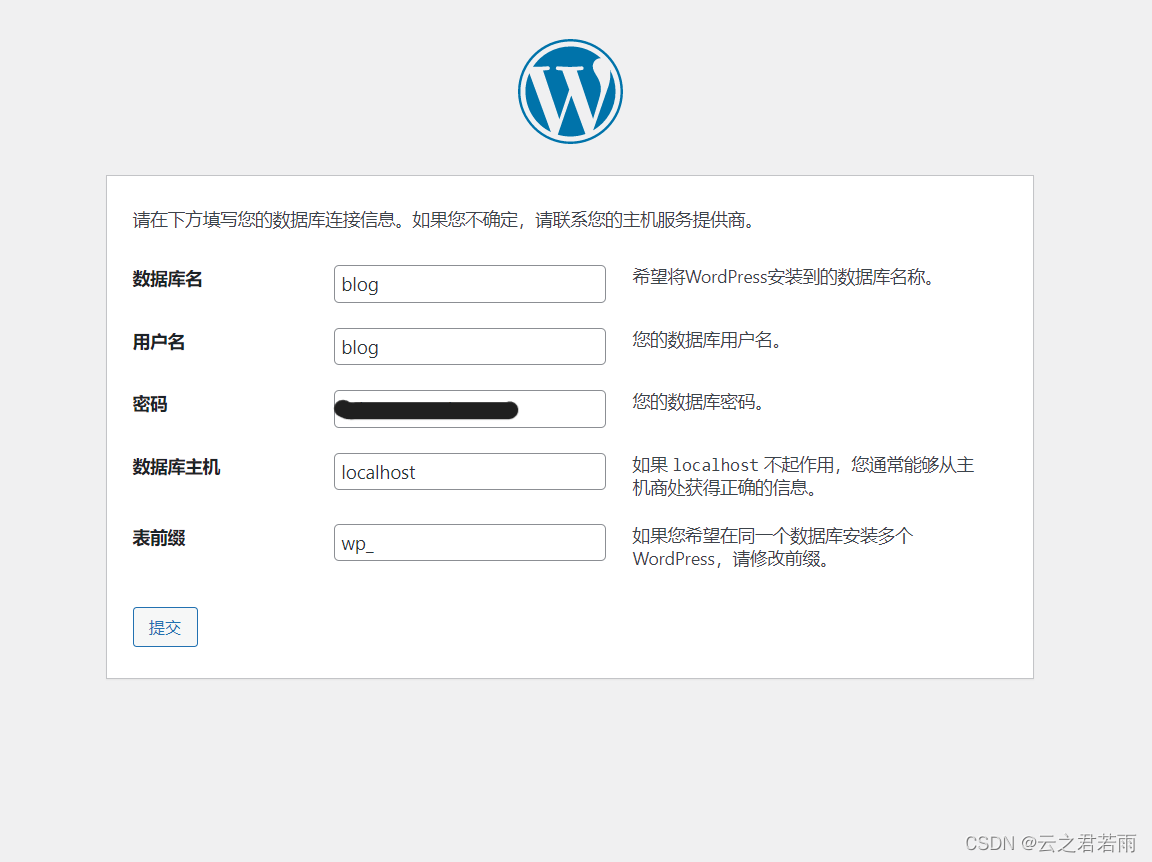
Notice:
The database host and table prefix are selected here as default;
The database name and user name are the name and user name of the newly created database, as is the password.
8. Further setup your WordPress:

suggestion:
It is not recommended that you uncheck search engine visibility until you have perfected your personal blog.
If checked at this time, it will affect your website ranking later.
You can change this at any time in WordPress settings.
9. Installation successful: