Install Harbor image repository using Docker Compose
Introduction
This article will introduce in detail how to use docker-compose to install Harbor.
Harbor related article reference:
03. Use KubeSphere to install Harbor and configure related configurations for Docker
includingHarbor characteristics and structureDetailed introduction,Docker configures Harbor private image warehouse、Use of Harbor
Docker installation article reference:
Docker and Docker Compose installation tutorial under Linux operating system (including x86 and arm64 platform offline one-click installation resource package)
The version is as follows
| name | Version |
|---|---|
| Harbor | 2.8.2 |
| CentOS | 7.6+ |
| Docker | 20.10.22 |
| Docker Compose | 1.23.1 |
1. Preliminary preparation
1.1 Download Harbor installation package from GitHub
Source code address: https://github.com/goharbor/harbor/releasesClick
the link above. After entering the page, slide to the image display below, click download, and then upload it to the target server.
# 或者使用wget命令在服务器直接下载
wget http://github.com/goharbor/harbor/releases/download/v2.8.2/harbor-offline-installer-v2.8.2.tgz
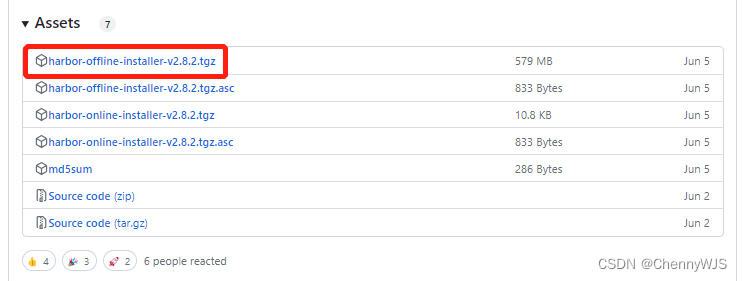
1.2 This site directly downloads offline resources
Click to download the resource package harbor-offline-installer-v2.8.2.tgz.
After the download is completed, upload it directly to the target server.
2. Start installation
The pre-environment must be installed with docker and docker-compose.
If not installed, please refer to: Installation tutorial of Docker and DockerCompose under Linux operating system (including offline one-click installation resource package for x86 and arm64 platforms)
2.1 Unzip resources
# 进入压缩资源包目录
[root@k8s-node01 home]# tar -xzvf harbor-offline-installer-v2.8.2.tgz
harbor/harbor.v2.8.2.tar.gz
harbor/prepare
harbor/LICENSE
harbor/install.sh
harbor/common.sh
harbor/harbor.yml.tmpl
2.2 Modify yml configuration
# 进入解压后的目录
[root@k8s-node01 home]# ls
harbor harbor-offline-installer-v2.8.2.tgz
[root@k8s-node01 home]# cd harbor/
[root@k8s-node01 harbor]# ls
common.sh harbor.v2.8.2.tar.gz harbor.yml.tmpl install.sh LICENSE prepare
# 拷贝配置文件
[root@k8s-node01 harbor]# cp harbor.yml.tmpl harbor.yml
[root@k8s-node01 harbor]# ls
common.sh harbor.v2.8.2.tar.gz harbor.yml harbor.yml.tmpl install.sh LICENSE prepare
[root@k8s-node01 harbor]#
[root@k8s-node01 harbor]# vim harbor.yml
The main modified parameters of the harbor.yml configuration file are as follows:
To set the access address hostname, you can use IP or domain name. It cannot be set to 127.0.0.1 or localhost. By default, the port used by harbor is 80. If you use a custom port, in addition to changing the port configuration in the docker-compose.yml file, the hostname must also add a custom port, otherwise when docker login and push Will report an error
# Configuration file of Harbor
# The IP address or hostname to access admin UI and registry service.
# DO NOT use localhost or 127.0.0.1, because Harbor needs to be accessed by external clients.
hostname: 192.168.8.160
#设置访问地址,可以使用ip、域名,不可以设置为127.0.0.1或localhost。默认情况下,harbor使用的端口是80,若使用自定义的端口,除了要改docker-compose.yml文件中的配置外,这里的hostname也要加上自定义的端口,否则在docker login、push时会报错
# http related config
http:
# port for http, default is 80. If https enabled, this port will redirect to https port
port: 80
# https related config
# https配置(如不需要可不配置,注释掉)
#https:
# https port for harbor, default is 443
#port: 443
# The path of cert and key files for nginx
#certificate: /your/certificate/path
#private_key: /your/private/key/path
# # Uncomment following will enable tls communication between all harbor components
# internal_tls:
# # set enabled to true means internal tls is enabled
# enabled: true
# # put your cert and key files on dir
# dir: /etc/harbor/tls/internal
# Uncomment external_url if you want to enable external proxy
# And when it enabled the hostname will no longer used
# external_url: https://reg.mydomain.com:8433
# The initial password of Harbor admin
# It only works in first time to install harbor
# Remember Change the admin password from UI after launching Harbor.
# admin账号的密码
harbor_admin_password: Harbor12345
# Harbor DB configuration
database:
# The password for the root user of Harbor DB. Change this before any production use.
# 数据库密码
password: root123
# The maximum number of connections in the idle connection pool. If it <=0, no idle connections are retained.
max_idle_conns: 100
# The maximum number of open connections to the database. If it <= 0, then there is no limit on the number of open connections.
# Note: the default number of connections is 1024 for postgres of harbor.
max_open_conns: 900
# The maximum amount of time a connection may be reused. Expired connections may be closed lazily before reuse. If it <= 0, connections are not closed due to a connection's age.
# The value is a duration string. A duration string is a possibly signed sequence of decimal numbers, each with optional fraction and a unit suffix, such as "300ms", "-1.5h" or "2h45m". Valid time units are "ns", "us" (or "µs"), "ms", "s", "m", "h".
conn_max_lifetime: 5m
# The maximum amount of time a connection may be idle. Expired connections may be closed lazily before reuse. If it <= 0, connections are not closed due to a connection's idle time.
# The value is a duration string. A duration string is a possibly signed sequence of decimal numbers, each with optional fraction and a unit suffix, such as "300ms", "-1.5h" or "2h45m". Valid time units are "ns", "us" (or "µs"), "ms", "s", "m", "h".
conn_max_idle_time: 0
# The default data volume
# 数据持久化目录,可自己定义修改
data_volume: /data
2.3 Execute the installation script
[root@k8s-node01 harbor]# ./install.sh
[Step 0]: checking if docker is installed ...
Note: docker version: 20.10.22
[Step 1]: checking docker-compose is installed ...
Note: docker-compose version: 1.23.1
[Step 2]: loading Harbor images ...
21e7914e06fb: Loading layer [==================================================>] 38.39MB/38.39MB
bcd4591a1a5a: Loading layer [==================================================>] 91.73MB/91.73MB
af3f46d7aeca: Loading layer [==================================================>] 3.584kB/3.584kB
5380c26af354: Loading layer [==================================================>] 3.072kB/3.072kB
6462f972b019: Loading layer [==================================================>] 2.56kB/2.56kB
8cb0c83ac487: Loading layer [==================================================>] 3.072kB/3.072kB
cfbe2a0d2719: Loading layer [==================================================>] 3.584kB/3.584kB
e5293f9ebbe6: Loading layer [==================================================>] 20.48kB/20.48kB
After the script is executed, the following prompt appears and the installation is complete.
Note: stopping existing Harbor instance ...
Removing network harbor_harbor
[Step 5]: starting Harbor ...
Creating network "harbor_harbor" with the default driver
Creating harbor-log ... done
Creating harbor-portal ... done
Creating registry ... done
Creating harbor-db ... done
Creating registryctl ... done
Creating redis ... done
Creating harbor-core ... done
Creating harbor-jobservice ... done
Creating nginx ... done
✔ ----Harbor has been installed and started successfully.----
2.4 Login verification
The initial account password is the account/password set in the configuration file harbor.yml above : admin/Harbor12345.
In the browser, enter the access URL set in harbor.yml: http://192.168.8.160
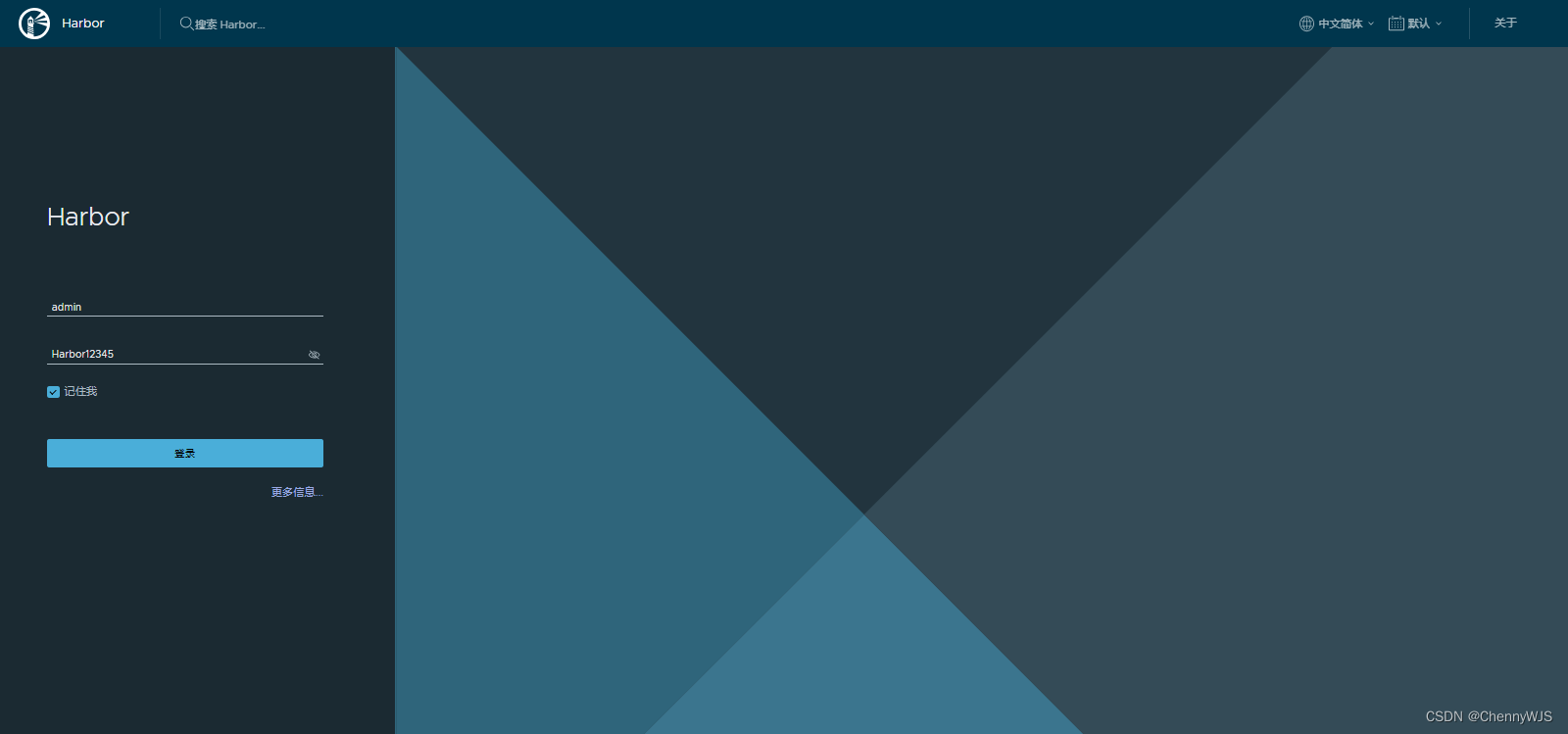
2.5 Set up auto-start at boot (optional)
[root@k8s-node01 harbor]# vim uprestart.sh
#!/bin/bash
cd /usr/local/harbor
docker-compose stop; sleep 1m; docker-compose up -d >> /dev/null 2>&1 &
[root@k8s-node01 harbor]# chmod +x uprestart.sh
# 最后一行添加下面内容
[root@k8s-node01 harbor]# vim /etc/rc.d/rc.local
/usr/bin/bash /home/harbor/uprestart.sh
[root@k8s-node01 harbor]# chmod +x /etc/rc.d/rc.local
2.6 docker configuration and harbor usage
Please refer to 2. Docker configuration uses Harbor private warehouse in 03. Use KubeSphere to install Harbor and configure related configurations for Docker.
2.7 Other operations
# 命令须在配置文件 harbor.yml 同级目录执行
# 删除harbor容器服务
docker-compose down
rm -rf ./common/config/*
# 停止harbor容器服务
docker-compose stop
# 启动harbor容器服务
docker-compose start
Harbor related article reference:
03. Use KubeSphere to install Harbor and configure Docker.
Docker installation article reference:
Docker and Docker Compose installation tutorial under Linux operating system (including x86 and arm64 platform offline one-click installation resource package)