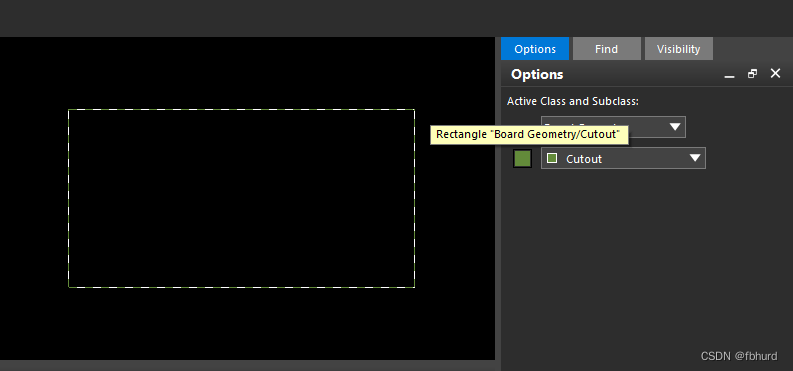Table of contents
The difference between line and shape
Mutual conversion between line and shape
shape
Let’s start with shape, which can draw circles, rectangles and polygons.
There are two main ways to directly modify the shape, both under the shape menu bar:
First create a new shape
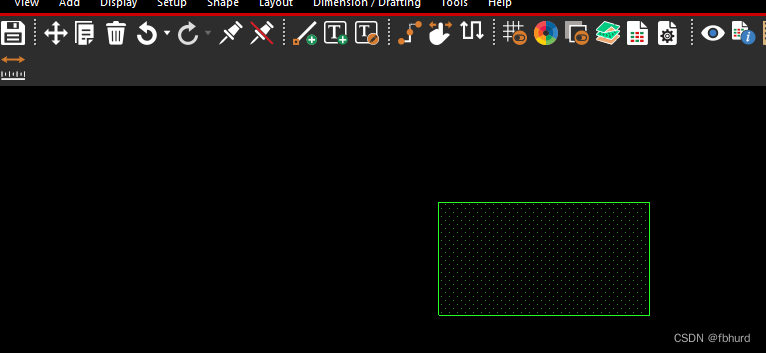
First method: Click shape-select shape or void.
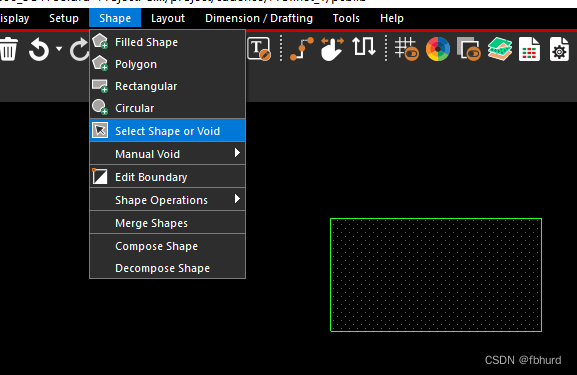
Select a corner to edit:

The second method: edit boundary

Then draw lines yourself to form a closed shape
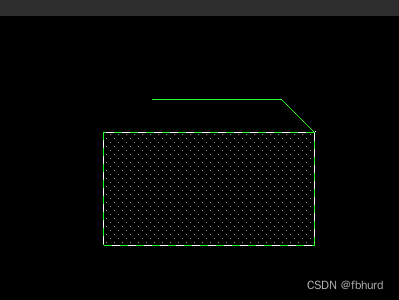
line
First use line to draw a shape:
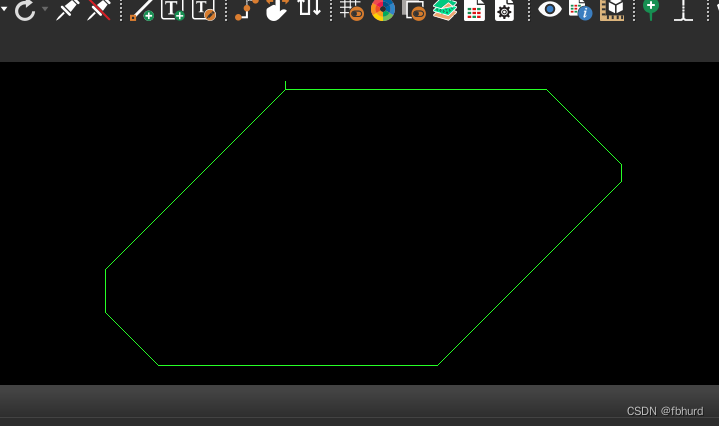
Modification method: edit-vertex
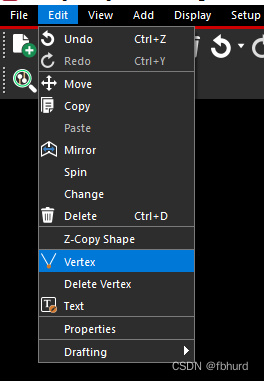
Click on a corner to modify
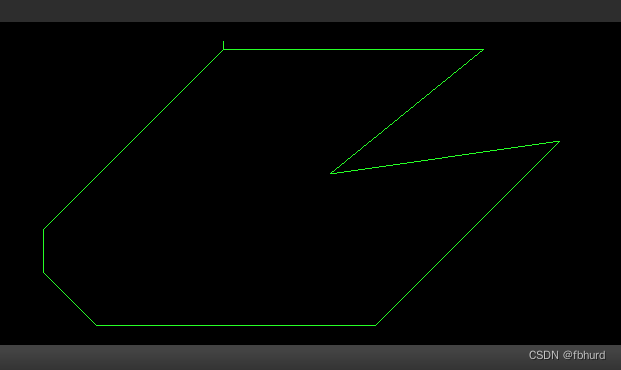
The difference between line and shape
Shape is a closed shape by default, and line may not be closed. It can be considered that there is no difference between a closed line and a shape, except that there is a slight difference when operating the two objects.
The currently known differences are:
1. Cadence17.2 introduced the concept of design outline, design ouline + cut out = the previous outline. There will be no problem when importing design ouline using shape, but if you use shape to import the outline layer, a warning will be prompted.
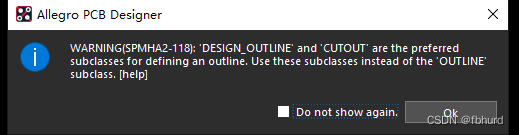
Mutual conversion between line and shape
1. Convert shape to line
Shape can be thought of as a combination of several lines, so
First draw a shape on the package geometry/assembly_top layer.
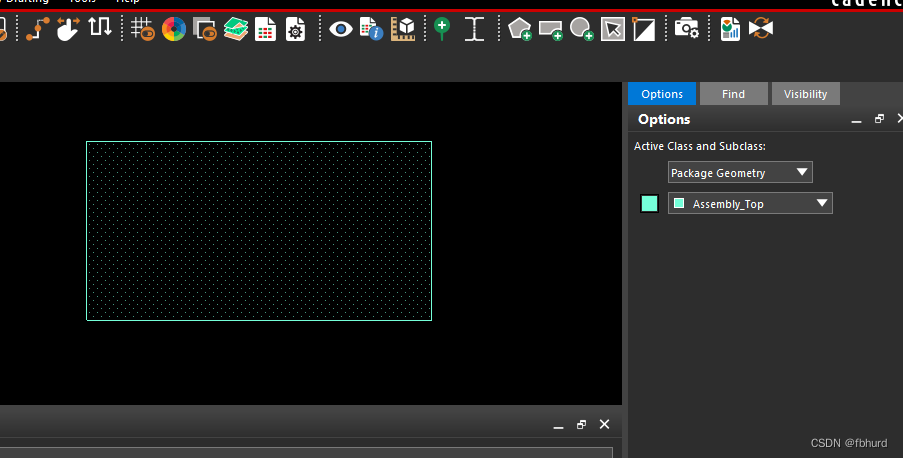
然后shape-decompose shape,

Select the shape to be exploded and the layer to be assigned. done!
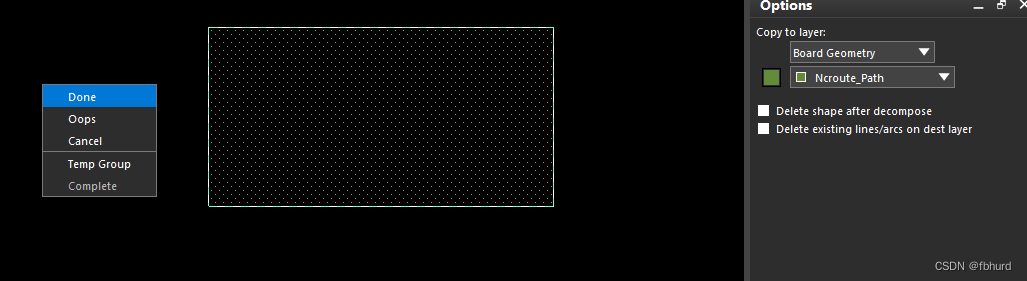
Open it and take a look, there it is!

You can see that each side of this closed shape is separate, indicating that the shape has been converted to a line:
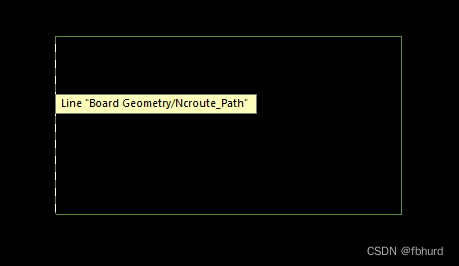
2. Convert line to shape
Same operation, change decompose shape to compose shape.
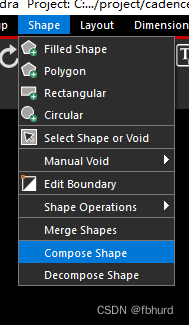
You can see that the line just now has been converted into the shape of the cutout layer.