1.TeX Live download and installation
Reference: Visual Studio Code (vscode) configures LaTeX - Zhihu (zhihu.com)
Mirror website Index of /CTAN/systems/texlive/Images/ | Tsinghua University Open Source Software Mirror Station | Tsinghua Open Source Mirror


2.vscode download plug-in

3.Configure json
Open a workspace with vscode and create a new .tex file in the folder

After opening it, I found that the tex icon appeared on the left

enter this file

Press ctrl+ to open the settings, enter json and click on the location marked in the picture

Enter the json configuration file
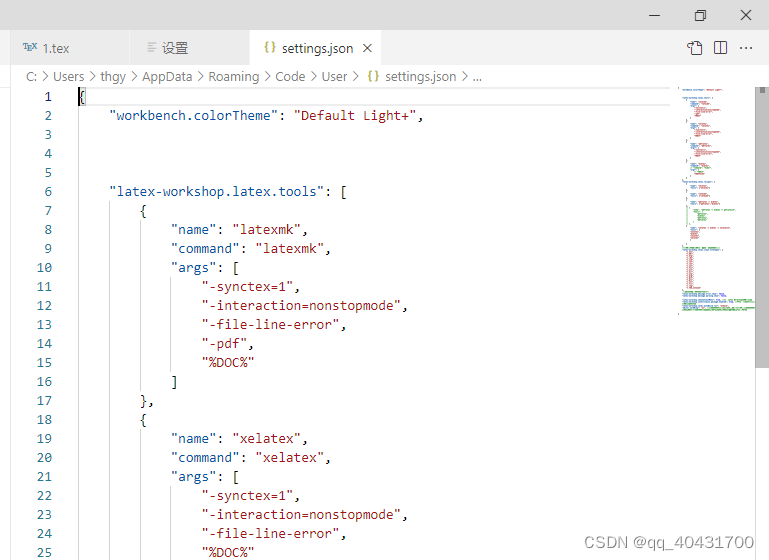
The configuration I use is:
{
"workbench.colorTheme": "Default Light+",
"latex-workshop.latex.tools": [
{
"name": "latexmk",
"command": "latexmk",
"args": [
"-synctex=1",
"-interaction=nonstopmode",
"-file-line-error",
"-pdf",
"%DOC%"
]
},
{
"name": "xelatex",
"command": "xelatex",
"args": [
"-synctex=1",
"-interaction=nonstopmode",
"-file-line-error",
"%DOC%"
]
},
{
"name": "pdflatex",
"command": "pdflatex",
"args": [
"-synctex=1",
"-interaction=nonstopmode",
"-file-line-error",
"%DOC%"
]
},
{
"name": "bibtex",
"command": "bibtex",
// "command": "biber",
"args": [
// "%DOC%"
"%DOCFILE%"
]
}
],
"latex-workshop.latex.recipes": [
{
"name": "xelatex",
"tools": ["xelatex"]
},
{
"name": "latexmk",
"tools": ["latexmk"]
},
{
"name": "pdflatex -> bibtex",
"tools": ["pdflatex","bibtex"]
},
// {
// "name": "pdflatex -> bibtex -> pdflatex*2",
// "tools": [
// "pdflatex",
// "bibtex",
// "pdflatex",
// "pdflatex"
// ]
// },
{
"name": "xelatex -> bibtex -> xelatex*2",
"tools": [
"xelatex",
"bibtex",
"xelatex",
"xelatex"
]
}
],
//设置在编译完成后所需要删除的文件格式
"latex-workshop.latex.clean.fileTypes": [
"*.aux",
"*.bbl",
"*.blg",
"*.idx",
"*.ind",
"*.lof",
"*.lot",
"*.out",
"*.toc",
"*.acn",
"*.acr",
"*.alg",
"*.glg",
"*.glo",
"*.gls",
"*.ist",
"*.fls",
"*.log",
"*.fdb_latexmk"
],
//取消编译出错时的烦人气泡
"latex-workshop.message.error.show": false,
"latex-workshop.message.warning.show": false,
"latex-workshop.showContextMenu": true, //添加LaTex Workshop右键菜单。
"latex-workshop.intellisense.package.enabled": true, //根据加载的包,自动完成命令或包。
"latex-workshop.latex.autoBuild.run": "onSave",
"editor.wordWrap": "on", //保存文件时自动build(也就是说,点击保存文件或者按快捷键Ctrl+S的时候,除了会保存Tex文件,还会帮你编译LaTex为Pdf。
}After the configuration is completed, it looks like this
