Table of contents
1. Effect
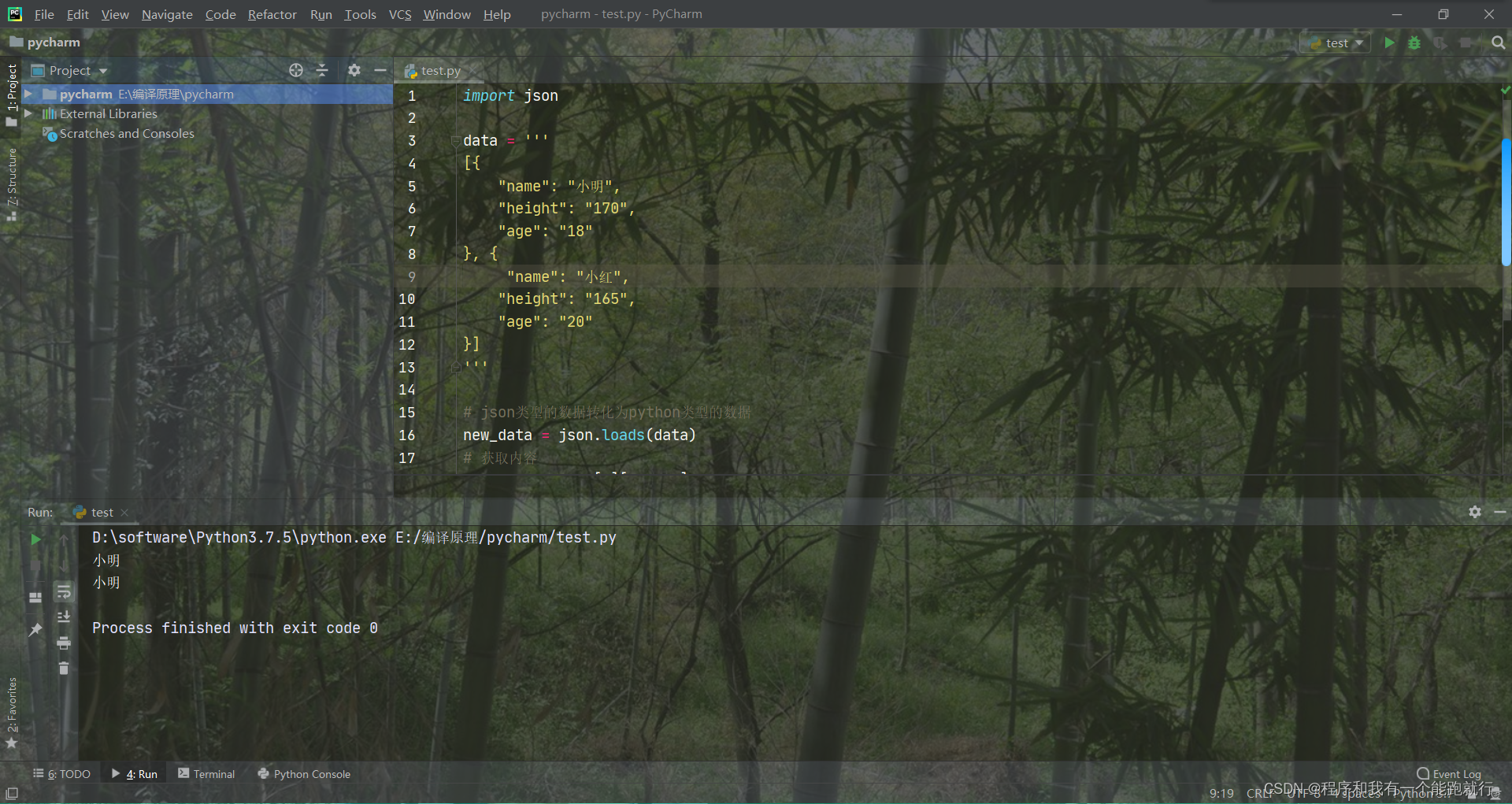
2. Background picture
1. Open File-Settings in Pycharm
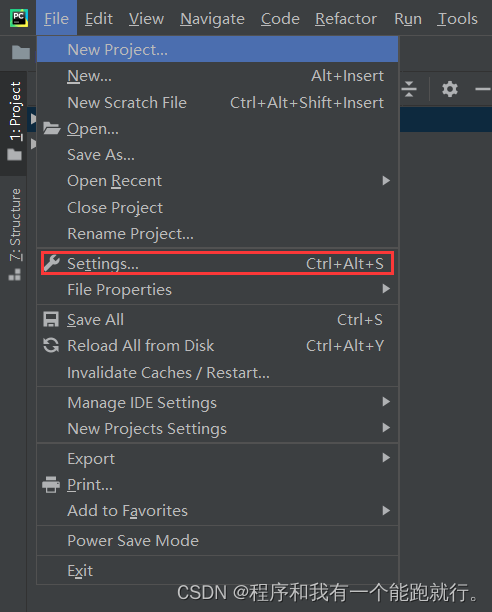
2. Click Appearance in Appearance & Behavior, then click Bcakground Image
(The order is indicated in the picture)
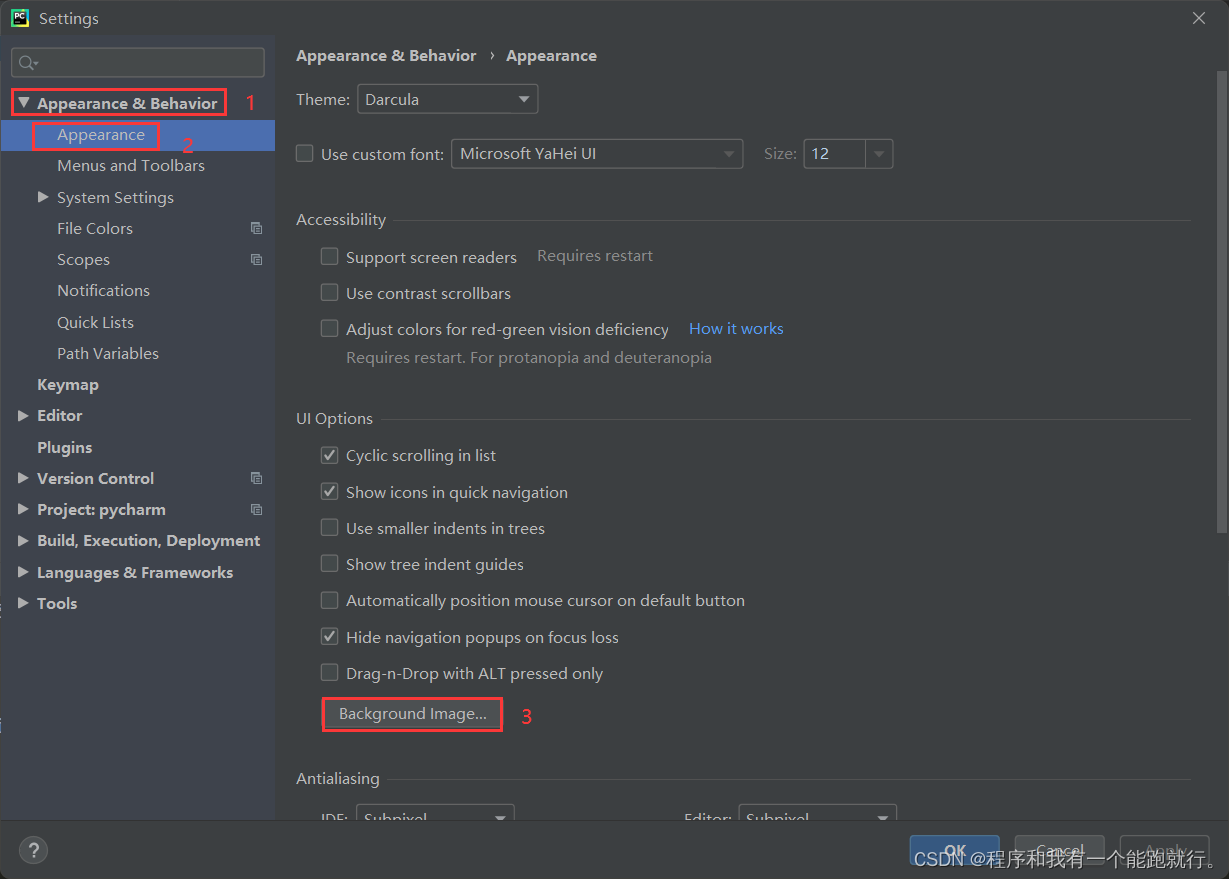
3. Find the picture and select it.
(The order is indicated in the picture)
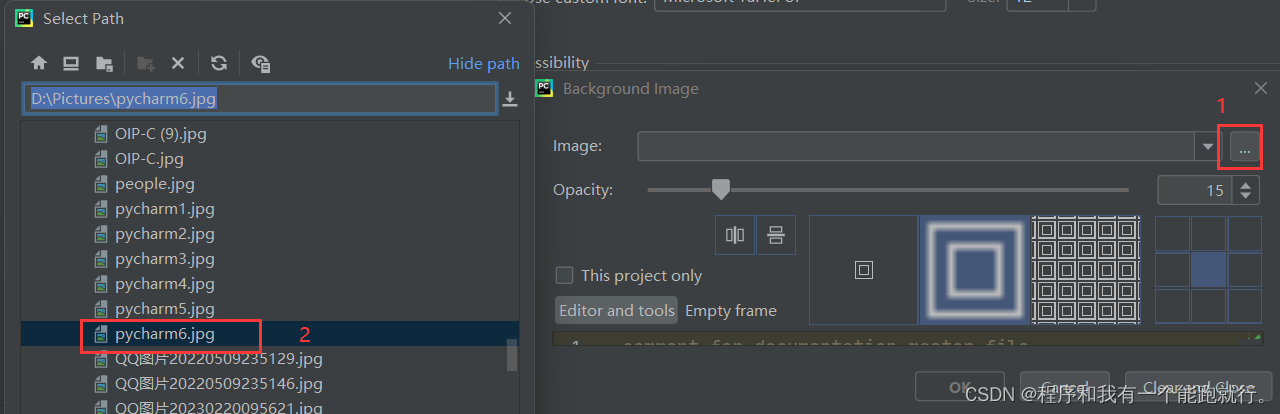
4. Adjust transparency, symmetry, transparency and whether to set the background image only in this project.
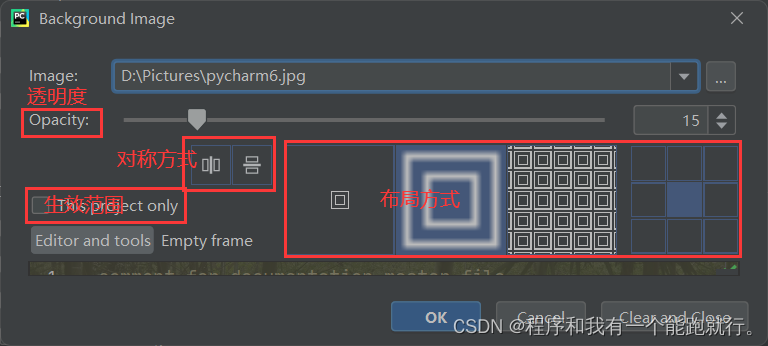
3. Background color
1. Open File-Settings in Pycharm
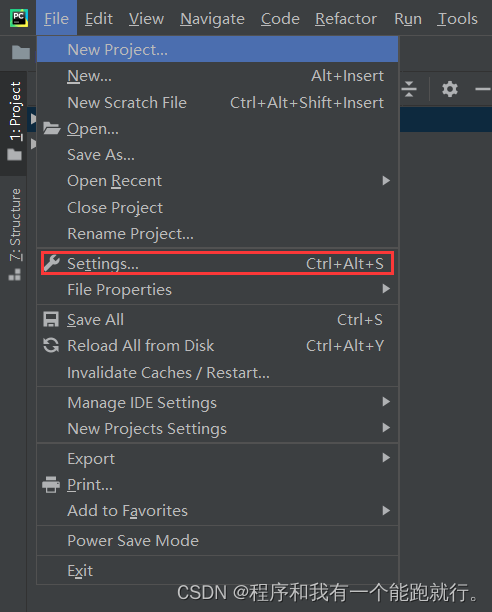
2. Click Color Scheme in Editor
(The order is indicated in the picture)
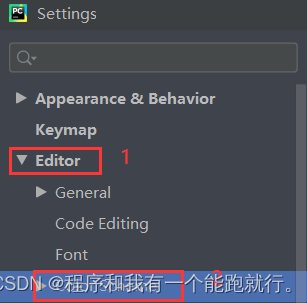
3. Select the corresponding theme style
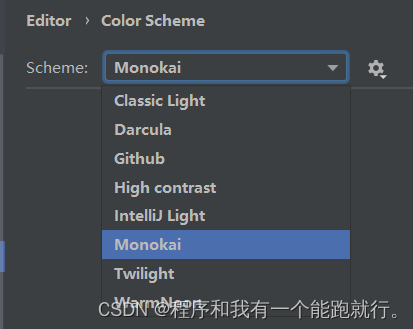
As you can see, the theme styles provided by Pycharm include Default default themes: white background Darcula with black background, commonly recommended mode Github with white background, GitHub high contrast mode Monokai with black background, highlight mode Twilight with black background, highlight dark mode WarmNeon with black background, and microcontroller embedded mode.