Related configurations for TSMaster to send diagnostic messages
Article directory
- Related configurations for TSMaster to send diagnostic messages
-
- 1. Open TSMaster
- 2. Select "Applications" - "Diagnostic ISO TP Diagnosis", select "Add Diagnostic"
- 3. Select "Add Diagnostic" and the following window will pop up:
- 4. Open the diagnostic questionnaire and find the time parameter
- 5. In the "Diagnostic" window of the TSMaster software, fill in the time parameters
- 6. Open the diagnostic questionnaire and find the CAN ID for physical addressing and functional addressing
- 7. In the "Diagnostic" window of TSMaster software, fill in the CAN ID of physical addressing and functional addressing
- 8. In the "Diagnostic" window of TSMaster software, add the diagnostic message you need
- 9. In the "Diagnostic" window of the TSMaster software, synchronize the added message to the console
- 10. In the TSMaster software, switch to the console interface to send diagnostic messages
- 11. Done.
1. Open TSMaster
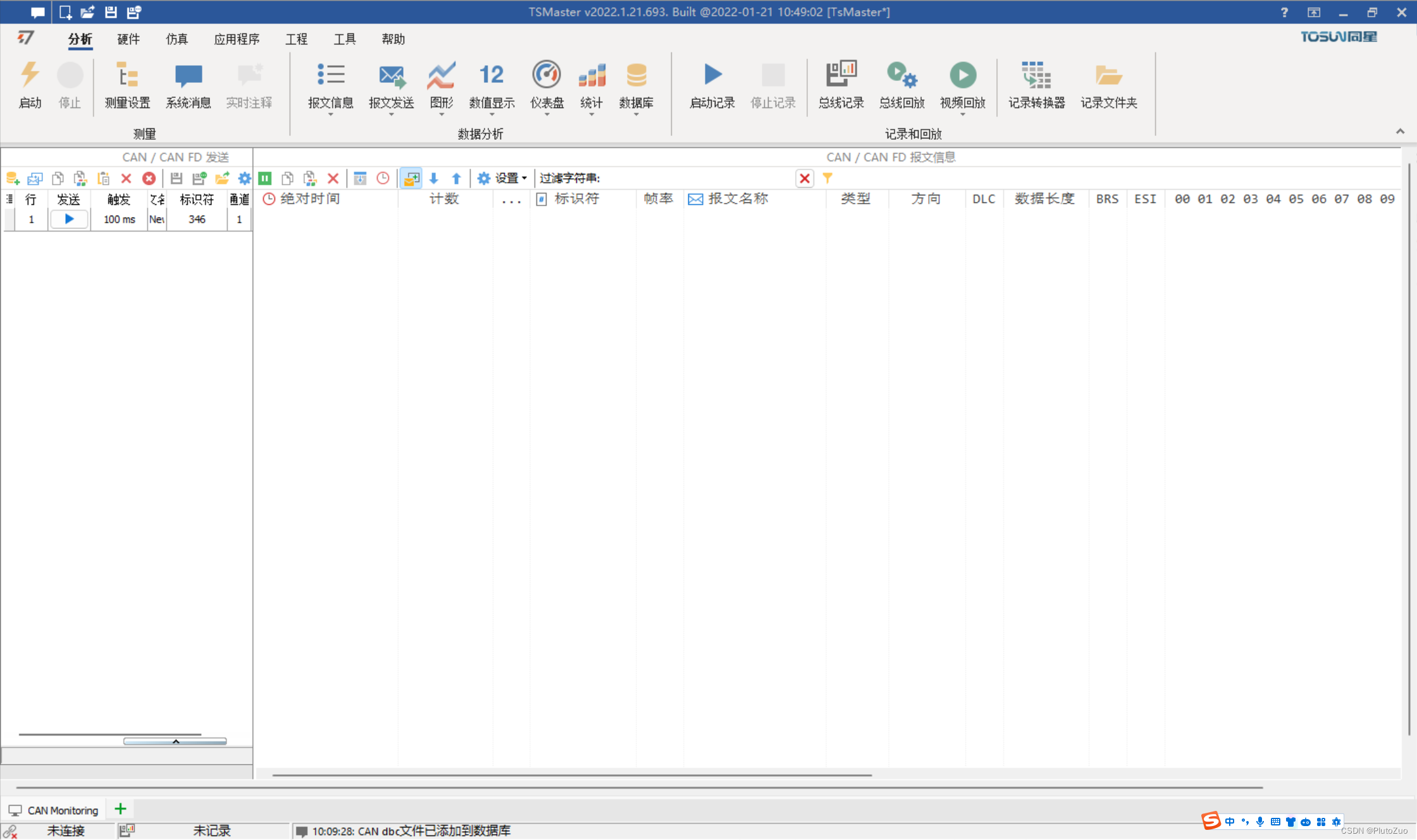
2. Select "Applications" - "Diagnostic ISO TP Diagnosis", select "Add Diagnostic"
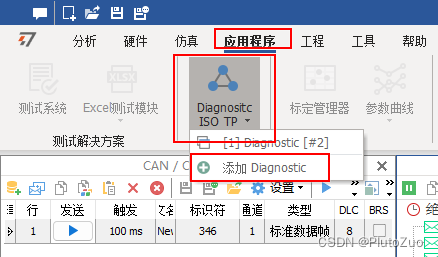
3. Select "Add Diagnostic" and the following window will pop up:
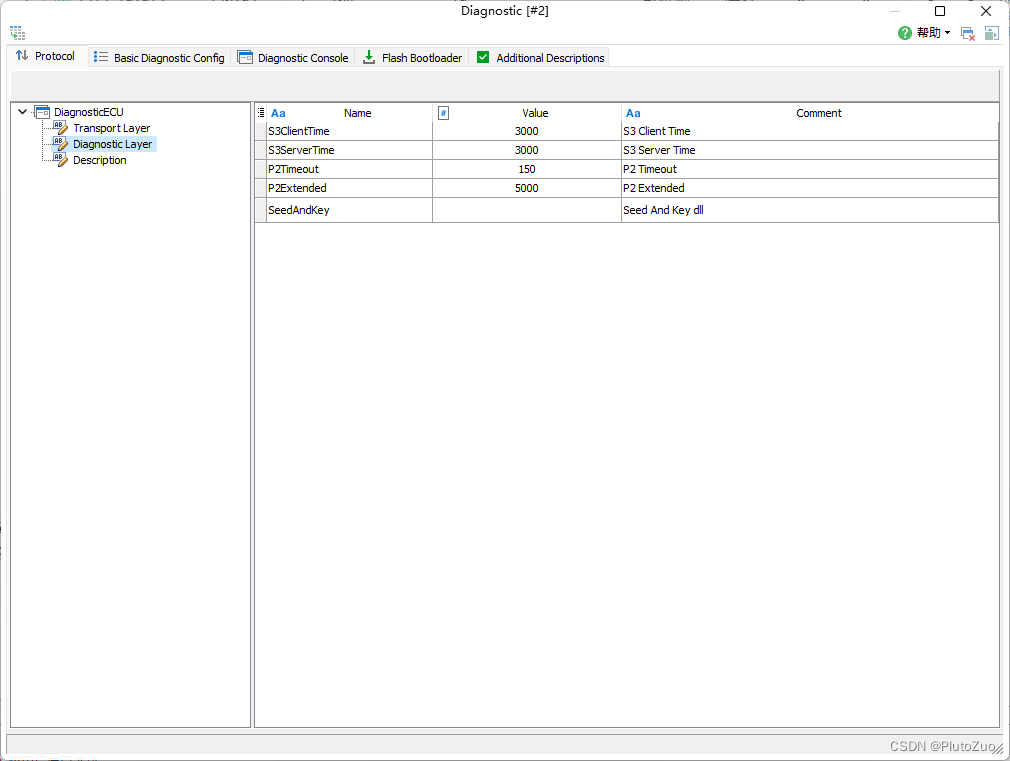
4. Open the diagnostic questionnaire and find the time parameter
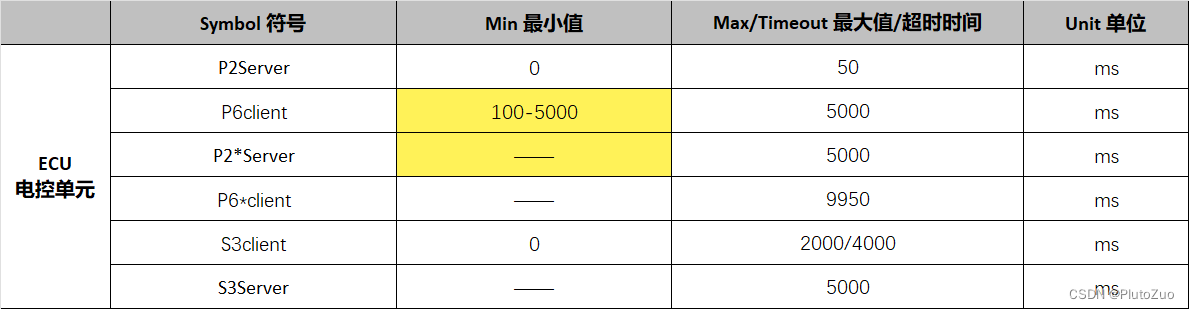
5. In the "Diagnostic" window of the TSMaster software, fill in the time parameters
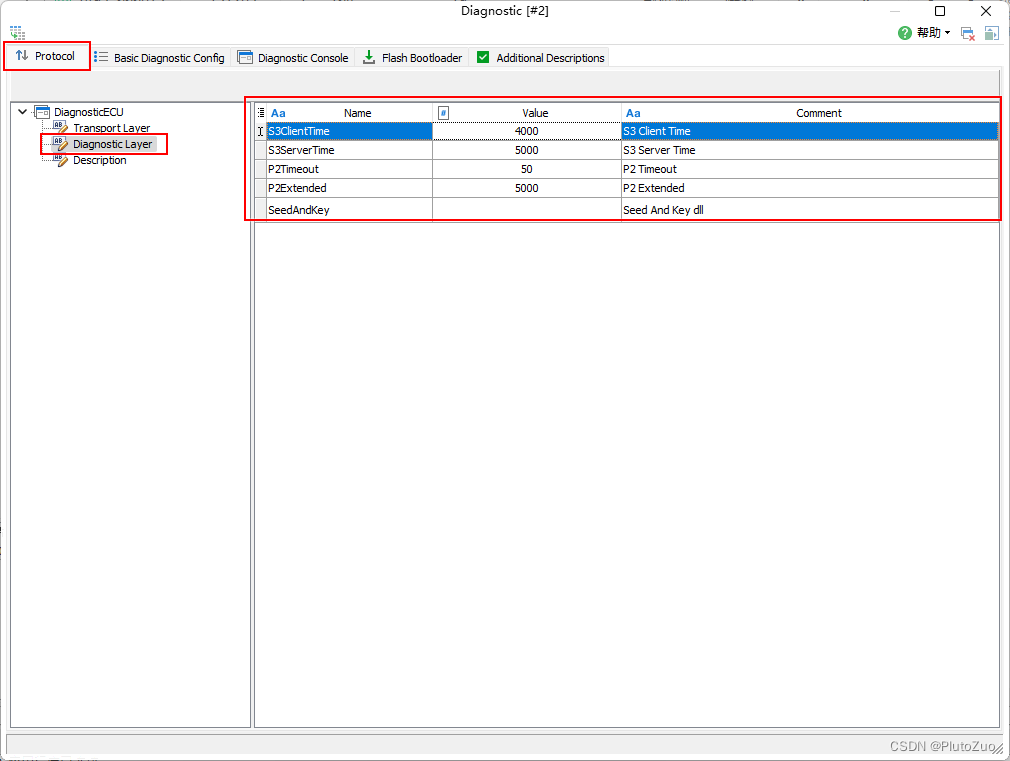
6. Open the diagnostic questionnaire and find the CAN ID for physical addressing and functional addressing
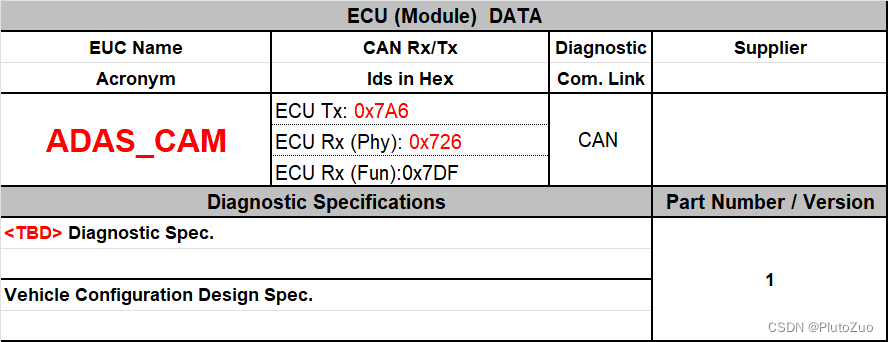
7. In the "Diagnostic" window of TSMaster software, fill in the CAN ID of physical addressing and functional addressing
**Note:** The ID in the diagnostic questionnaire is based on the ECU, and the send and receive address of the tester is exactly the opposite of the ECU’s starting address, so it must be filled in reverse.
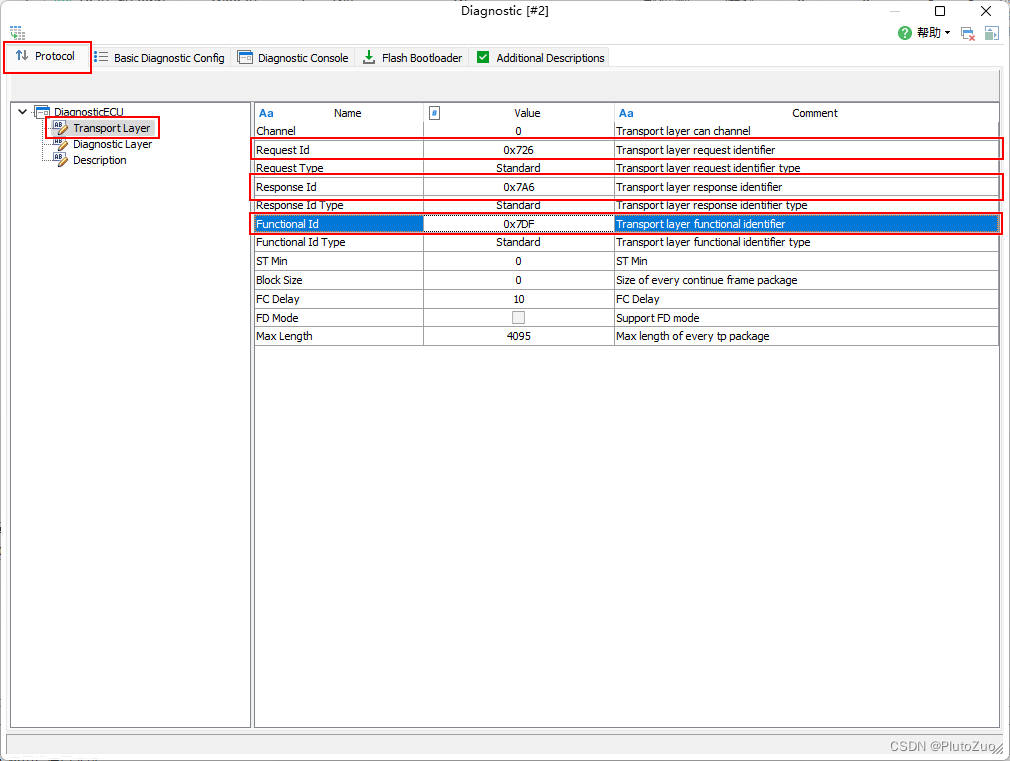
8. In the "Diagnostic" window of TSMaster software, add the diagnostic message you need
Add the diagnostic message you need in the "Basic Diagnostic Config" window:
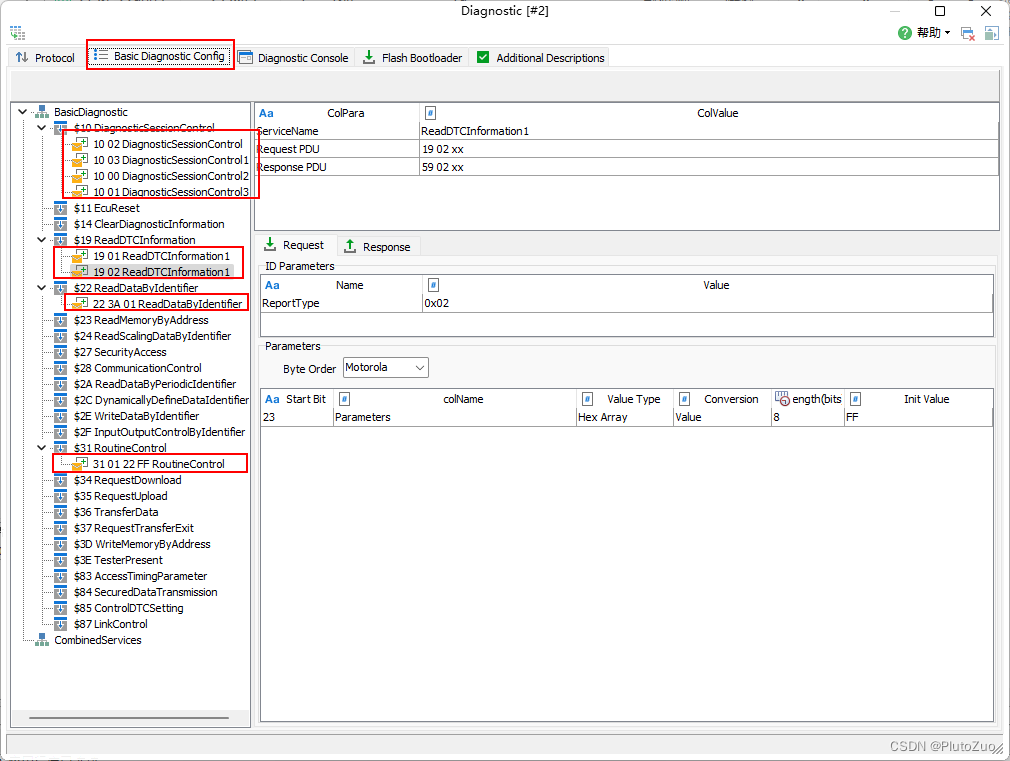
9. In the "Diagnostic" window of the TSMaster software, synchronize the added message to the console
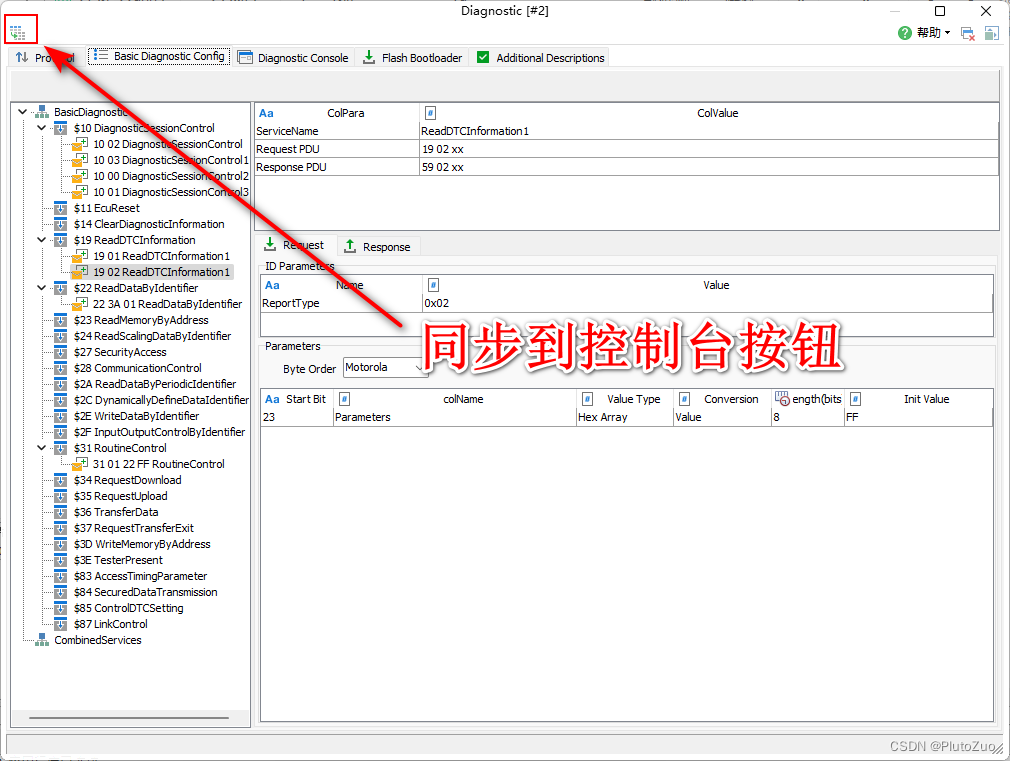
10. In the TSMaster software, switch to the console interface to send diagnostic messages
Double-click the diagnostic message you want to send, you can send it, and you can see the ECU reply in the messag window:
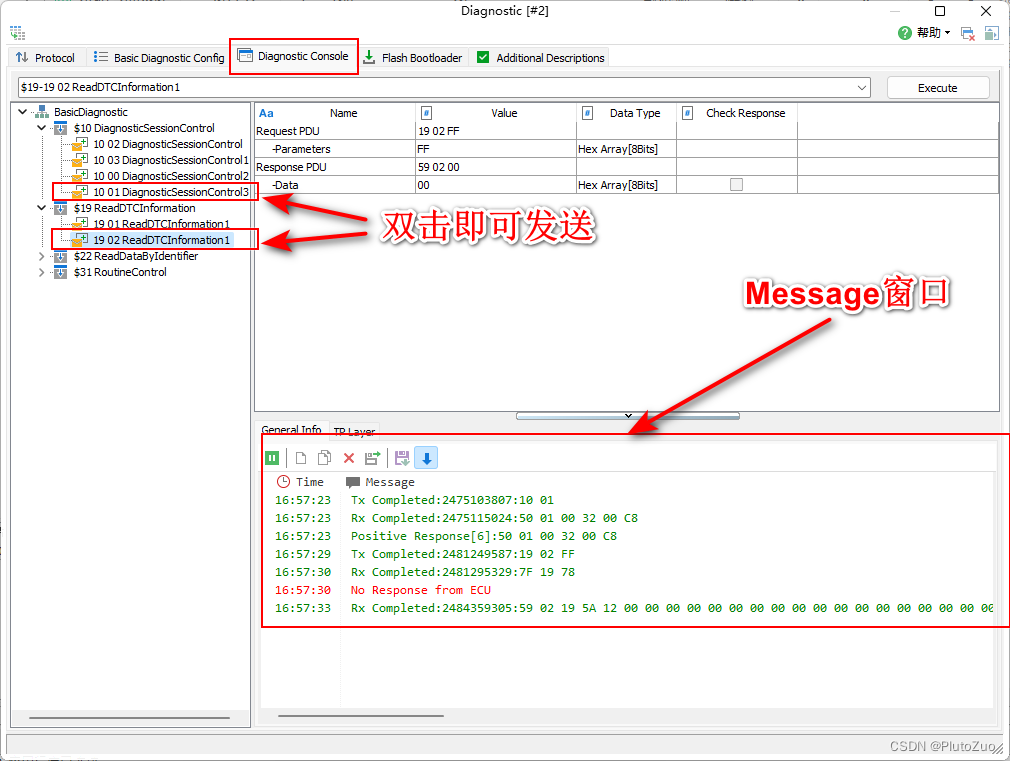
11. Done.
General Catalog of "AUTOSAR Genealogy Decomposition (ETAS Toolchain)"