Table of contents
div to canvas
Use the html2canvas plug-in, its official website: html2canvas - Screenshots with JavaScript ![]() http://html2canvas.hertzen.com/
http://html2canvas.hertzen.com/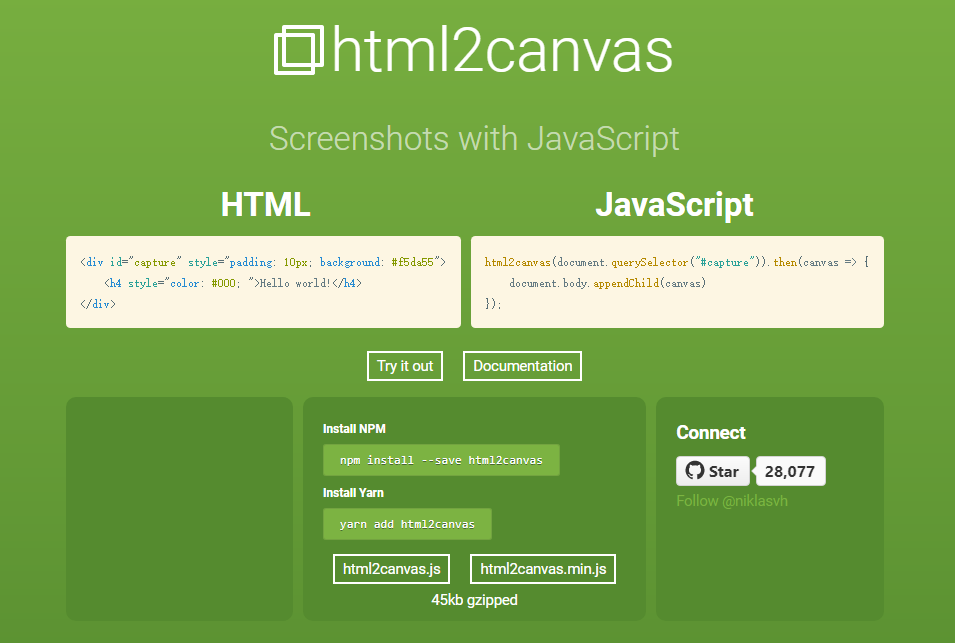
Install html2canvas:
npm i -S html2canvasIntroduce:
import html2canvas from "html2canvas";
test:
<template>
<div>
<div
ref="ref_capture"
style="padding: 10px; background: #f5da55; width: 150px"
>
<h4 style="color: #000">Hello world!</h4>
</div>
</div>
</template>
<script lang="ts" setup>
import { nextTick, ref } from "vue";
import html2canvas from "html2canvas";
const ref_capture = ref();
nextTick(() => {
html2canvas(ref_capture.value).then((canvas) => {
console.log("canvas:", canvas);
let url = canvas.toDataURL();
console.log("url:", url);
});
});
</script>
Renderings: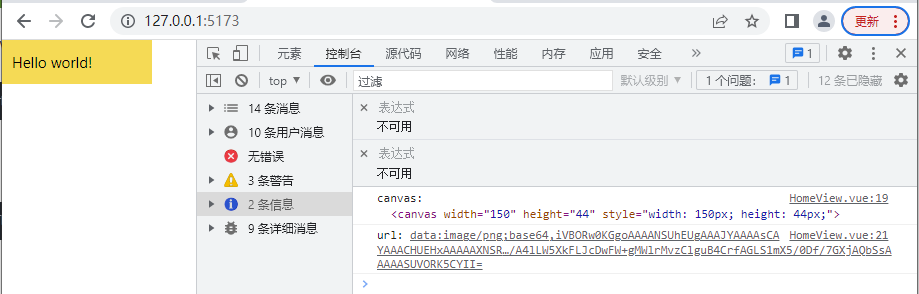
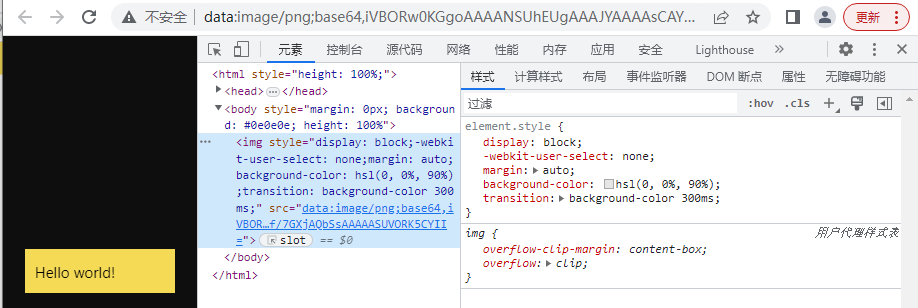
Note: If the dom is created by let dom_temp = document.createElement('div');, you must add document.body.appendChild(dom_temp) before using it , and then delete the dom after generating the url, that is, document.body. removeChild(dom_temp) ;

Additionally, properties can be configured: Options | html2canvas Explore the different configuration options available for html2canvas ![]() http://html2canvas.hertzen.com/configuration
http://html2canvas.hertzen.com/configuration


svg to canvas

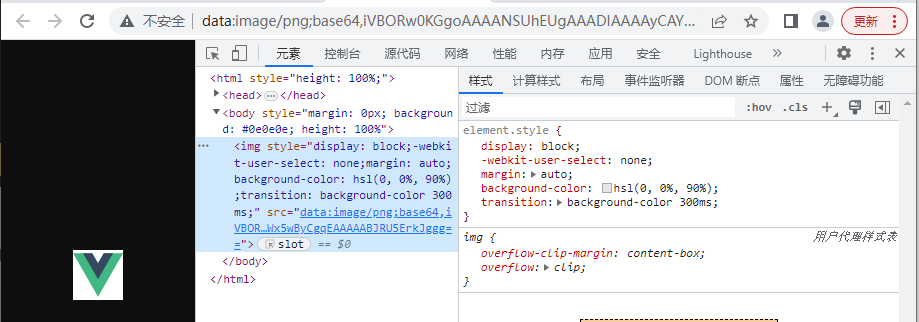
Note: You need to wrap a layer of div outside the svg to get the dom of the svg, you can't use ref directly on the svg
<template>
<div>
<div ref="ref_svg" style="width: 50px">
<svg
xmlns="http://www.w3.org/2000/svg"
viewBox="0 0 261.76 226.69"
xmlns:v="https://vecta.io/nano"
width="50px"
height="50px"
style="display: block"
>
<path
d="M161.096.001l-30.225 52.351L100.647.001H-.005l130.877 226.688L261.749.001z"
fill="#41b883"
/>
<path
d="M161.096.001l-30.225 52.351L100.647.001H52.346l78.526 136.01L209.398.001z"
fill="#34495e"
/>
</svg>
</div>
</div>
</template>
<script lang="ts" setup>
import { nextTick, ref } from "vue";
import html2canvas from "html2canvas";
const ref_svg = ref();
nextTick(() => {
html2canvas(ref_svg.value).then((canvas) => {
console.log("canvas:", canvas);
let url = canvas.toDataURL();
console.log("url:", url);
});
});
</script>
img to canvas
Method 1:
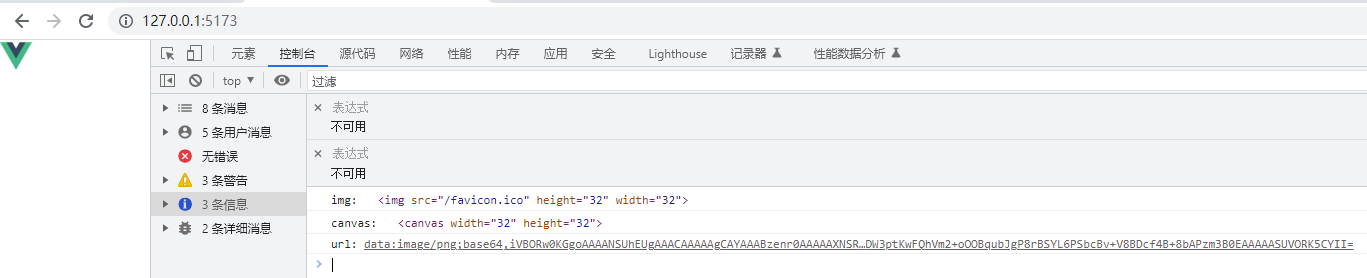

<template>
<div>
<img src="/favicon.ico" height="32" width="32" />
</div>
</template>
<script lang="ts" setup>
import { nextTick, ref } from "vue";
const imageToCanvas = (image) => {
var canvas = document.createElement("canvas");
canvas.width = image.width;
canvas.height = image.height;
canvas.getContext("2d").drawImage(image, 0, 0);
return canvas;
};
nextTick(() => {
let img = new Image();
img.src = "/favicon.ico";
img.height = 32;
img.width = 32;
img.onload = () => {
console.log("img:", img);
let canvas = imageToCanvas(img);
console.log("canvas:", canvas);
let url = canvas.toDataURL();
console.log("url:", url);
};
});
</script>
Tip: Image resources must be loaded before they can be drawn on the canvas! So use onload
Method 2:
Use the html2canvas plugin
<template>
<div>
<img ref="ref_img" src="/favicon.ico" />
</div>
</template>
<script lang="ts" setup>
import { nextTick, ref } from "vue";
import html2canvas from "html2canvas";
const ref_img = ref();
nextTick(() => {
html2canvas(ref_img.value).then((canvas) => {
console.log("canvas:", canvas);
let url = canvas.toDataURL();
console.log("url:", url);
});
});
</script>
Note: src needs to use a local picture, if you use an online picture, you will find that it cannot be transferred
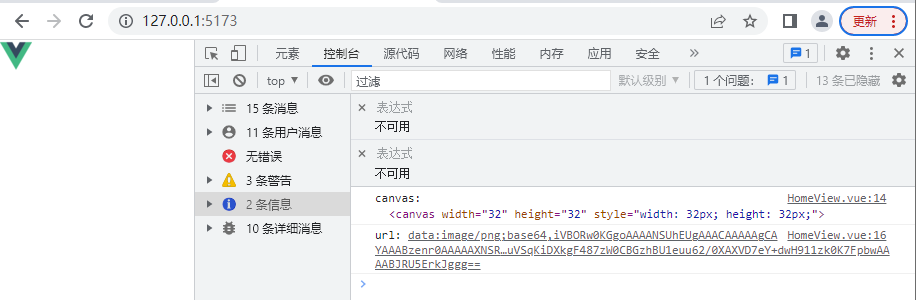
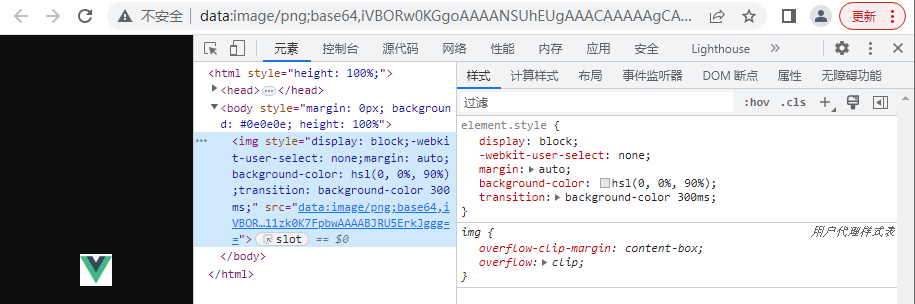
When using html2canvas, the background of the exported image is not transparent
problem causes:
- The background color of the dom container is not transparent, set the dom container style to
background: transparent - The options parameter of html2canvas is not null, and the configuration item is passed in
backgroundColor: null - The base64 exported by canvas.toDataURL('image/jpeg') will have a white background, because the jpeg image does not support the alpha channel, just use it
canvas.toDataURL('image/png')
const options = {
backgroundColor: null // null或transparent可将canvas背景设置为透明
}
html2canvas(dom, options).then(canvas => {
const base64 = canvas.toDataURL('image/png')
})