I'm tired of spam. While I routinely delete these unwanted messages on my iPhone, when I get distracted, I clear them all by hitting the wrong button. These deleted messages contained two pieces of group buying verification information. Is there any way to retrieve my messages from iPhone?
Sometimes we may accidentally delete such messages. So is there any way for us to retrieve important text messages deleted on iPhone? of course not. With backups and some handy tools, there is still a good chance we can get back permanently deleted messages. This article will show you 6 feasible methods for you to try, and I hope it will help you.
1. Can deleted text messages on iPhone be retrieved?
Yes, in most cases you can recover permanently deleted messages, but depending on whether you have a backup, the method may vary.
If you have an iTunes or iCloud backup
First, check the last backup time and make sure the backup contains the deleted items you want to retrieve. Since iPhone backups are encrypted, you can't preview what's inside , but it's helpful to check when the backup was updated.
If you're sure, you can choose to restore your iPhone using an iTunes or iCloud backup and get back your deleted messages. Detailed tutorial can see the fourth and fifth parts.
Also, remember to back up your latest data before wiping and restoring your phone.
If you don't have any backups
You usually can't restore your iPhone and get your messages back without any backups that contain the deleted messages you need, but you do have the option of using some third-party tools to scan and recover deleted messages.
iPhone data recovery tools work by scanning your phone and finding data that was deleted but not overwritten. In fact, when a message is deleted for the first time, it becomes invisible, but the data of the text message remains in our iPhone until new data is generated and overwrites the deleted message. As long as you use them as little as possible after deleting your iPhone , they will most likely not be deleted by new data.
2. How to Recover Deleted Messages in Messages App on iPhone
I believe that Apple users know that iOS 16 has been released, so do you know that in iOS 16, Apple provides an extremely easy way to restore our recently deleted messages? In iOS 16, you can recover deleted text messages within 30 days of deletion. Here's how to find deleted text messages on iPhone and easily restore them in the Messages app.
Note: Before deleting text messages, your iPhone must be iOS 16, so if you upgrade to iOS16 after deleting, this method may not work.
Step 1: Open the "Messages" app in your iPhone and tap "Edit" in the upper left corner. (If you have "Filter Unknown Senders" enabled in your settings , your view will be slightly different. Click "Filter" in the upper right corner.)
Step 2: Click "Show Recently Deleted" . (If you clicked "Filter" to view the SMS folder in the step above , click the "Recently Deleted" folder.)
Step 3: You will see a list of all text messages deleted in the last 30 days. Select at least one conversation to restore.
Step 4: Click "Recover" to retrieve the deleted text messages. You can't restore individual text from a conversation, so this will restore all text in the conversation.
Step 5: Click "Recover Messages" to recover deleted messages.
3. How to Retrieve Deleted Text Messages on iPhone without Backup
As we mentioned in the previous part, you can use a third-party tool to retrieve deleted text messages on iPhone. Among the iPhone recovery software, Geek Data Recovery is a good choice. This professional software allows you to quickly retrieve deleted or lost SMS/MMS messages from iPhone, iPad and iPod Touch. It is helpful to restore text messages without backup, and you can also use this program to restore contacts, call logs, photos, videos, WeChat messages, etc. on iPhone.
Recovered emails are exported to your computer as CSV and HTML files . Compatible with a variety of iPhone models and iOS versions, allowing you to use worry-free.
Generally speaking, there are three ways to retrieve deleted text messages on iPhone with Geek Data Recovery.
Method 1: Retrieve SMS from iPhone
Step One: Enable the Software
Run the program on your computer and you will see an interface like this. Select "Recover from iOS Device" and connect your iPhone to your computer with a data cable.
Once connected, click the "Start Scan" button, and the program will start scanning your iPhone for deleted text messages.
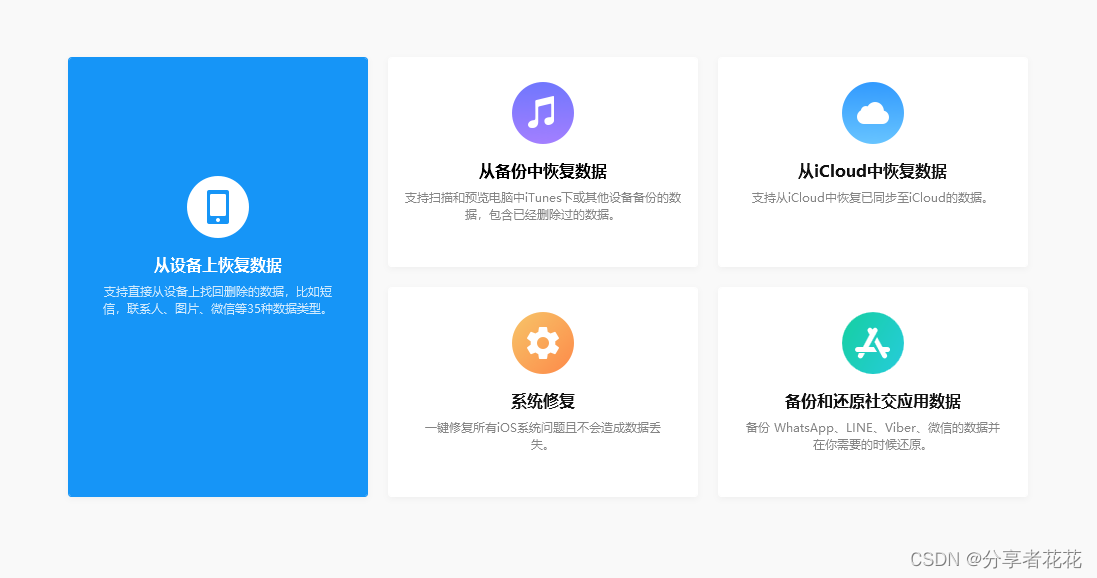
Step 3: Preview text messages in iPhone
After scanning, all your iPhone text messages, including lost text messages and existing text messages, will be listed in categories. You can preview them one by one. Simply select "Messages" and "Message Attachments" to view deleted iPhone messages.
Step 4: Recover Deleted Messages on iPhone
Take note of all the text messages you want to recover and click the "Recover" button in the lower right corner to recover text messages from your iPhone. Text messages will be saved on your computer as HTML and CSV files, and photos from MMS messages will be saved in the attachments folder.
Method 2: Selective Retrieval of SMS via iTunes
To use this method, you need to ensure:
- You have installed iTunes on your PC.
- You have backed up iPhone 11/X/8/7/6 data to iTunes on the same PC before.
Although you don't want to restore the entire iTunes backup, but just retrieve multiple messages, you can also use this tool to retrieve deleted text messages from the iTunes backup only. Also, if you have backed up your mail to iTunes before reporting it as spam, you can follow the steps below to retrieve junk mail on your iPhone .
Step 1: Choose "Recover from Backup File" , all iTunes backup files will be found and displayed automatically.
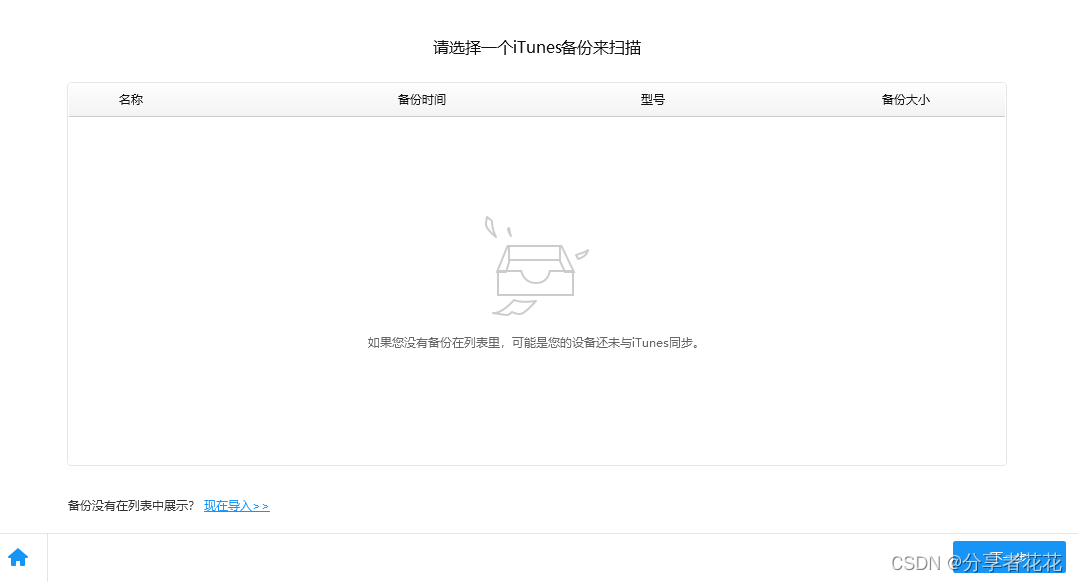
Step 2: Select the iTunes backup that contains the deleted/junk emails you need, and click the "Start Scan" button to extract the backup.
Step 3: After the scan is complete, the lost data files will be displayed in order. You can choose "Messages" or "Message Attachments" to preview and select the messages you want to retrieve one by one.
Step 4: After selecting all, click "Restore" in the lower right corner of the interface. Wait for the iPhone messages to be restored to your PC.
Method 3: Partially Recover Text Messages from iCloud
This way is actually similar to retrieving text messages from iTunes. When your deleted emails are stored in iCloud backup, Geek Data Recovery can help you preview and extract the emails you want.
Step 1: Launch Geek Data Recovery and select "Recover from iCloud Backup File" . Sign in to your account with your Apple ID and password. You must have iCloud backup enabled on your iPhone to use this method.
Step 2: After entering the program, you will automatically see the backup files in your iCloud backup account. Click the "Download" button to the right of the table and select the backup you want to restore. The time it takes to download an iCloud backup depends on the amount of data you have.
Step 3: After downloading, the software will automatically extract the data from the backup. Please click the "Messages" item to preview all deleted text messages.
Step 4: Click the "Recover" button to retrieve deleted/junk emails on your computer. That's how to retrieve deleted texts from iPhone using iCloud backup.
4. How to Retrieve iPhone Deleted Text Messages Using iTunes Backup
When you are sure that important messages are stored in iTunes backup, you can try to retrieve deleted text messages from that backup.
Note: Restoring means the current data in your iPhone will be completely erased . If it's been a few days since your last backup, don't forget to back up your data before restoring , or you'll lose data that wasn't in the backup.
Step 1: Launch iTunes on your computer and connect your iPhone to it.
Step 2: Click the "Summary" tab on the sidebar , and find "Backup" > "Restore Backup" in the right interface.
Step 3: Select the iPhone backup that contains the deleted text messages , and tap to restore your iPhone from it.
Step 4: Click the "Recover" button to retrieve deleted/junk emails on your computer. That's how to retrieve deleted text messages on iPhone using iTunes.
5. How to Recover Deleted Text Messages on iPhone Using iCloud Backup
To restore data from an iCloud backup, you also need to restore your iPhone first, then select Restore from Backup. It's also a blind restore because you can't preview what's in the backup, so again, remember to back up your new data.
If your phone is iOS 16, the steps are as follows. For other iOS versions, the specific button names may be slightly different, but the steps are still the same.
Step 1: Check your iCloud backup. Go to Settings > Apple ID profile (at the top) > iCloud to see if iCloud backup of your Messages is turned on . Tap "iCloud Backup" to see when the last successful backup was made. If the update time is before you delete the messages, you can prepare to restore your iPhone from backup.
Step 2: Restore your iPhone in Settings. Choose "Settings > General > Transfer or Reset iPhone > Erase All Content and Settings" to restore your phone.
Step 3: After erasing all data, you need to reset iPhone settings. On the Apps & Data page, you can choose to restore from iCloud backup . Follow the instructions to log into iCloud, select a backup, and proceed to restore.
Step 4: After recovery, you can view the deleted messages on your iPhone.
6. How to Retrieve Deleted Text Messages on iPhone Using iCloud Messages
Beginning with iOS 11.4 and running through iOS 16 , you can sync messages to iCloud so they can be accessed across all your devices (iPhone, iPad, Mac), this is called Messages in iCloud. With Messages in iCloud enabled, once you delete text messages on your iPhone, you can get them back in iCloud as quickly as possible before they disappear. Check out the steps below.
Step 1: If you previously turned on the iCloud sync button for messages, go to "Settings > Apple ID > iCloud" and turn off message sync immediately after deleting the text messages .
Step 2: You can disable and download messages to retrieve the text messages you just deleted.
7. How to Retrieve iPhone Deleted Text Messages from Carrier
You can also try contacting your carrier to retrieve deleted text messages, as cell phone providers store your text messages on their servers in case law enforcement needs them, and if you just want to retrieve deleted text messages for personal reasons, then this method may not work and the process is a bit cumbersome. You can try this method when you have tried all the above solutions with no results and the lost text messages are really important.
[Extra Tips] How to Find and Recover Junk Text Messages on iPhone?
Can spam be recovered after deletion? Some people may wonder whether the text messages you reported as spam and deleted can be recovered, and the answer is yes.
When you receive an iMessage from someone you don't have in your contacts, you have the option to report spam. If you tap it, the message will disappear from your iPhone and sender information , and the message will be sent to Apple .
Sometimes you might accidentally do this to a friend's message. To retrieve junk mail, you can restore or retrieve mail by following the steps in the following sections.
in conclusion
Permanently deleted text messages on iPhone are recoverable. There are useful official methods to retrieve deleted text messages from iTunes or iCloud backups, and powerful tools that allow you to easily recover text messages on iPhone without backup. Pick one you like to try. Most importantly, be careful and prevent yourself from losing data next time.