Table of contents
Conda installation using miniconda
There are two ways to switch the conda image source:
Modify the configuration file:
Conda installation using miniconda
conda install jupyterIf the mirror is not easy to use, switch the conda mirror source
There are two ways to switch the conda image source:
1.
[shuqiq@shuqiq bin]$ ./conda config --add default_channels https://mirrors.tuna.tsinghua.edu.cn/anaconda/pkgs/main
[shuqiq@shuqiq bin]$ ./conda config --add default_channels https://mirrors.tuna.tsinghua.edu.cn/anaconda/pkgs/r
[shuqiq@shuqiq bin]$ ./conda config --add default_channels https://mirrors.tuna.tsinghua.edu.cn/anaconda/pkgs/msys2
#查看一下源
[shuqiq@shuqiq bin]$ ./conda config --show
#设置安装包时,显示镜像来源,建议显示
[shuqiq@shuqiq bin]$ ./conda config --set show_channel_urls yes
#恢复默认源
[shuqiq@shuqiq bin]$ ./conda config --remove-key channels
#删除一条镜像源
[shuqiq@shuqiq bin]$ ./conda config --remove-key channels2.
Execute the conda config command once to automatically create the .condarc file, that is, the .condarc file appears in the /home/user directory
Modify the configuration file content:
[shuqiq@shuqiq ~]$ vi ./.condarc
show_channel_urls: true
ssl_verify: true
channels:
- https://mirrors.tuna.tsinghua.edu.cn/anaconda/cloud/msys2/
- https://mirrors.tuna.tsinghua.edu.cn/anaconda/cloud/conda-forge
- https://mirrors.tuna.tsinghua.edu.cn/anaconda/pkgs/free/
- defaultsset password:
Need to use ipython
Install ipython linux Install ipython_ Shuqi Q's blog - CSDN blog ![]() https://blog.csdn.net/qq_53368181/article/details/130685413
https://blog.csdn.net/qq_53368181/article/details/130685413
[shuqiq@shuqiq bin]$ ./ipython
In [1]: from notebook.auth import passwd
In [2]: passwd()
Enter password:
Verify password:
Out[2]: 'sha1:7a75f56c1667:34209c98504382b676d726efb9ba7af95a28465f'
The returned sha1 string of hash values should be used when modifying the configuration file
The password can also be set using from IPython.lib import passwd
Modify the configuration file:
Open配置文件jupyter_notebook_config.py,这个文件在用户的家目录下的.jupyter目录里
Append directly to the end, or back up a copy of the original file
[shuqiq@shuqiq ~]$ vi /home/shuqiq/.jupyter/jupyter_notebook_config.py
# Nginx访问时会出现跨域访问,需要在这里允许
c.NotebookApp.allow_origin = '*'
# 禁止随意修改密码
c.NotebookApp.allow_password_change = False
# 是否允许远程访问
c.NotebookApp.allow_remote_access = True
# IP自己的ip
c.NotebookApp.ip = 'ip'
# 端口,自定义
c.NotebookApp.port = 9820
# 工作目录,自定义
c.NotebookApp.notebook_dir = '/jupyter/'
# 启动Jupyter Notebook之后是否打开浏览器
c.NotebookApp.open_browser = False
# 客户端打开Jupyter Notebook的密码哈希值
c.NotebookApp.password = 'sha1:7a75f56c1667:34209c98504382b676d726efb9ba7af95a28465f'
start up
[shuqiq@shuqiq bin]$ ./jupyter notebook
#root用户使用下面的命令启动
jupyter notebook --allow-rootGo to the browser to view, the following figure proves success:
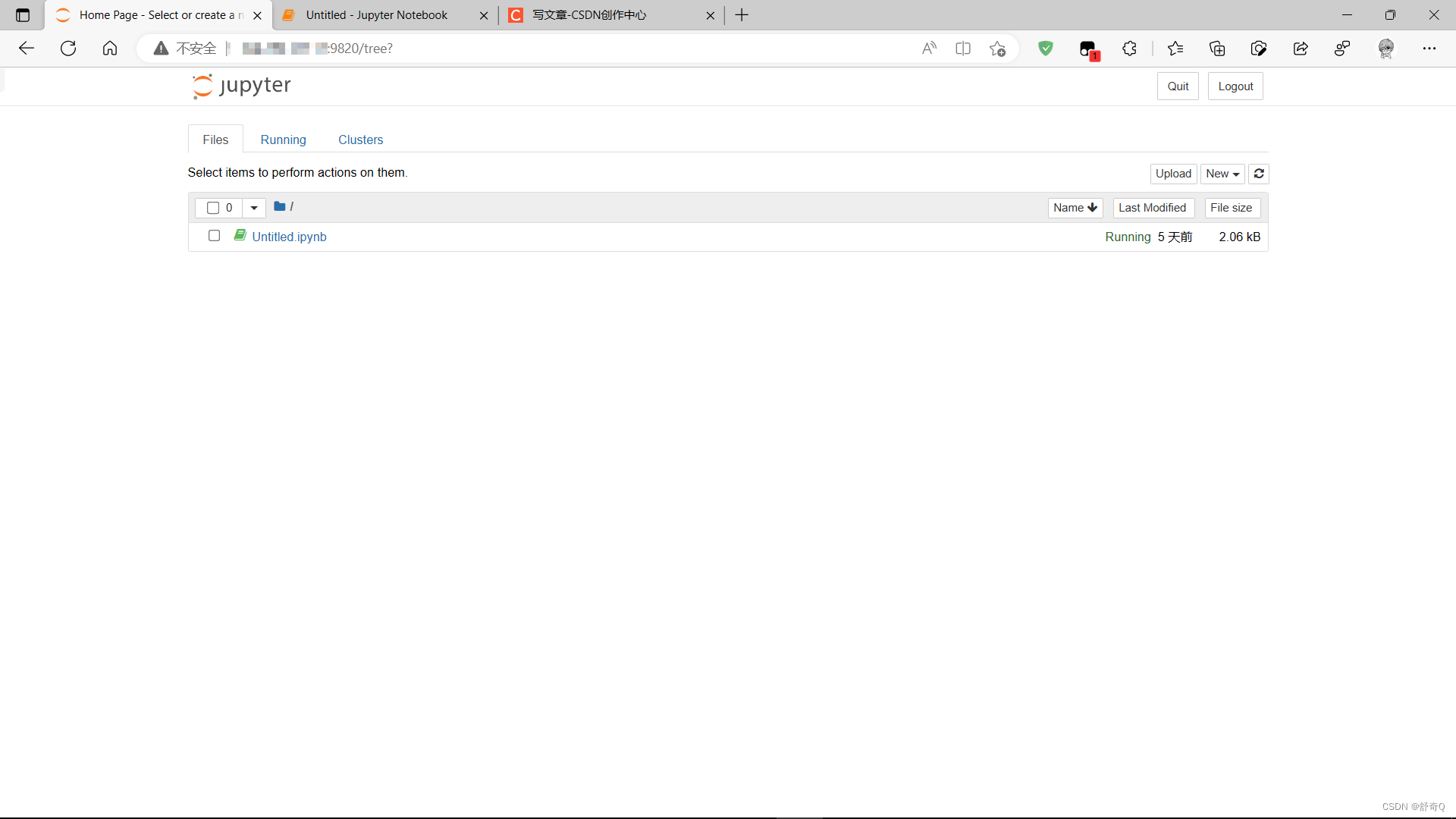
If jupyter notebook cannot be opened, check your firewall
#查看防火墙
systemctl status firewalld
#关闭防火墙命令
sudo systemctl stop firewalldOr the ip has not been modified
Or set the password incorrectly and use from IPython.lib import passwd in ipython to reset the password
Close process:
使用 ctrl+c 然后输入 y 结束
#lsof是需要安装的插件,是查看端口被哪个进程占用
[shuqiq@shuqiq ~]$ kill -9 `lsof -n -i:9820 | grep jupyter | awk '{print $2}'`
###
[shuqiq@shuqiq ~]$ kill -9 `ps -aux | grep jupyter | grep -v "grep" | awk '{print $2}'`