The AI exploration function provides all users with the ability to freely explore and analyze data models. On the AI exploration page, authorized users can explore the data model through AI question and answer and field drag and drop .
Below, we will give you detailed guidance on how to use AI to explore
Create a new AI exploration page
Space administrators can create a report of the "AI exploration page" type in report management, and specify which data models can be explored on this page:
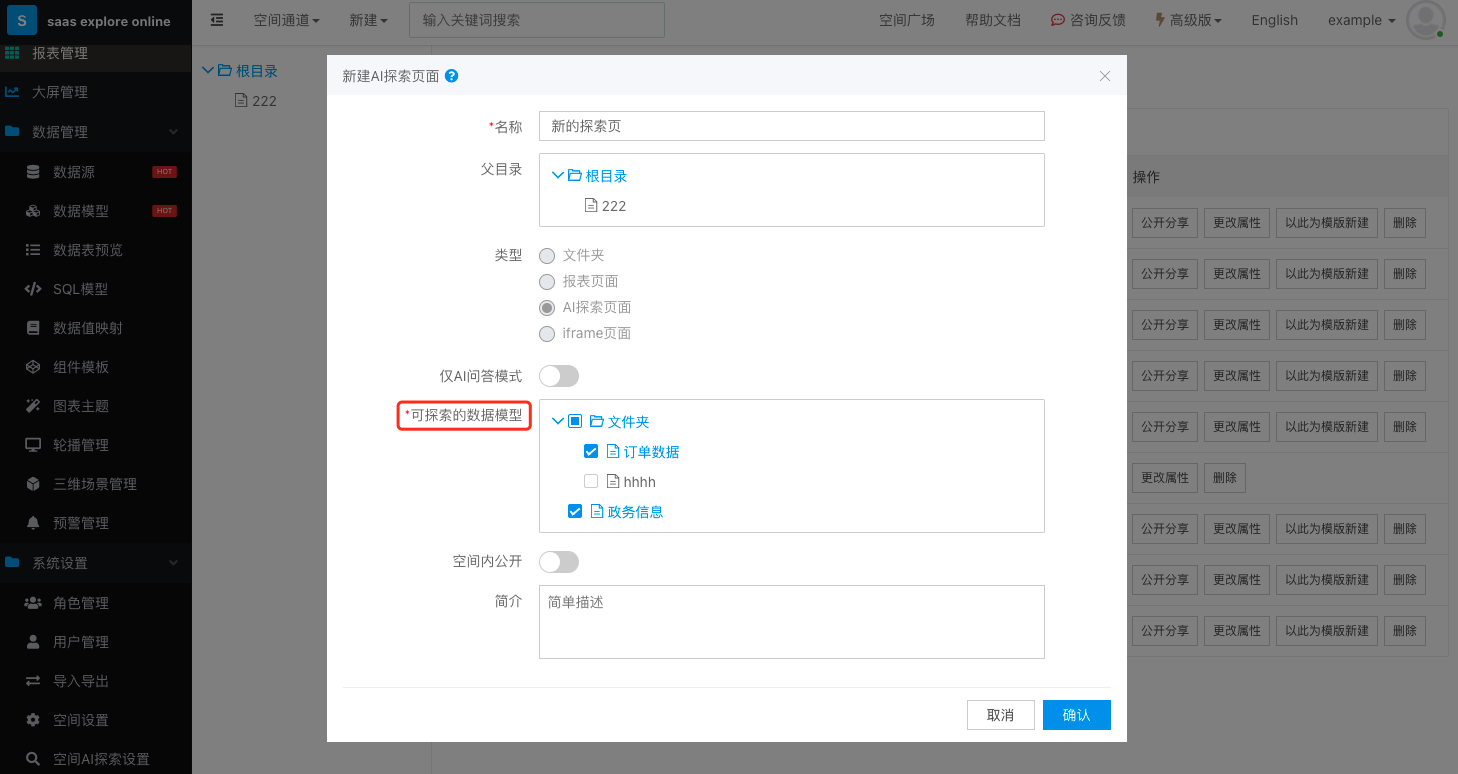
The AI exploration page is also applicable to the permission management of the report , and the row-level permission management of the data model is still in effect when exploring.
Using Explore Pages with AI Questions and Answers
The AI question-and-answer function can ask questions about the data model through natural language input:
Sugar BI: AI exploration and AI Q&A, your business consultant anytime, anywhere
In addition, it supports secondary editing of charts generated after asking questions, switching chart types, adjusting field configurations, adding filter conditions, etc.
By default, the scope of the AI Q&A query is all the data models contained in the current exploration page. If you want to further narrow the scope of the query, you can click this button to configure:

Here you can only select the data model you currently want to explore. At the same time, you can see their training status at the back of the model: if the model does not open AI question answering, or the training status is training, training and training error, it will be explained in brackets. If the training is wrong, you need to contact the space administrator to re-train. The representative of the data model without state can ask questions normally.
Add a suggested question
If you are an administrator, you can set valid questions as recommended questions for the data model to prompt users how to ask questions about the model. A question that was successfully asked will have a button to add to suggested questions here:

The list of recommended questions for each model can be managed at the same time in the data model management page.
voice interaction
AI Q&A also supports Q&A in the form of voice interaction on PC and mobile terminals. You can perform voice input by clicking or holding down the microphone button in the interface, and you need to grant the browser microphone permission when opening it for the first time:
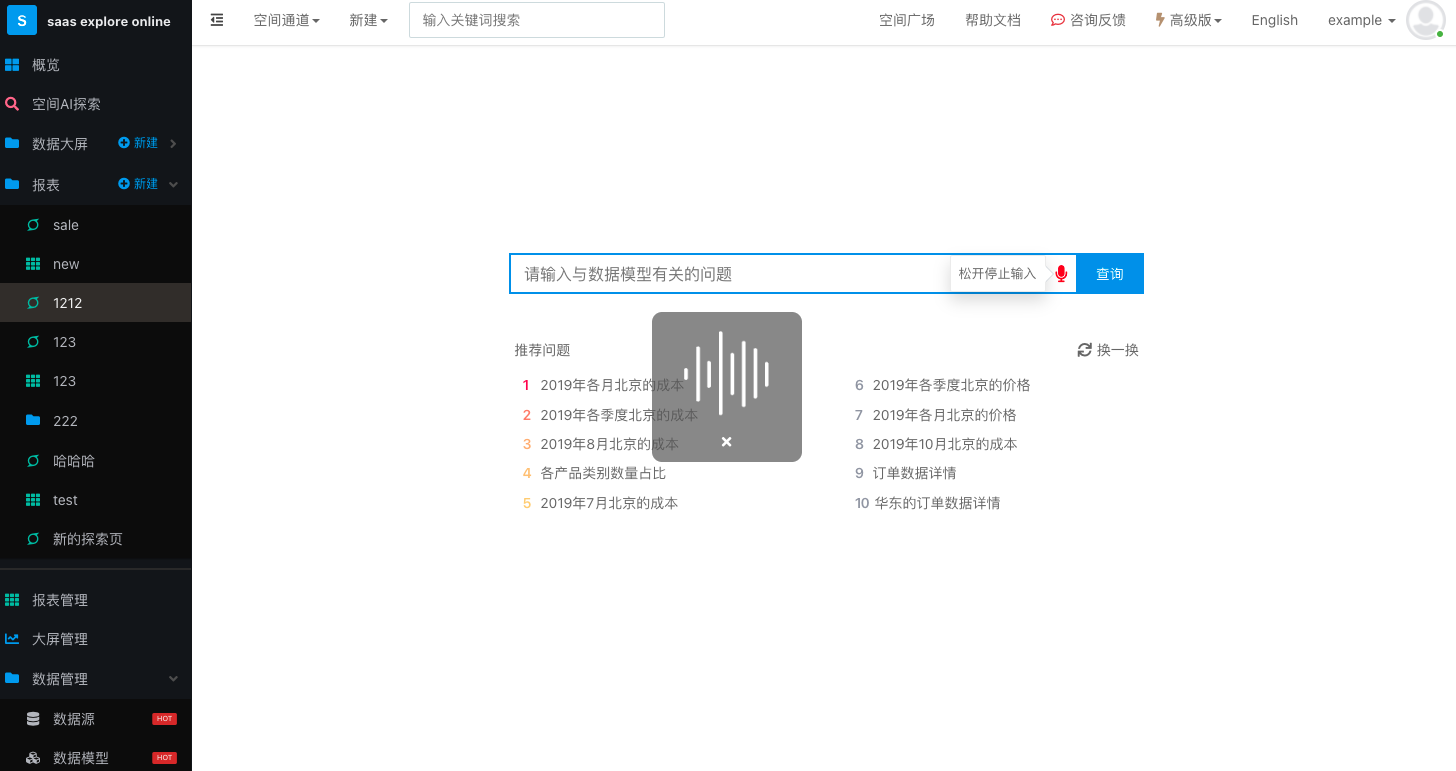
Use the explore page by dragging and dropping fields
When using the drag and drop field method, first select which data model to explore here:
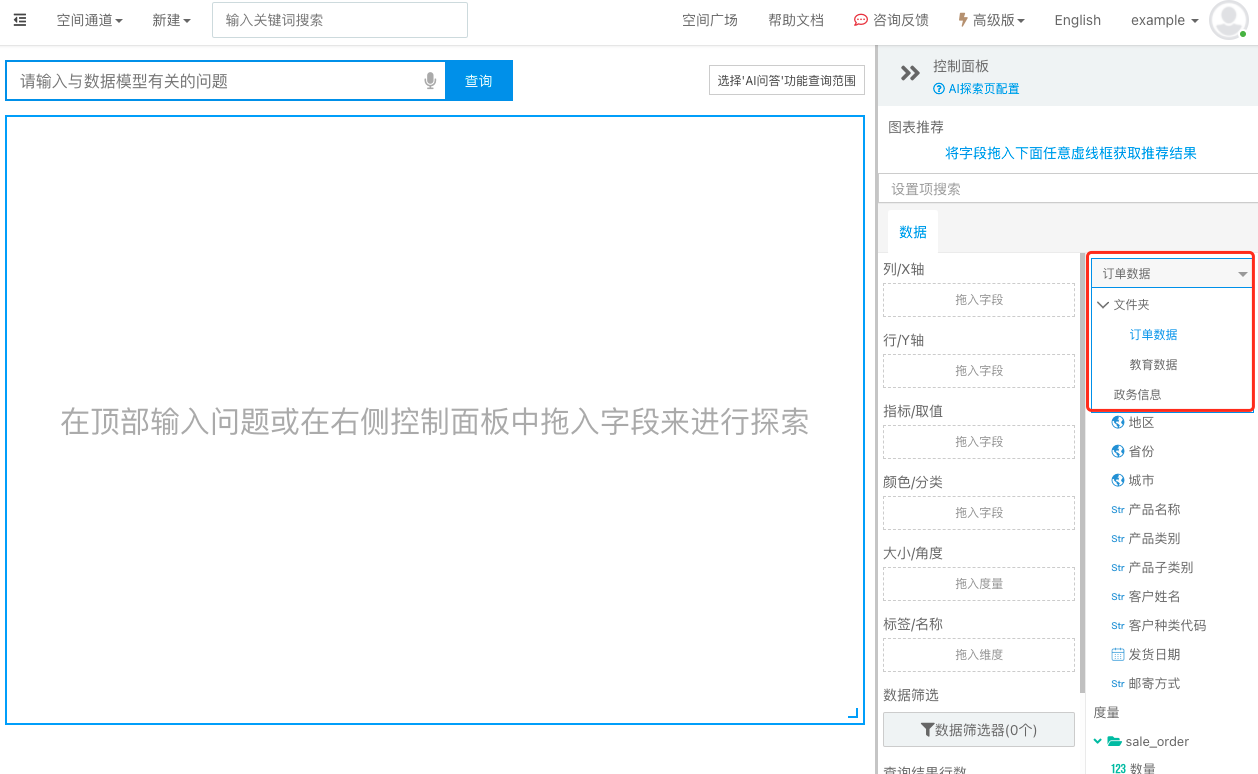
Drag the data fields you want to see into the field container, and Sugar BI will automatically recommend suitable chart types for you:

Feel free to change field configurations, chart types and data filters to get the results you want:

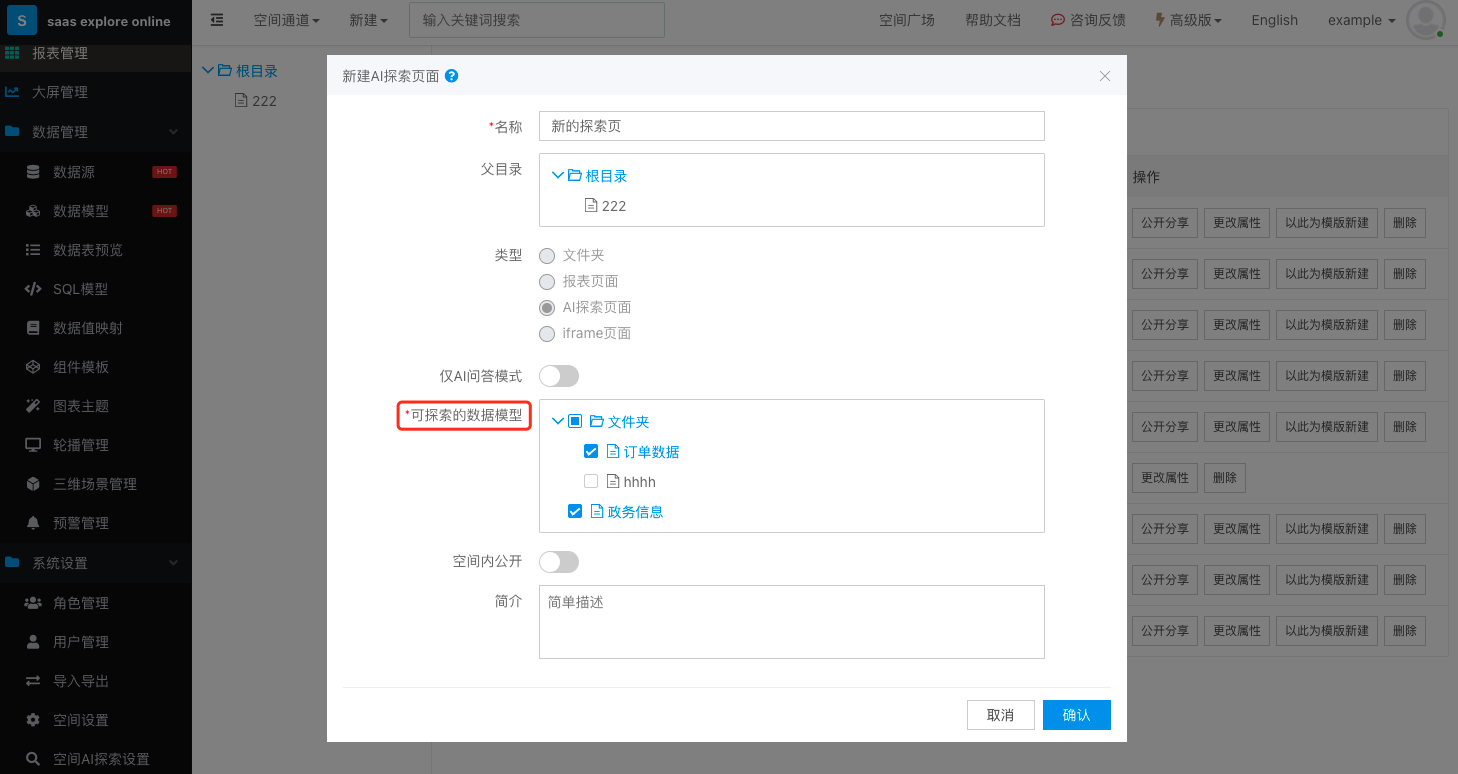
Sugar BI supports free trial , everyone is welcome to come and experience it!