Table of contents
2. Tools: iphone12, shortcuts (shortcuts), ios15.2, available wifi
3. The running results are as follows:
(4.1) Create a new menu option for creating new WiFi documents and sharing WiFi
1. Function introduction:
Use the shortcut command app that comes with Iphone12 to share the current WiFi. When running this shortcut command for the first time, you need to add WiFi information first, and then share WiFi by generating a QR code. You need to use the camera app that comes with the Iphone to scan the QR code, otherwise it will not be recognized.
2. Use tools:
iphone12, shortcuts (shortcuts), ios15.2, available wifi
3. The running results are as follows:
(1) Generate one or more WiFi information documents in the iCloud cloud disk/Shortcuts/WiFi folder in the system file app
(2) Generate a QR code photo in the photo, and view it through the Iphone camera to link to the current WiFi
4. Operation steps:
(4.1) Create a new menu option for creating new WiFi documents and sharing WiFi

(4.2) Add WiFi information
2.1 Create a new folder;
2.2 Obtain the WiFi name and WiFi password by input;
2.3 Save the WiFi information in the text in the form of a dictionary;
2.4 Store the text in the iCloud cloud disk/Shortcuts/WiFi path;
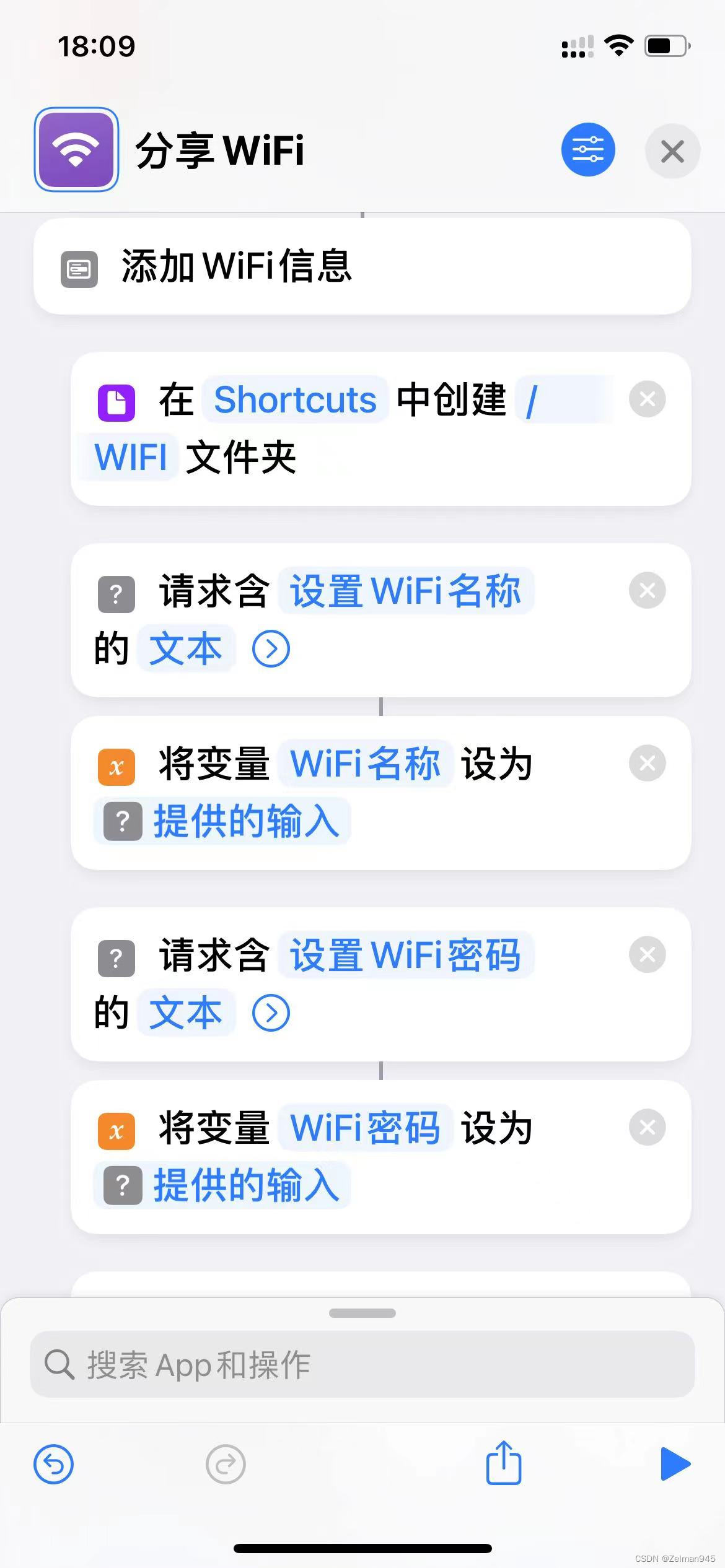

Red is the operation of adding WiFi information, and yellow is the subsequent operation of generating a QR code, and the paths between them are consistent .
(4.3) Share current WiFi
3.1 Read WiFi information from the path iCloud cloud disk/Shortcuts/WiFi
3.2 Read the first item in the text through the dictionary

3.3 Determine whether the dictionary is empty:
if it is empty, it will prompt that you need to add WiFi information first and then share the current WiFi, and exit the current operation;
if it is not empty, continue the current operation, write the value of the dictionary into the text according to a specific format, and then pass the text Generate a QR code, display the QR code, and finally save the QR code to the photo;


5. Related links:
Shortcut link: https://pan.baidu.com/s/1so8T3b2FS8yYxvaWtOSzJQ
Extraction code: 6mpc
If you have any questions about adding shortcut commands, you can refer to the examples in the link below.
Example link:
https://blog.csdn.net/zalman123456/article/details/131143003?spm=1001.2014.3001.5501
Reference:
https://jiejingku.net/1449.html