In the digital age, we often need to share information in the form of images on social media, blogs or websites. While the PDF format is very convenient for document delivery, it is not ideal for online sharing. In order to solve this problem, this article will share two simple methods that allow you to easily convert PDFs into long images for sharing content on different platforms. We will introduce two convenient and practical methods, Jiling Online Tool and Adobe Photoshop, so that you can choose the most suitable conversion method according to your needs.
Method 1: Use Jiling Online Tool to Convert PDF to Long Chart
Ji Ling is a convenient online tool website, which can help you convert PDF documents into long images to meet the needs of online sharing such as social media. The following are the detailed steps to use Jiling to convert PDF to long image:
Step 1: Open the Ji Ling website
First, enter Jiling website in your browser, and select "PDF to long image".
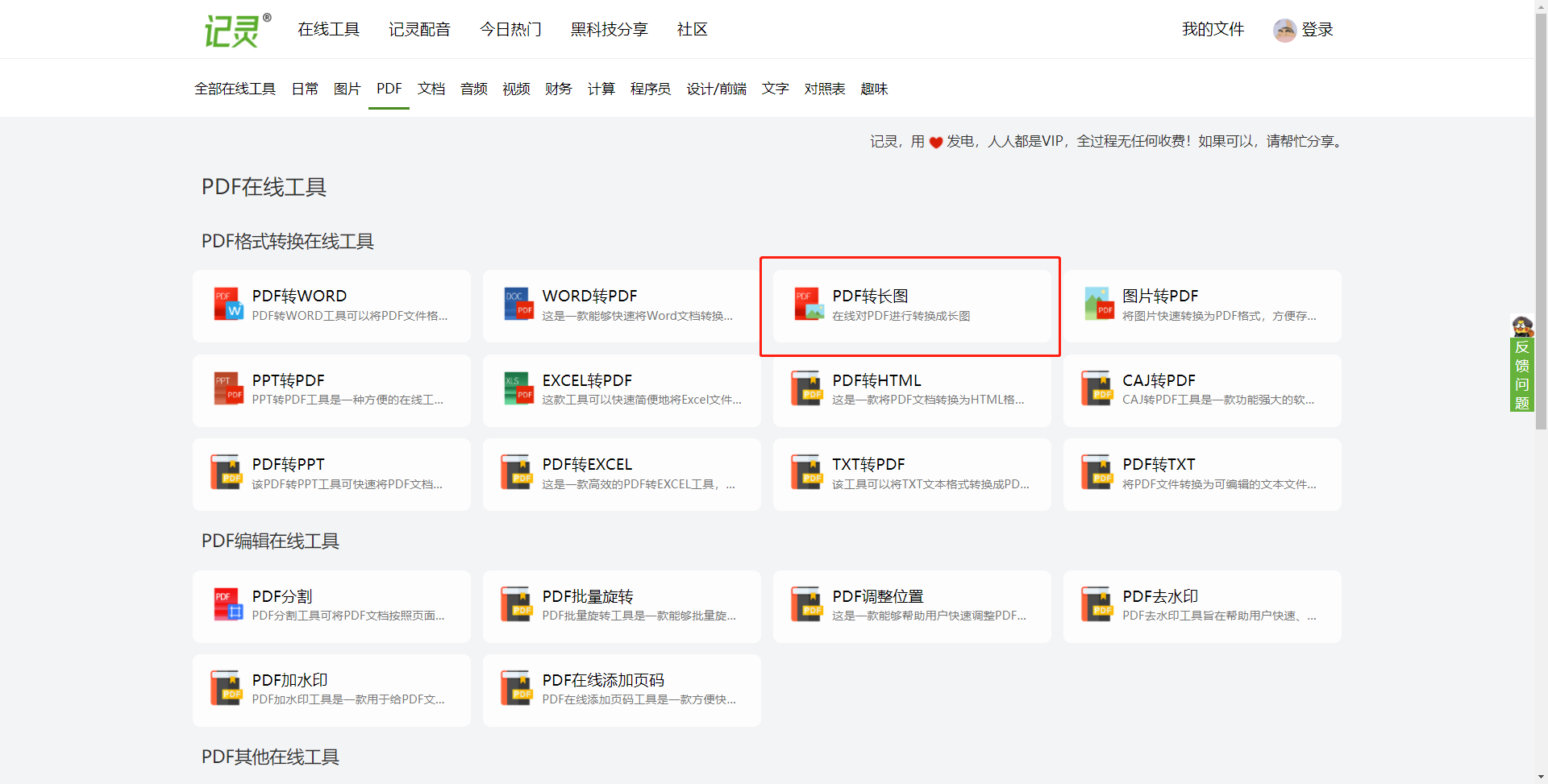
Step 2: Upload the PDF file
Click the "Upload File" button and select the PDF file you need to convert. Jiling supports uploading multiple PDF files at the same time. This feature is very useful for merging multiple PDFs into one long image.
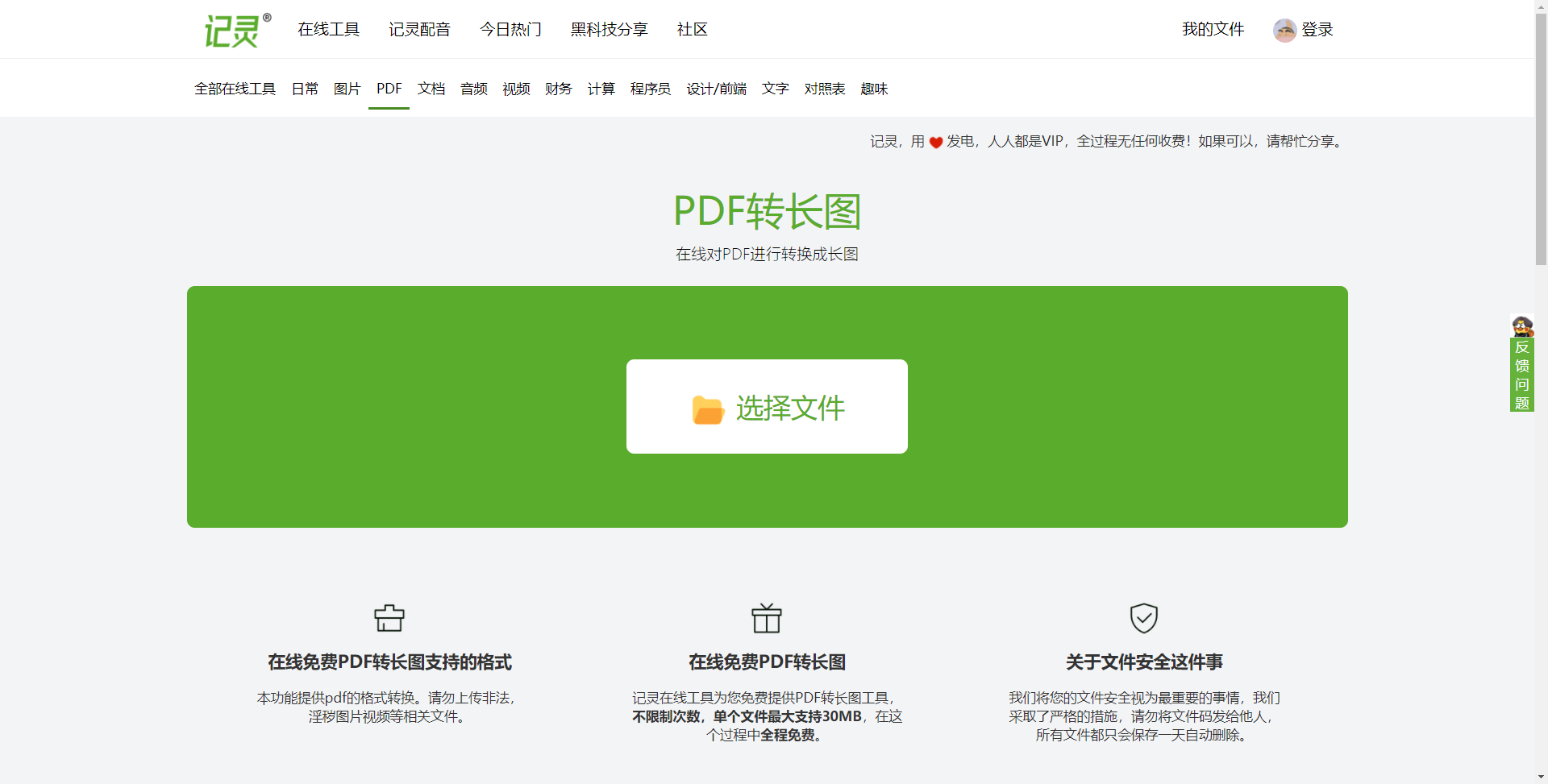
Step 3: Start Conversion
After completing the settings, click the "Confirm Conversion" button, and Jiling will process your PDF file and generate a long image.
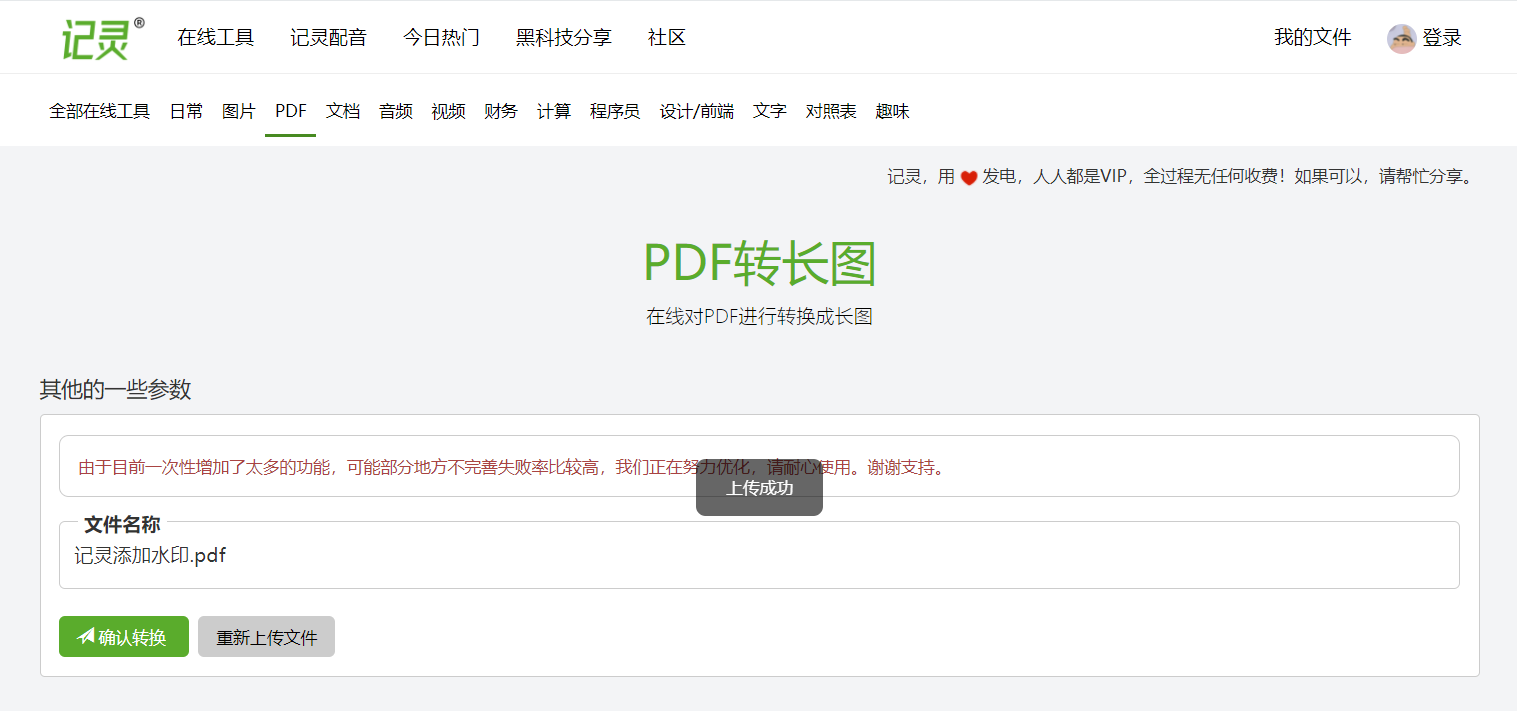
Step 4: Save the long graph
After the conversion is complete, you can preview the long picture. If you are satisfied, you can click the "Download File" button to save the long picture to your device. Now you can share your long picture on social media platform or blog.
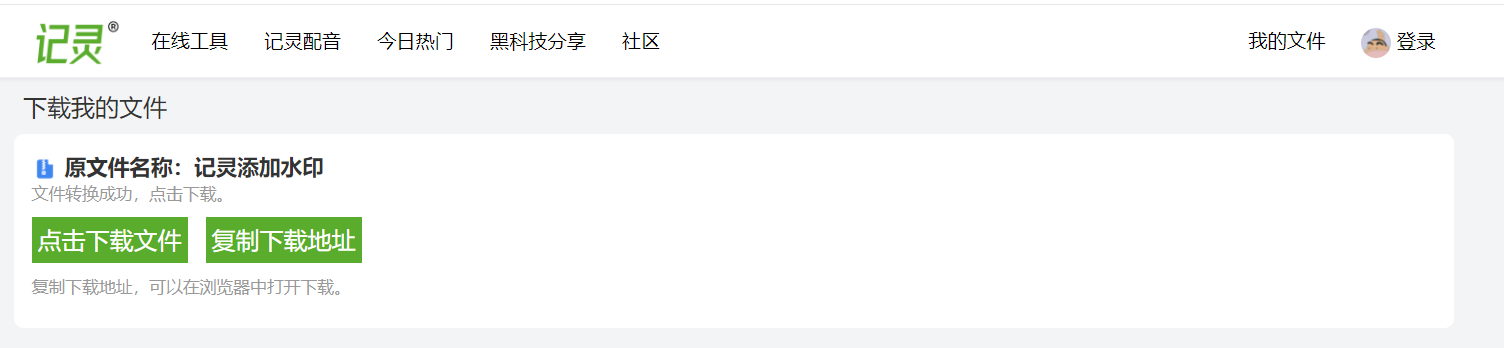
Method 2: Use Adobe Photoshop to convert PDF to long image
If you have Adobe Photoshop software, you can also use it to convert PDF to long image. Here are the steps to convert using Adobe Photoshop:
Step 1: Open the PDF file
First, open Adobe Photoshop software and select the PDF file you need to convert by clicking the "Open" option in the "File" menu.

Step 2: Select the output long image size
After opening the PDF file, according to the size of the long image you need, you can choose "Image" > "Image Size" in the menu, and then adjust the size of the image to the size of the long image you want.

Step 3: Crop Image (Optional)
If the PDF file has a lot of content, you may need to crop the image to fit your sharing needs. Choose Image > Crop from the menu to crop the image.
Step 4: Adjust Image Layout (Optional)
If the content arrangement of the PDF file is not suitable enough, you can use the "Move Tool" to adjust the layout of the image to suit your needs.
Step 5: Save the long graph
After finishing the adjustment, click the "Save As" option in the "File" menu, choose your favorite image format (such as JPEG or PNG), and then save the long image to your device.
Through the above two methods, you can easily convert PDF to long format, so that it is more convenient to share content on different platforms. Jiling provides the convenience of online conversion, while Adobe Photoshop provides more editing options, you can choose the method that suits you best according to your needs. Happy sharing!