Introduction to Elasticsearch
(1) ElasticSearch is a search server based on Lucene. It actually encapsulates Lucene and provides an operation interface of REST API. As a highly scalable open source full-text search and analysis engine, it can be used to quickly store, search and analyze big data.
(2) Main features of ElasticSearch: distributed, high availability, asynchronous writing, multiple APIs, and document-oriented.
(3) ElasticSearch core concepts: near real-time, cluster, node (save data), index, sharding (sharding index), copy (sharding can set multiple copies). It can quickly store, search and analyze massive amounts of data.
(4) ElasticSearch use cases: Wikipedia, Stack Overflow, Github, etc.
ElasticSearch download and install ElasticSearch official website
The version corresponding to ElasticSearch
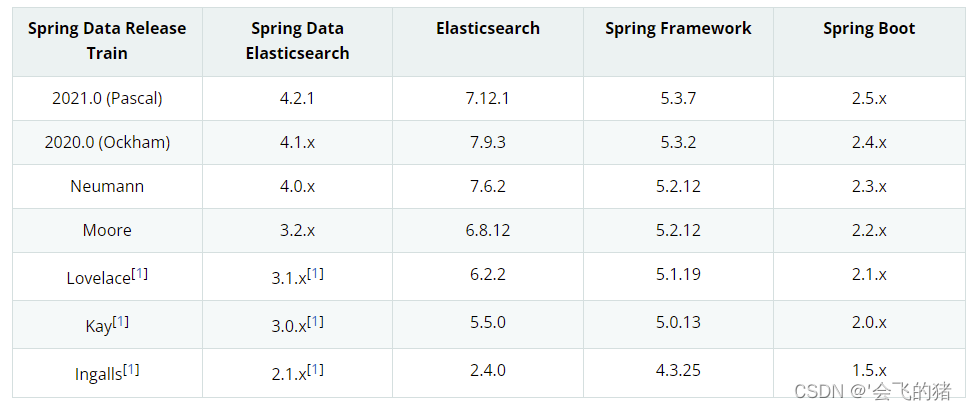
(1) Download: ElasticSearch official website , download the historical version in View past releases , select WINDOWS sha to download.
(2) Installation: Unzip it to any local directory, such as D:\elasticsearch-7.15.2
(3) Start: Double-click elasticsearch.bat, wait for the start to complete, enter the address and enter "http://127.0.0.1:9200/" in the browser, and an interface will appear, indicating that the start is successful.
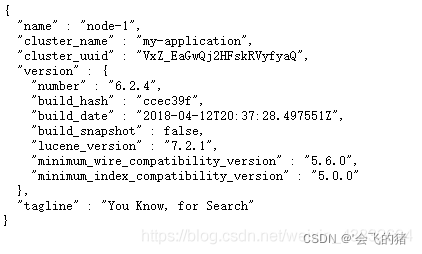
Download Kibana
Kibana is what we call the graphical user interface of ES, which is used for user-friendly operation.
URL: Kibana official website
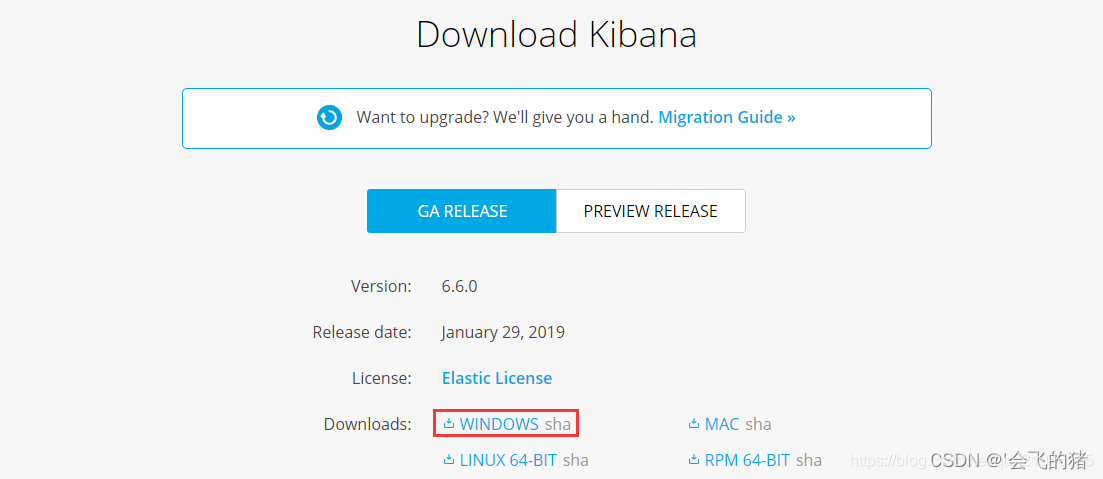
, we can download the corresponding windows version!
The decompressed file directory is as follows:
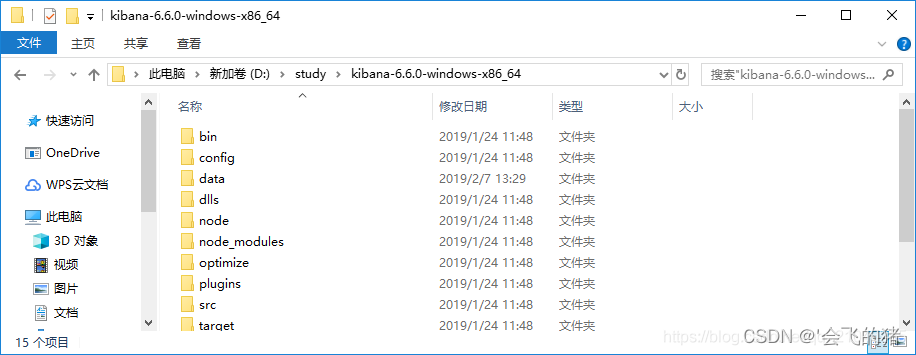
modify the config configuration file and replace it with Chinese,

let go of the last line
i18n.locale: "zh-CN"

3. Start Kibana
Note: We need to start ES before starting the graphical interface
Enter the bin directory, click the following bat to start Kibana
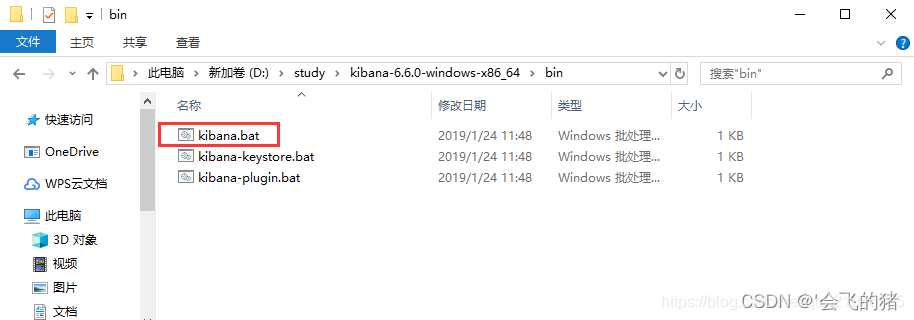
Don't worry that our graphical interface is not associated with our ES, their default configuration has already been done!
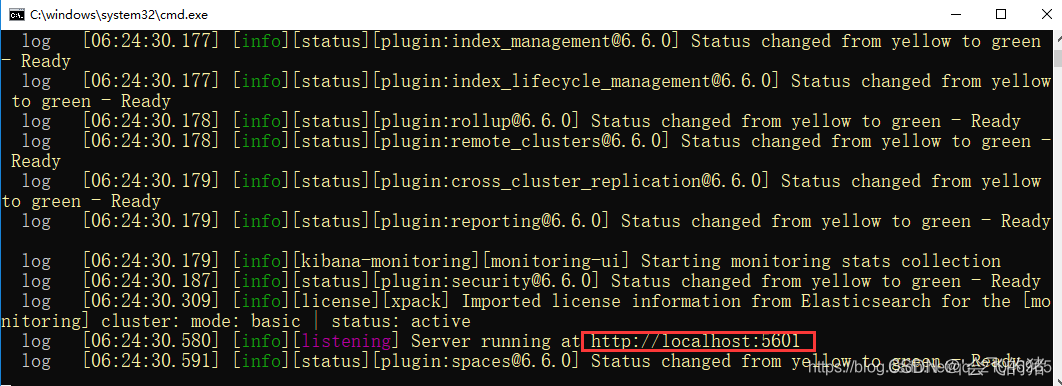
Access the above URL in the browser as follows:
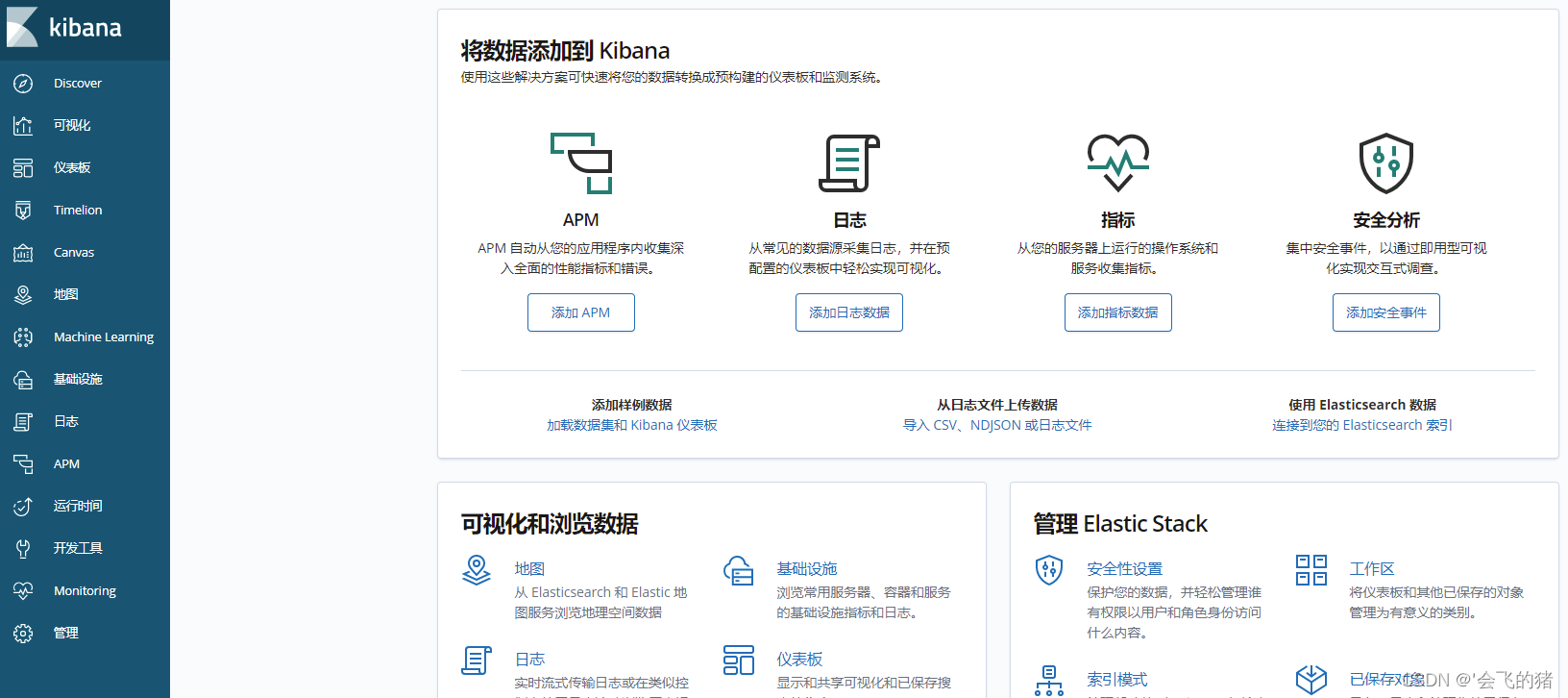
So far the pre-preparation is complete!