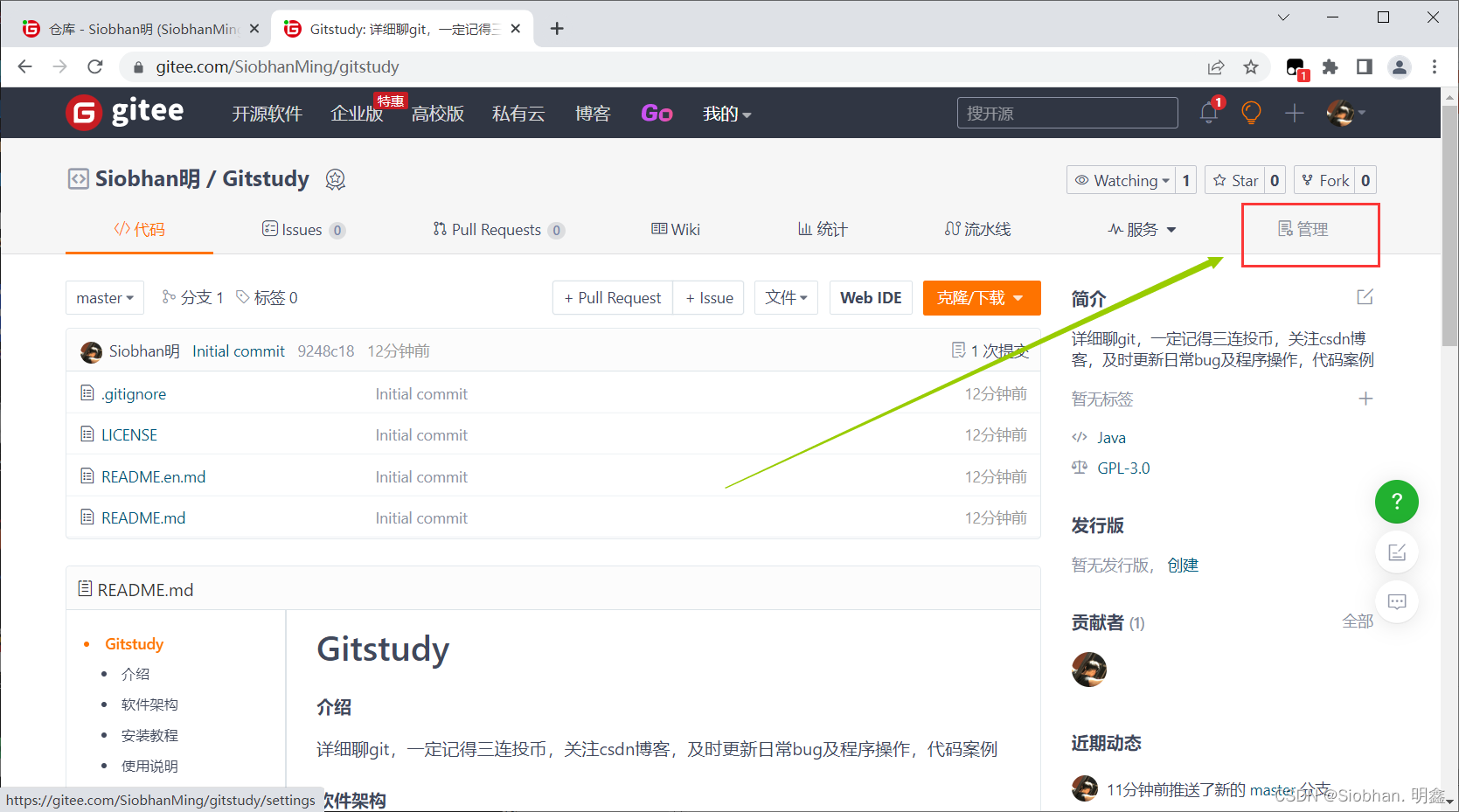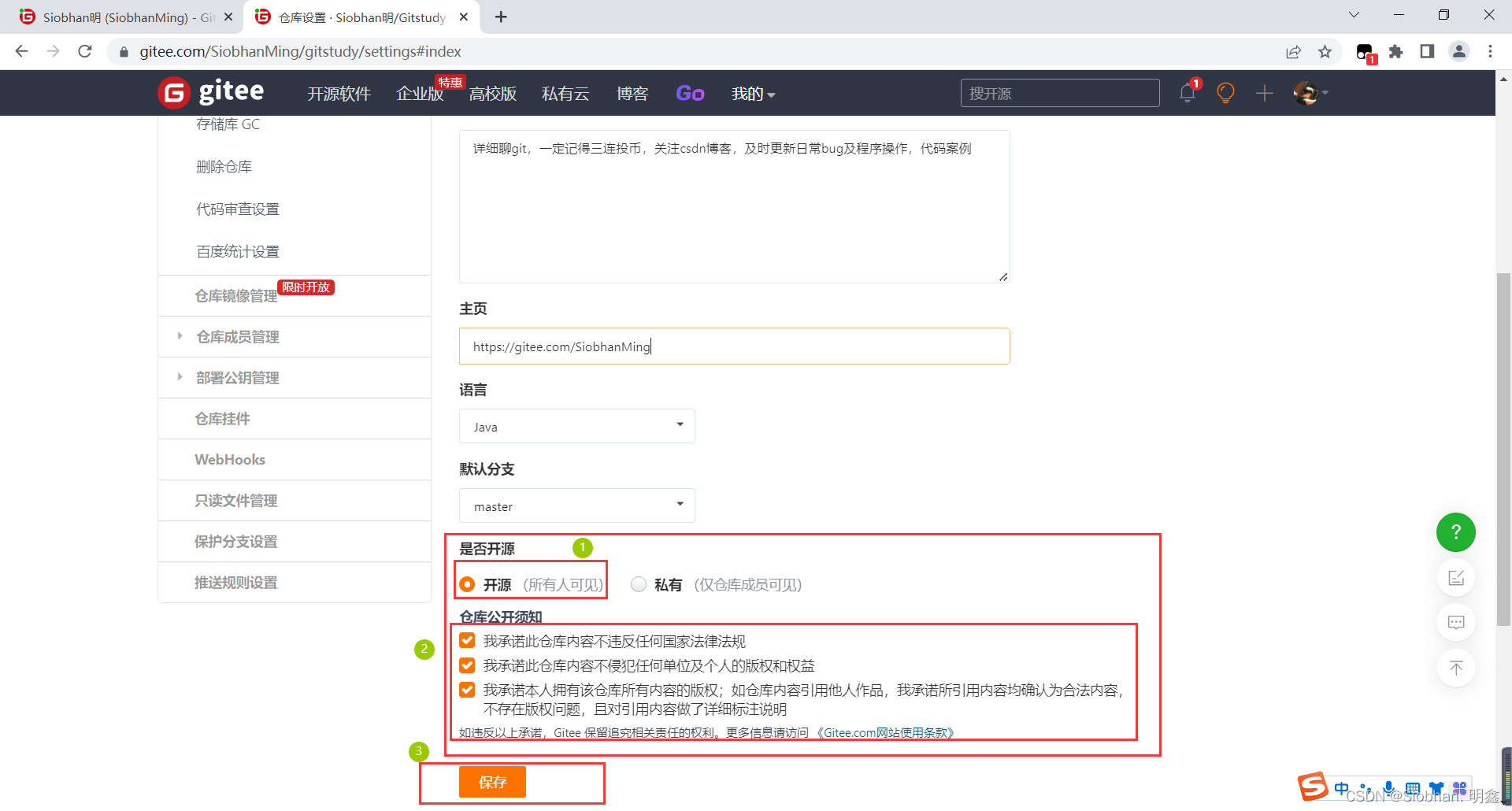This git column has study notes and corresponding videos. The video link is at the end. The study notes are completely open source:
Table of contents
1. Register and login code cloud, improve personal information
2. Generate ssh public key to realize password-free login
3. Add the public key information public key to the code cloud account!
4. Use Code Cloud to create your own warehouse!
5. Change the warehouse to open source:
Preface: The use of Gitee is for us to better use Git to upload our own code, and hosting projects is also helpful for team development, and we can also upload to Gitee official website to share our own projects. gitee is: a git-based code hosting assistance platform
Why use gitee:
1. gitee is not stuck in China, and github is very stuck (you can only go fast by taking the ladder)
2. The current Internet situation is not good, and domestic products are more stable
3. Through years of accumulation and support, gitee has become relatively mature
4. gitee fully supports Chinese, which is great, no need to right-click Google Machine Translation anymore
In short: github is walled and relatively slow. In China, we generally use gitee, and sometimes companies build their own gitlab servers.
! ! ! ! ! ! So I suggest you use gitee
1. Register and login code cloud, improve personal information
We first giteeregister an account on the website and log in. giteeOfficial website: Gitee - Git-based code hosting and R&D collaboration platform

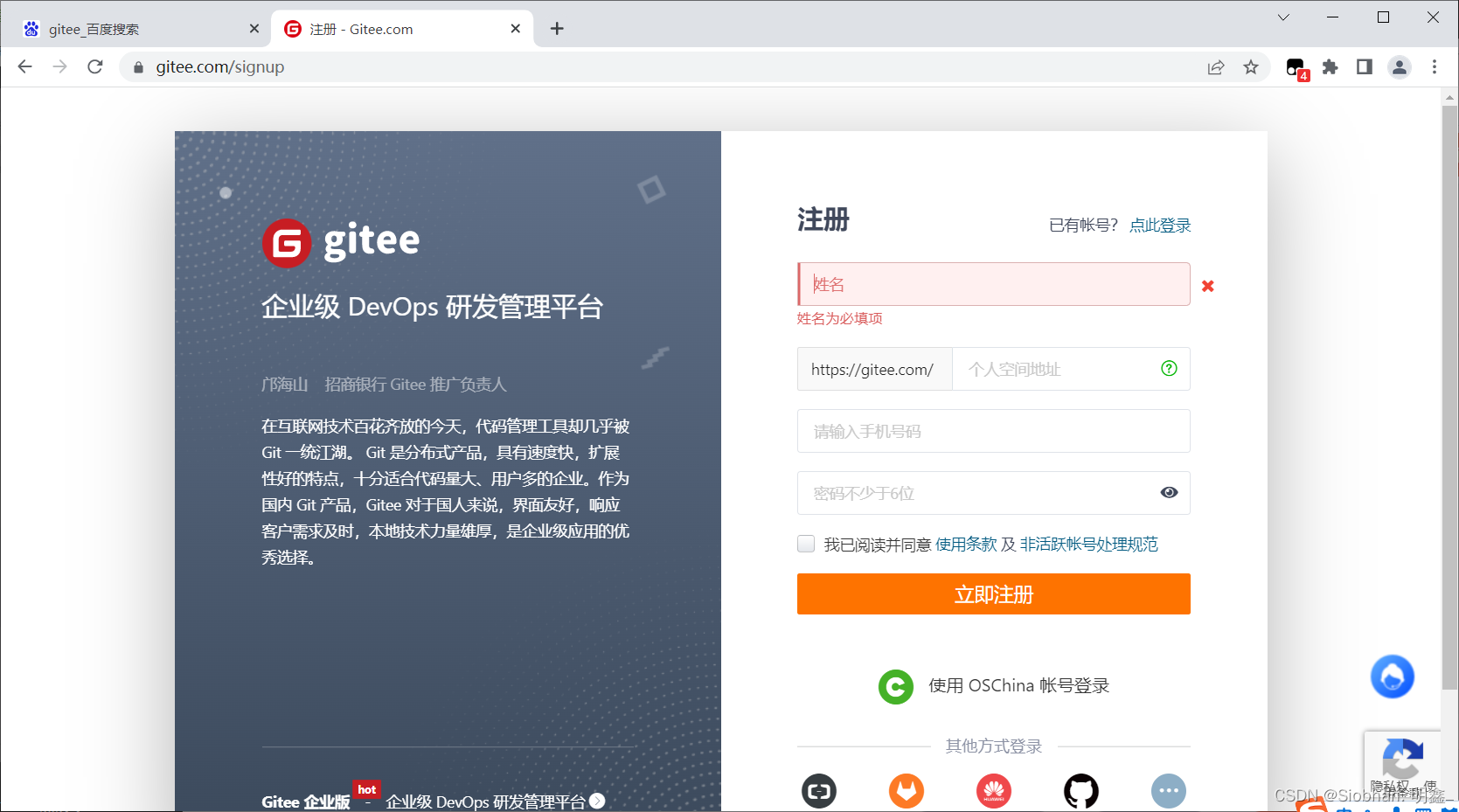
After registering and logging in, fill in the basic personal information and set the personal space address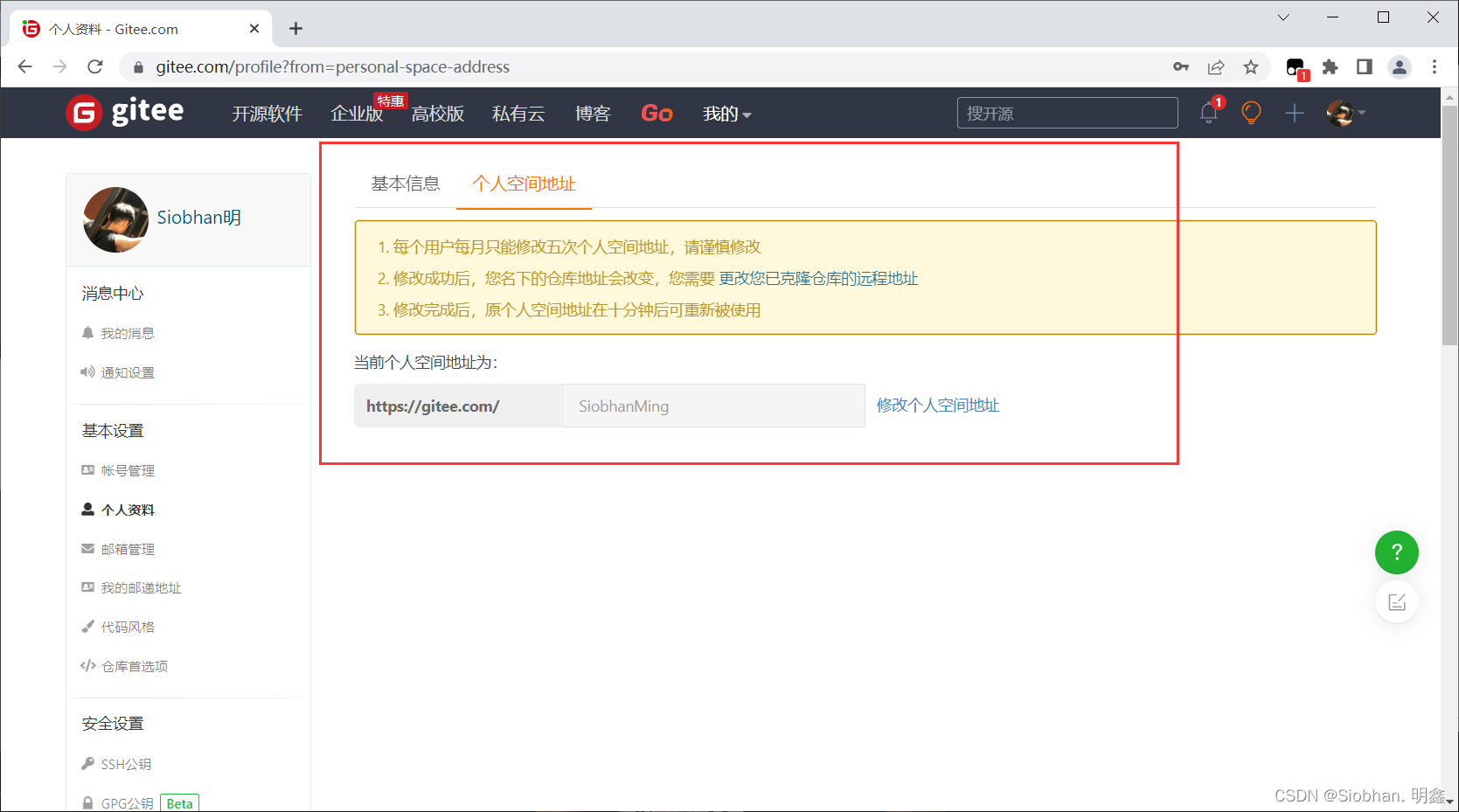
2. Generate ssh public key to realize password-free login
Set the local machine to bind the SSH public key to achieve password-free login! (Password-free login, this step is very important, Code Cloud is a remote warehouse, we usually work in a local warehouse!)
Since the transmission between our local gitwarehouse and the warehouse is encrypted, we need to configure the public key . giteeSSHSSH
 Set ssh public key in gitee.
Set ssh public key in gitee.
In the figure above [How to generate a public key]: it can be used for reference.
# 进入 c盘【用户】找到ssh目录
C:\Users\Administrator\.ssh 目录
# 生成公钥
ssh-keygen- Enter the C drive --> User/Users --> Administrator (everyone may be different, in short, it is your administrator account name) --> .ssh file (you can use the mkidr ~/.ssh command to generate this file without this file , as follows)
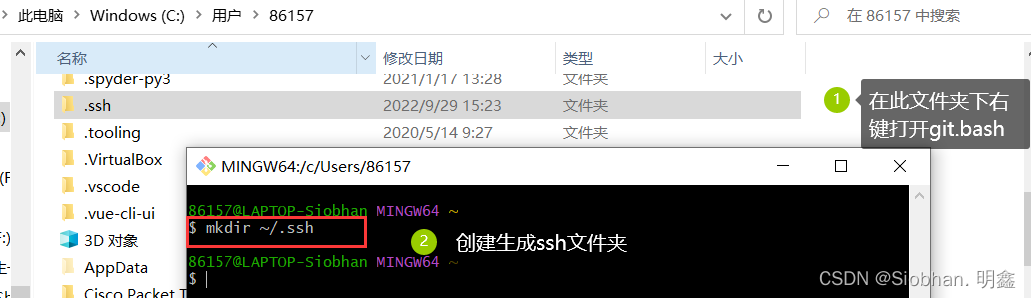

Right-click git.bash in the .ssh directory to generate a public key: [enter] all the way and it’s ok!
ssh-Keygen -t rsa
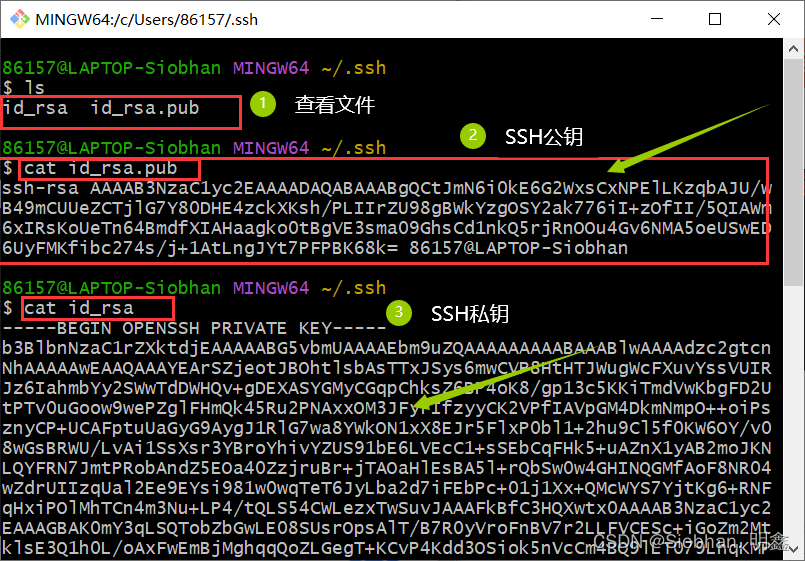
3. Add the public key information public key to the code cloud account!

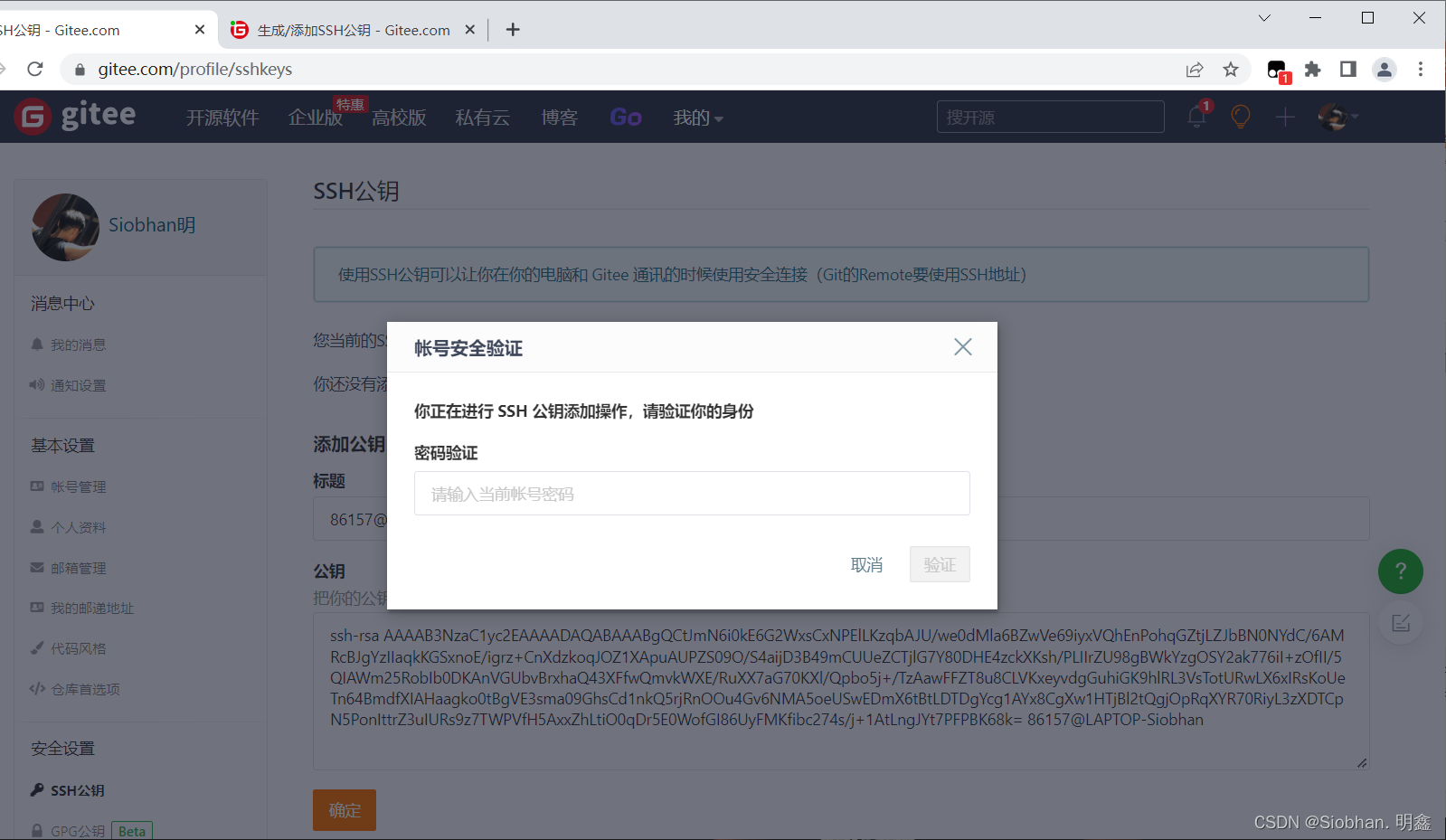


4. Use Code Cloud to create your own warehouse!
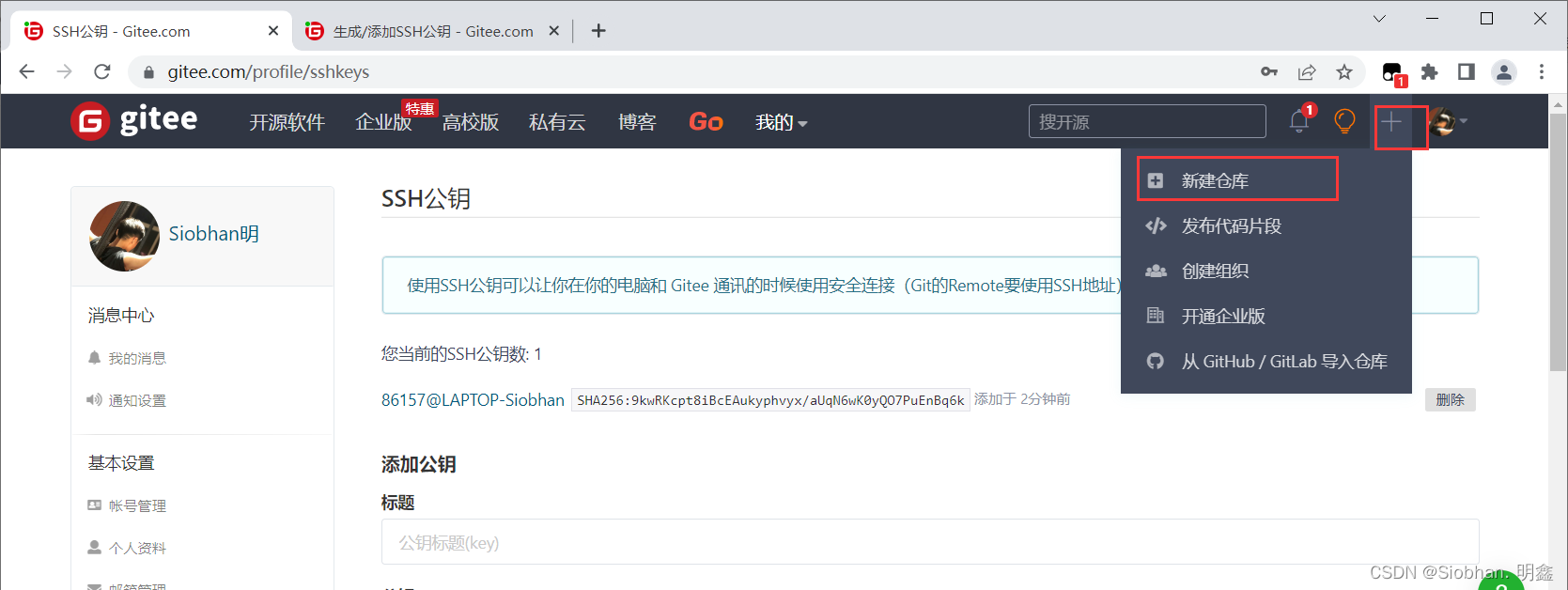
License: Whether open source can be reproduced at will, open source but not for commercial use, cannot be reproduced, ... restrictions!
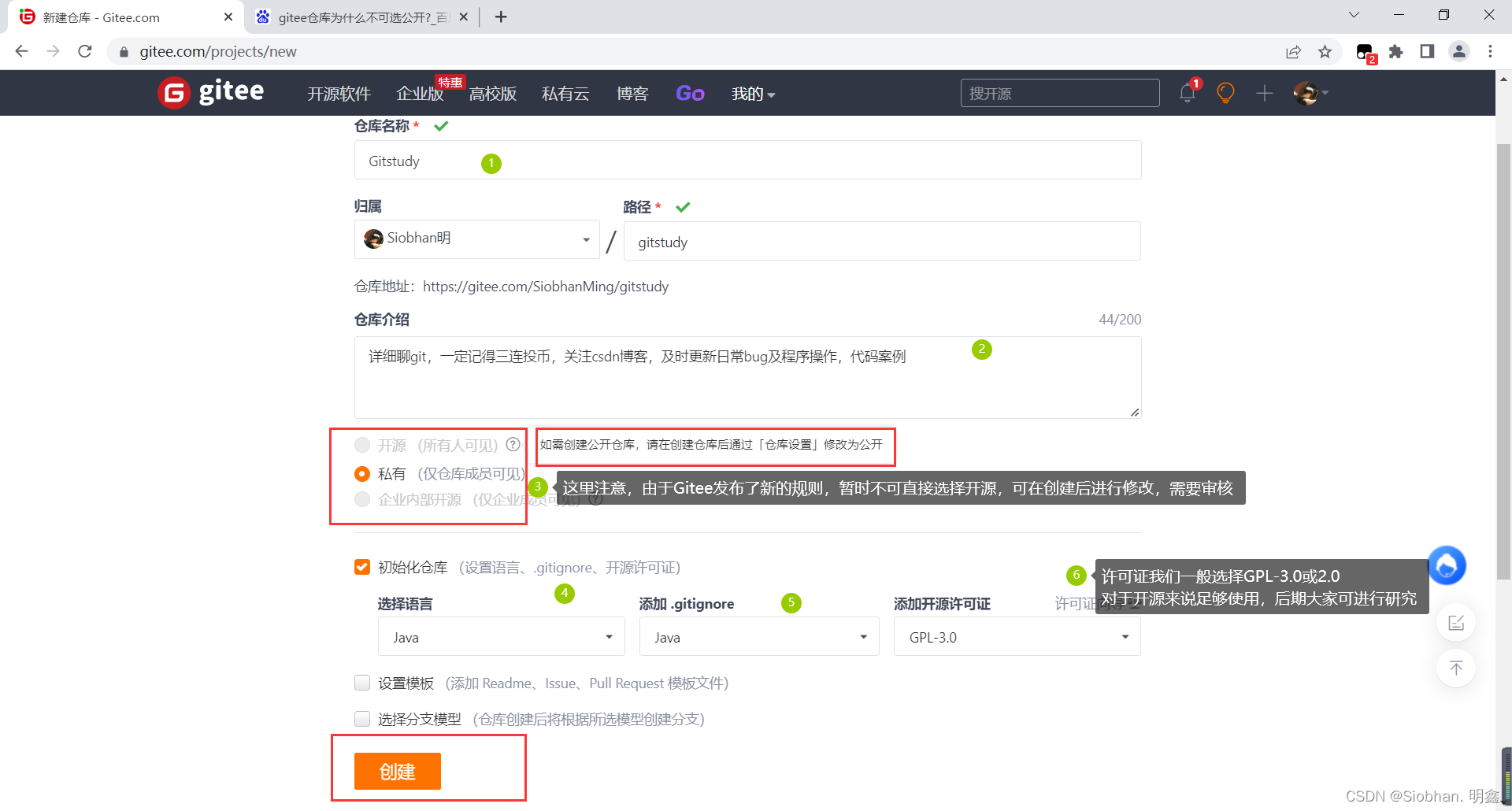 Note here that the template can be self-selected:
Note here that the template can be self-selected:

Created successfully: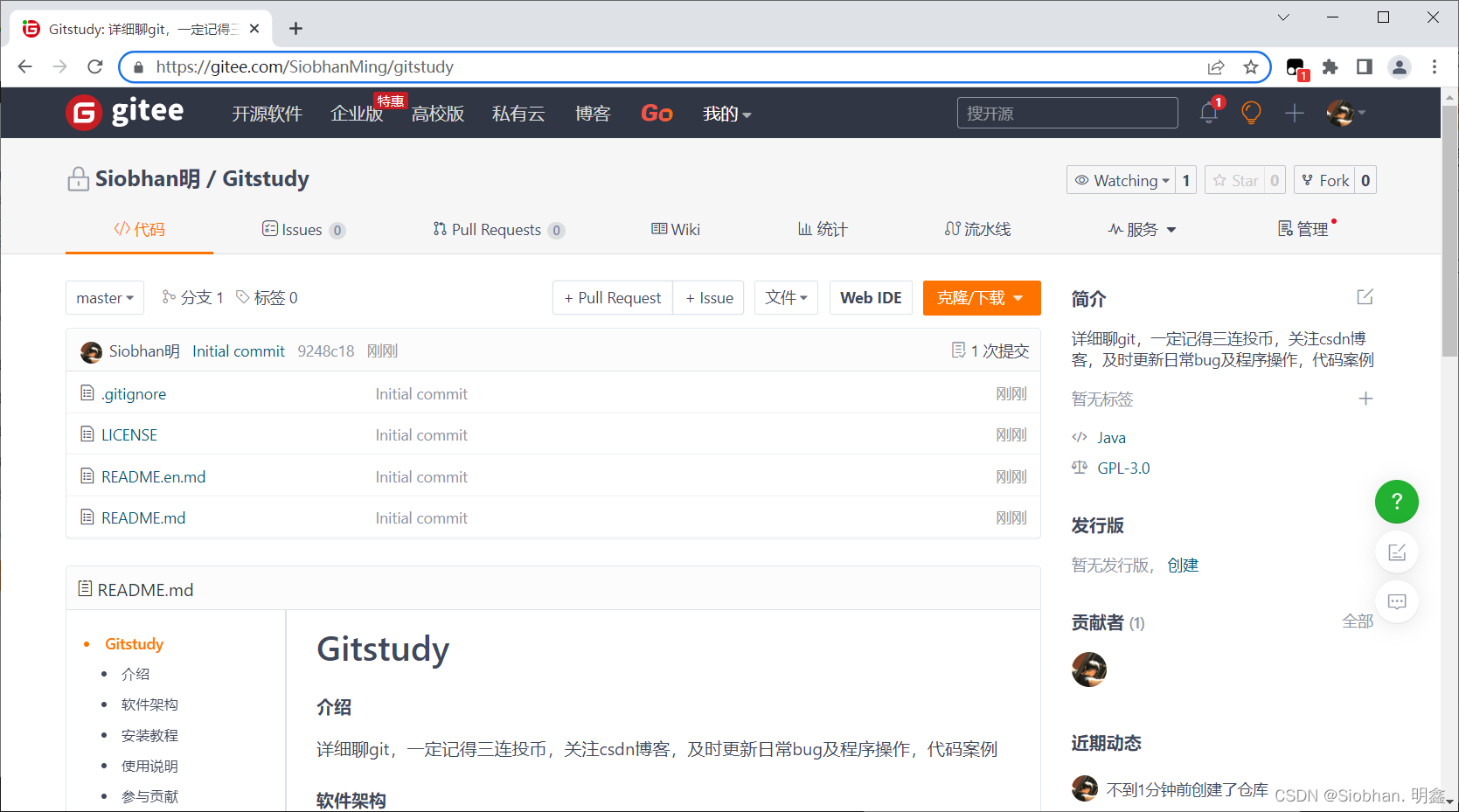
5. Change the warehouse to open source:
6. Clone the project locally

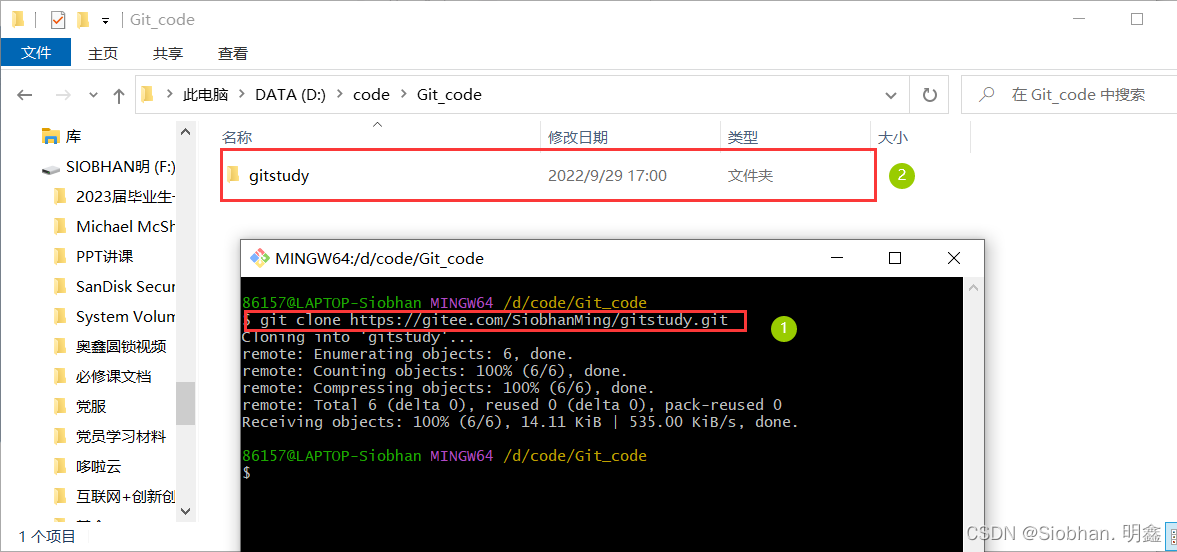
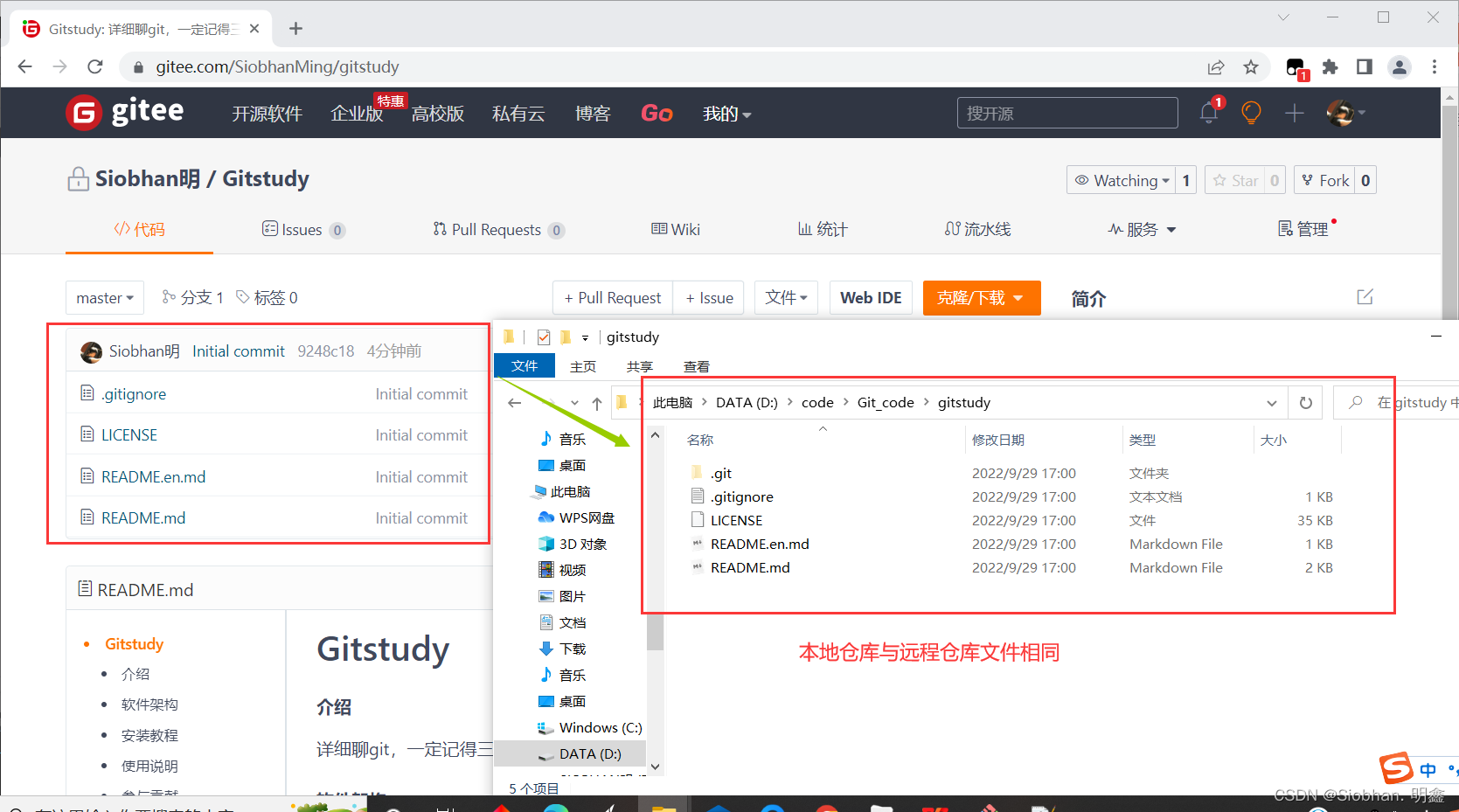
Cloning is now complete!
At this point, we have successfully cloned the project in the remote warehouse to the local warehouse!
For the video operation, please refer to [Mad God Talk] on station b: 11. Configure SSH public key and create remote warehouse_哔哩哔哩_bilibili