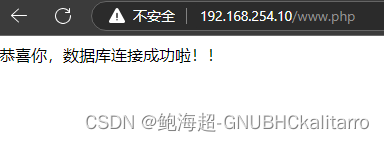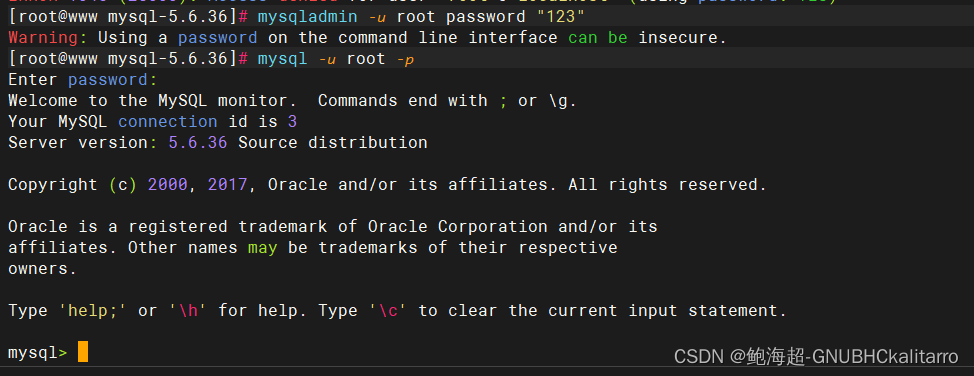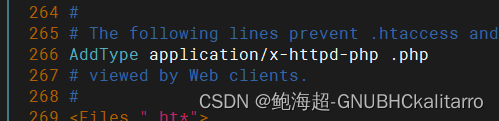LAMP is Linux A pache M ysql P HP / P ython
Table of contents
Install the PHP extension package
Test web pages working together
Linux installation
virtual machine installation
(1 message) VMware: install centos7_Bao Haichao-GNUBHCkalitarro's Blog-CSDN Blog
Real machine installation
Apache installation
(1 message) Linux: http service (Apache 2.4.57) source code compilation——configure website ||
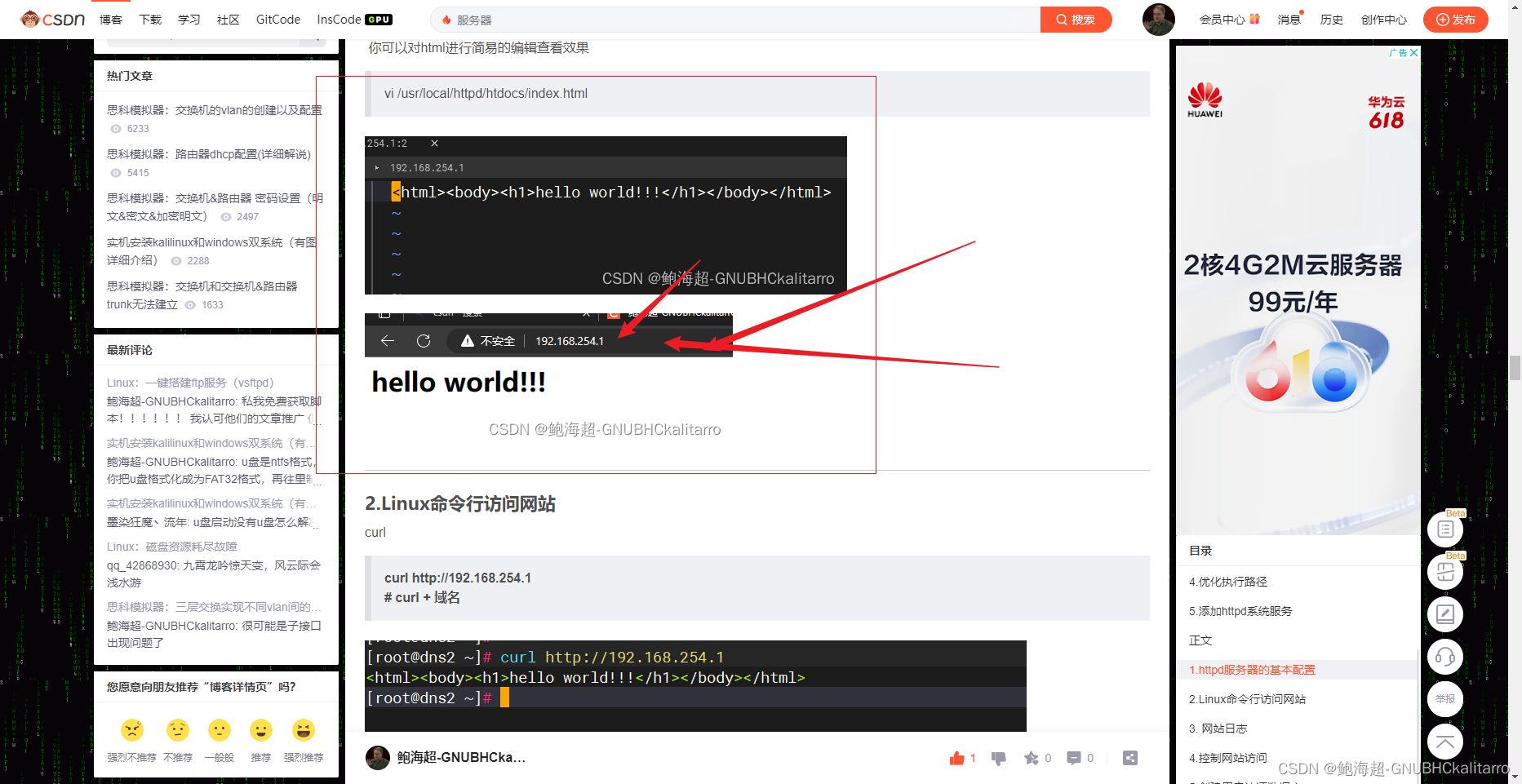
Just need to access the website through ip, the following control access and virtual host are not needed
Mysql installation
Prepare two source packages of cmake and mysql
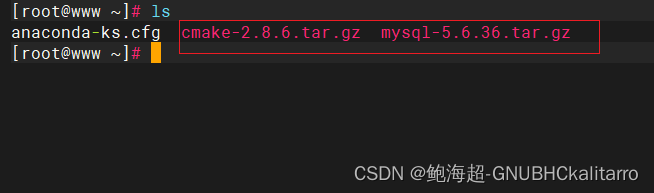
Install an operating environment first
yum -y install ncurses-devel gcc-c++ perl*
Unzip cmake and configure the installation
tar zxvf /root/cmake-2.8.6.tar.gz -C /usr/src/
cd /usr/src/cmake-2.8.6
./configure && gmake && gmake install
After configuring cmake, unzip mysql
tar zxvf /root/mysql-5.6.36.tar.gz -C /usr/src/
cd /usr/src/mysql-5.6.36/
cmake -DCMAKE_INSTALL_PREFIX=/usr/local/mysql -DDEFAULT_CHARSET=utf8 -DDEFAULT_COLLATION=utf8_general_ci -DWITH_EXTRA_CHARSETS=all -DSYSCONFDIR=/etc/
make &&make install
# The last step is very long and will take a while, wait patiently, if you finish it soon, could it be that you used a supercomputer? If it’s not a super calculation, then check the above configuration to see which step is wrong
rm -rf /etc/my.cnf
cp /usr/src/mysql-5.6.36/support-files/my-default.cnf /etc/my.cnf
cp /usr/src/mysql-5.6.36/support-files/mysql.server /etc/rc.d/init.d/mysqld
chmod +x /etc/rc.d/init.d/mysqld
chkconfig --add mysqld
chkconfig mysqld on
echo "export PATH=$PATH:/usr/local/mysql/bin" >>/etc/profile
#Optimize the PATH path, it is convenient to execute the command, single quotes and double quotes are fine
source /etc/profile
#executable file
#Initialize mysql, create users, empower
useradd -M -s /sbin/nologin mysql
chown -R mysql:mysql /usr/local/mysql
/usr/local/mysql/scripts/mysql_install_db --basedir=/usr/local/mysql --datadir=/usr/local/mysql/data --user=mysql
/etc/init.d/mysqld start
chkconfig mysqld on
 Open successfully
Open successfully
mysql -u root
There is no password to enter the mysql database by default
mysqladmin -u root password '123'
# Set password for root
mysql -u root -p
# Enter password to log in
Install PHP
Install the operating environment
yum install -y libxml2 libxml2-devel zlib-devel
Install the PHP extension package
In the actual environment, you need to install data encryption tools libmcrypt, mhash, mcrypt

tar zxf libmcrypt-2.5.8.tar.gz
cd libmcrypt-2.5.8/
./configure && make && make install
cd
ln -s /usr/local/lib/libmcrypt.* /usr/lib/
tar zxf mhash-0.9.9.9.tar.gz
cd mash-0.9.9.9/
./configure
make && make install
ln -s /usr/local/lib/libmhash.* /usr/lib/
cd
tar zxf mcrypt-2.6.8.tar.gz
export LD_LIBRARY_PATH=/usr/local/lib:$LD_LIBRARY_PATH
cd mcrypt-2.6.8/
./configure
make && make install
cd
Compile and install PHP
 Prepare a php source package
Prepare a php source package
tar zxf php-5.5.38.tar.gz -C /usr/src/
cd /usr/src/php-5.5.38/
./configure --prefix=/usr/local/php5 --with-mcrypt --with-apxs2=/usr/local/httpd/bin/apxs --with-mysql=/usr/local/mysql --with-mysqli=/usr/local/mysql/bin/mysql_config --with-config-file-path=/usr/local/php5 --enable-mbstring
make && make install
cd /usr/src/php-5.5.38/
cp php.ini-development /usr/local/php5/php.ini
vim /usr/local/php5/php.ini
The content inside is the number of lines on the top and the statement of the control parameters below.
Lines 680 and 873 must be changed, others are free
189
engine = On202
short_open_tag = On [Allow recognition of PHP short syntax tags] [Lowercase cannot be read,]206
asp_tags = Off660
post_max_size = 8M [number submitted through the form]680
default_charset = "utf-8" [default character set]783
file_uploads = On [PHP web page upload file]792
upload_max_filesize = 2M 【upload file size】
max_file_uploads = 20 【upload file quantity】873
extension=php_mysqli.dll add mysql supporttake the front; remove
PHP add optimization module
The zend-loader module can speed up web page access, if you don't need it, you can skip it here

tar zxf zend-loader-php5.5-linux-x86_64_update1.tar.gz -C /usr/src
cd /usr/src/zend-loader-php5.5-linux-x86_64/
cp ZendGuardLoader.so /usr/local/php5/lib/php/
vim /usr/local/php5/php.ini
# Add at the bottom
zend_extension=/usr/local/php5/lib/php/ZendGuardLoader.so
zend_loader.enable=1
vim /usr/local/httpd/conf/httpd.conf
# Load PHP program module line 159
LoadModule php5_module modules/libphp5.so
#[This line must already exist, otherwise PHP needs to be reinstalled]
Add index support
261 <IfModule dir_module>
262 DirectoryIndex index.html index.php
263 </IfModule>Support .php webpage files [this line is manually added]
266 AddType application/x-httpd-php .php
/usr/local/httpd/bin/apachectl restart
Test web pages working together
cd /usr/local/httpd/htdocs/
vim qqq.php
Edit content:
<?php
phpinfo();
?>
vim www.php
edit content
<?php
$link=mysqli_connect('localhost','root','123');
if($link) echo "Congratulations, the database connection is successful!";
mysqli_close($link);
?>
/usr/local/httpd/bin/apachectl restart