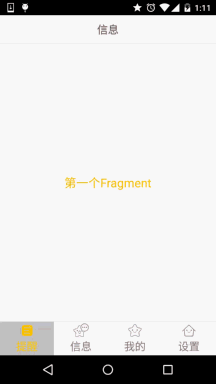Introduction to this section:
In the previous section, we used LinearLayout + TextView to achieve the effect of the bottom navigation bar. Every time we click, we have to reset the state of all TextViews, and then select the clicked TextView. It’s a bit troublesome. Next, we use another method: RadioGroup + RadioButton to achieve the effect of our previous section!
1. Some thoughts
This section uses the RadioButton to achieve the radio button effect. If you are not familiar with it or have never used it, you can move to: RadioButton Simply put, we are a RadioGroup wrapped with four RadioButtons, and use the same ratio as before Divide: 1:1:1:1;
In addition, we only need to rewrite RadioGroup's onCheckedChange, and judge the checkid to know which RadioButton is clicked! Ok, let's start stacking!
2. Implementation process
PS: The materials here are directly used from the materials in the previous section! In addition, resources of the drawable class change the selected state to checked!
Step 1: Write some resource files for the bottom options
Image Drawable resource: tab_menu_channel.xml
<?xml version="1.0" encoding="utf-8"?>
<selector xmlns:android="http://schemas.android.com/apk/res/android">
<item android:drawable="@mipmap/tab_channel_pressed" android:state_checked="true" />
<item android:drawable="@mipmap/tab_channel_normal" />
</selector>
The other three followed suit!
Text resource: tab_menu_text.xml
<?xml version="1.0" encoding="utf-8"?>
<selector xmlns:android="http://schemas.android.com/apk/res/android">
<item android:color="@color/text_yellow" android:state_checked="true" />
<item android:color="@color/text_gray" />
</selector>
Background resource: tab_menu_bg.xml
<?xml version="1.0" encoding="utf-8"?>
<selector xmlns:android="http://schemas.android.com/apk/res/android">
<item android:state_selected="true">
<shape>
<solid android:color="#FFC4C4C4" />
</shape>
</item>
<item>
<shape>
<solid android:color="@color/transparent" />
</shape>
</item>
</selector>
Step 2: Write our Activity layout
We found a problem when using TextView to implement the bottom navigation bar. The properties of each TextView are almost the same. In the suggestion, we also said that everyone should extract the same properties and write them into Style. Some friends may be lazy. Or if you don’t know how to extract it and use it, here is a demonstration for you:
First we take out the label of one of the RadioGroups:
<RadioButton
android:id="@+id/rb_channel"
android:layout_width="0dp"
android:layout_height="match_parent"
android:layout_weight="1"
android:background="@drawable/tab_menu_bg"
android:button="@null"
android:drawableTop="@drawable/tab_menu_channel"
android:gravity="center"
android:paddingTop="3dp"
android:text="@string/tab_menu_alert"
android:textColor="@drawable/tab_menu_text"
android:textSize="18sp" />
We can extract the same attributes of each RadioButton and write them into the style.xml file:
<style name="tab_menu_item">
<item name="android:layout_width">0dp</item>
<item name="android:layout_weight">1</item>
<item name="android:layout_height">match_parent</item>
<item name="android:background">@drawable/tab_menu_bg</item>
<item name="android:button">@null</item>
<item name="android:gravity">center</item>
<item name="android:paddingTop">3dp</item>
<item name="android:textColor">@drawable/tab_menu_text</item>
<item name="android:textSize">18sp</item>
</style>
Then the RadioButton in our activity_main.xml does not need to write the same code every time, just let the RadioButton's style="@style/tab_menu_item" be fine!
activity_main.xml:
<RelativeLayout xmlns:android="http://schemas.android.com/apk/res/android"
xmlns:tools="http://schemas.android.com/tools"
android:layout_width="match_parent"
android:layout_height="match_parent"
android:background="@color/bg_gray"
tools:context=".MainActivity">
<RelativeLayout
android:id="@+id/ly_top_bar"
android:layout_width="match_parent"
android:layout_height="48dp"
android:background="@color/bg_topbar">
<TextView
android:id="@+id/txt_topbar"
android:layout_width="match_parent"
android:layout_height="match_parent"
android:layout_centerInParent="true"
android:gravity="center"
android:text="信息"
android:textColor="@color/text_topbar"
android:textSize="18sp" />
<View
android:layout_width="match_parent"
android:layout_height="2px"
android:layout_alignParentBottom="true"
android:background="@color/div_white" />
</RelativeLayout>
<RadioGroup
android:id="@+id/rg_tab_bar"
android:layout_width="match_parent"
android:layout_height="56dp"
android:layout_alignParentBottom="true"
android:background="@color/bg_white"
android:orientation="horizontal">
<RadioButton
android:id="@+id/rb_channel"
style="@style/tab_menu_item"
android:drawableTop="@drawable/tab_menu_channel"
android:text="@string/tab_menu_alert" />
<RadioButton
android:id="@+id/rb_message"
style="@style/tab_menu_item"
android:drawableTop="@drawable/tab_menu_message"
android:text="@string/tab_menu_profile" />
<RadioButton
android:id="@+id/rb_better"
style="@style/tab_menu_item"
android:drawableTop="@drawable/tab_menu_better"
android:text="@string/tab_menu_pay" />
<RadioButton
android:id="@+id/rb_setting"
style="@style/tab_menu_item"
android:drawableTop="@drawable/tab_menu_setting"
android:text="@string/tab_menu_setting"/>
</RadioGroup>
<View
android:id="@+id/div_tab_bar"
android:layout_width="match_parent"
android:layout_height="2px"
android:layout_above="@id/rg_tab_bar"
android:background="@color/div_white" />
<FrameLayout
android:id="@+id/ly_content"
android:layout_width="match_parent"
android:layout_height="match_parent"
android:layout_above="@id/div_tab_bar"
android:layout_below="@id/ly_top_bar"></FrameLayout>
</RelativeLayout>
Step 3: Hide the top navigation bar
Set the theme attribute in AndroidManifest.xml
android:theme="@style/Theme.AppCompat.NoActionBar"
Step 4: Create a simple layout and class of Fragment:
Copy the layout and Fragment from the previous section directly:
fg_content.xml:
<?xml version="1.0" encoding="utf-8"?>
<LinearLayout xmlns:android="http://schemas.android.com/apk/res/android"
android:orientation="vertical" android:layout_width="match_parent"
android:layout_height="match_parent"
android:background="@color/bg_white">
<TextView
android:id="@+id/txt_content"
android:layout_width="match_parent"
android:layout_height="match_parent"
android:gravity="center"
android:text="呵呵"
android:textColor="@color/text_yellow"
android:textSize="20sp"/>
</LinearLayout>
MyFragment.java:
/**
* Created by Coder-pig on 2015/8/29 0028.
*/
public class MyFragment extends Fragment {
private String content;
public MyFragment(String content) {
this.content = content;
}
@Override
public View onCreateView(LayoutInflater inflater, ViewGroup container, Bundle savedInstanceState) {
View view = inflater.inflate(R.layout.fg_content,container,false);
TextView txt_content = (TextView) view.findViewById(R.id.txt_content);
txt_content.setText(content);
return view;
}
}
Step 5: Write MainActivity.java
This is much simpler than the implementation of TextView, so I won’t explain it in detail. It’s very simple, just put the code directly:
MainActivity.java
/**
* Created by Coder-pig on 2015/8/29 0028.
*/
public class MainActivity extends AppCompatActivity implements RadioGroup.OnCheckedChangeListener{
private RadioGroup rg_tab_bar;
private RadioButton rb_channel;
//Fragment Object
private MyFragment fg1,fg2,fg3,fg4;
private FragmentManager fManager;
@Override
protected void onCreate(Bundle savedInstanceState) {
super.onCreate(savedInstanceState);
setContentView(R.layout.activity_main);
fManager = getFragmentManager();
rg_tab_bar = (RadioGroup) findViewById(R.id.rg_tab_bar);
rg_tab_bar.setOnCheckedChangeListener(this);
//Get the first radio button and set it as checked
rb_channel = (RadioButton) findViewById(R.id.rb_channel);
rb_channel.setChecked(true);
}
@Override
public void onCheckedChanged(RadioGroup group, int checkedId) {
FragmentTransaction fTransaction = fManager.beginTransaction();
hideAllFragment(fTransaction);
switch (checkedId){
case R.id.rb_channel:
if(fg1 == null){
fg1 = new MyFragment("First Fragment");
fTransaction. add(R.id.ly_content,fg1);
}else{
fTransaction.show(fg1);
}
break;
case R.id.rb_message:
if(fg2 == null){
fg2 = new MyFragment("第二个Fragment");
fTransaction.add(R.id.ly_content,fg2);
}else{
fTransaction.show(fg2);
}
break;
case R.id.rb_better:
if(fg3 == null){
fg3 = new MyFragment("第三个Fragment");
fTransaction.add(R.id.ly_content,fg3);
}else{
fTransaction.show(fg3);
}
break;
case R.id.rb_setting:
if(fg4 == null){
fg4 = new MyFragment("第四个Fragment");
fTransaction.add(R.id.ly_content,fg4);
}else{
fTransaction.show(fg4);
}
break;
}
fTransaction.commit();
}
//隐藏所有Fragment
private void hideAllFragment(FragmentTransaction fragmentTransaction){
if(fg1 != null)fragmentTransaction.hide(fg1);
if(fg2 != null)fragmentTransaction.hide(fg2);
if(fg3 != null)fragmentTransaction.hide(fg3);
if(fg4 != null)fragmentTransaction.hide(fg4);
}
}
PS: I forgot to mention something in the previous section. FragmentTransaction can only be used once. Every time you use it, you must call the beginTransaction() method of FragmentManager to obtain the FragmentTransaction transaction object!
3. Running effect diagram
In fact, the effect achieved in the previous section is the same: