Article directory
-
- 1. Background
- Two, download
- 3. Unzip and pack
-
- 3.1 The decompressed file looks like this:
- 3.2 Packaging
- 3.3 Find the packed package
- 3.4 Unzip the zip package instead of the tar package, the tar package is a package under Linux
- 3.5 Error correction and default configuration
- 3.6 Configure the value just now into the configuration file of Nacos
- 3.7 Save and start Nacos
- 3.8 Login Verification
1. Background
Recently, I have used Nacos in my work, and I am going to abandon Eureka, so I am going to start learning Nacos, so I want to build a single-service Nacos locally (in the windows environment), but when downloading the package from the Nacos official website, due to network or other reasons As a result, the download cannot be downloaded, and it cannot be started after finally finding a way, so record it here and share it with everyone, hoping to help everyone.
Two, download
-
Official website download address: https://github.com/alibaba/nacos/releases
Since the official website download is very slow and easy to fail, the author uses the following download method. -
Download in your own way (recommended): https://gitee.com/mirrors/Nacos
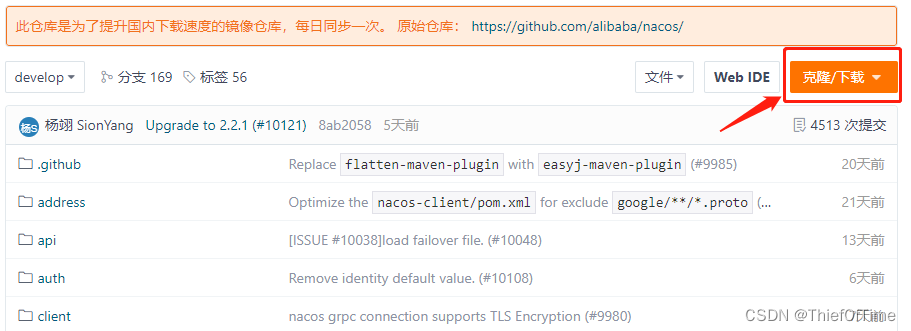
Note: If you do not have a gitee account, you must register first, otherwise you will not be able to download.
3. Unzip and pack
3.1 The decompressed file looks like this:
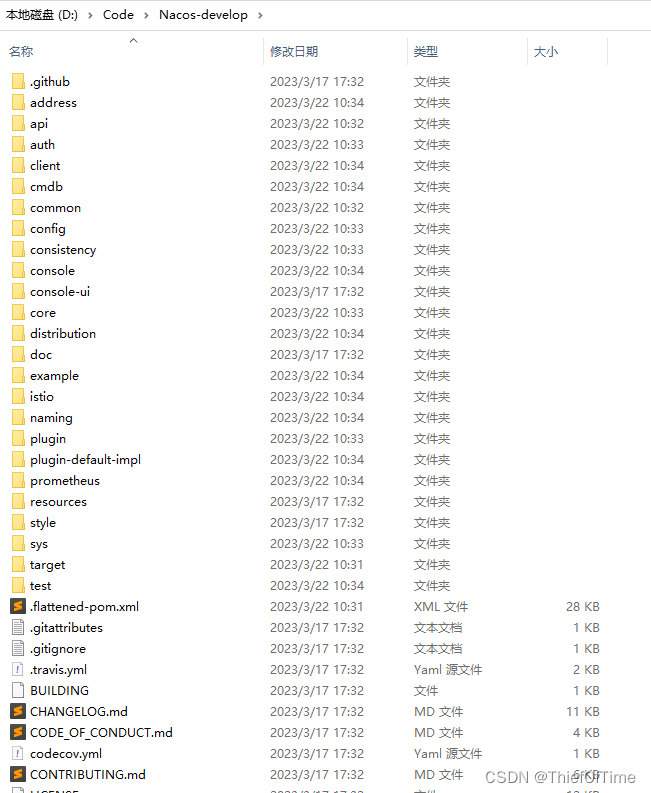
3.2 Packaging
Open cmd in this directory, and execute the following command to start packaging. Of course, you must first configure the maven environment variables first.
mvn -Prelease-nacos -Dmaven.test.skip=true clean install -U
3.3 Find the packed package

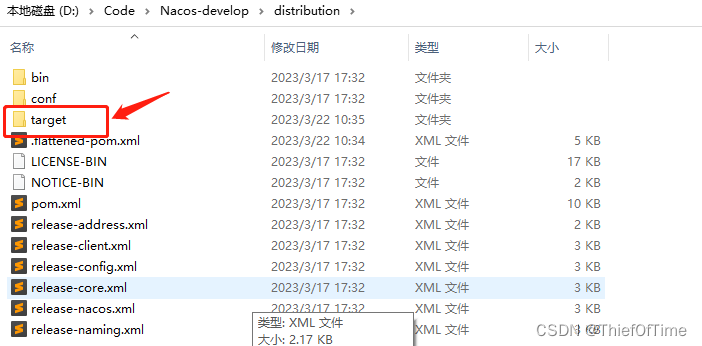
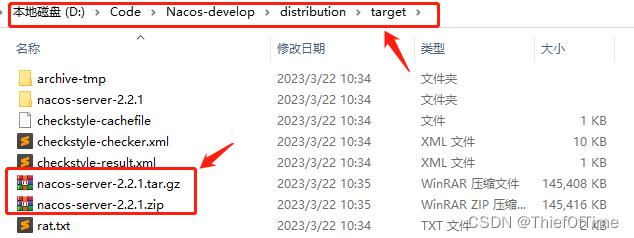
3.4 Unzip the zip package instead of the tar package, the tar package is a package under Linux
When decompressing the zip, pay attention that there should be no Chinese on the decompression path. After decompression, enter the bin directory and double-click startup.cmd, and an error will be reported. The error is caused by the lack of configuration of nacos.core.auth.plugin.nacos.token.secret.key.
After checking on the nacos official website, it is found that this is the reason: https://nacos.io/zh-cn/docs/v2/guide/user/auth.html , that is to say, the nacos version has no default value after 2.2.1, and the author The version is 2.2.1, so the default value needs to be configured here.
3.5 Error correction and default configuration
According to the official prompt as follows:
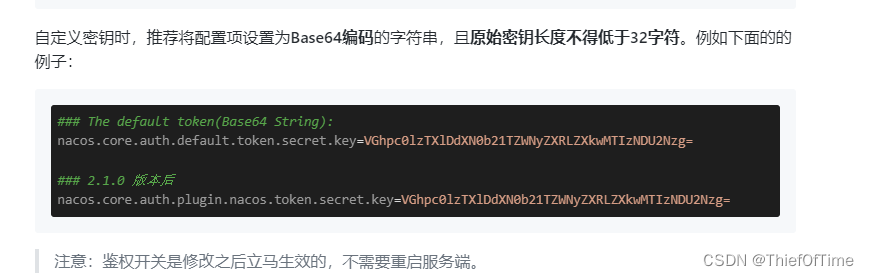
Then the author used this Base64 shortcut to generate an encrypted string, the shortcut is this https://www.sojson.com/base64.html
3.6 Configure the value just now into the configuration file of Nacos
Find the conf directory in the directory after nacos decompression, and then open the application.properties file under conf. Assign a value to the nacos.core.auth.plugin.nacos.token.secret.key property inside, and assign the generated string here. as follows:
nacos.core.auth.plugin.nacos.token.secret.key=cm9vdENvbmZpZ3Jvb3RDb25maWdyb290Q29uZmlncm9vdENvbmZpZwog
3.7 Save and start Nacos
Startup method 1: Double-click startup.cmd in the bin directory
Startup method 2: Open cmd in the bin directory, and then enter the command: startup.cmd -m standalone
3.8 Login Verification
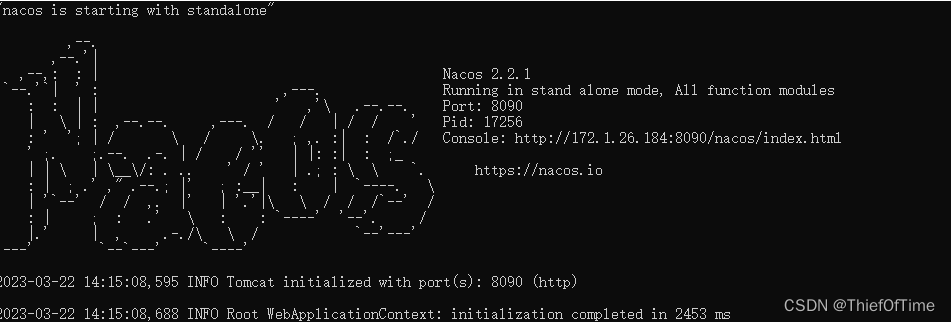
Enter http://172.1.26.184:8090/nacos/index.html in the browser, where the port number can be changed according to your needs. The port number here is the author's own port number.
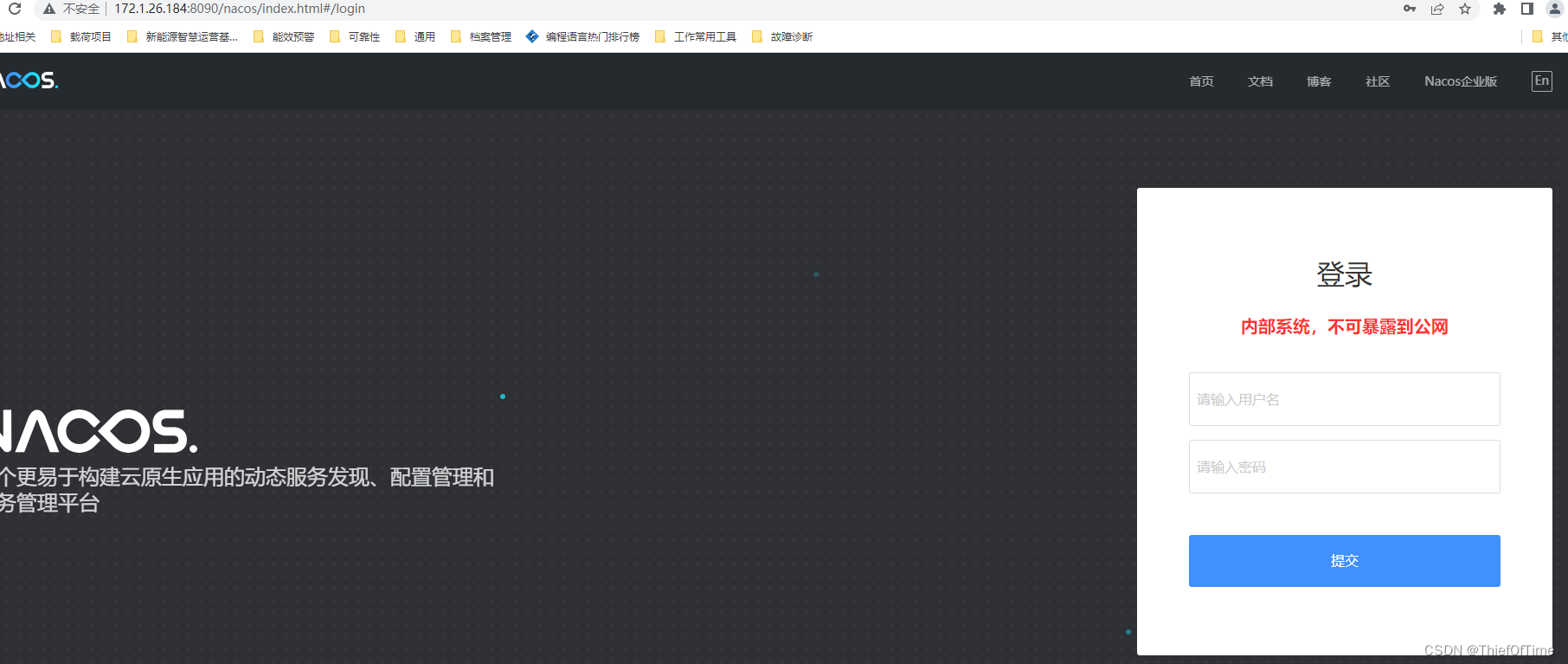
Then enter the default username and password, the username is nacos, and the password is also nacos, and you can log in successfully.
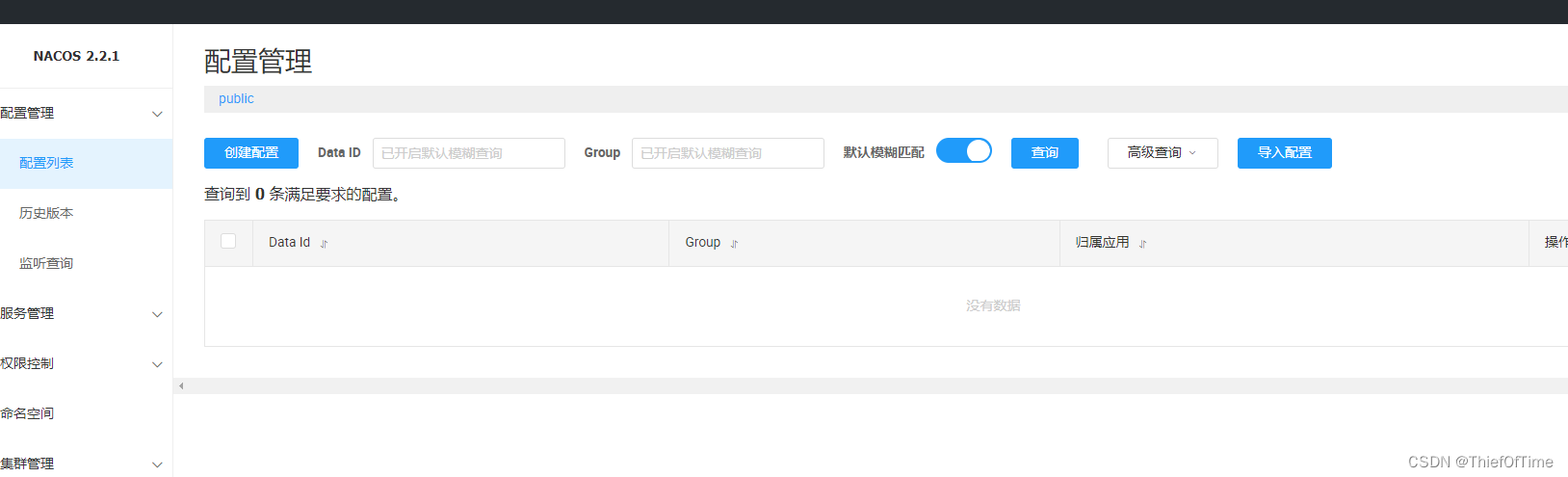
Reference blog: https://blog.csdn.net/Passer_hua/article/details/125941453
Explanation: The content of this article is tested by the author and is valid. If there is any inappropriateness, I hope you will not hesitate to tell me. correct.