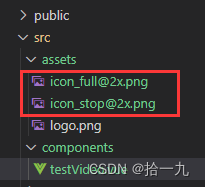1. Background
There is a need for video playback in the project, and the UI design style is different from the original video video component, so the vue-video-player plug-in is used, and the style of vue-video-player is modified, and the playback pause button is customized , full-screen button, time progress bar style, etc., auto-play settings, set to play video in full-screen at the beginning, monitor full-screen events, etc.
2. Rendering
Here's what it looks like after styling:

Here's what it looks like without styling:
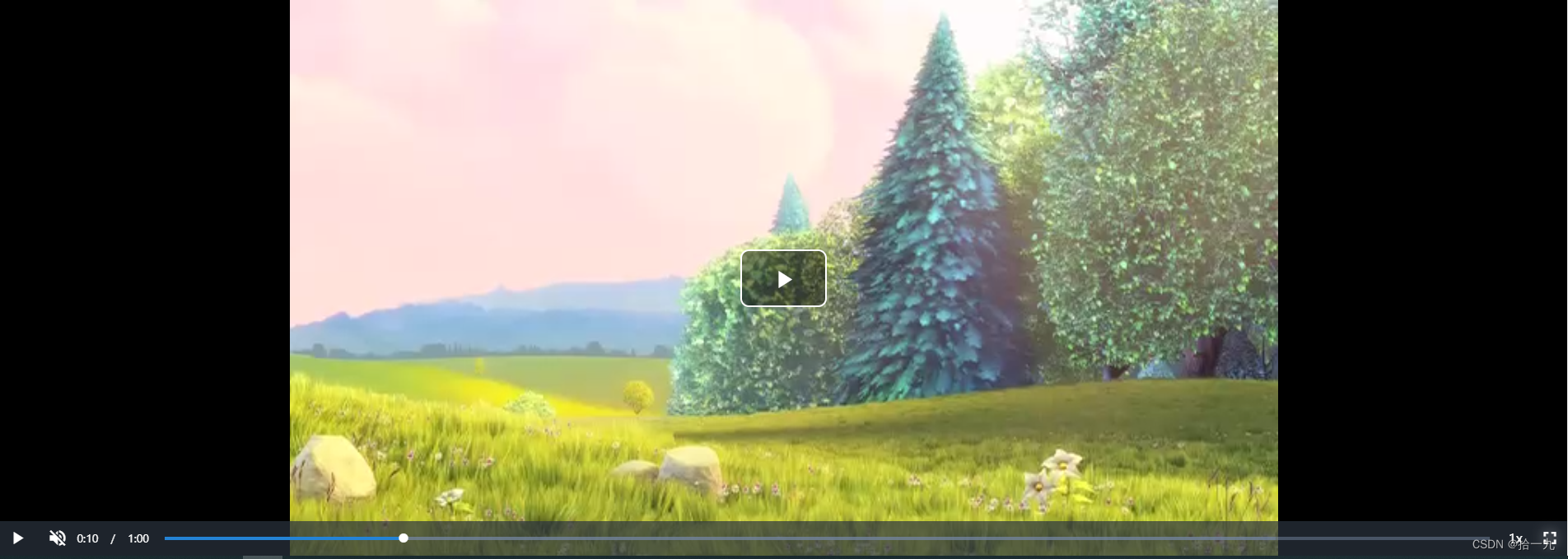
3. Code implementation
3.1 Install the plugin
I installed the specified version , because I will report an error if
npm install [email protected] --saveI directly install the latest version of the project. If you install the latest version without reporting an error, you can also install the latest version.npm install vue-video-player --save
After installing the vue-video-player plugin, there is no need to install the videojs plugin, because vue-video-player already contains videojs in it
3.2 Import and register plug-ins
In the main.js file, fill in the following code
import VideoPlayer from 'vue-video-player/src'
import 'vue-video-player/src/custom-theme.css'
import 'video.js/dist/video-js.css'
Vue.use(VideoPlayer)
3.3 Create components
Under the components folder (any location, just change the file path when importing), create a new testVideo.vue file and fill in the following code
<template>
<div class="video">
<!-- 使用组件 -->
<video-player class="video-player vjs-custom-skin"
ref="videoPlayer"
:playsinline="true"
:options="playerOptions"
></video-player>
</div>
</template>
<script>
// 以下三行一定要引入
import {
videoPlayer } from 'vue-video-player'
import 'video.js/dist/video-js.css'
import 'vue-video-player/src/custom-theme.css'
// import 'video.js/dist/lang/zh-CN'
export default {
// name: 'videoplayer',
components: {
// 必需引入
videoPlayer
},
props: [ // 接收父组件的数据
'mp4Pic',
'mp4Url'
],
data () {
return {
fileAreaHeight: 675,
fileType: 'mp4', // 资源的类型
}
},
computed: {
// 使用计算属性
playerOptions () {
const playerOptionsObj = {
playbackRates: [0.7, 1.0, 1.5, 2.0], //视频播放速度
autoplay: false, // 如果true,浏览器准备好时开始回放。
muted: false, // 默认情况下将会消除任何音频。
loop: false, // 导致视频一结束就重新开始。
// preload: 'auto', // 建议浏览器在<video>加载元素后是否应该开始下载视频数据。auto浏览器选择最佳行为,立即开始加载视频(如果浏览器支持)。
language: 'zh-CN',
// aspectRatio: '16:9', // 将播放器置于流畅模式,并在计算播放器的动态大小时使用该值。值应该代表一个比例 - 用冒号分隔的两个数字(例如"16:9"或"4:3")。
fluid: false, // 当true时,Video.js player将拥有流体大小。换句话说,它将按比例缩放以适应其容器。
sources: [{
type: 'video/' + this.fileType, // 资源格式写法:'video/mp4',否则控制台会出现notSupportedMessage设置的错误。
src: this.mp4Url // 视频url地址
}],
poster: this.mp4Pic, // 视频封面地址
// width: document.documentElement.clientWidth,
width: 1200,
height: this.fileAreaHeight, // 设置高度,fluid需要设置成flase
notSupportedMessage: '此视频暂无法播放...', // 允许覆盖Video.js无法播放媒体源时显示的默认信息。
controlBar: {
timeDivider: true, // 当前时间和持续时间的分隔符
durationDisplay: true, // 显示持续时间
remainingTimeDisplay: false, // 是否显示剩余时间功能
fullscreenToggle: true //全屏按钮
}
}
return playerOptionsObj
}
},
watch: {
}
}
</script>
<style>
.video /*可不设置*/
{
margin: 48px 0;
}
.vjs-poster {
background-color: #aaaaaa00;
}
/*播放按钮设置成宽高一致,圆形,居中*/
.vjs-custom-skin > .video-js .vjs-big-play-button {
outline: none;
border: none;
width: 66px;
height: 66px !important;
background-color: rgba(0,0,0,0) !important;
}
.video-js .vjs-big-play-button .vjs-icon-placeholder:before {
content: '';
width: 66px;
height: 66px;
background: url('../assets/[email protected]') no-repeat;
background-size: 100% 100%;
}
/*control-bar布局时flex,通过order调整剩余时间的位置到进度条右边*/
.vjs-custom-skin > .video-js .vjs-control-bar .vjs-remaining-time{
order:3 !important;
}
/* 进度条下面的播放按钮 */
.vjs-custom-skin > .video-js .vjs-control-bar .vjs-play-control {
margin: 0;
line-height: 20px;
height: 94px;
padding: 50px 0 24px 0;
}
.vjs-custom-skin > .video-js .vjs-control-bar .vjs-play-control .vjs-icon-placeholder:before {
position: absolute;
font-size: 20px;
top: 44px;
left: 24px;
width: 20px;
height: 20px;
}
/** 时间组件 */
.vjs-custom-skin > .video-js .vjs-control-bar .vjs-time-control {
margin: 0;
line-height: 20px;
height: 94px;
padding: 50px 0 24px 0;
min-width: auto;
}
/* 时间-左 */
.video-js .vjs-current-time, .vjs-no-flex .vjs-current-time {
min-width: 32px;
font-size: 12px;
font-family: PingFangSC-Regular, PingFang SC;
font-weight: 400;
color: #FFFFFF;
line-height: 20px;
margin: 0 0 0 24px !important;
}
/* 下面控件的时间分割线 */
.vjs-custom-skin > .video-js .vjs-control-bar .vjs-time-divider {
min-width: 6px;
margin: 0 8px !important;
font-size: 12px;
font-family: PingFangSC-Regular, PingFang SC;
font-weight: 400;
color: rgba(255,255,255,0.2);
line-height: 20px;
}
/* 时间-右 */
.video-js .vjs-duration, .vjs-no-flex .vjs-duration {
font-size: 12px;
font-family: PingFangSC-Regular, PingFang SC;
font-weight: 400;
color: #FFFFFF;
line-height: 20px;
}
.video-js .vjs-control-bar {
height: 94px;
background: linear-gradient(180deg, rgba(0,0,0,0) 0%, rgba(0,0,0,0.7) 100%)
}
/*进度条单独放置一行*/
.vjs-custom-skin > .video-js .vjs-progress-control.vjs-control{
position: absolute;
left: 0;
right: 0;
bottom: 68px;
width: 100%;
height: 2px;
padding: 0 24px;
}
/* 进度条背景轨道 */
.video-js .vjs-slider{
border-radius: 1em;
background-color: rgba(255,255,255,0.2);
}
/* 加载进度条背景色 */
.video-js .vjs-load-progress {
background: rgba(255,255,255,0.1);
}
/* 进度条进度 */
.vjs-custom-skin > .video-js .vjs-play-progress, .vjs-custom-skin > .video-js .vjs-volume-level{
border-radius: 1px;
background: #FFFFFF;
}
/*鼠标进入播放器后,播放按钮颜色会变*/
.video-js:hover .vjs-big-play-button, .vjs-custom-skin>.video-js .vjs-big-play-button:active, .vjs-custom-skin>.video-js .vjs-big-play-button:focus{
background-color: rgba(0,0,0,0) !important;
}
/*control bar*/
.video-js .vjs-control-bar{
background-color: rgba(0,0,0,0.2) !important;
}
/*点击按钮时不显示蓝色边框*/
.video-js .vjs-control-bar button{
outline: none;
}
.vjs-volume-panel .vjs-control .vjs-volume-panel-horizontal {
width: 0;
display: none;
}
/** 隐藏倍速 */
.vjs-custom-skin > .video-js .vjs-control-bar .vjs-playback-rate {
display: none;
}
/** 音量按钮 */
.video-js .vjs-volume-panel {
/* display: none; */
position: absolute;
right: 48px;
bottom: 24px;
width: 20px;
height: 20px;
}
.vjs-icon-volume-high:before, .video-js .vjs-mute-control .vjs-icon-placeholder:before {
font-size: 20px;
width: 20px;
height: 20px;
line-height: 20px;
color: rgba(255,255,255,0.9);
}
.video-js .vjs-volume-bar {
margin: 8px 16px 8px 0;
}
.video-js .vjs-volume-level {
left: -21px;
}
/* 全屏组件 */
.vjs-custom-skin > .video-js .vjs-control-bar .vjs-fullscreen-control {
position: absolute;
right: 24px;
bottom: 24px;
width: 20px;
height: 20px;
}
.video-js .vjs-big-play-button .vjs-icon-placeholder:before, .vjs-button > .vjs-icon-placeholder:before {
text-align: right;
}
/* 全屏按钮图标 */
.vjs-icon-fullscreen-enter:before, .video-js .vjs-fullscreen-control .vjs-icon-placeholder:before {
content: '';
width: 20px;
height: 20px;
background: url('../assets/[email protected]') no-repeat;
background-size: 100% 100%;
}
/* 全屏播放后隐藏自定义全屏图标 */
.vjs-icon-fullscreen-exit:before, .video-js.vjs-fullscreen .vjs-fullscreen-control .vjs-icon-placeholder:before {
background: url('');
line-height: 20px;
margin-right: 10px;
}
</style>
You can adjust the pictures and paths in the style file according to your actual situation
3.4 Complete the rendering! In fact, the most important thing is to adjust the style here. . .
4. Set autoplay
1.
mutedSet the property to true
2. Call the video playback event
// 设置自动播放事件中,将下面的代码放进去
this.$refs.videoPlayer.player.load()
this.$refs.videoPlayer.player.play()
5. Set the video to play in full screen at the beginning
In the full screen play event, put the following code in
this.$refs.videoPlayer.player.requestFullscreen()
6. Monitor the full screen event of the video
For the full-screen event of the video, I checked the information on the Internet for a long time, but I couldn’t find a solution. Checking chatGPT also reported an error. Finally, combined with the examples on the Internet, I tried them one by one. No problem was found for the time being, and I can get whether the video is full-screen or not.
<video-player
class="video-player vjs-custom-skin"
ref="videoPlayer"
:playsinline="true"
:options="playerOptions"
@loadeddata="onLoadedData"
></video-player>
methods: {
/** 监听视频 */
onLoadedData(player) {
player.on('fullscreenchange', () => {
// player.isFullscreen_就是全屏的状态,true为全屏,false为不全屏
// 在这里处理你的需求
})
},
}