Table of contents
1. Introduction to Tinymce editor
2. Install and configure tinymce
1. Introduction to Tinymce editor
TinyMCE is a lightweight browser-based WYSIWYG editor written in JavaScript. It has very good support for IE6+ and Firefox1.5+. Although it cannot be called the strongest in terms of functions, it can definitely meet the needs of most websites, and the function configuration is flexible and simple . Another feature is that the loading speed is very fast . If the scripting language used by your server is PHP, it can be further optimized. Most importantly, TinyMCE is a free software released under the LGPL license, you can use it for commercial applications.
2. Install and configure tinymce
1. Install the tinymce editor
npm i tinymce
npm i @tinymce/tinymce-vue
The installation is complete
2. Copy the style from node_modules/tinymce to the public directory, and the directory structure under the copied public is as follows

(1) Now create a new folder ticymce in the public directory

(2). Copy node_modules/tinymce/tinymce.min.js to the folder directory created above
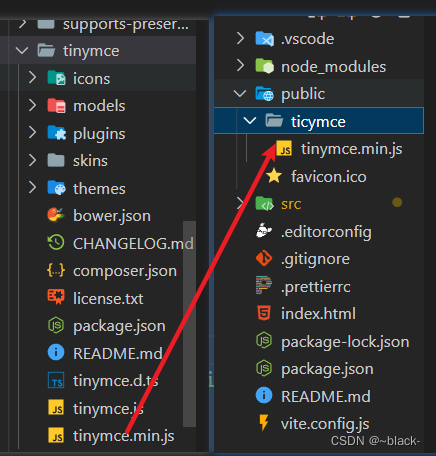
(3). Create folders skins and langs in the public/tinymce directory
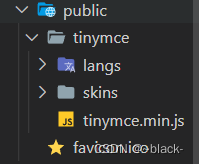
(4). Copy the node_modules/tinymce/skins folder directly to the public/tinymce directory
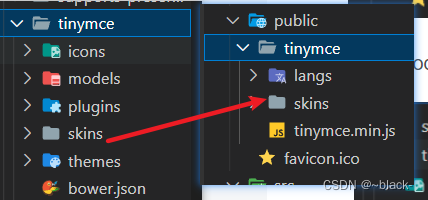
(5). Configure the Chinese language Chinese language pack zh-Hans.js download address
Language Packages | Trusted Rich Text Editor | TinyMCE
Select Chinese Simplified from the drop-down list and click Download

After the download is complete, unzip

After the decompression is complete, copy the decompressed zh-Hans.js to the public/tinymce/langs folder
The file structure in the current public directory is as follows: exactly the same
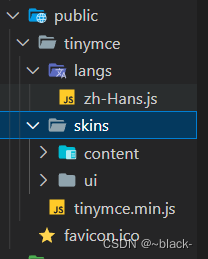

3. Use in Vue
1. Create a new Editor.vue in the components directory and copy the following code into it
<template>
<editor v-model="content" tag-name="div" :init="init" />
</template>
<script setup>
import tinymce from "tinymce/tinymce";
import Editor from "@tinymce/tinymce-vue";
import { ref, watch } from "vue"
import "tinymce/themes/silver/theme"; // 引用主题文件
import "tinymce/icons/default"; // 引用图标文件
import 'tinymce/models/dom'
// tinymce插件可按自己的需要进行导入
// 更多插件参考:https://www.tiny.cloud/docs/plugins/
import "tinymce/plugins/advlist"
import "tinymce/plugins/anchor"
import "tinymce/plugins/autolink"
import "tinymce/plugins/autoresize"
import "tinymce/plugins/autosave"
import "tinymce/plugins/charmap" // 特殊字符
import "tinymce/plugins/code" // 查看源码
import "tinymce/plugins/codesample" // 插入代码
import "tinymce/plugins/directionality"
import "tinymce/plugins/emoticons"
import "tinymce/plugins/fullscreen" //全屏
import "tinymce/plugins/help"
import "tinymce/plugins/image" // 插入上传图片插件
import "tinymce/plugins/importcss" //图片工具
import "tinymce/plugins/insertdatetime" //时间插入
import "tinymce/plugins/link"
import "tinymce/plugins/lists" // 列表插件
import "tinymce/plugins/media" // 插入视频插件
import "tinymce/plugins/nonbreaking"
import "tinymce/plugins/pagebreak" //分页
import "tinymce/plugins/preview" // 预览
import "tinymce/plugins/quickbars"
import "tinymce/plugins/save" // 保存
import "tinymce/plugins/searchreplace" //查询替换
import "tinymce/plugins/table" // 插入表格插件
import "tinymce/plugins/template" //插入模板
import "tinymce/plugins/visualblocks"
import "tinymce/plugins/visualchars"
import "tinymce/plugins/wordcount" // 字数统计插件
// v-model
const props = defineProps({
modelValue: String,
})
const emit = defineEmits(["update:modelValue"])
// 配置
const init = {
language_url: '/tinymce/langs/zh-Hans.js', // 中文语言包路径
language: "zh-Hans",
skin_url: '/tinymce/skins/ui/oxide', // 编辑器皮肤样式
content_css: "/tinymce/skins/content/default/content.min.css",
menubar: false, // 隐藏菜单栏
autoresize_bottom_margin: 50,
max_height: 500,
min_height: 450,
// height: 320,
toolbar_mode: "none",
plugins:
'wordcount visualchars visualblocks template searchreplace save quickbars preview pagebreak nonbreaking media insertdatetime importcss image help fullscreen directionality codesample code charmap link code table lists advlist anchor autolink autoresize autosave',
toolbar:
"formats undo redo fontsizeselect fontselect ltr rtl searchreplace media | outdent indent aligncenter alignleft alignright alignjustify lineheight underline quicklink h2 h3 blockquote numlist bullist table removeformat forecolor backcolor bold italic strikethrough hr link preview fullscreen help ",
content_style: "p {margin: 5px 0; font-size: 14px}",
fontsize_formats: "12px 14px 16px 18px 24px 36px 48px 56px 72px",
font_formats: "微软雅黑=Microsoft YaHei,Helvetica Neue,PingFang SC,sans-serif;苹果苹方= PingFang SC, Microsoft YaHei, sans- serif; 宋体 = simsun, serif; 仿宋体 = FangSong, serif; 黑体 = SimHei, sans - serif; Arial = arial, helvetica, sans - serif;Arial Black = arial black, avant garde;Book Antiqua = book antiqua, palatino; ",
branding: false,
elementpath: false,
resize: false, // 禁止改变大小
statusbar: false, // 隐藏底部状态栏
}
tinymce.init; // 初始化
const content = ref(props.modelValue)
watch(props, (newVal) => content.value = newVal.modelValue)
watch(content, (newVal) => emit("update:modelValue", newVal))
</script>
<style>
.tox-tinymce-aux {
z-index: 9999 !important;
}
</style>Code in app.vue, import component Editor.vue
<template>
<Editor v-model="content" />
</template>
<script setup>
import { ref } from "vue"
import Editor from "/src/components/Editor.vue"
const form = ref({
content: ''
})
</script> The import is successful, and the rich text editor is displayed, which can be edited normally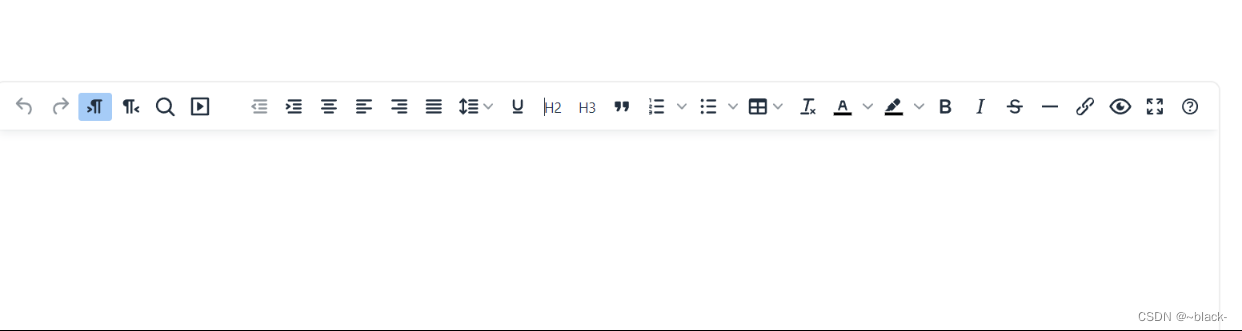
The directory structure is as follows
