foreword
Starting today, I will take all my friends to learn database technology. Database technology is an indispensable part of knowledge content in Java development. It is also a very important technology. This series of tutorials comprehensively explains the database system from the shallower to the deeper. It is very suitable for small partners with zero foundation to learn.
The full text is about [ 1058] words, no nonsense, just pure dry goods that allow you to learn techniques and understand principles! This article has a wealth of cases and videos with pictures, so that you can better understand and use the technical concepts in the article, and can bring you enough enlightening thinking...
1. SQLYog database client tool
1. Introduction to SQLYog
To put it simply, SQLyog: It is an easy-to-use, fast and concise graphical management tool for MYSQL databases, which can effectively manage your databases anywhere.
2. SQLYog Download
The download address is as follows: https://sqlyog.en.softonic.com/?spm=a2c4g.11186623.0.0.3c3b4889Nv92rs
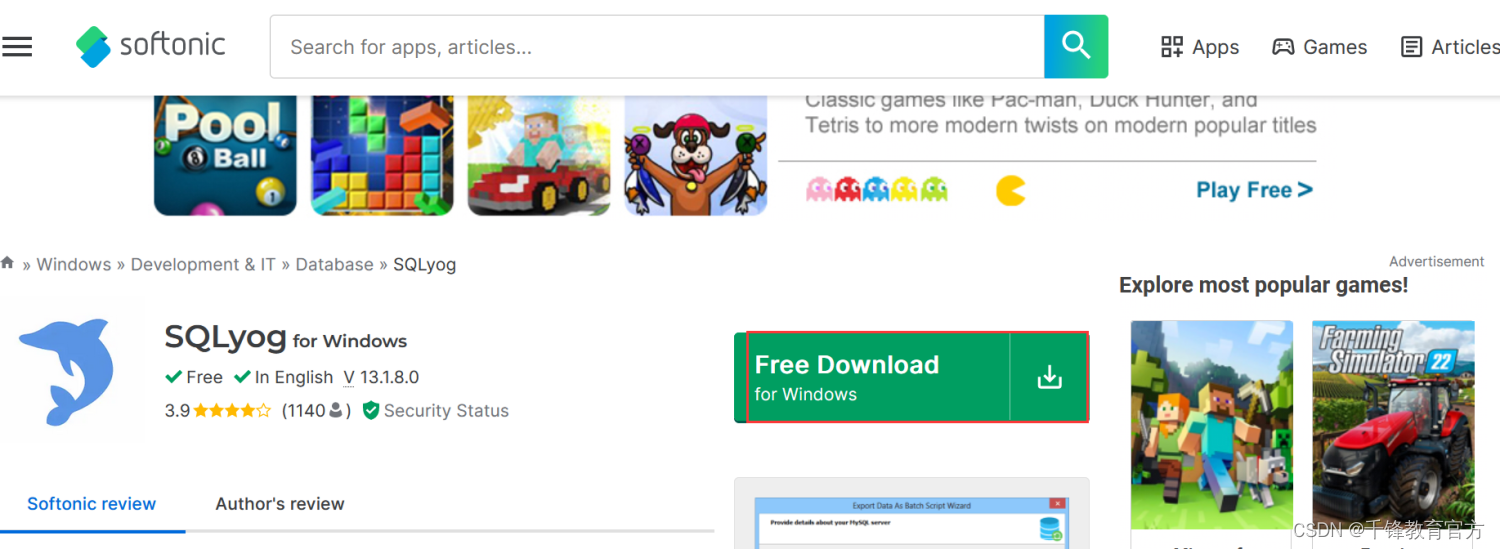
What we downloaded is the SQLYog special downloader. After installation, you can download the SQLYog database client software:
After the downloader downloads, the SQLYog installation file is obtained as follows:
3. SQLYog installation
Step 1: Choose Simplified Chinese for installation.
Step two: the next step.
The third step: receive the agreement, the next step.
Step 4: Select all the components that can be selected.
Step 5: Choose the installation path.
Step 6: Click Next to continue the installation.
Step Seven: The installation is complete.
4. Using SQLYog
The following introduces the use of SQLYog, a database client artifact.
Connect to the database server: select New, enter the connection name, database address, user name, password, port number, and then click the connection button below to connect to the database server.
After connection, the left side is the library table structure. On the upper right, you can enter SQL statements, and then click the execute button, and the query results will appear on the lower right.
Have you guys learned it? Is it very useful?
Select the table on the left and click the right mouse button to see the options of creating table and modifying table, and the interface on the right will appear after selection. Table structure information such as table name, engine, character set, and field name and field type can be modified.
Select the database on the left, and then the right mouse button will have an import and export option, which can export the table structure, data, views, stored procedures, triggers, custom functions and other information into SQL backup files. You can also use the SQL backup file to restore the database table structure and data.
2. Conclusion
Finally, here is a summary of the core points of this article:
- You can follow this tutorial to download and install the SQLYog database client software. This tutorial lists the detailed download and installation process.
- Proficiency in using SQLYog software, this visual database client tool is powerful, but it requires friends to use it proficiently at work.
If you feel that our article is helpful to you, please give us a thumbs up to show your support. If you have any other questions, you can leave a message below, and I will reply in time after seeing it, thank you.