This article is referenced from
Word entry skills: how to quickly insert duplicate content with AutoText
introduce
The building block, it is the same as the clipboard, a new one can be pasted with one click, which is used to solve the copy and paste of a large amount of duplicate content
Building blocks include AutoText and QuickForms , which are actually building blocks and can be found in the Building Blocks Manager
The building block manager is found in the documentation part.

front of the quick form
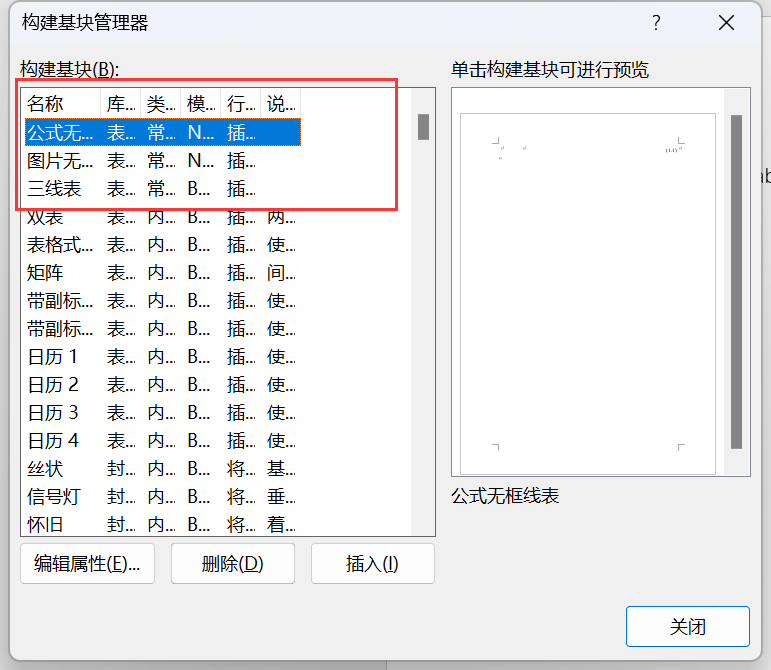
AutoText at the end
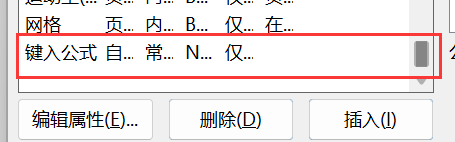
AutoText
1. Add entries and pictures
Adding entries and pictures is to use the AutoText function to store text or graphics that need to be used repeatedly.
Method 1 UI: First set and select the text and pictures that need to be added to AutoText in the document, and then click [Insert] - [Text] - [Document Parts] - [AutoText] - [Add Save the selected content to AutoText library] command, name and save in the opened dialog box as shown in the figure.
Method 2 shortcut key : You can also select the text and pictures that have been set in the document and need to be added to the AutoText, and then press Alt+F3 to open the "New Building Block" dialog box, name the entry and Save, and also create new entries.
2. Use terms
When we need to enter the newly created entry information in the document, it only takes a few simple steps to complete the entry.
The method is: click [Insert] - [Text] - [Document Parts] - [AutoText] in turn, and select the entry you need in the drop-down list, as shown in the figure.
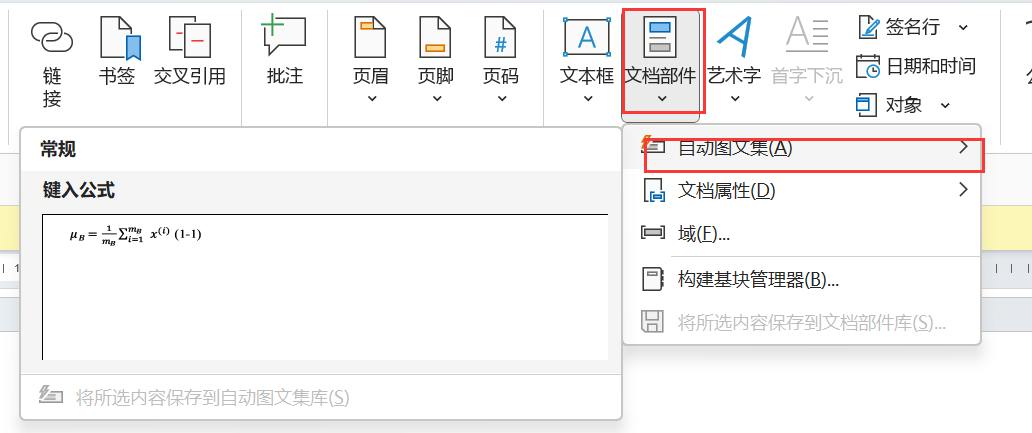
3. Delete the entry
If you want to delete an entry, how do you do it? The method is very simple:
Click [Insert] - [Text] - [Document Parts] - [AutoText], right-click the entry to be deleted, select the "Organize and Delete" command, and select the item to be deleted in the opened dialog box entry, and then click the "Delete" button, and then click the "Yes" and "Close" buttons. Expand the "AutoText" list box again, and you can find that there is no entry for "Tribal Nest Education".
quick form
Use the same method, add here
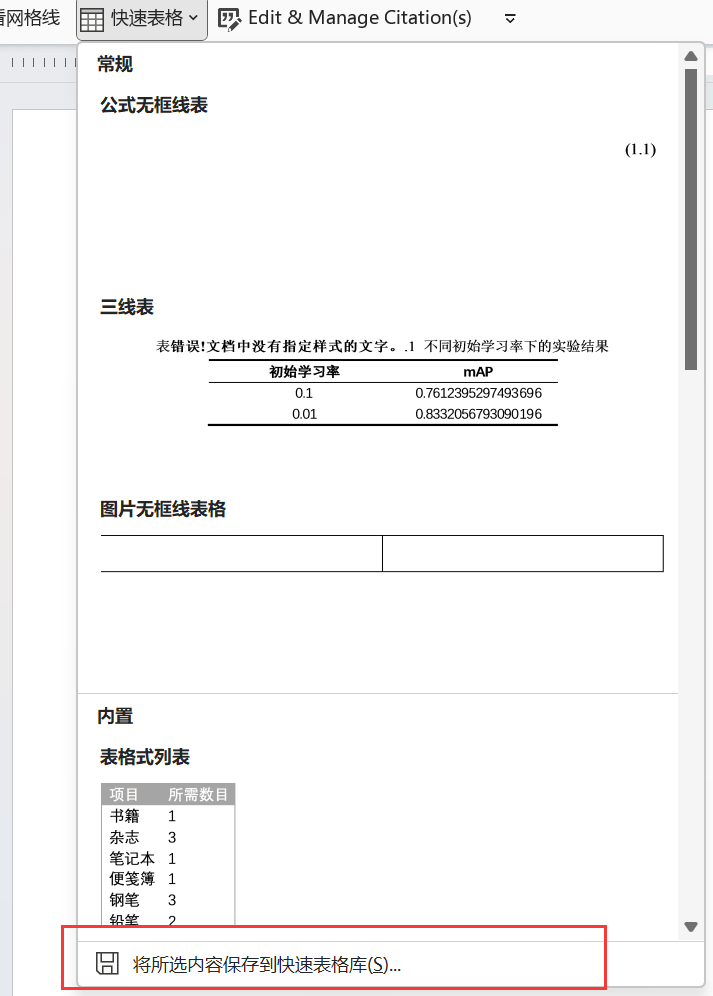
Precautions
The building blocks can freely choose the storage location, including Normal.dotm and Building Blocks.dotx, but note that they are different from styles, they will not be saved in the word document you create and change the style, and will not move with the document.
For example, if I create a building block in a.docx, the building block will only be saved in Normal.dotm or Building Blocks.dotx, and there is no building block in a.docx. He reads the Normal The building blocks obtained by .dotm and Building Blocks.dotx, that is, once we change someone else's computer and open a.docx, or reinstall the system so that Normal.dotm and Building Blocks.dotx are no longer the original ones, then a. Docx cannot see the building blocks we define.
So I recommend saving all building blocks into Normal.dotm, and just backing up Normal.dotm later.