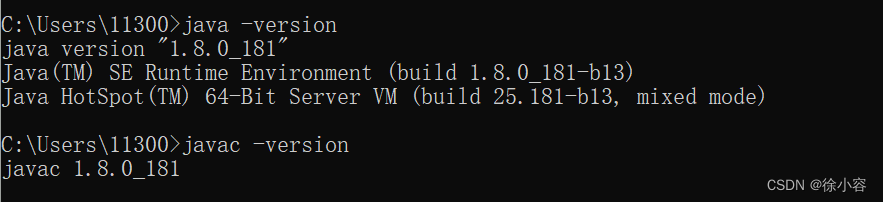JDK download and install
JDK download
1. Enter the official website: https://www.oracle.com/java/technologies/downloads/#jdk18-windows
select your own computer system and click download
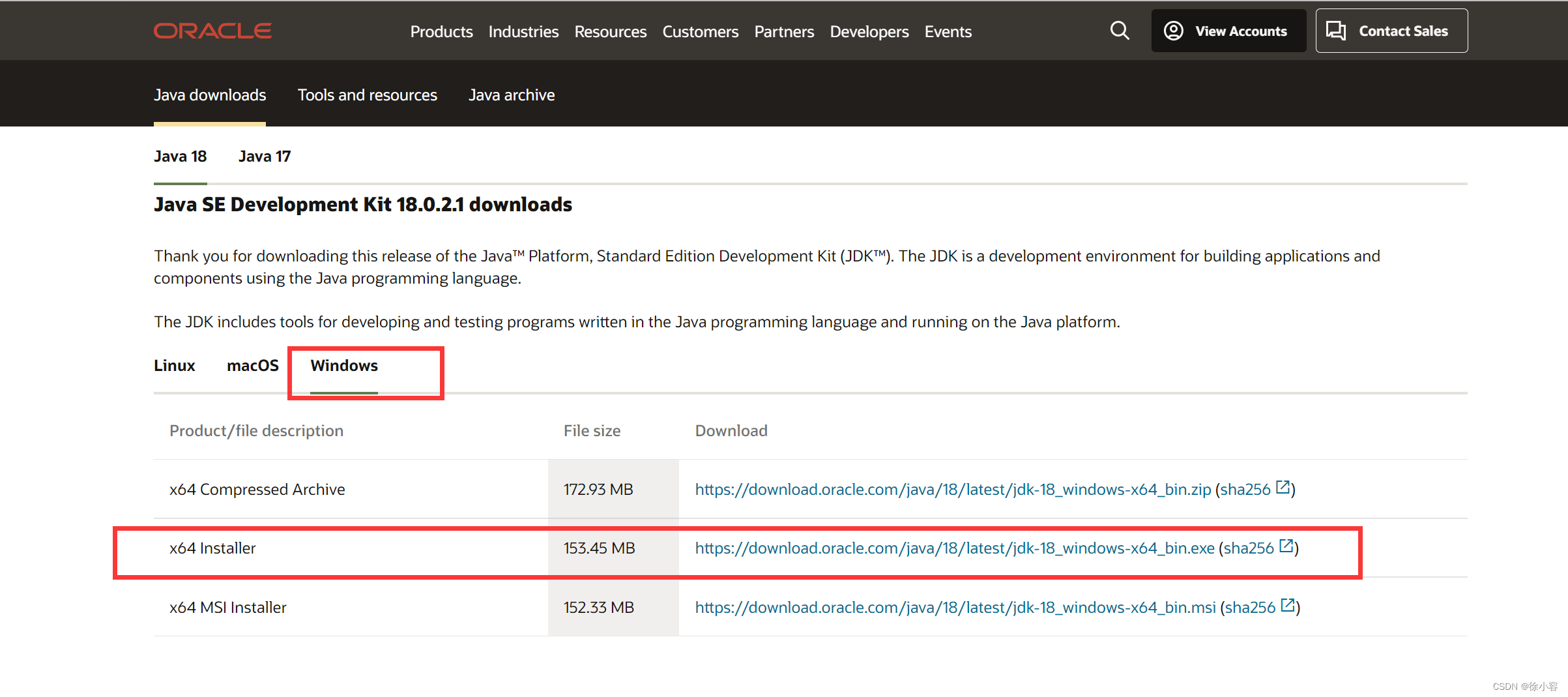
JDK installation

Double click to install:
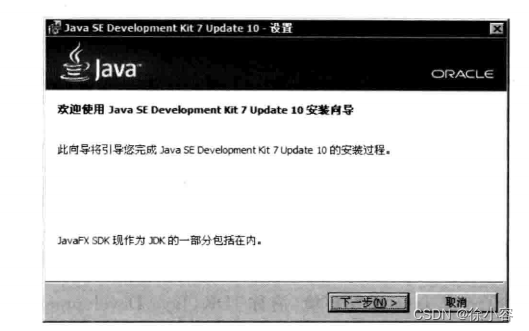
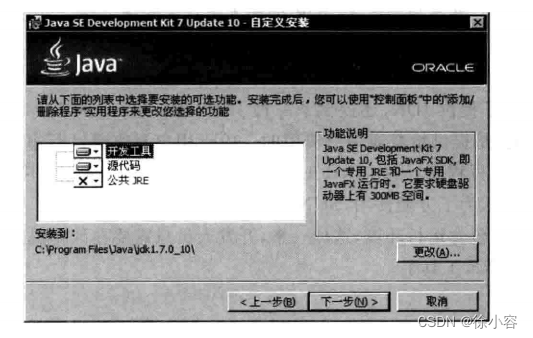
When installing, remember your own path to facilitate subsequent operations.
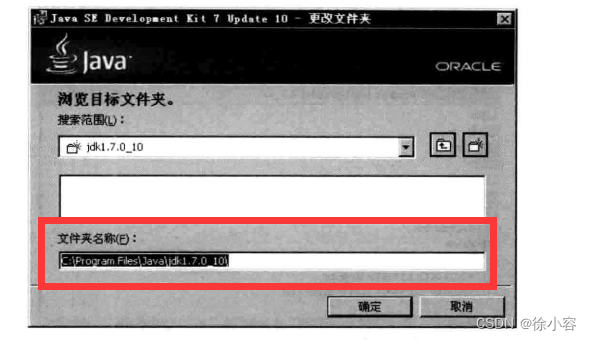
After the installation is complete, click Close
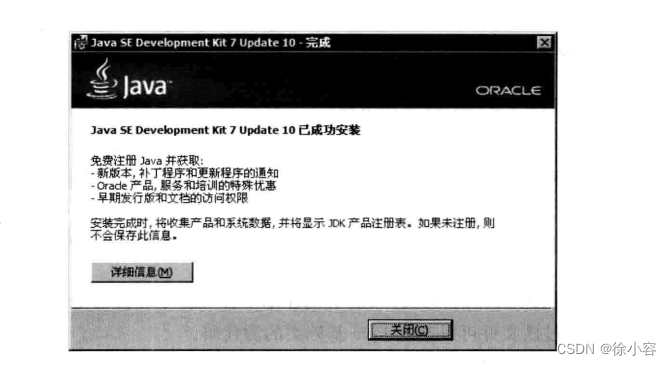
JDK environment variable configuration
1. Search for advanced system settings on the computer and open it
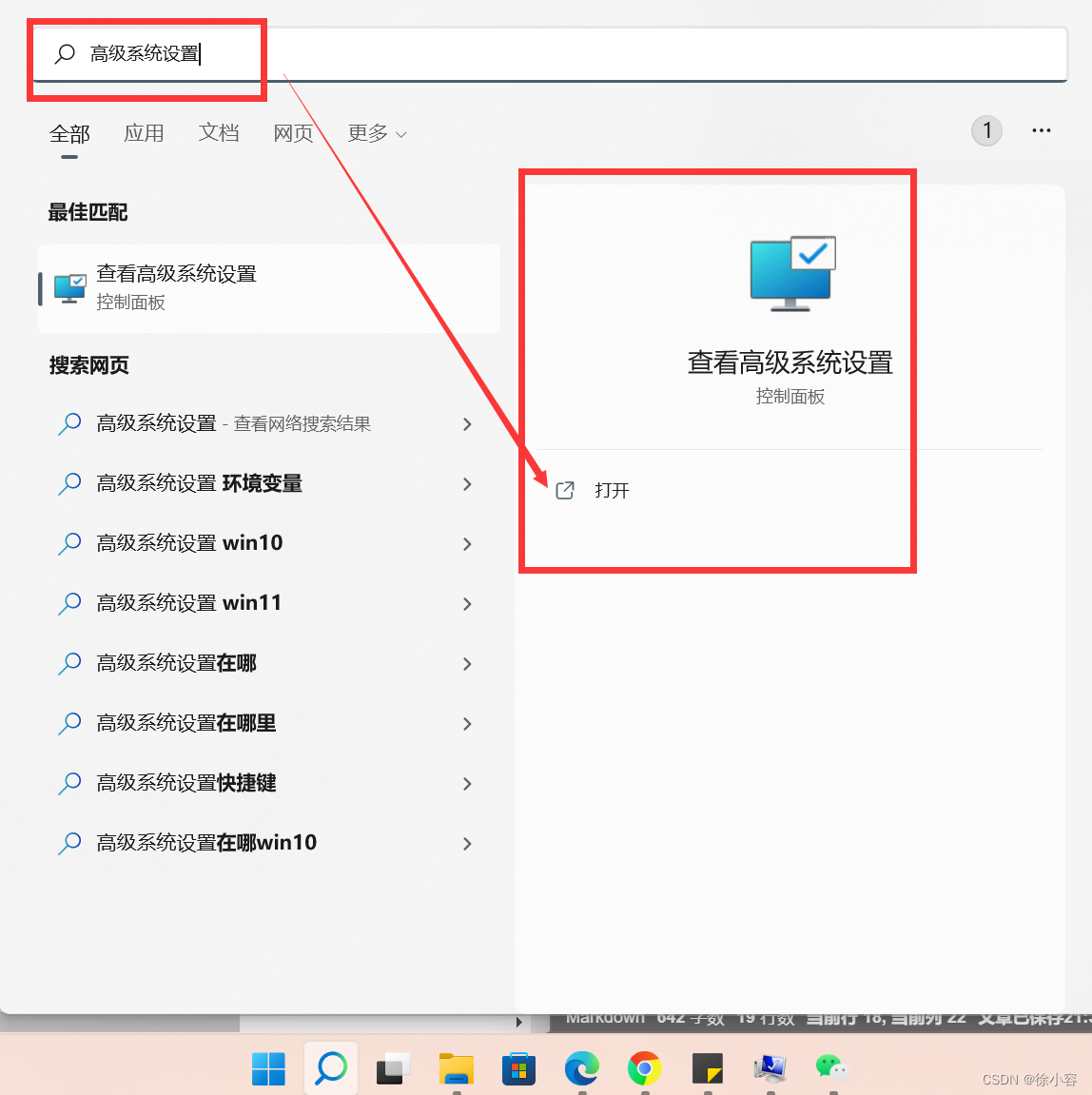
2. Click Environment Variables
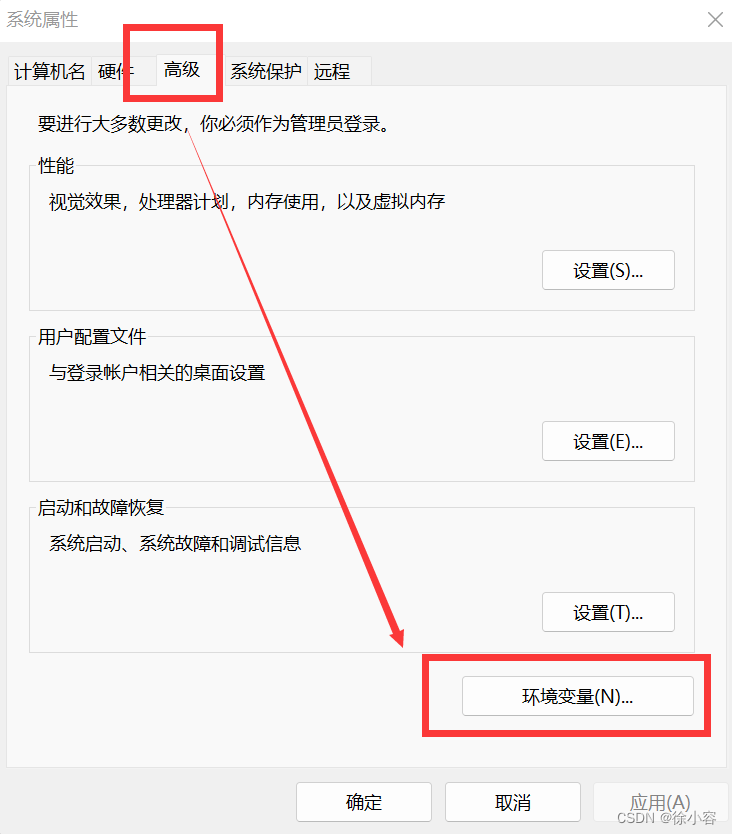
3. Click New under System Variables, create a new JAVA_HOME, and the variable value is the JDK installation directory of the previous step;
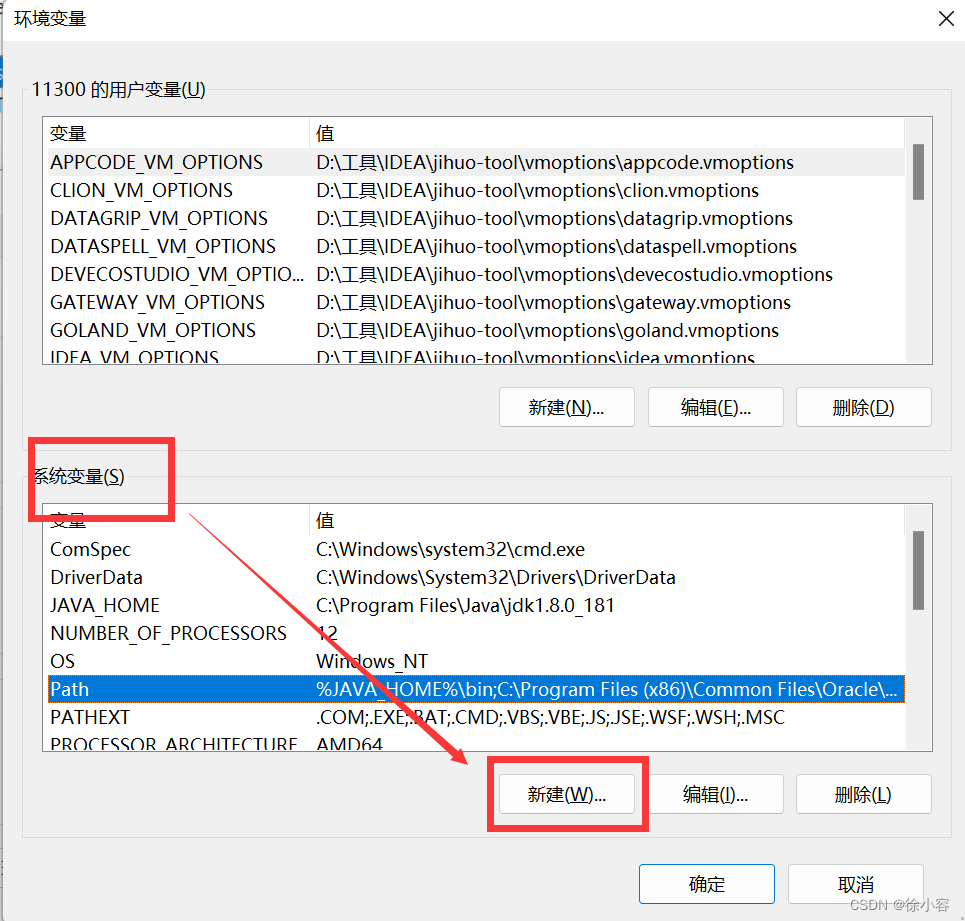
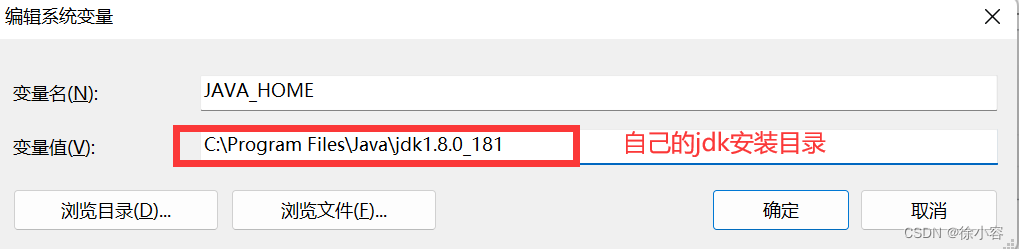
4. Edit the PATH variable and add the environment variable %JAVA_HOME
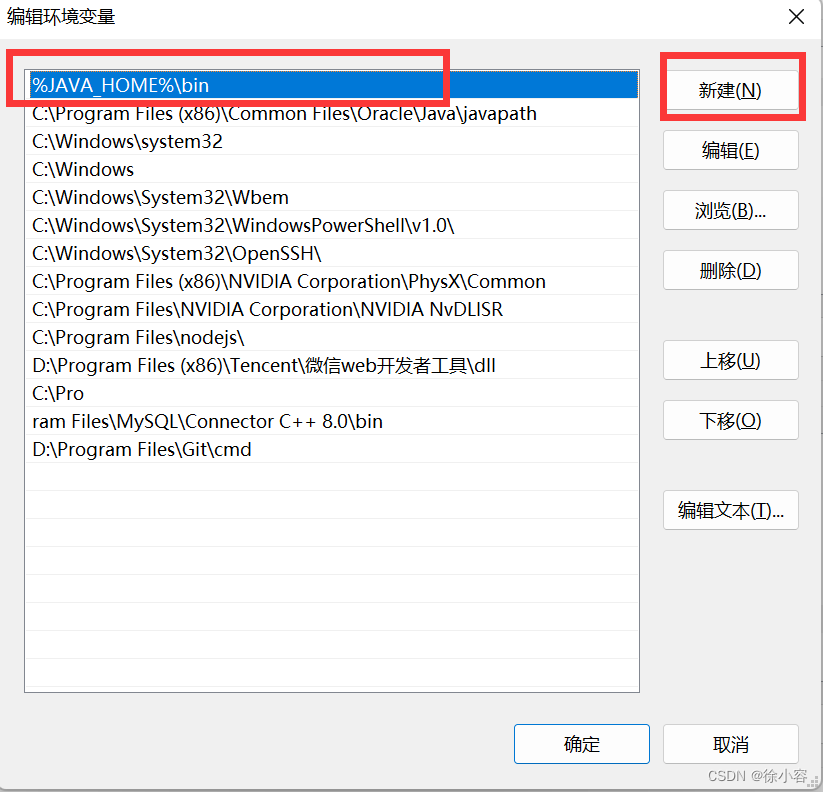
After the %\bin configuration is complete, you need to click OK, apply the button, exit step by step, and finally verify
check
1. Press and hold win+R
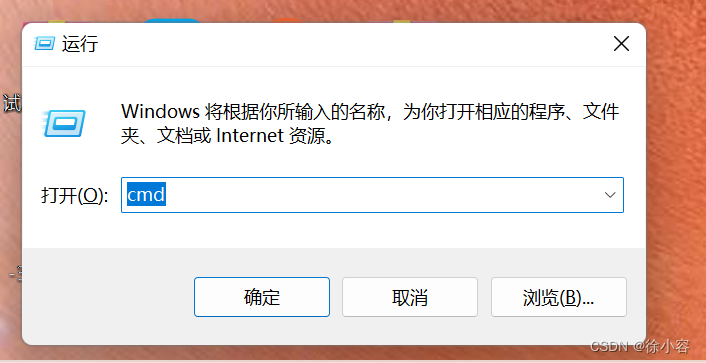
2. Click the Enter key: Enter
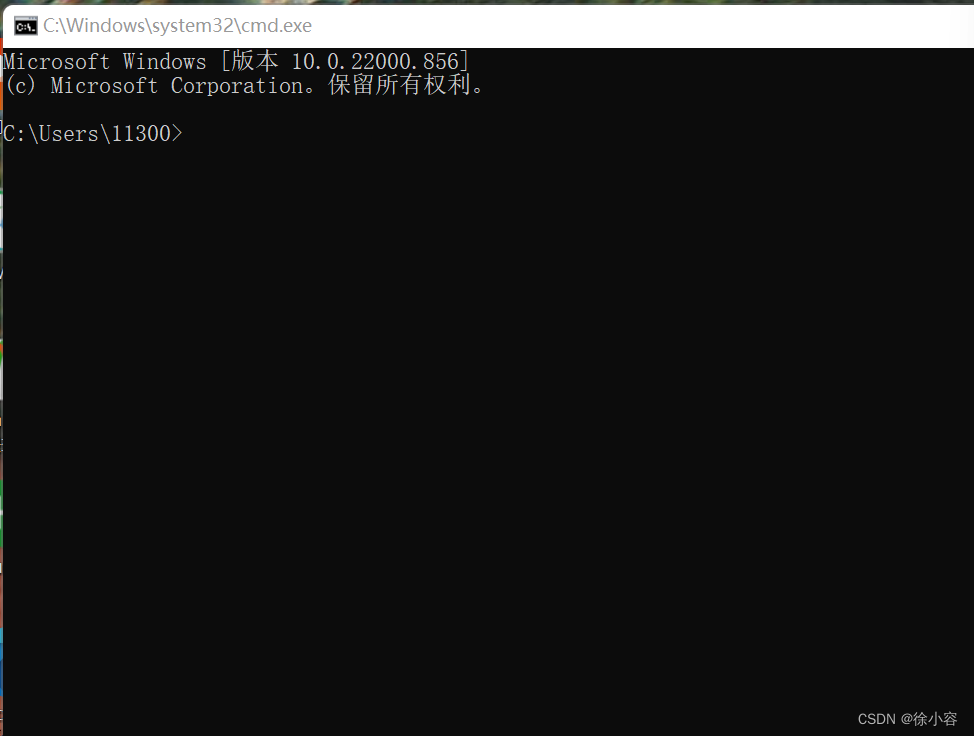
3. Enter java -version to run, and then enter javac -version; the JDK version number is installed after running, and the installation is successful