foreword
Thanks to the students at station B for carrying the teaching videos on YouTube.
Get GLFW
Download the 64-bit binary file for GLFW macOS from the official website
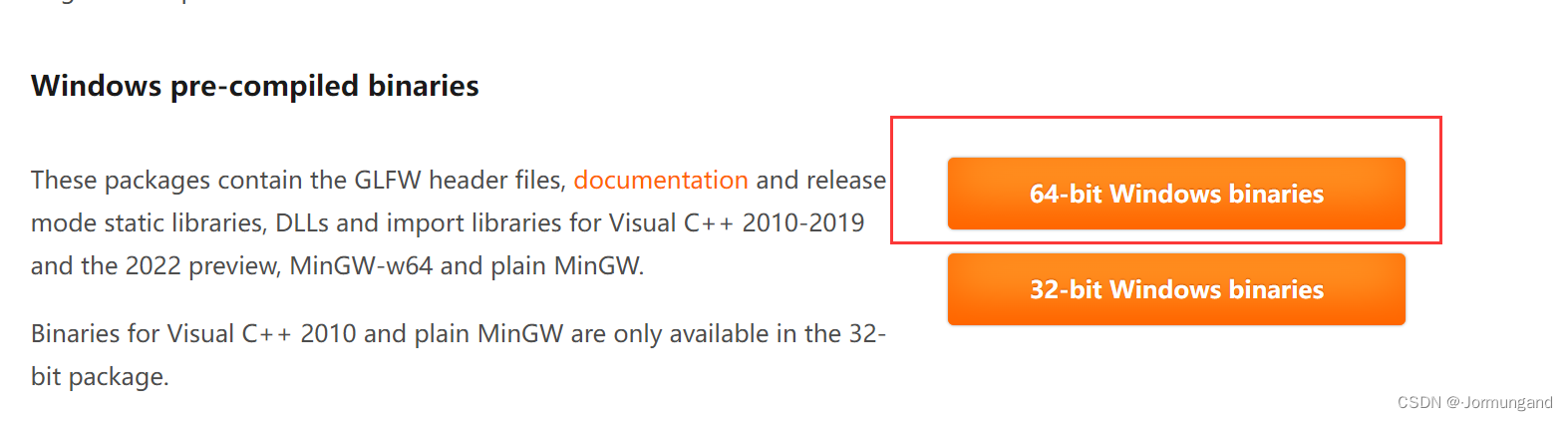
Open VS
- Create a new solution
OpenGL testand create a new folder in the solutionDependencies:

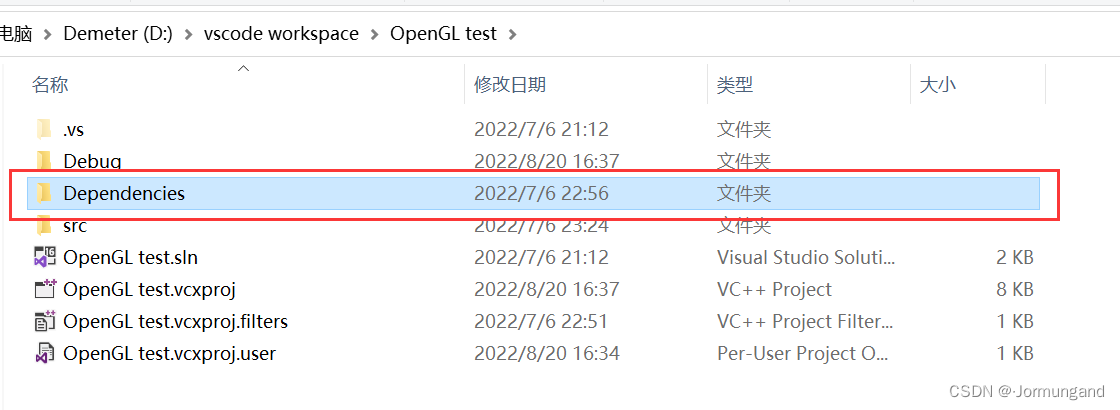
-
Find the latest version of the link file and file from the downloaded
glfwfolderinclude, and move them toDependencies/GLFWthe path :
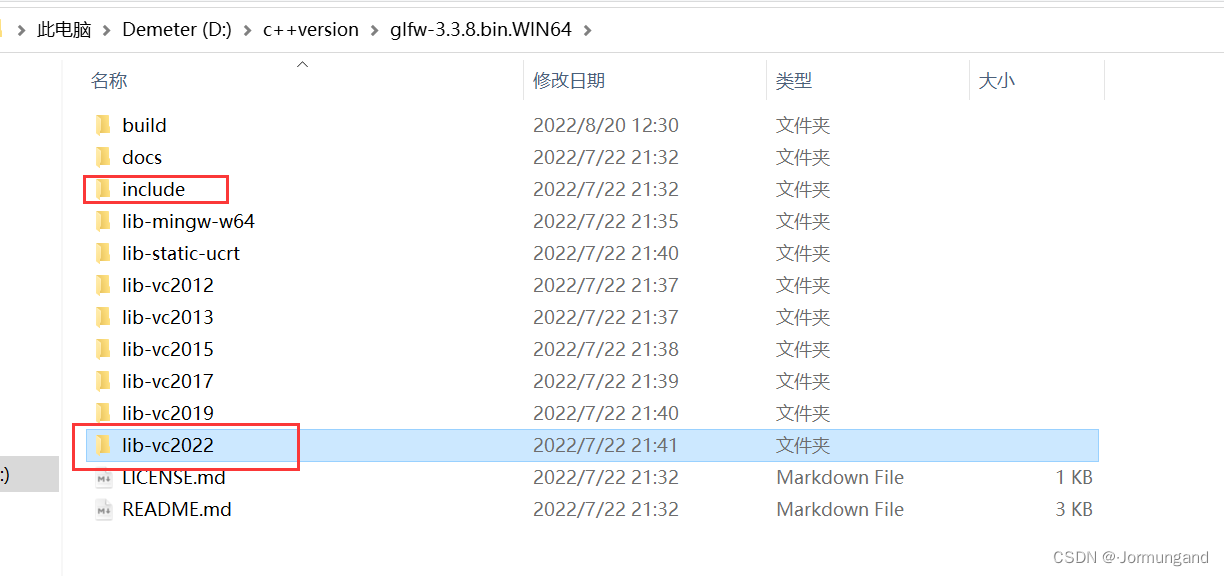
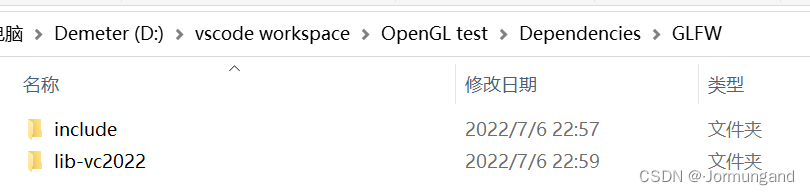
-
lib-vc2022But not all the things in the folder are what we need, we only need.libthe library file, and delete the other three files.
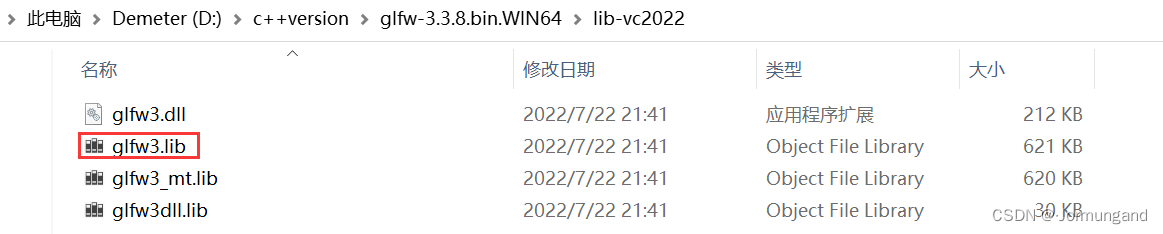
- Open the properties of the solution:
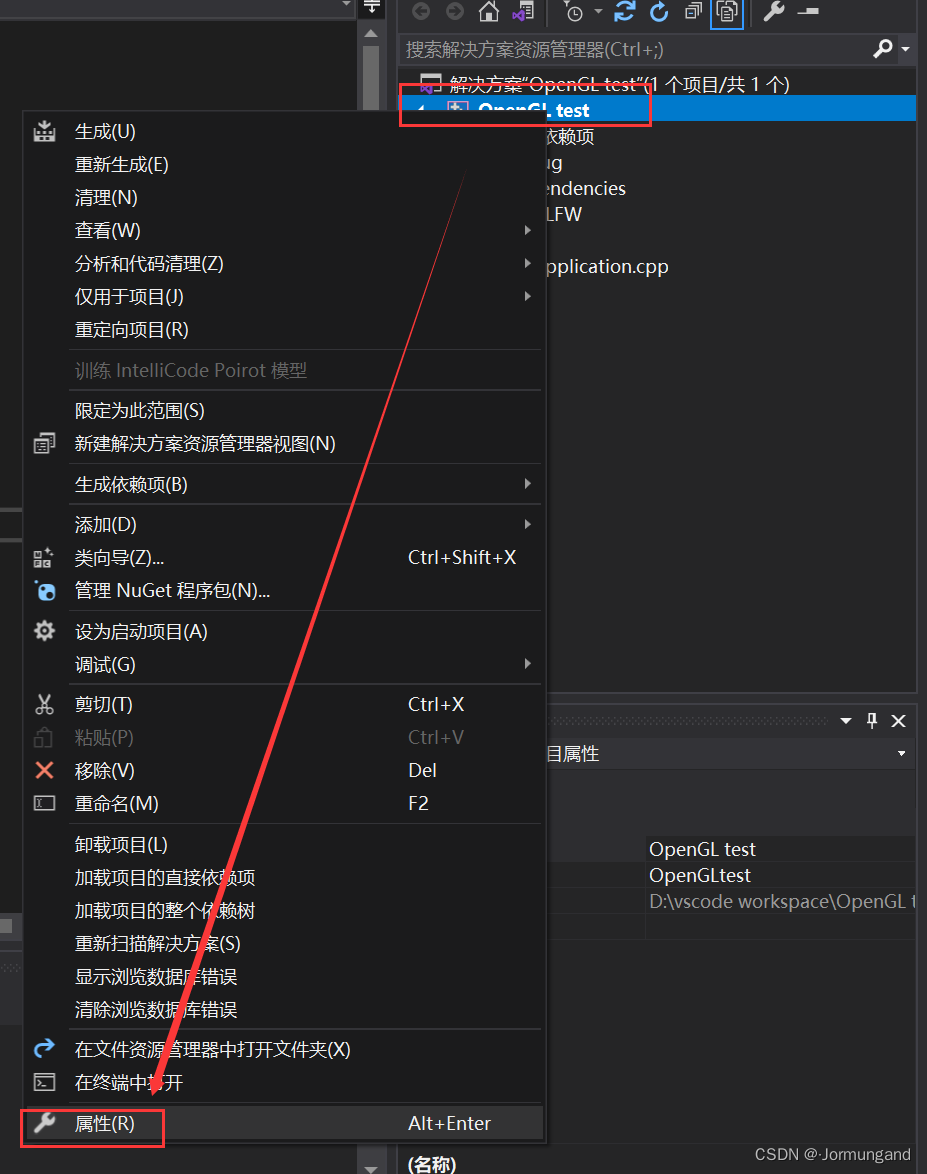
- Add path for
C/C++ -> 常规in :附加包含目录
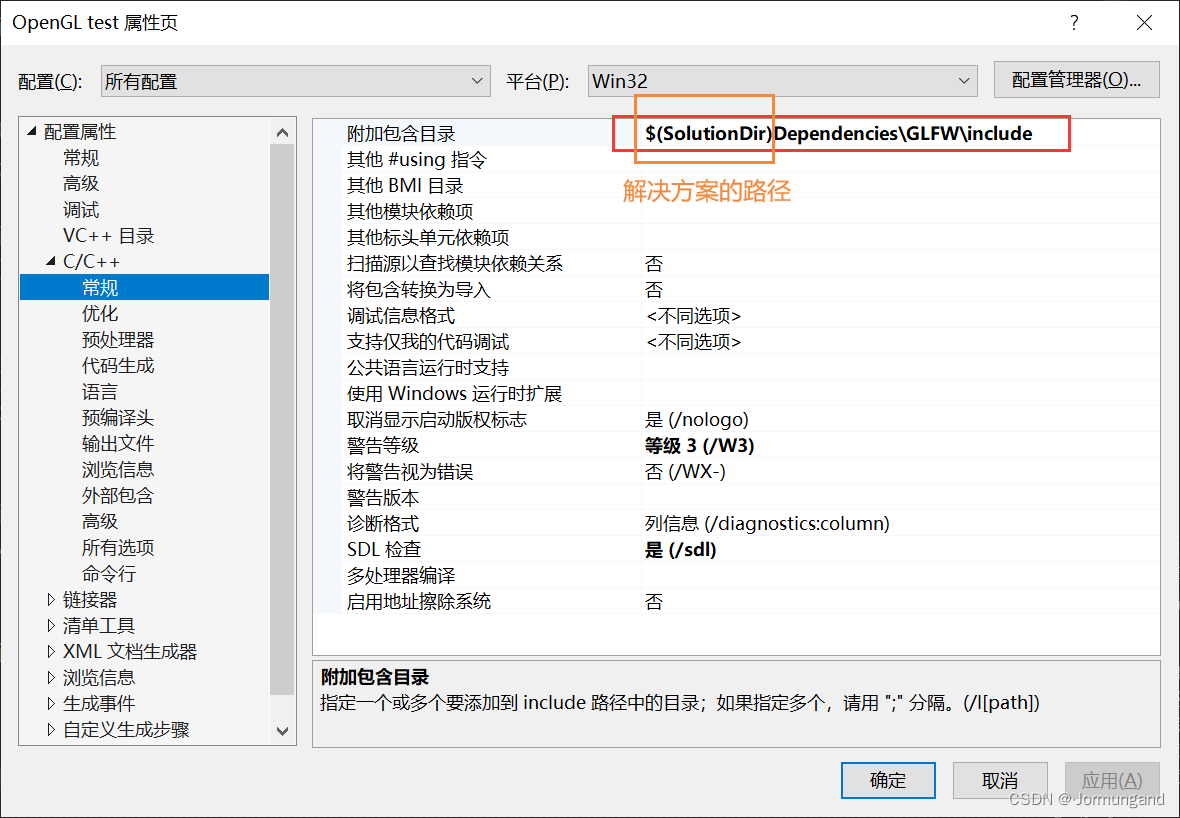
链接器->输入For附加依赖项the addglfw3.lib,opengl32.libfile in:
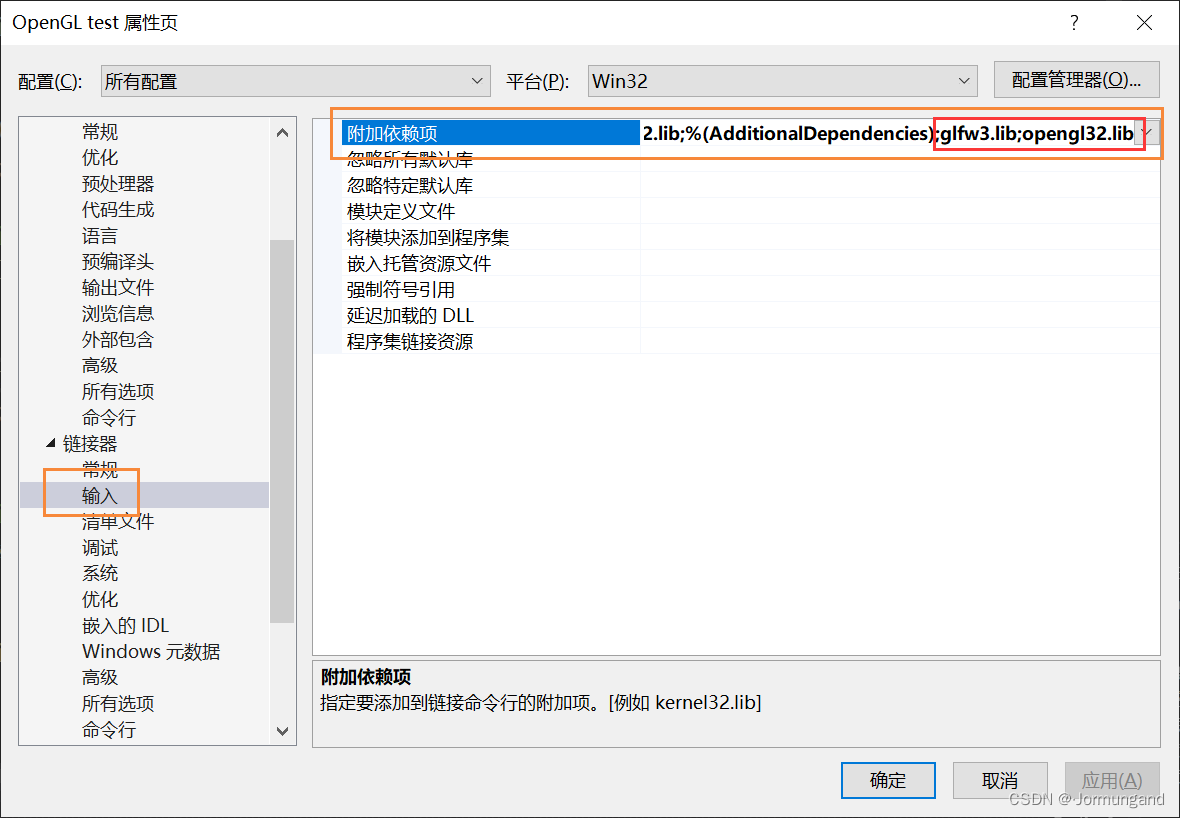
Here is a very interesting place. In the video, cherno directly deletes all the default dependencies that come with VS, and buildthen error - lack of dependencies, and the solution is:
-
Pick missing dependency names:

-
Google it, and you will know:
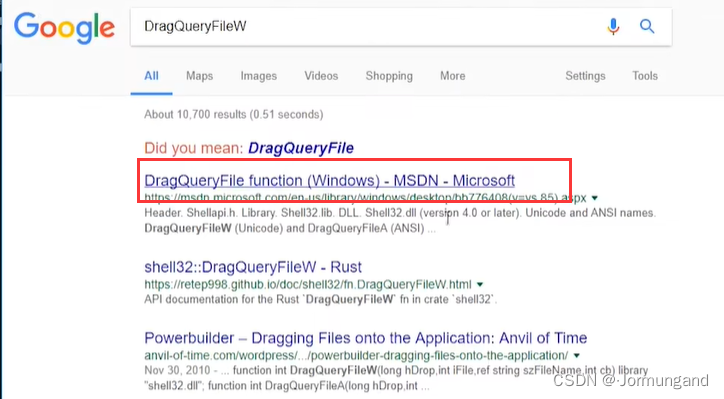
-
According to the tips of MSDN documentation, add the corresponding dependency files
链接器->输入in : This can be regarded as teaching a man how to fish rather than giving him a fish.附加依赖项
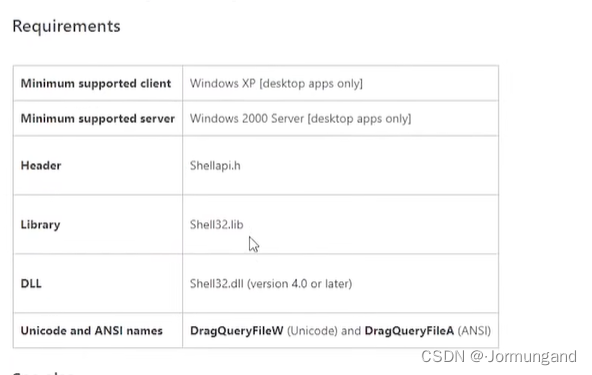
Closer to home, after the above operations, the code should no longer be marked in red:
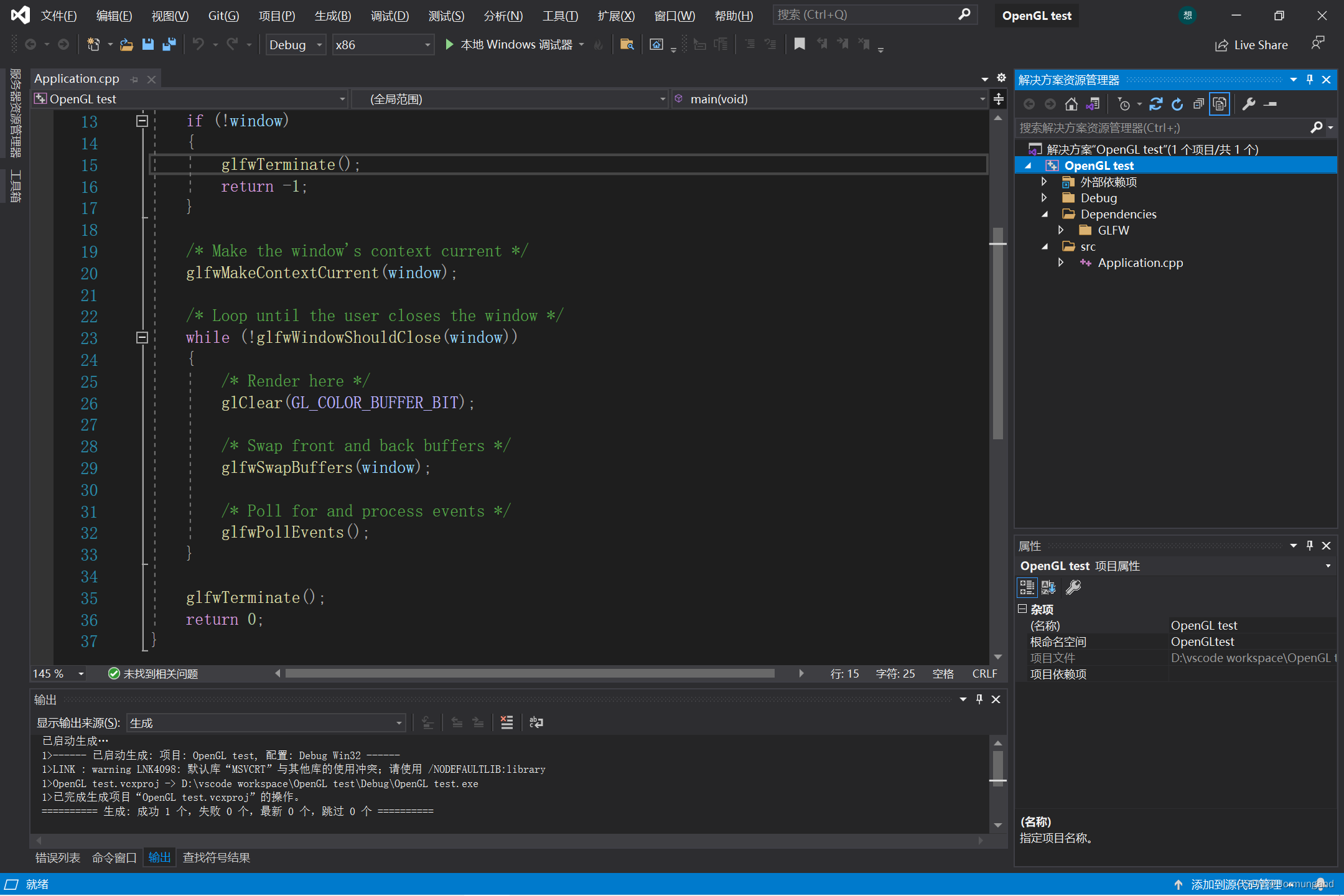
Run it and try:
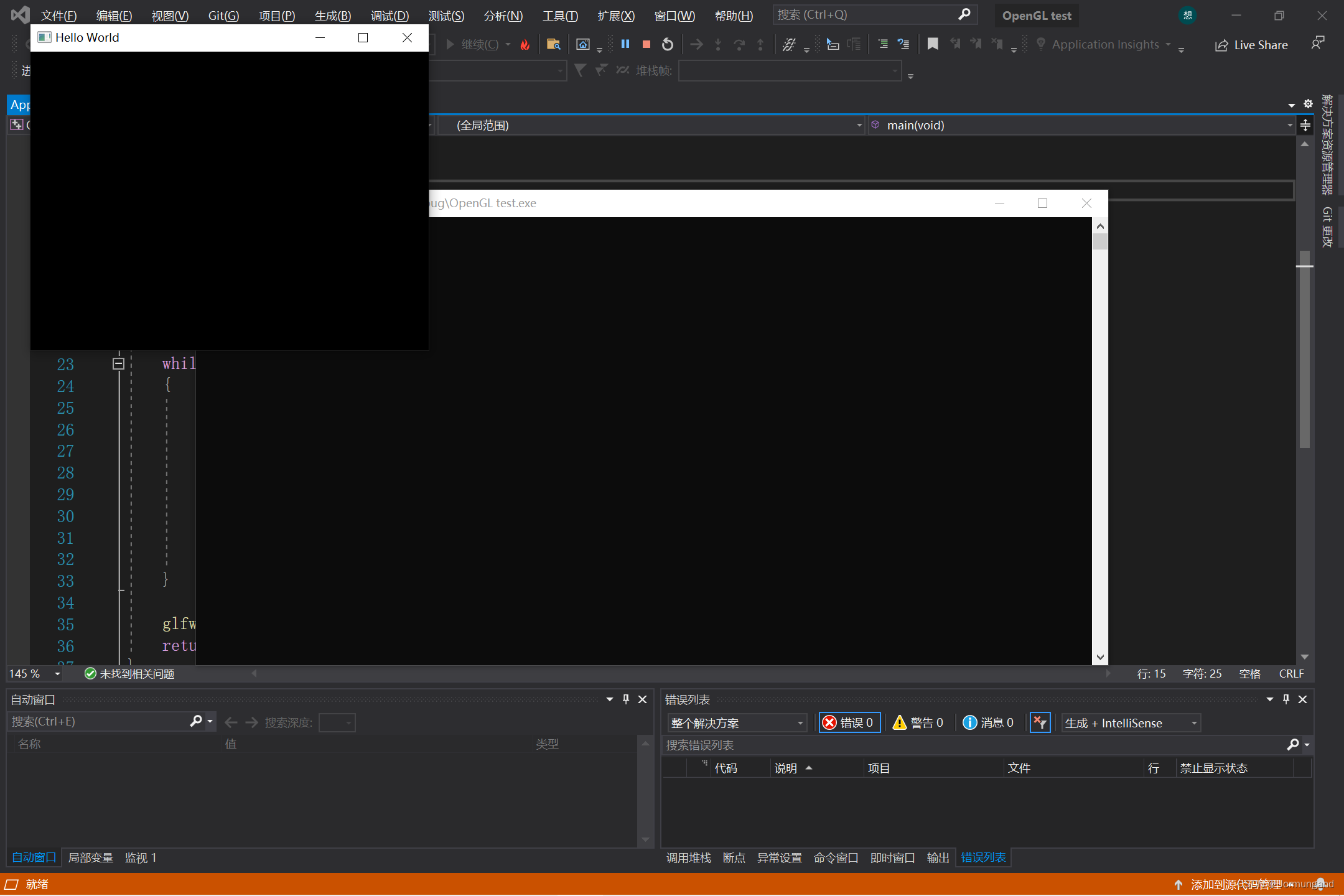
Got a window named Hello Worldand 640 X 480sized .
Use legacy openglto draw a triangle:
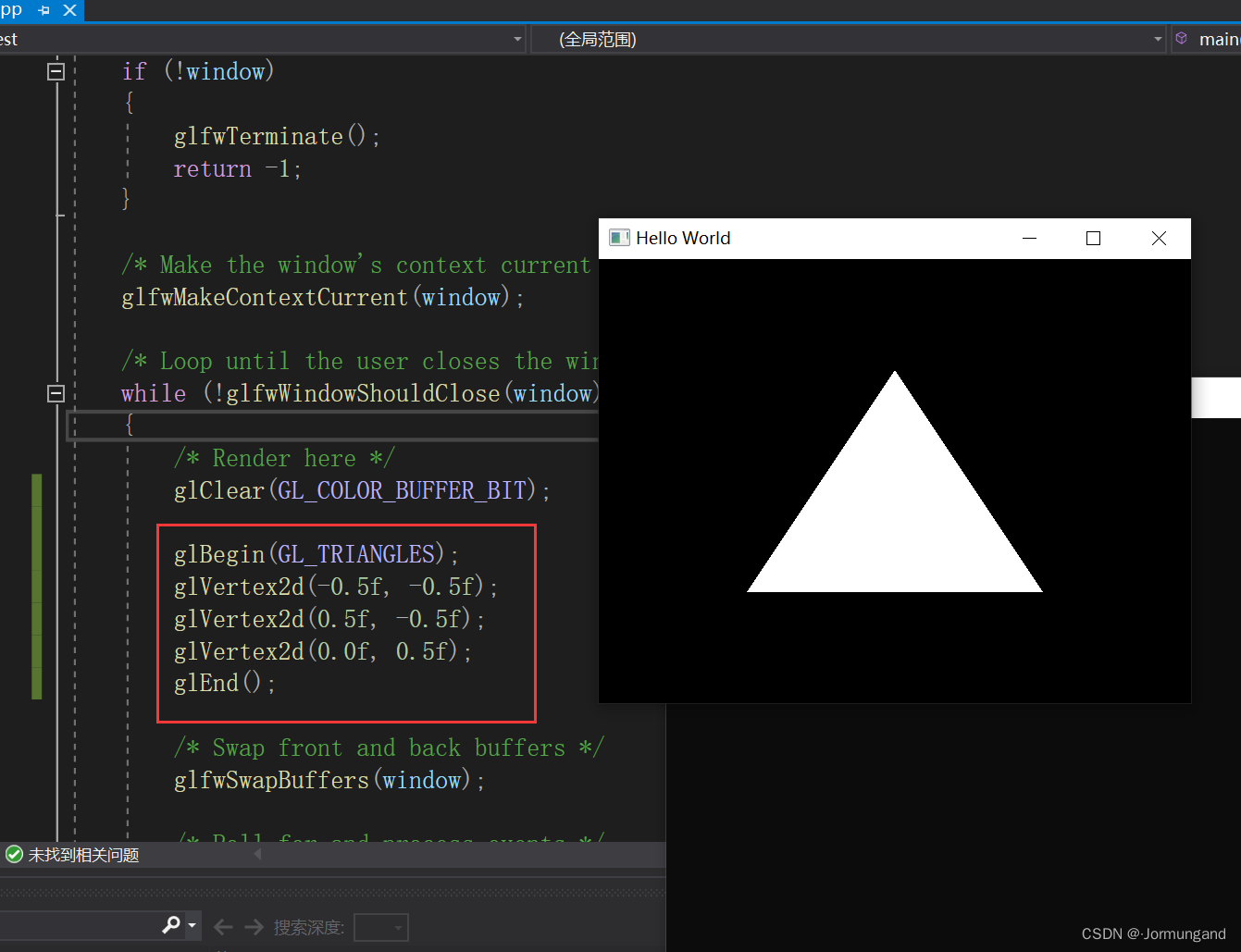
you're done~