Table of contents
Preparation
download unlock tool
If you want to flash the phone, you need to unlock the phone. How to check whether your phone is unlocked? We can open the developer options to check the device unlock status. I have already unlocked it, so it is displayed
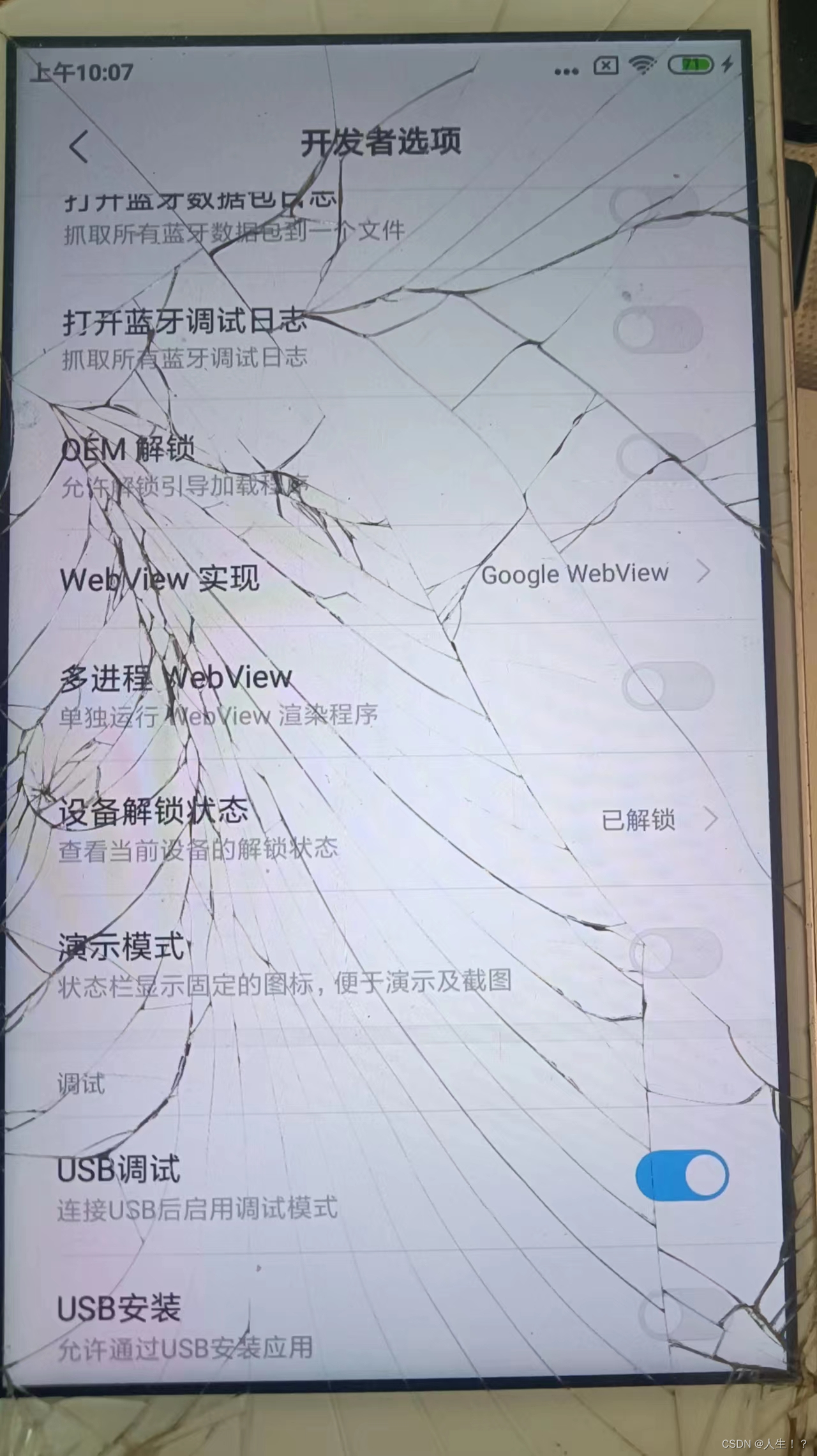

as unlocked . Compressed package in zip format We decompress the compressed package in zip format to get the above folder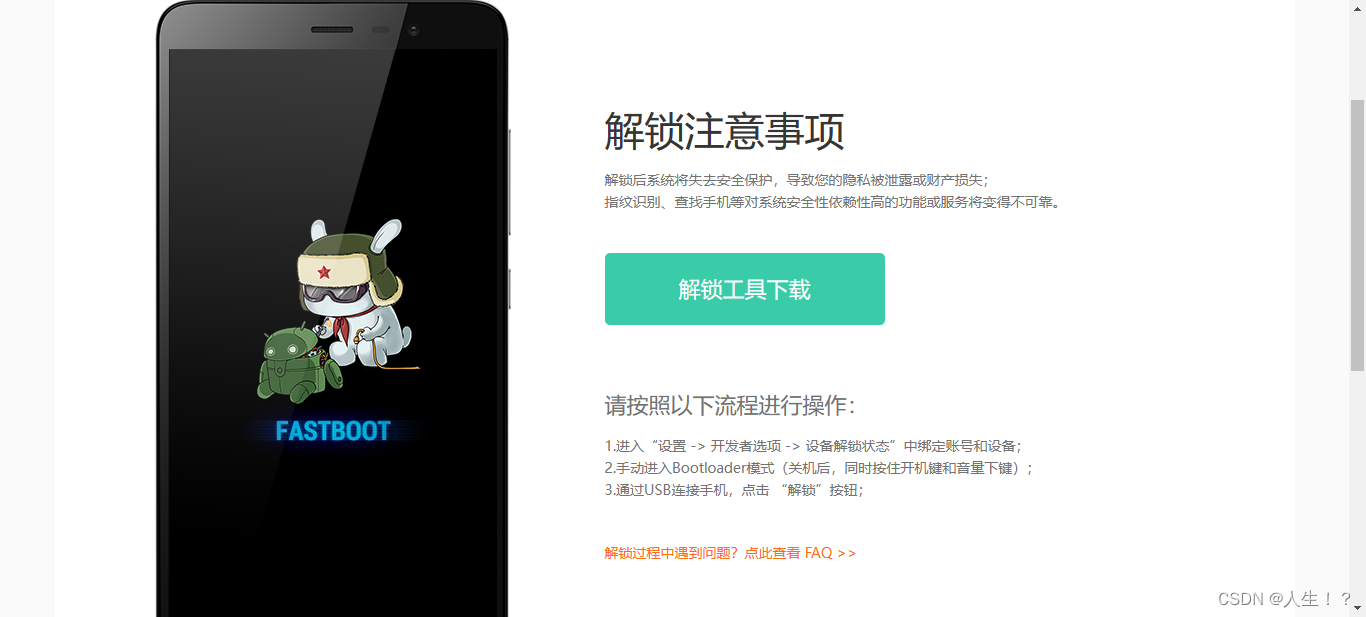

Download the flash pack
Xiaomi flash pack download website https://xiaomirom.com/series/ or click here to enter directly, this website contains all Xiaomi flash packs,
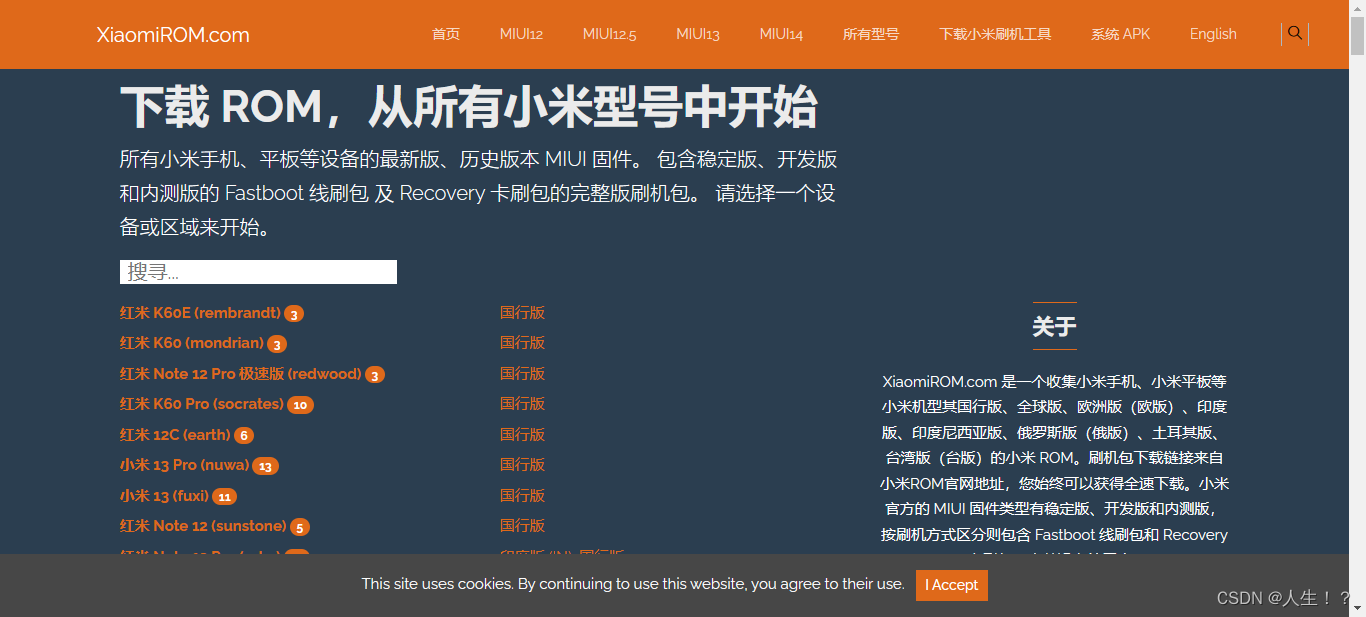
directly search for your own model. For example, if I am a Redmi note 5A, I will directly search for note5A and find my mobile phone version.
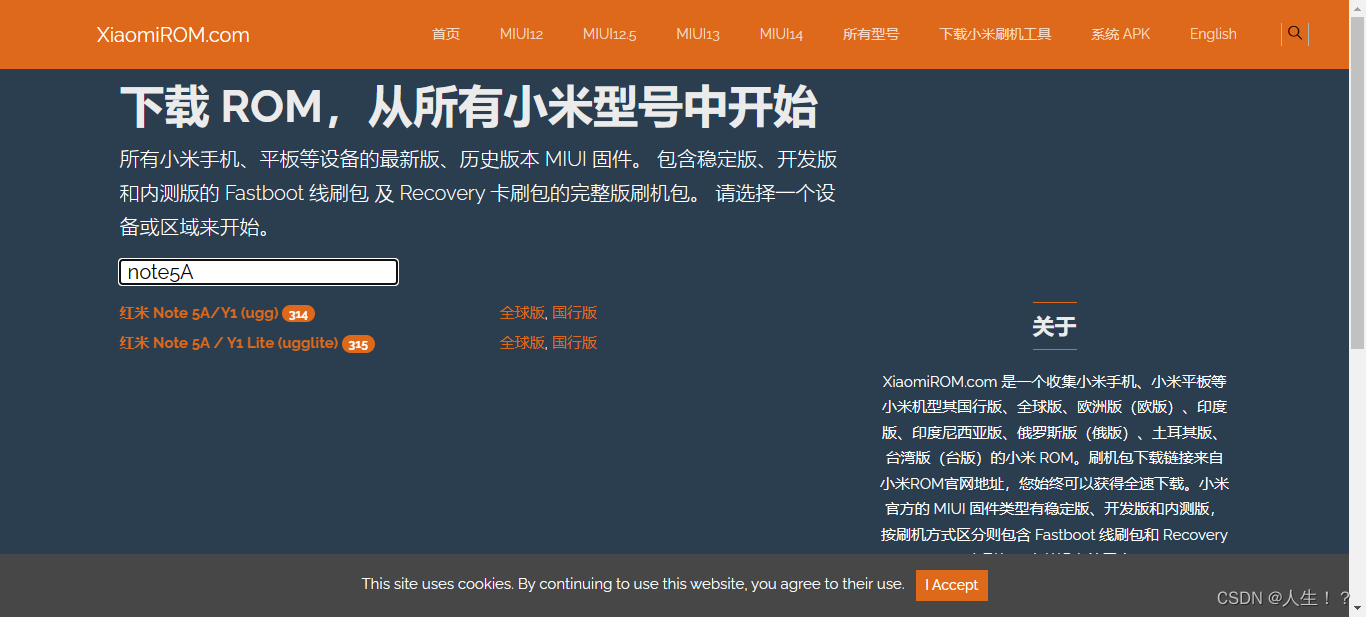
After choosing the National Bank version or the global version,

the last thing is to choose the stable version or the development version.
Note: The wire brush tool needs to use the wire brush package.
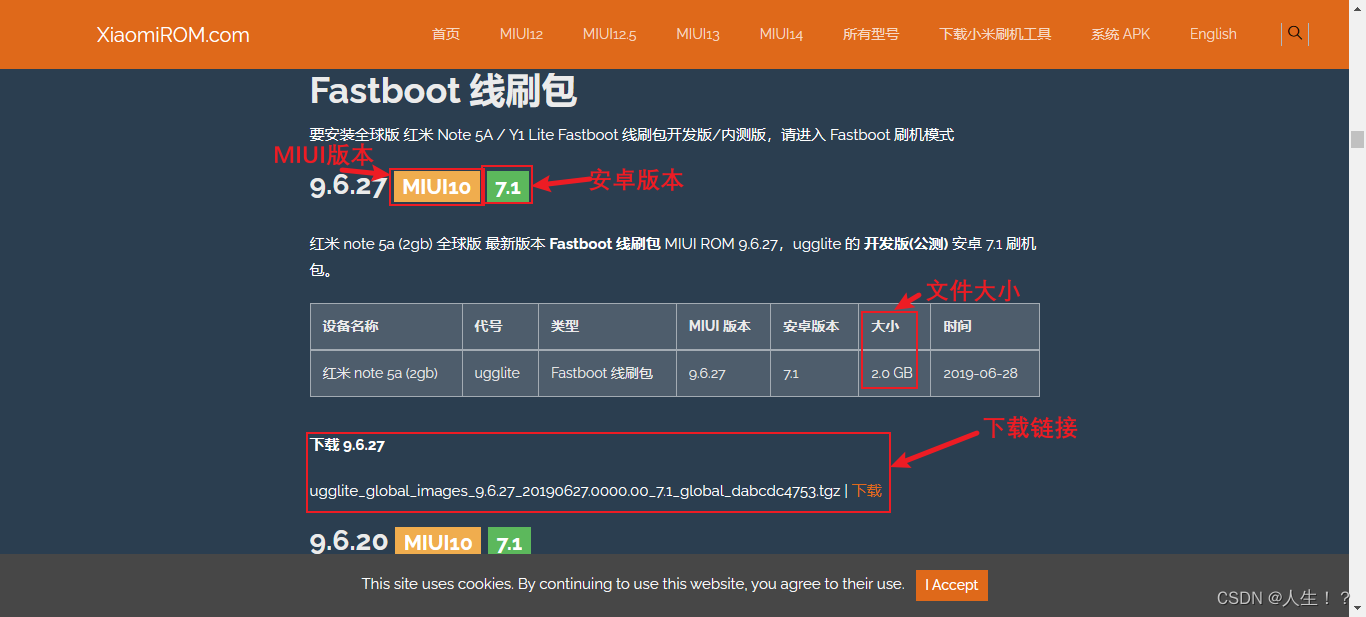
After the download is complete, we will get a file in the format of tgz. We open the decompression tool (I use 7-zip), and we decompress it into a folder and wait for the flash.
Download flash tool
Let's download the MiFlash flashing tool.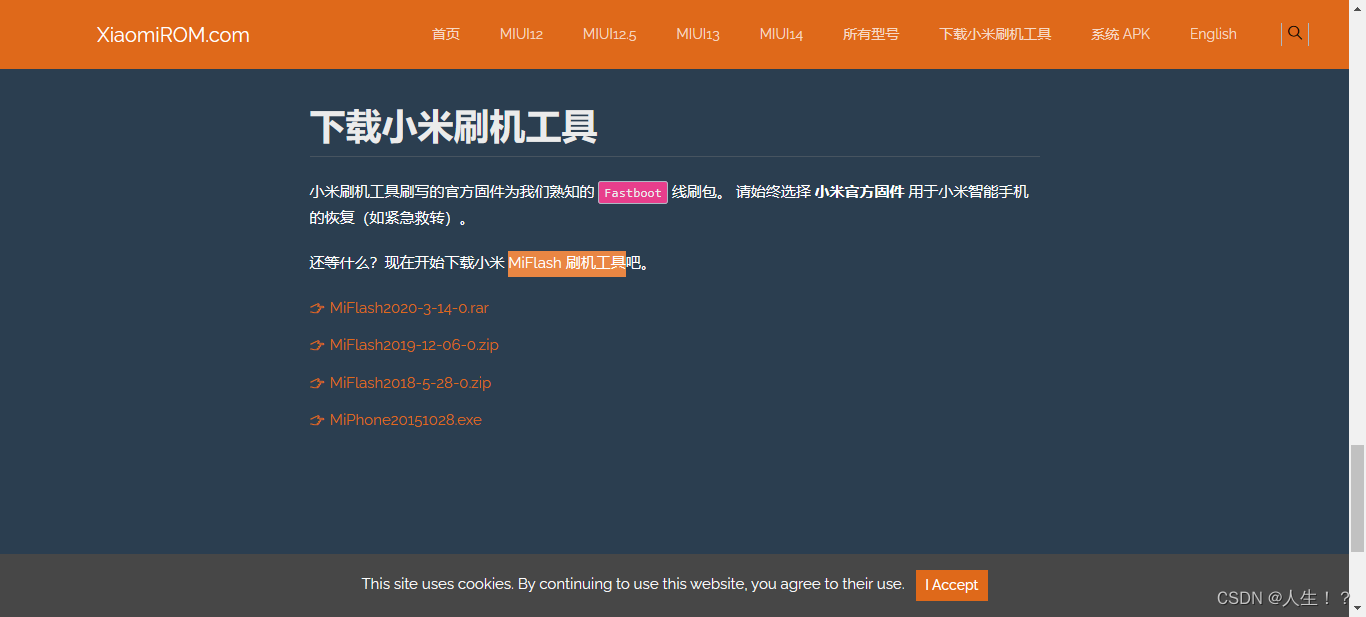
This is the end of the preparatory work! Ready to start flashing
The preparation work is over, start flashing
Officially start flashing
unlock the phone
To use the Xiaomi unlock tool miflash
we open the miflash_unlock.exe file in the file Open
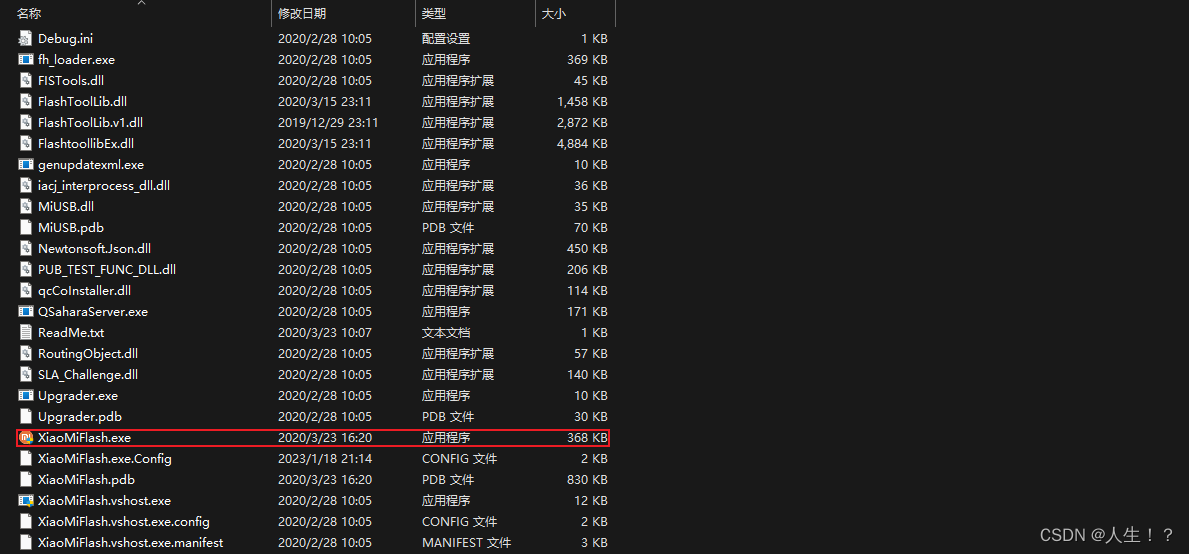
and agree to the disclaimer
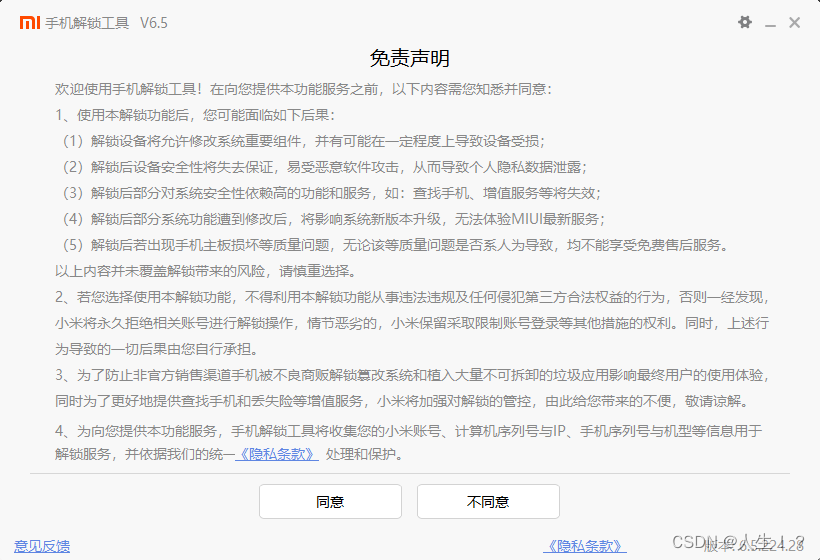
Then log in your Xiaomi account
Note: The Xiaomi account on the phone must be the same as the account you logged in.
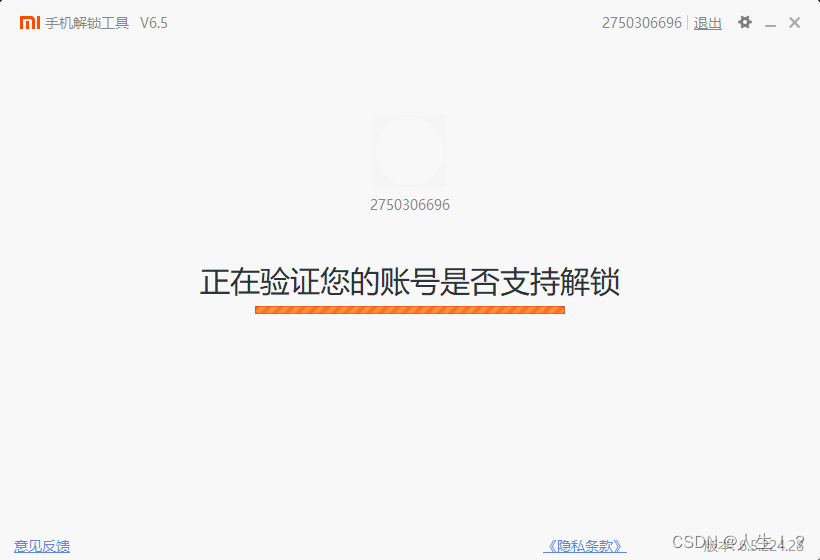
The phone enters the fastboot mode.
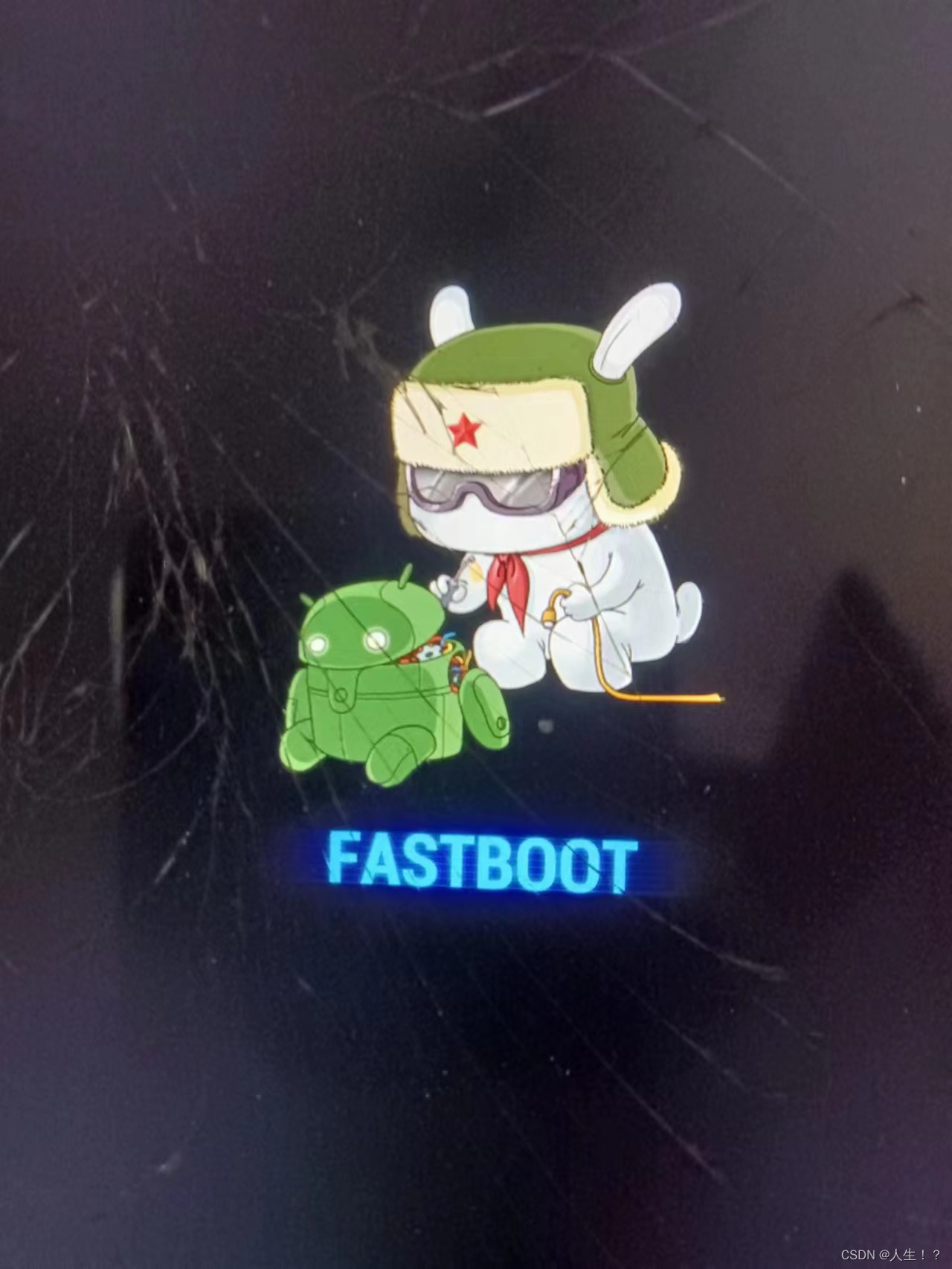
At this time, the program will display that the phone is connected.
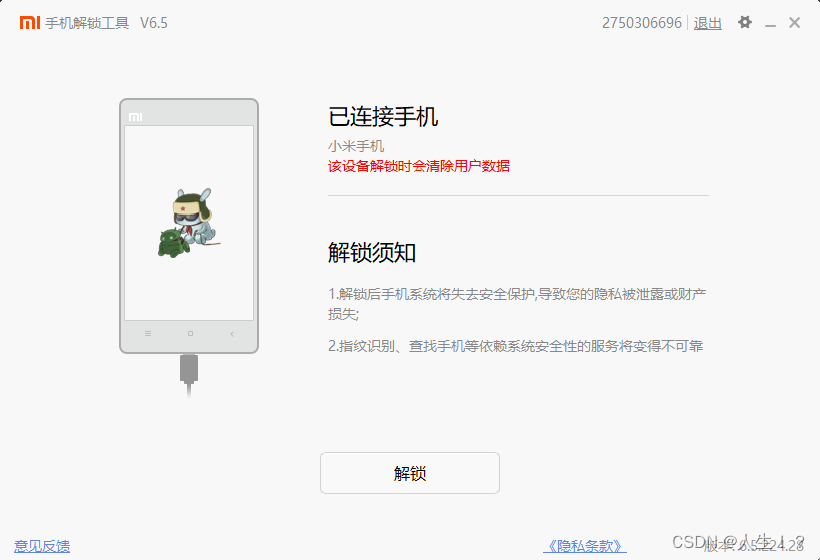
We click to unlock it.
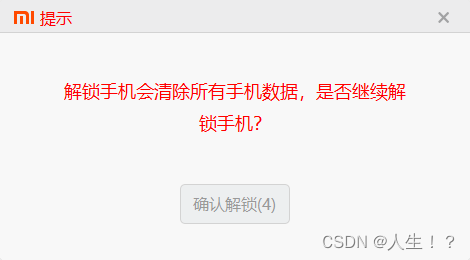
The program will prompt that all data on the phone will be cleared. Let’s continue
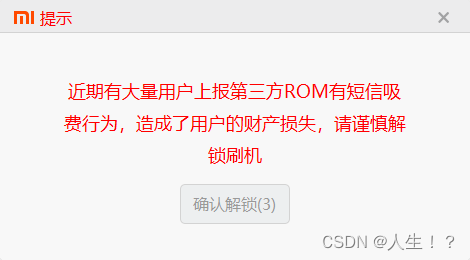
and
wait for completion .
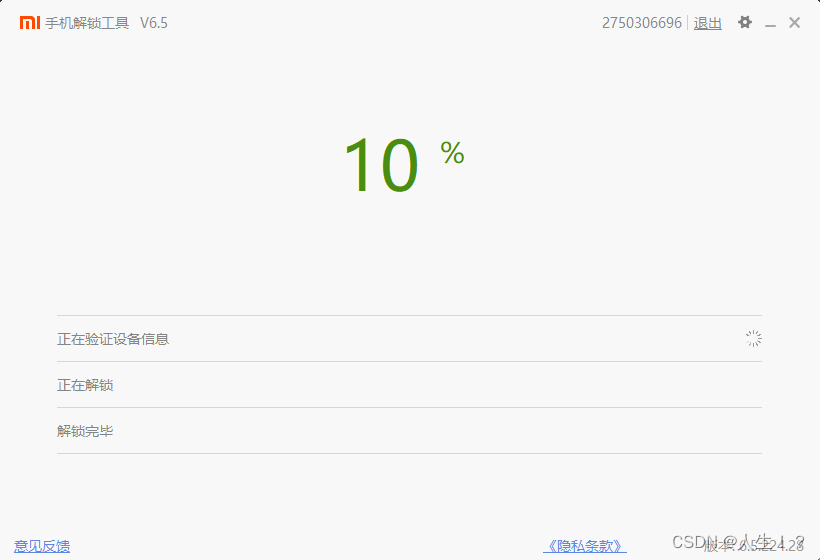
Since I have already unlocked it, I have been prompted that the device has been unlocked.
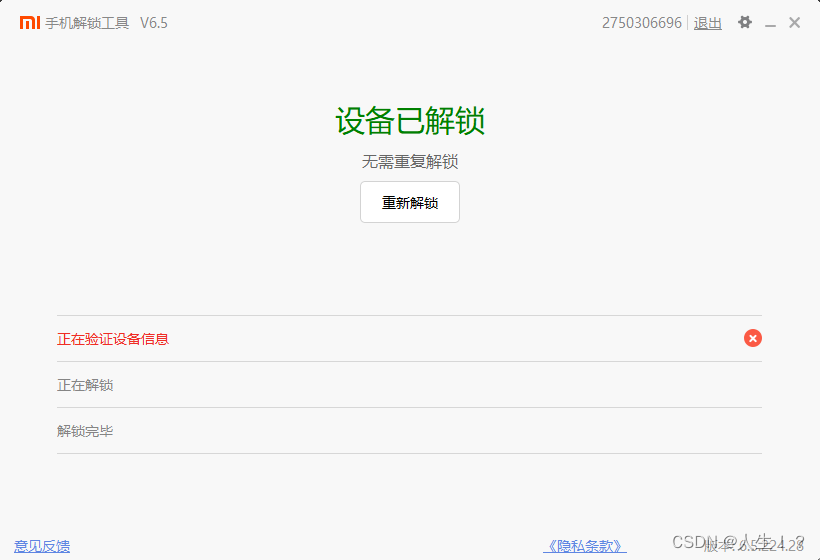
We restarted and the unlocking was completed.
Refresh your phone
We open the millet flashing tool
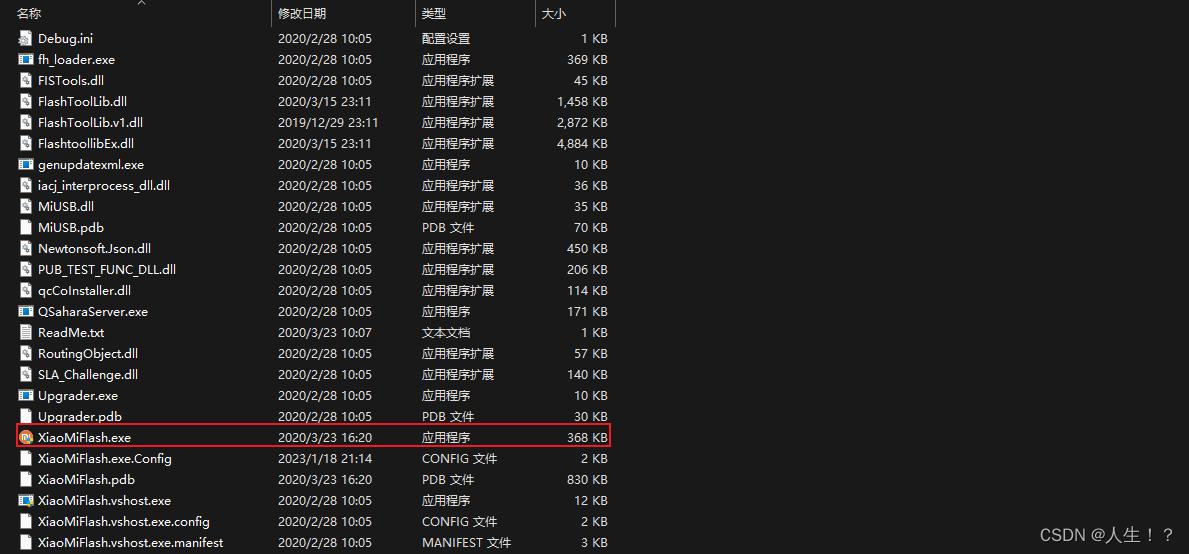
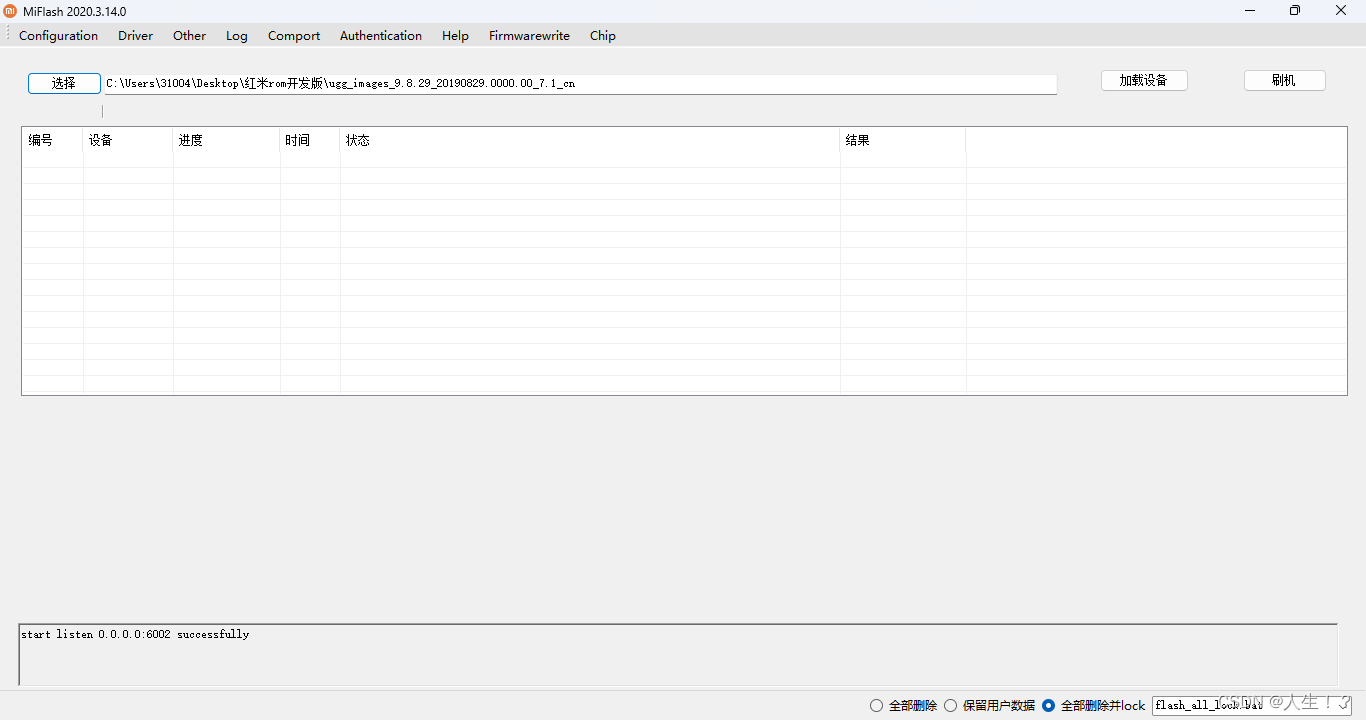
and we enter the fastboot mode again.
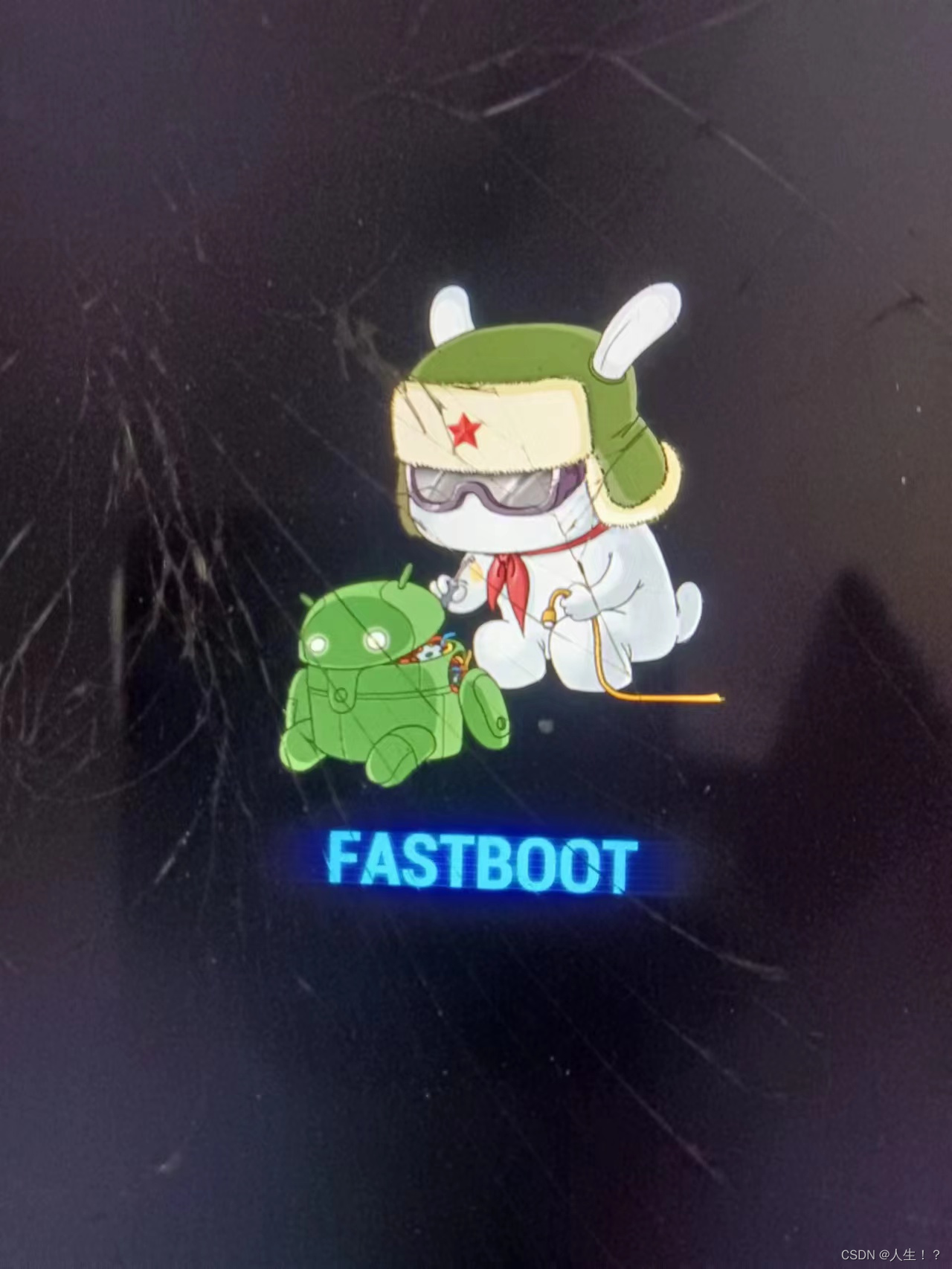
We choose the downloaded flashing package folder
. Note: it is the folder after decompression.
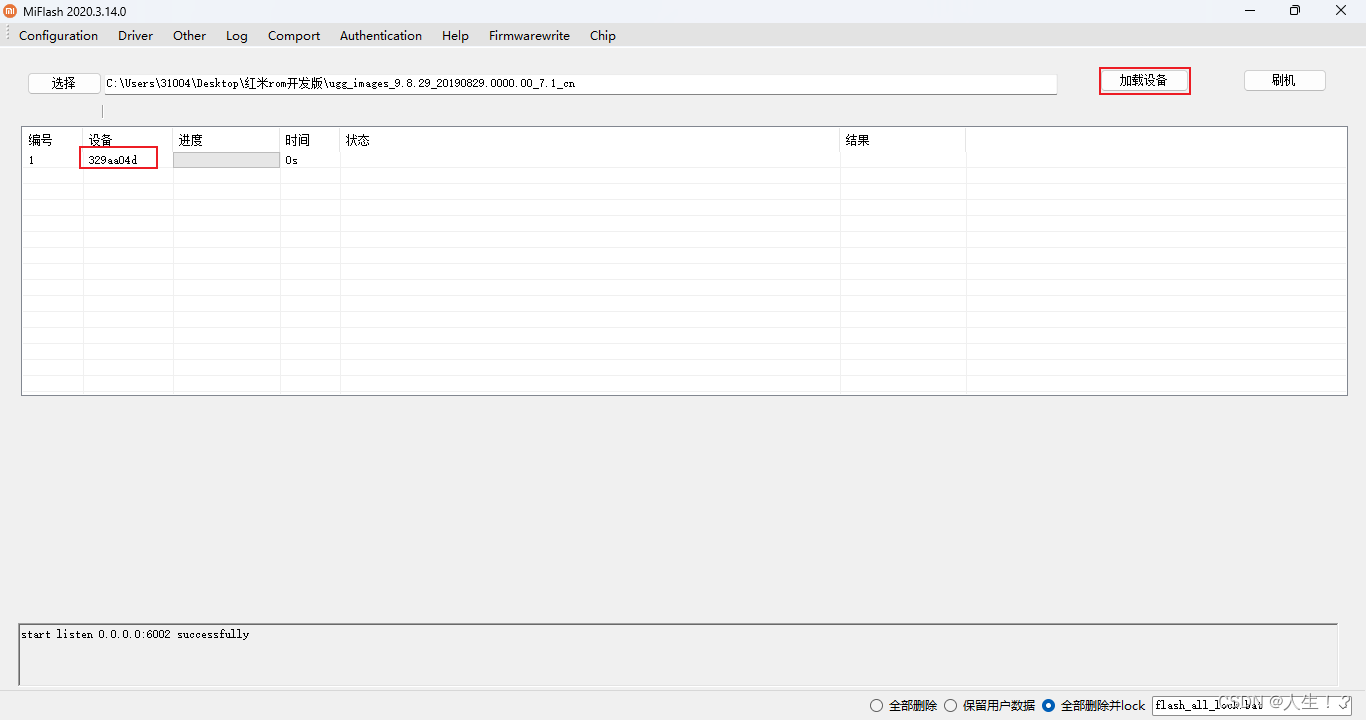
We refresh the device and we can see our device.
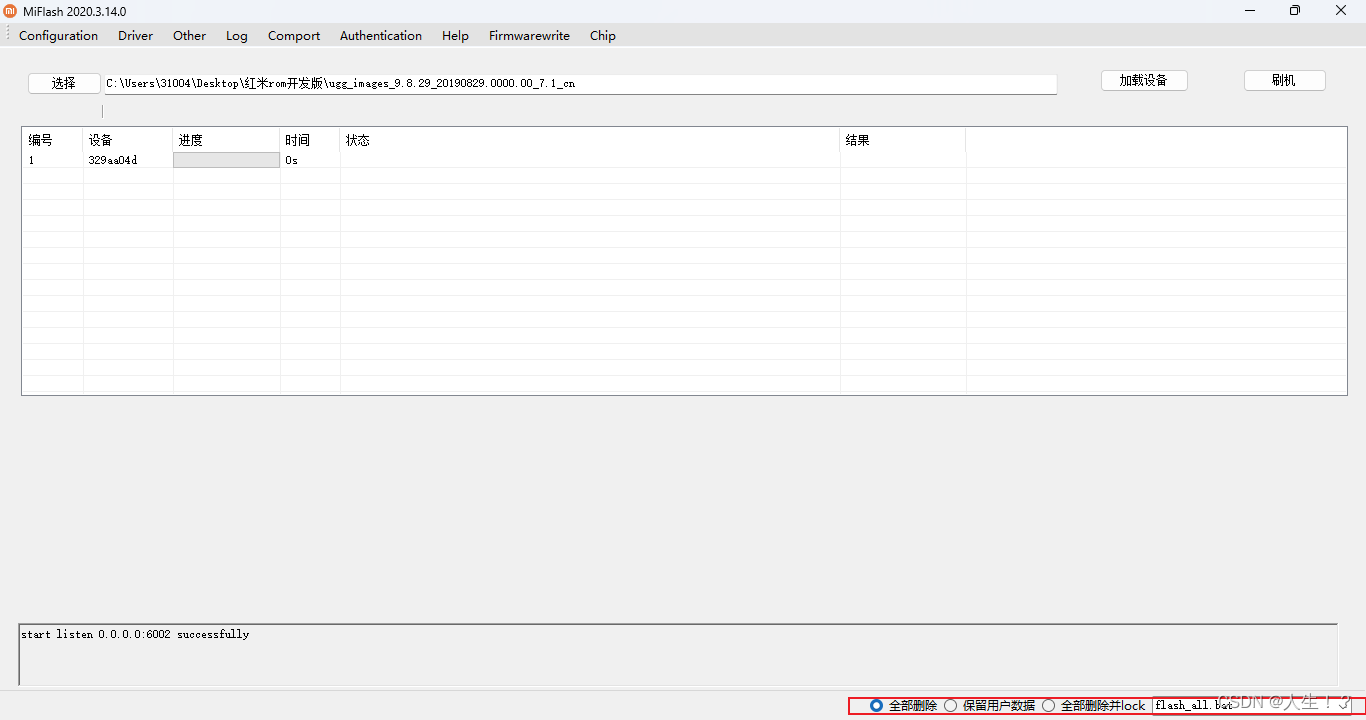
At the bottom of the program, we can see some options I choose here "Delete all"
Finally, we click on the flashing machine and wait for the flashing to complete.
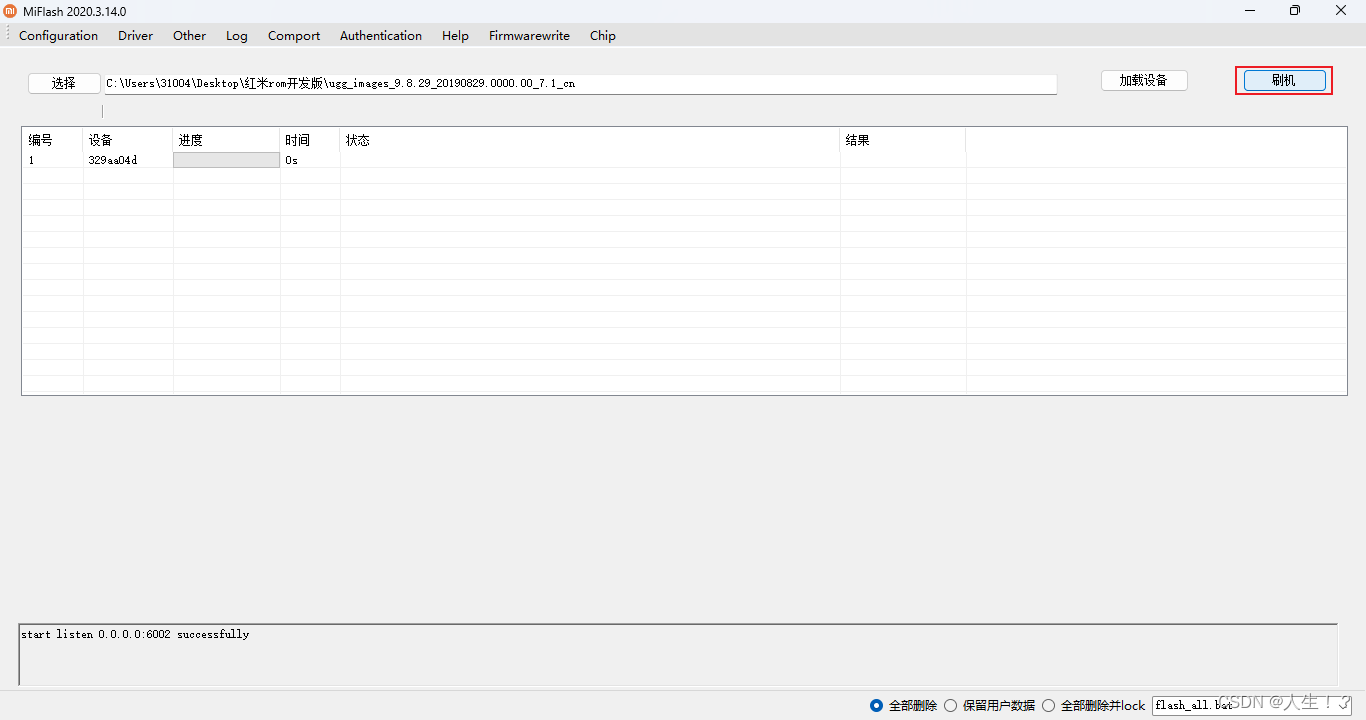

After the flashing is completed, the phone will automatically restart to the configuration interface.
It will take a long time to wait for the first boot.

Finally, we have successfully entered the MIUI10 page.

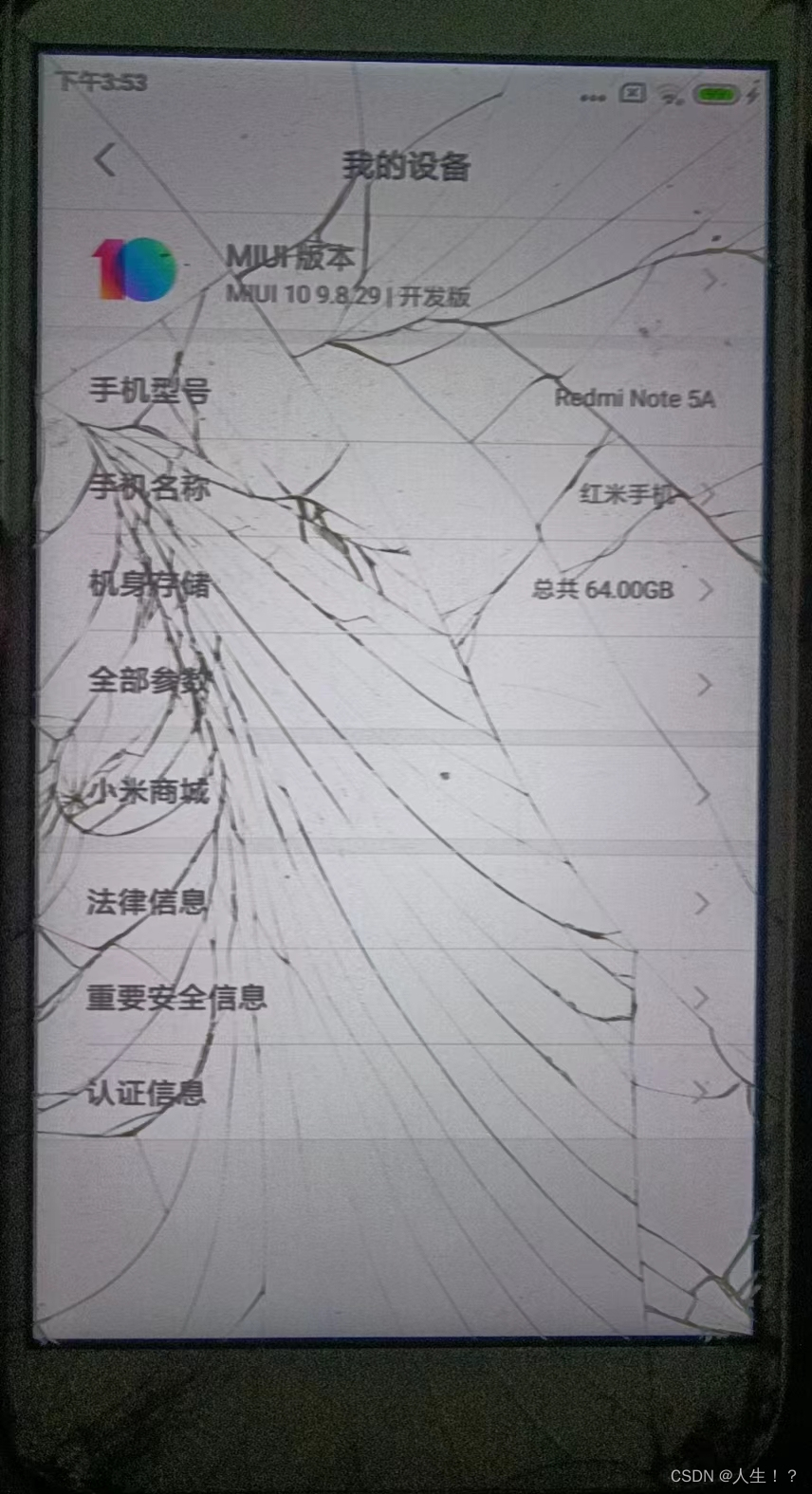
This article is over
for Xiaomi mobile phones. Is flashing easy?