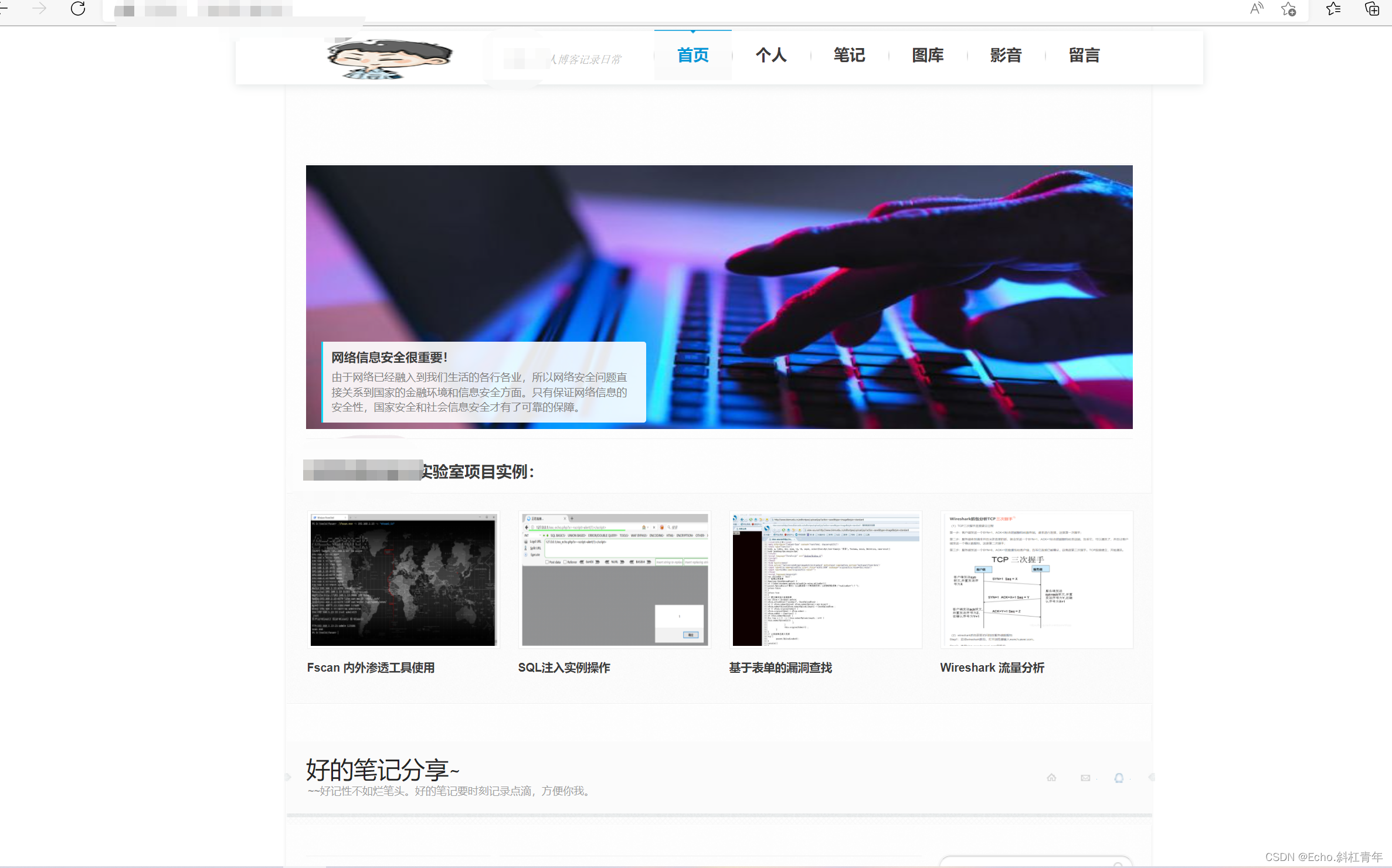Preface: This document has low technical content and is suitable for beginners to read. Please move forward. I'm a rookie, the bosses lightly spray, the public network IP is given, the bosses of the information security laboratory don't invade me! ! ! (The written code should have many loopholes)
The direction of my study is cloud computing (security), and I have to deal with servers frequently, because this semester I took a course on Html web design, and I just finished my personal website design (static blog) near the end of the term, so I am thinking about putting myself The website deployment is online, the purpose is to enter the company in the future and be able to deploy the developed website project smoothly according to the requirements (I am a beginner, please do not spray!).
The overall idea of project deployment: 1. Configure the cloud server (local server is also acceptable). 2. Download the pagoda panel to the server (visual interface operation, suitable for deployment of small companies and personal projects). 3. Configure the pagoda panel and make related settings. 4. Prepare the compressed package of the personal website and upload it to Pagoda for site setting. 5. Visit the IP to verify whether the deployment is successful (the domain name can be bound)
Required tools: 1. Personal server 2. SSH tool 3. Pagoda control panel
Review and plan: Because I am a beginner, this technology is relatively easy to operate, because the website I wrote is a static html file, and I will consider replacing my blog with a dynamic interactive blog in the future, and bind the domain name. After a long time and a certain foundation, the graphical interface pagoda is no longer used, and the project is deployed by typing commands by hand (WordPress can be used).
Specific operation:
1. Prepare the server
The configuration of the server can be a local server or a cloud server, which will not be described in detail here. My operating environment is: Huawei Cloud Centos7.5 version, and the system is reinstalled (if you like a clean operating environment, this step may not be necessary)
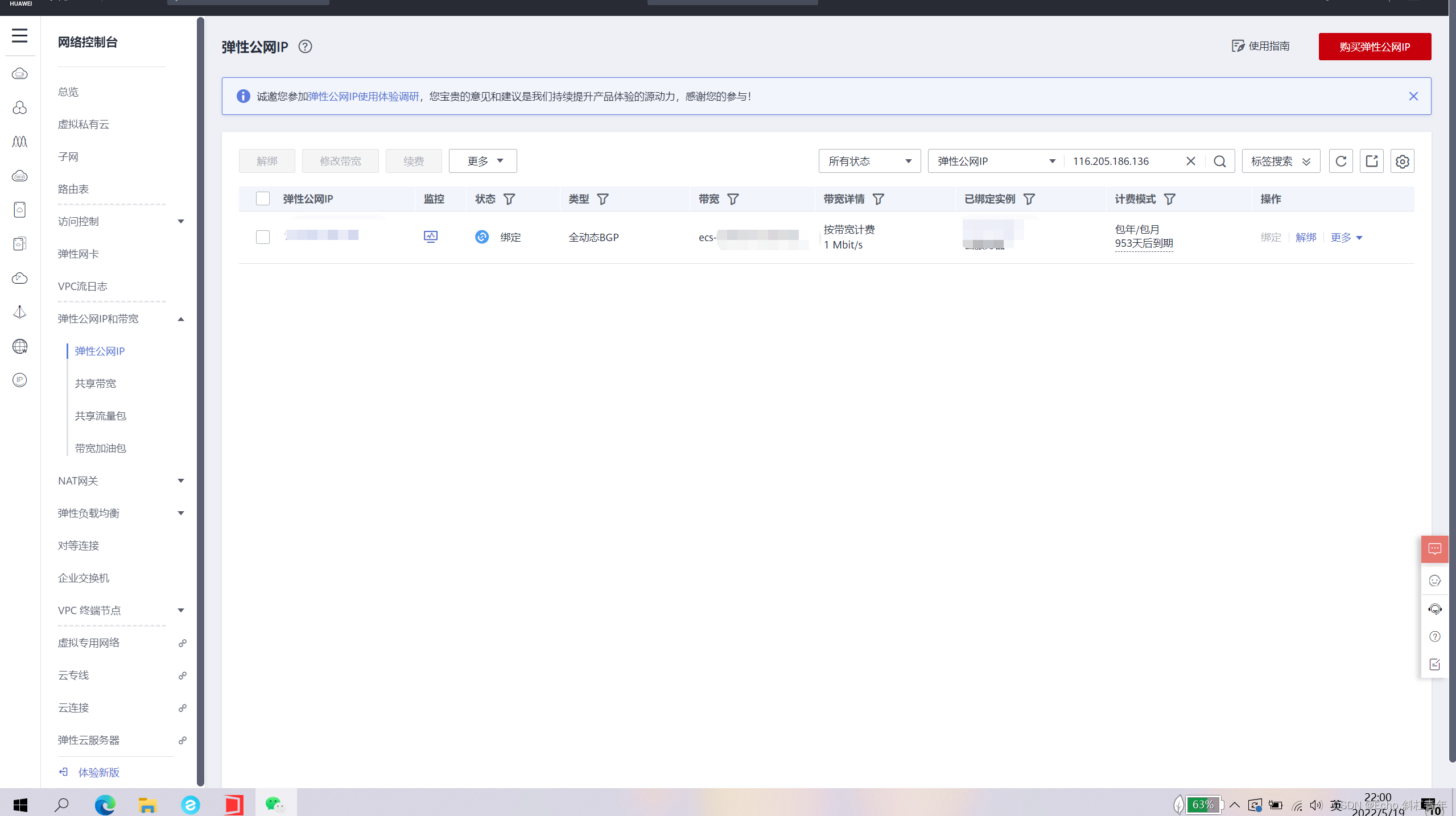
2. Deploy the server for setup
Create security group rules, as shown in the figure:

The specific operation of setting security group rules (port release) will not be demonstrated any more, you need to Baidu by yourself.
4. Ping the cloud server from the local physical machine to see if it can be pinged. Check if the network configuration is wrong (basically there will be no mistakes)

5. SSH tool remotely connects to the server (I choose Windterm)
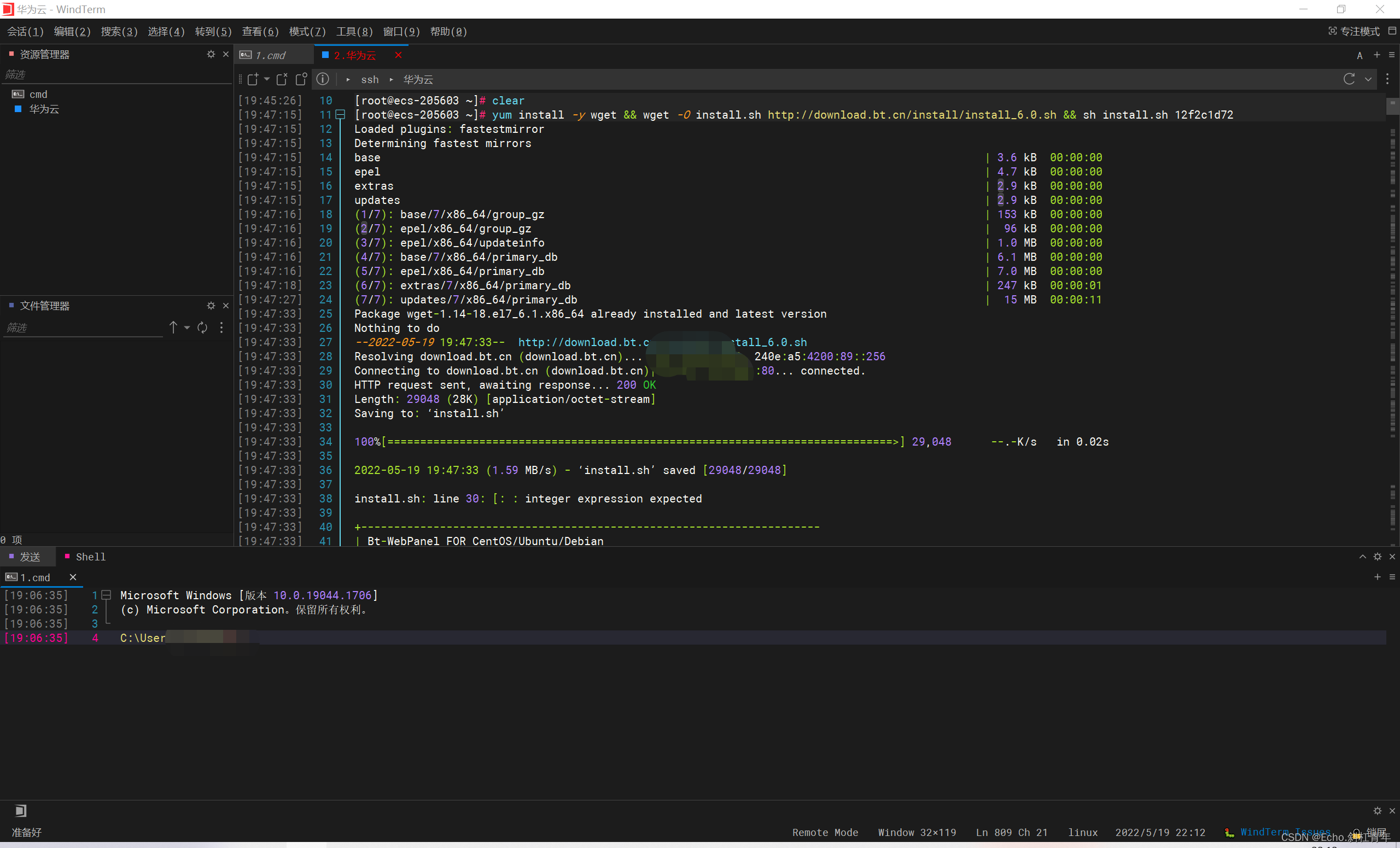
After ensuring the connection is successful, enter the download command (the system running on my server is CentOS 7.5 version)
yum install -y wget && wget -O install.sh http://download.bt.cn/install/install.sh && sh install.sh
Then the pagoda control panel will be automatically downloaded, and you may need to enter yes/no to confirm (all Yes), and then wait for the download to complete. The process may take a little longer, please be patient.

After the download is complete, it will automatically display the access links of the pagoda panel's internal network and external network, account password, etc. (remember it carefully). Enter the public network access address in the browser and log in. Then download the environment according to the recommended settings (it takes a long time to wait patiently)

Then click on the site to add a site,

After the site is created, directly access the public IP of your server with a browser, and it will display that the index has been created successfully instead of reporting a 404 error.
3. Website file upload
The last step is to upload the compressed package of your website project to the pagoda panel Click File--Upload--Unzip--Copy to the site directory
The operation is very simple and I won’t demonstrate it. After the website is copied, you can directly access the public IP of your server with a browser. Verification was successful! (Details: Note that some Chinese files will be garbled , and the garbled files cannot be viewed normally on the website. Solution: Rename and change Chinese to English, it should be an encoding problem)