Background: When we encounter an error on the website, one of the methods we often use is to clear the cookie, clear the cookie and website data of the website to reset the local cache, and many errors caused by the client can be repaired by this method.
However, there is a problem when clearing cookies. Using the clear browsing data function in the browser will directly clear the cookies and data of all websites, as many as hundreds or even thousands. After cleaning, many websites need to log in again.
This is very troublesome, so in this article we will share a few methods to allow you to only clear the Chookie data of a specific website
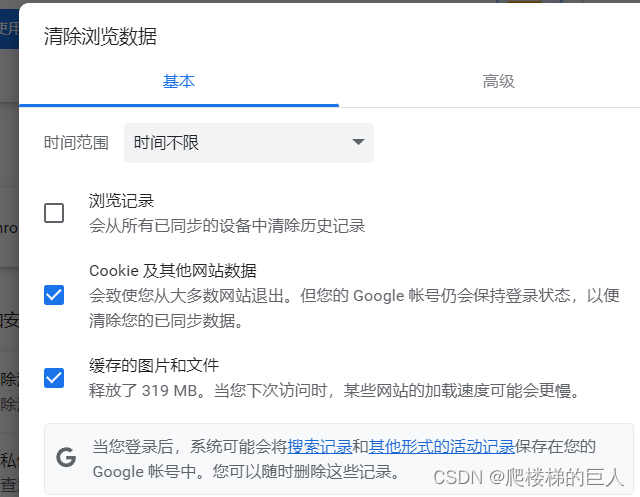
Here are three ways to clear cookies for specific websites:
Method 1: Quickly clear cookies through the address bar tool
First open the website you need to clear cookies, on the left side of the URL in the address bar, you will see a small gray lock symbol, click it, and you will see a pop-up window
Select the Cookie option indicated by the arrow below

After that, you can see all the cookies used in the current website. This is different for each website. There may be one or more. You only need to select the corresponding cookie, and then click the remove button below. Clear them, just clear all cookies
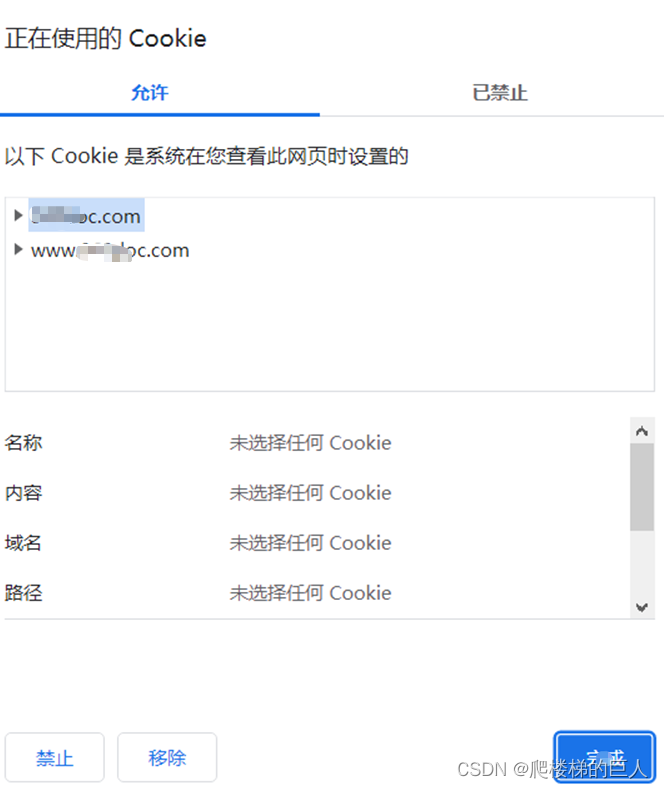
Finally, remember to refresh the website
The address bar method is the fastest method, which can be operated directly on the current webpage, and is also very easy to learn. It is highly recommended for novices and users familiar with Chrome
Method 2: Clear Cookies and Website Data in Privacy Settings
Open Chrome's Settings page, under the Privacy and Security tab there is an option called Cookies and other site data
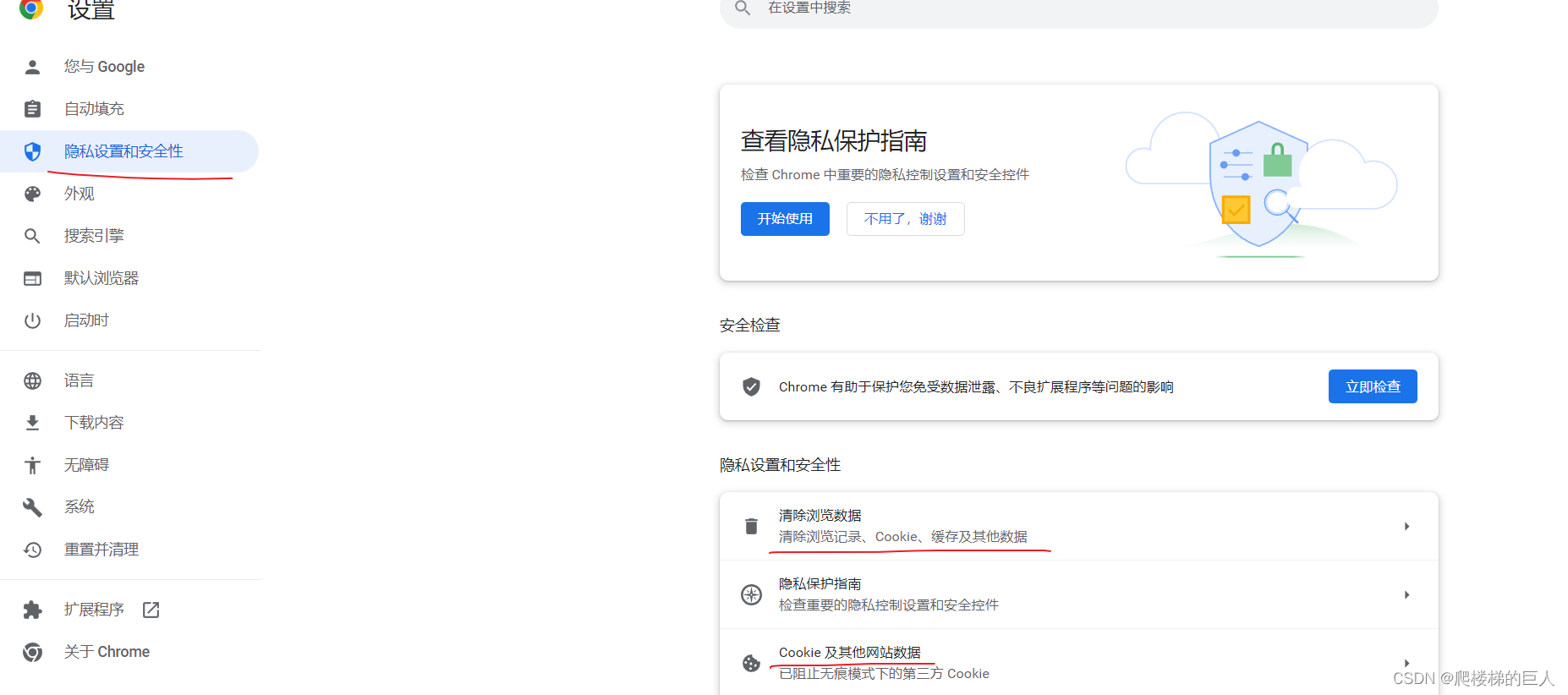
Find the View all cookies and website data option, click on it
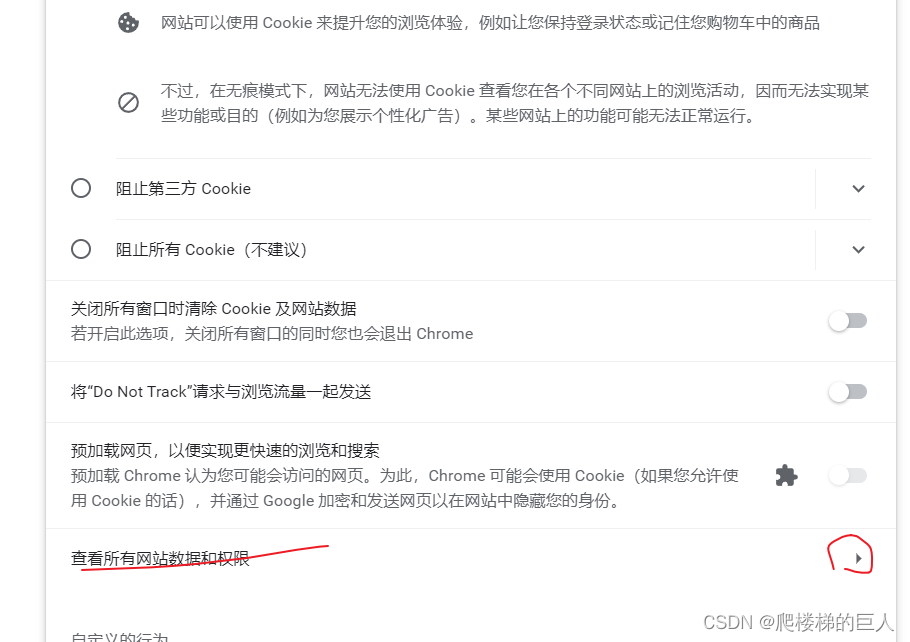
The cookie data of all websites will be displayed here. You need to search for the corresponding entries through keywords or domain names, and then click the delete button at the back to clear the cookies of the site.
 If you think this is troublesome, you can also use a shortcut method, enter the following address in the address bar, and replace the URL with the URL that needs to be cleared, and then click Delete All to quickly clear it
If you think this is troublesome, you can also use a shortcut method, enter the following address in the address bar, and replace the URL with the URL that needs to be cleared, and then click Delete All to quickly clear it
chrome://settings/cookies/detail?site=www.hsw.com
Method 3: Use developer tools to clear cookies
For developers, clearing cookies is a common function. Chrome also provides a method to quickly clear cookies and website data in the developer tools
First press F12 to open the developer tools of the Chrome browser, and click the corresponding Application – Clear storage – Clear site data according to the figure below
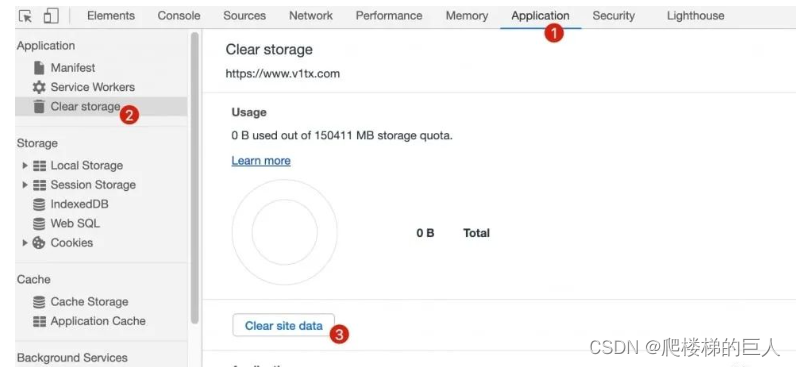
Or the Chinese version of Chrome

Refresh the page after clicking to clear the cookie data of the website