The main function of the geometric sketchpad is to draw pictures. You may be able to draw circles in the geometric sketchpad. If you are asked to make a semicircle, you may not. In a circle, the angle of the circumference opposite to the same arc is half of the central angle. According to this theorem, the angle of the circumference opposite to the semicircle happens to be 90°, so we can make a semicircle by making a right triangle.
The specific operation steps are as follows:
1. Open the geometric sketchpad , click "custom tool" - "triangle" - "right triangle", click the mouse on the canvas, and then drag the mouse to draw a right triangle . Example of using custom tool to draw right triangle Select the three vertices of the right triangle to construct an arc example of three points 3. Select the two right-angled sides of the triangle respectively, right-click and select "Hidden Line Segment", so that the semicircle is made, as shown in the following figure. Select the two right-angled sides of a right-angled triangle to execute the hidden command . The above has explained the method of making a semicircle using the geometric sketchpad. A round table is a three-dimensional figure with a small top and a large bottom. How can a round table be produced in the fastest way in the geometric drawing board? Let's take a look at how to make a geometric drawing board round table. 1. Draw a circular cone 1. Open the geometric sketchpad, click on the sidebar "Custom Tools" - "Solid Geometry" - circular cone. Select "Custom Tool" - "Solid Geometry" - "Circular Cone" Example 2. Click on the blank position with the mouse to determine the center of the circle on the bottom of the circular table, drag the mouse to adjust the size and direction of the circular table, and then click the mouse. Draw a cone. Example of drawing a round table with the custom tool of the geometric sketchpad 2. Adjust the round table 1. Adjust the size and direction of the round table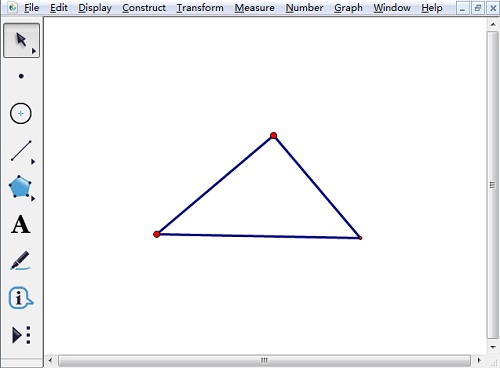
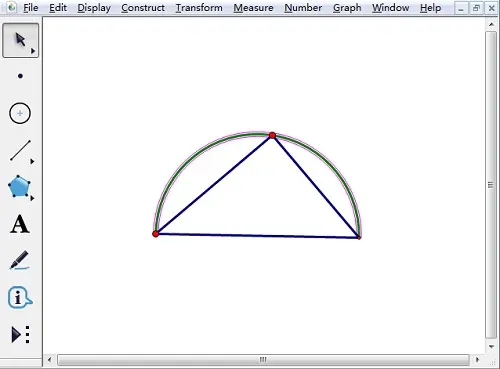
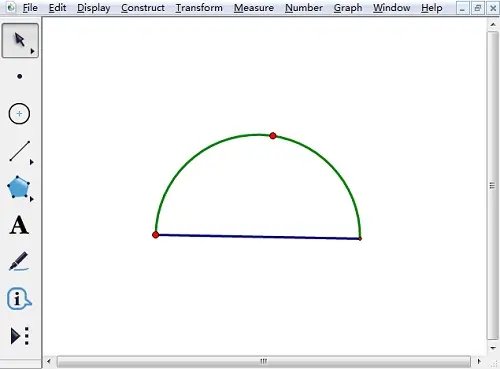
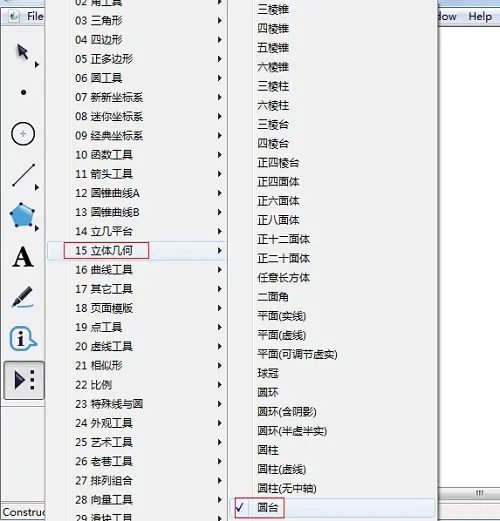
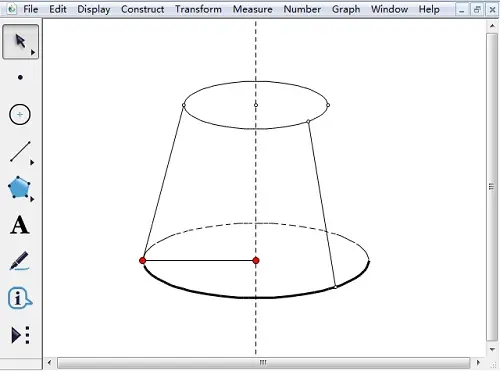
Press and drag the red dot at the center of the bottom circle to adjust the size of the bottom circle to adjust the size of the circular cone, and adjust the direction of the circular cone by rotating. Drag the center of the bottom circle to adjust the size and direction of the circular table. 2. Adjust the position of the circular table. Press and hold any line above the circular table and drag it left and right to adjust the horizontal and vertical position of the circular table. Drag the line above the round table to adjust the position of the round table. 3. Beautify the round table . The round table at this time seems to have some extra lines. We select these lines and right-click and select "Hidden Line Segment" to remove them. At this point, there is one less line on the right side, we can call the "Line Segment Ruler Tool" to draw a line. Hide unnecessary objects and construct line segments to beautify the cone. Let's take a look at how to measure the radius of a circle with Sketchpad. The specific operation steps are as follows: 1. Draw a circle Open the geometric sketchpad, click the "point tool" on the left sidebar, and draw two points on the geometric sketchpad as the center of the circle and a point above the circumference, and the distance between the two points is the radius ; Example of using the point tool to draw a circle's center and points on the circumference Click the sidebar "Move Arrow Tool" to select the two points just drawn, and click the menu bar "Construct" - draw a circle with points on the center and circumference , you can see that a circle is drawn, as shown in the following figure. Example of drawing a circle with the center and the point on the circumference 2. Measure the radius and select the "Move Arrow Tool" in the sidebar to select the circle, click "Measure" - "Radius" in the menu bar, then you can see that the circle is displayed on the canvas radius, as shown in the figure below. Select the circle and execute "Measure" - "Radius" to measure the radius of the circle. Let's take a look at the method of measuring the circumference of the circle on the geometric sketchpad. Click to determine the center of the circle and move the mouse to determine the radius to draw a circle.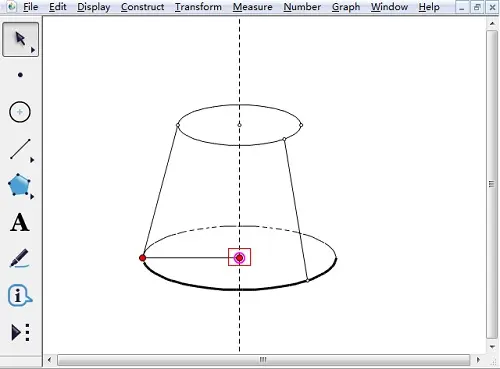
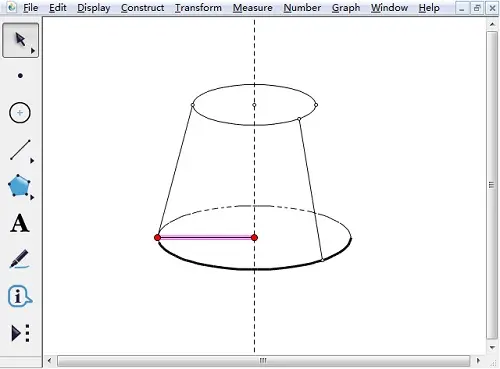
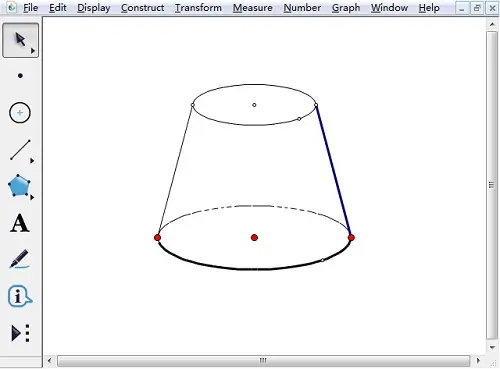
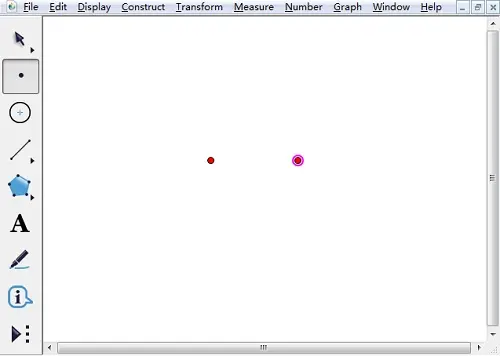
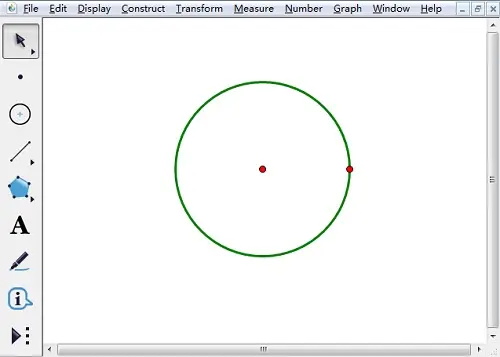
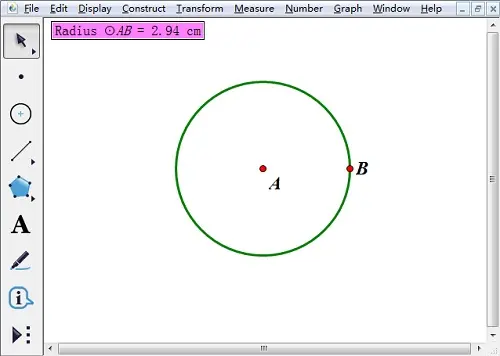
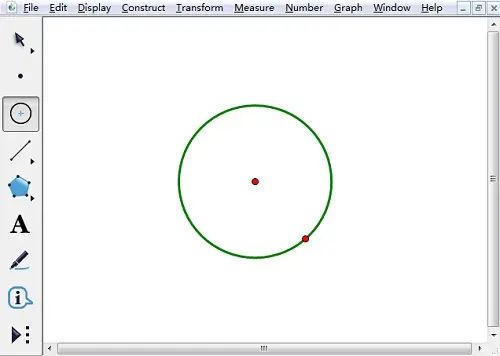
Example of using the circle tool to draw a circle in the geometric sketchpad
2. Measure the perimeter
1. Select the sidebar "Move Arrow Tool", select the entire circle, click the menu bar "Measure" - "Circle Length"; select the circle and execute "Measure" "-"Circle Circumference" command example 2. Then we can see that the circumference of the circle has appeared on the canvas, as shown in the image below. Example showing circumference data on canvas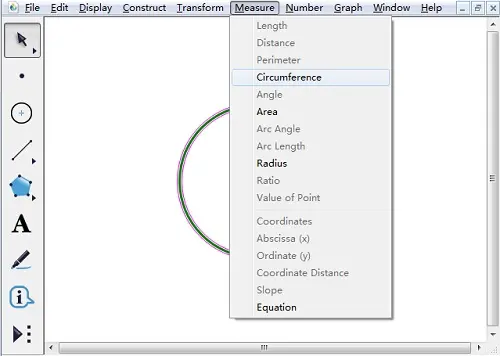
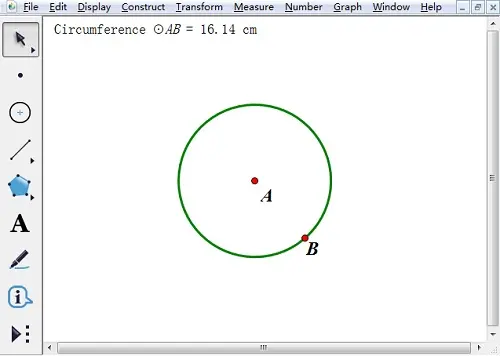
How to draw a semicircle with geometric sketchpad?
Guess you like
Origin http://43.154.161.224:23101/article/api/json?id=326082074&siteId=291194637
Recommended
Ranking