1: Download and install
You can download it from the official website
refer to:
Download address: https://www.jetbrains.com/idea/
Please refer to http://jingyan.baidu.com/article/e75057f2c030ecebc91a89af.html for the installation tutorial
Installed key: http://idea.iteblog.com/key.php
2: Common settings about IDEA
2.1: First find the File and then click and then find the setting as shown below
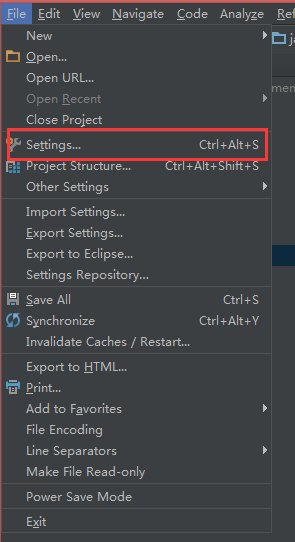
2.2: Set the theme of IEDA
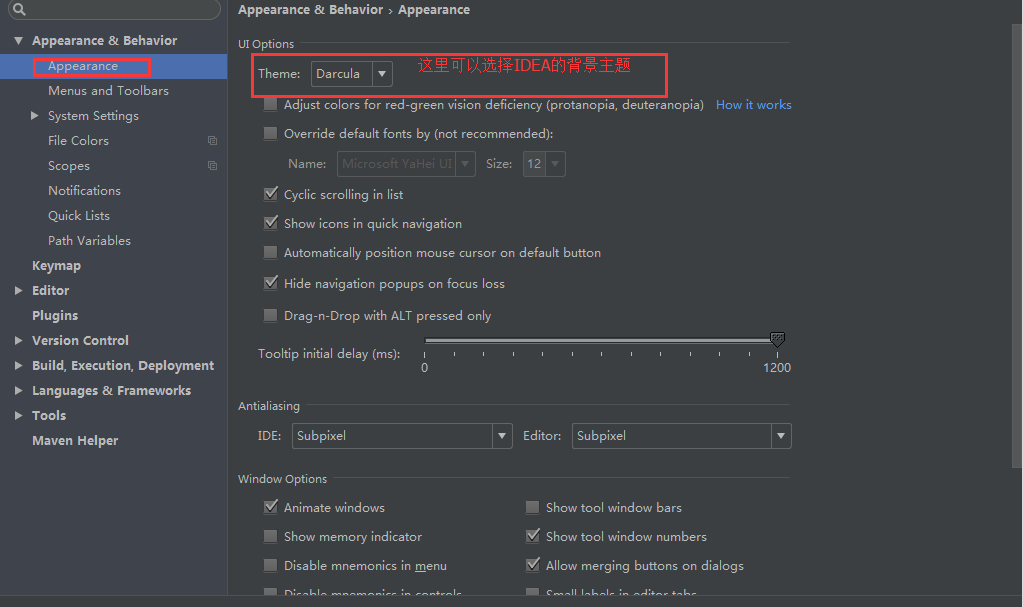
2.3: Set font size and color
font size settings in the program

console font size setting

2.4: Shortcut style settings
Some people may be used to writing C# and used vs, or some people are used to eclipse, then you can set different styles of shortcut keys
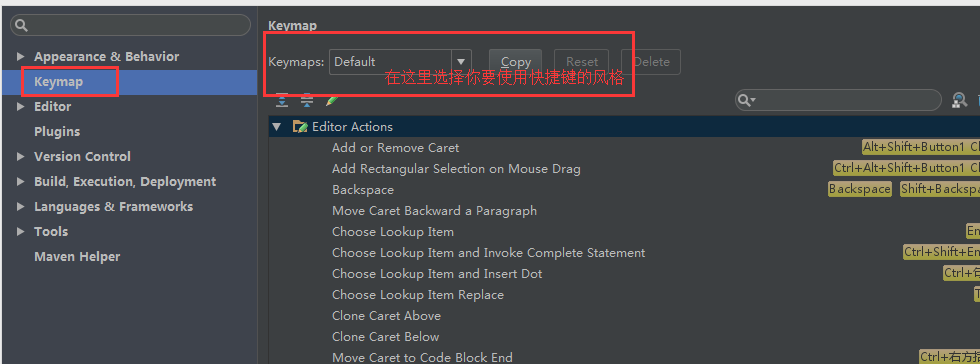
2.5: Common plugin settings (here is mavenhelper as an example)
If you can't search IDEA, you will be prompted to continue searching and follow the next step.
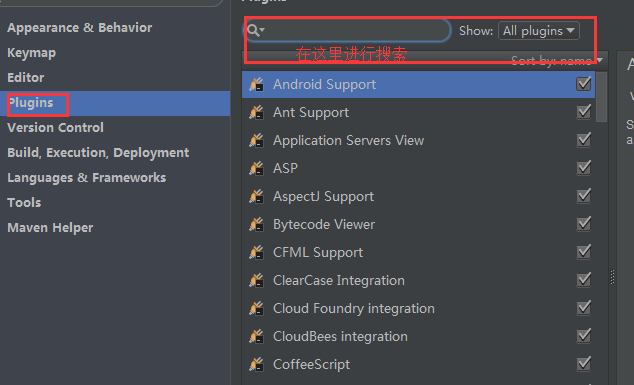
For example, I have installed mavenhelper as shown below
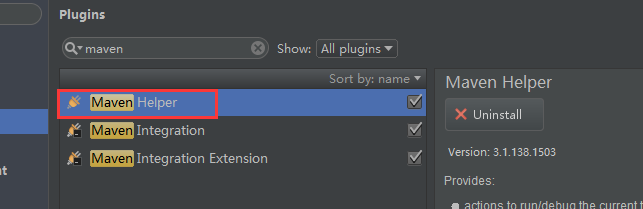
Then we can see runmaven and debugmaven as shown below
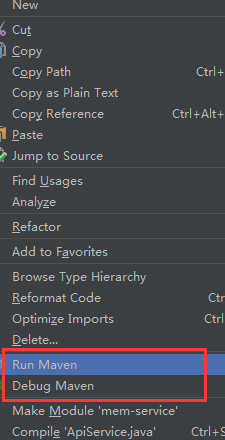
2.6: About maven settings
As shown below
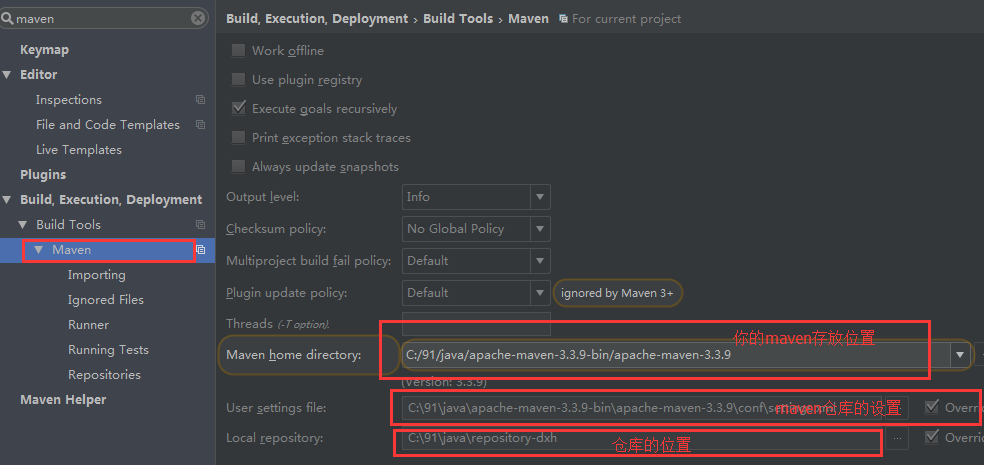
2.7: GDK settings
First find the project name and right-click to select Open Model Setting as shown below
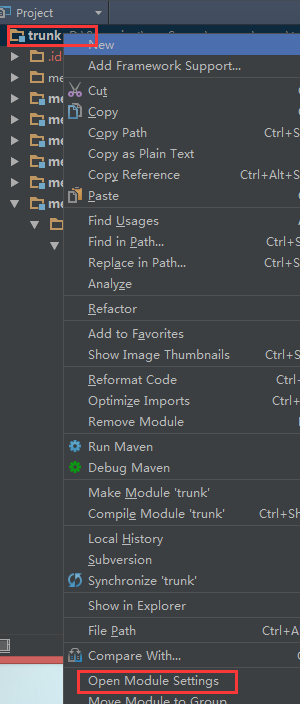
Then go to select your GDk version as shown below

2.8: Configuration of tomcat

Then enter the following interface
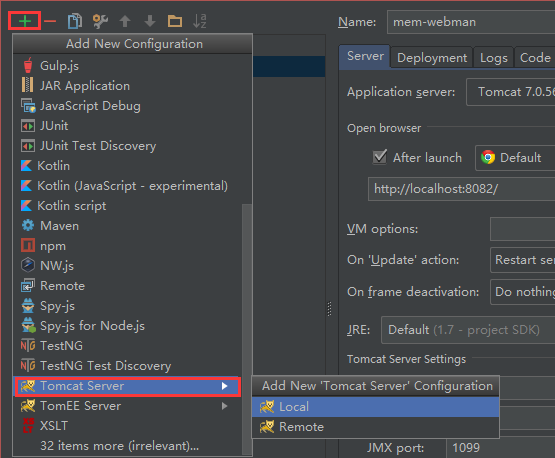
final configuration
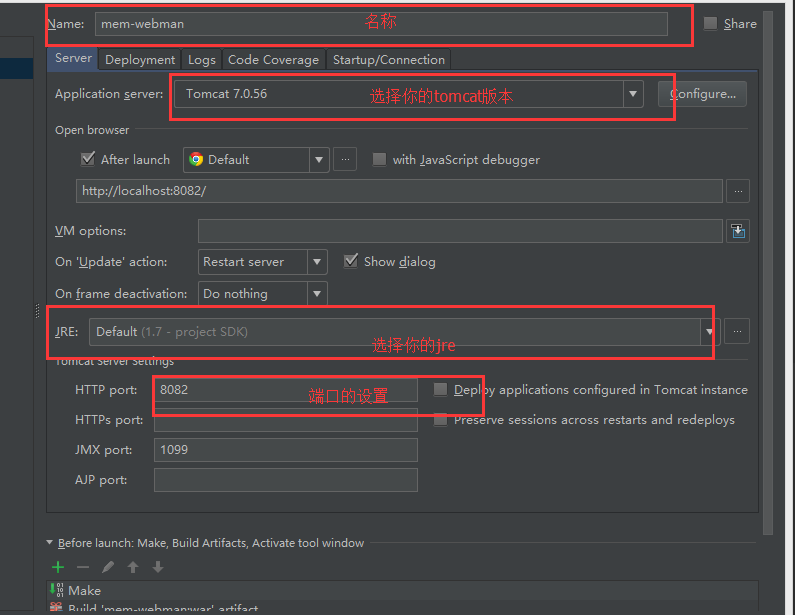
2.9: Set svn as shown below
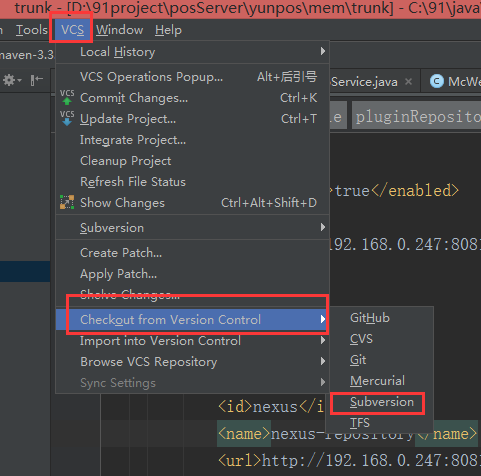
Then enter and set your svn address to check out normally. The last step continues to click FILE to select Setting and then do the following
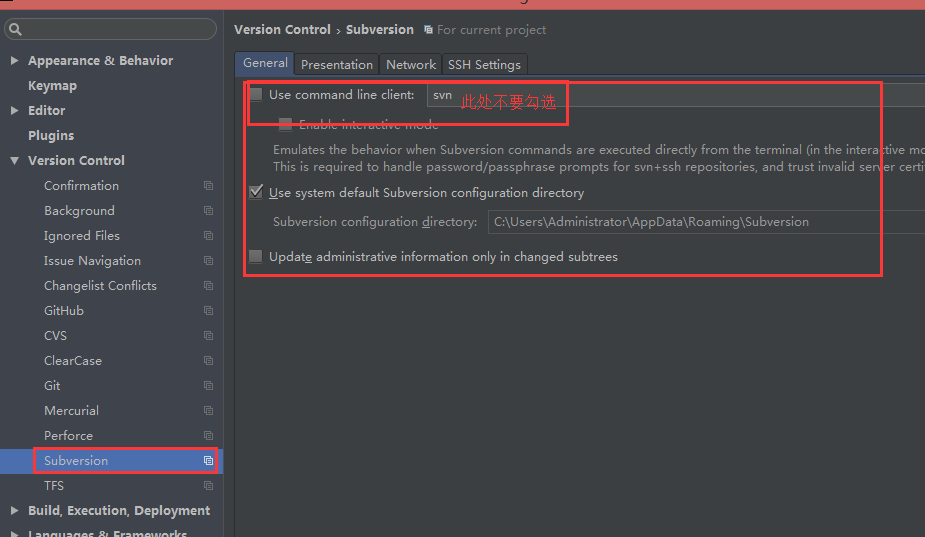
2.10.1: Display commonly used shortcut tools under IEDA
Double-click to call up (put the mouse in the red box below, you can also see some commonly used shortcut tools)

3: About the use of shortcut keys under IEDA by default
3.1: Open a class or interface CTRL+N
3.2: Retrieve global resources CTRL+Shift+R
3.3: Open statement: CTRL+B
3.4: Import all packages CTRL+Alt+O;
3.5: Quick Fix Alt+Enter
3.6: Quickly locate the current file (method or member) CTRL+F12
3.7: Current syntax completion CTRL+Shift+Enter
3.8: Add a line Shift+Enter to the current
3.9: Copy a line or snippet CTRL+D
4.0: Delete a line CTRL+Y
4.1: Run a line of F8
4.2: Run the next calculation F7
4.3: Run to the next endpoint Shift+F8
4.4: Reply to run F9
4.5: Rename Right-click and select Refactor and select rename or Shift+F6 (the last method is renamed to avoid errors caused by referencing this class elsewhere)
3: How to use IDEA to pull a branch (using svn)
Using IDEA to pull branches is very simple, as shown below
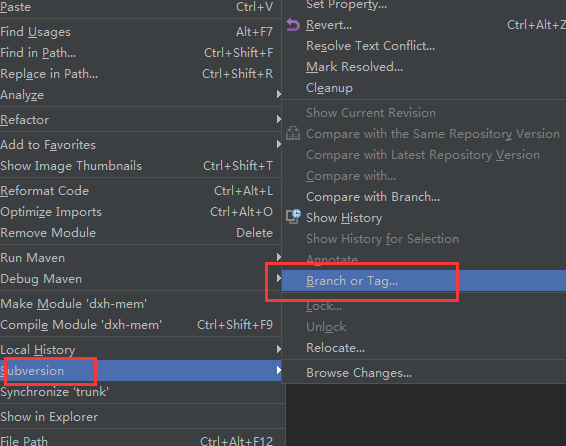

switch to branched version
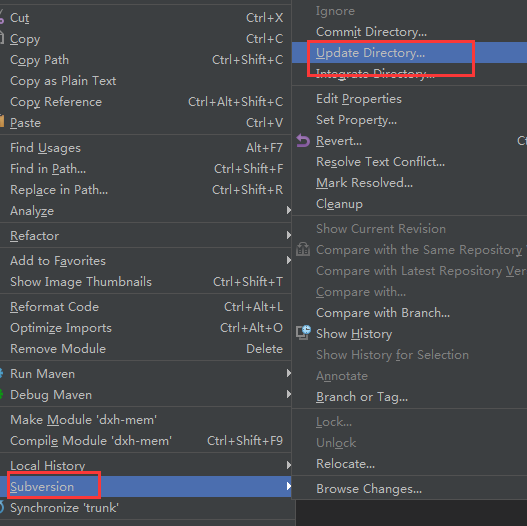
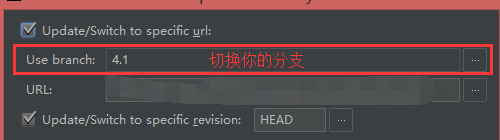
 this is how to switch branches and so on.
this is how to switch branches and so on.