The toolbar or panel of QGIS is missing. Where can I find it?
When using QGIS, I sometimes find that a certain panel is not displayed or I cannot find the toolbar I want to use. How can I find them again?
The following three methods can make the toolbars and panels of QGIS redisplay:
01
Click the menu [View] -> [Panel] or [View] -> [Toolbar] in turn, and check the desired panel or toolbar.

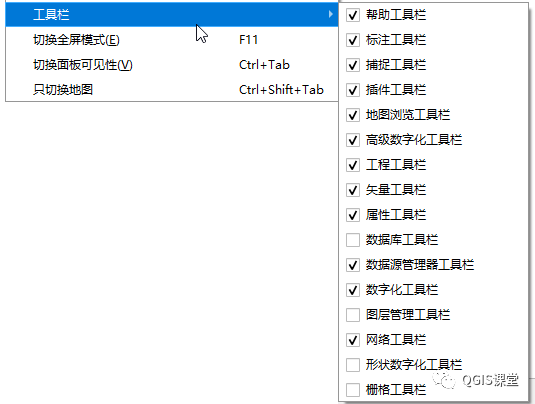
02
Right-click the blank space of the toolbar, and select the panel or toolbar to be displayed from the pop-up menu.

The above two methods do not need to restart QGIS to display the panel or toolbar. If the problem is still not resolved, you can reset the user interface.
03
Click the menu [Settings] -> [Options] to open the global options dialog box, switch to the "System" tab, find the following [Settings] -> [Reset user interface (requires restarting GIS)], click on the right side  [ Reset] button, and then restart QGIS, all user interfaces will be restored to the default state.
[ Reset] button, and then restart QGIS, all user interfaces will be restored to the default state.
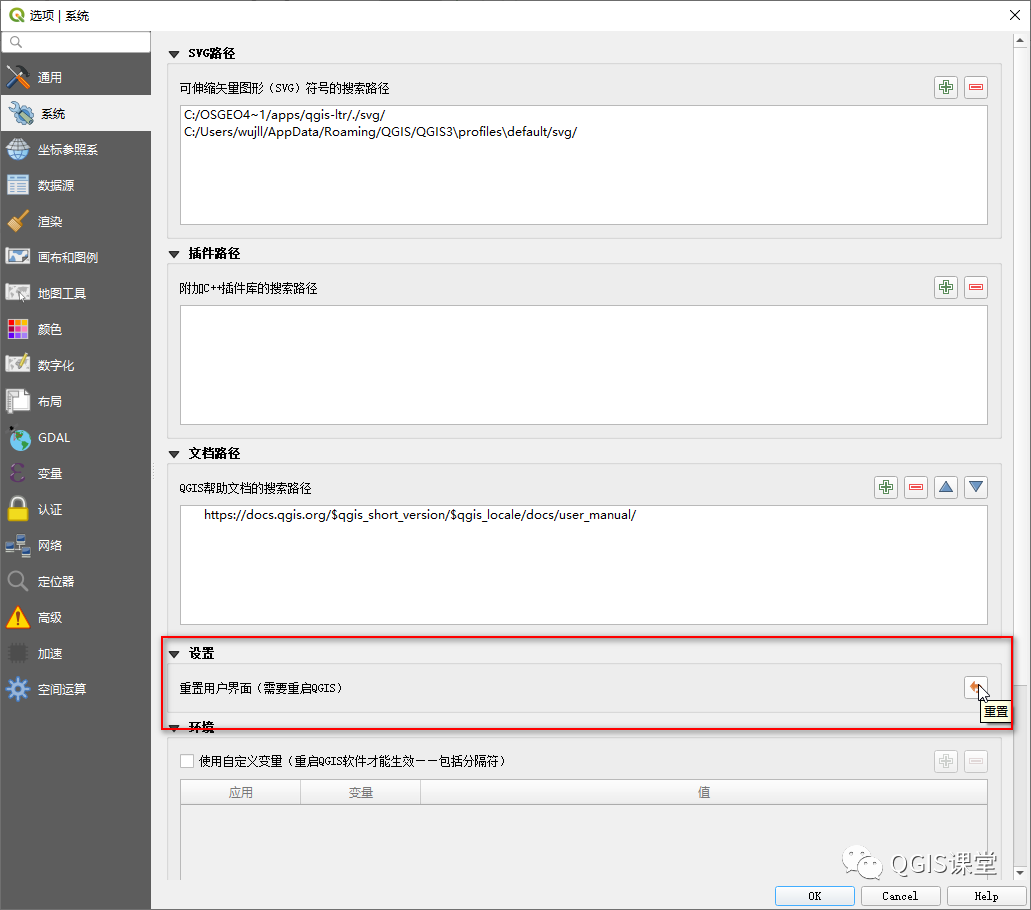
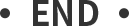

Copyright Notice
This article welcomes reprinting, please indicate the source when reprinting.
