premise
Operating version: gogs_0.12.1_windows_amd64.
premise
To make Gogs run as a Windows service, the following two conditions must be met:
- Use
minwinsvcthe Build tab to get the built-in Windows Support. - Do not use
minwinsvcthe Build tab and by NSSM registered as a service.
Before registering as a service, you need to ensure that you give the Gogs binary the read and write permissions to the corresponding directory, including the root directory ( [repository] ROOT) where the warehouse is stored .
Modify the C:\Gogs\custom\conf\app.inicorresponding information file:
RUN_USER = COMPUTERNAME$
Set the running user of Gogs to the local system user through the above configuration. COMPUTERNAMEThe command value may echo %COMPUTERNAME%be obtained, if the return value of the command USER-PCis used RUN_USER = USER-PC$:
[server]
DOMAIN = gogs
PROTOCOL = http
HTTP_ADDR = 127.0.1.1
HTTP_PORT = 80
OFFLINE_MODE = true
EXTERNAL_URL = http://gogs/
Moves Gogs’ listen port to 80 on the local interface subnet, and tells the Gogs HTTPd that its virtual host is the “gogs” domain. This lets you forgo including a port number when browsing, and prevents collision with other localhost services. The IP address can be anything in the range 127.0.0.2 - 127.254.254.254, so long as it’s unique to Gogs.
To complete that network route, open Notepad.exe as administrator and include the following in C:\Windows\System32\drivers\etc\hosts:
# Gogs local HTTPd
127.0.1.1 gogs
The hosts file entry will guarantee that all requests to the “gogs” domain are captured by your localhost interface. In a web browser, generally, gogs/ in the address bar is sufficient to trigger that route.
Method 1: Use built-in functions
Open a command prompt (command prompt) as an administrator. Run the following command
sc create gogs start= auto binPath= "\"C:\gogs\gogs.exe\" web --config \"C:\gogs\custom\conf\app.ini\""
Make sure there =is a space after each . You can choose to add other parameters to further modify the service, or manually modify it in the service management console.
To start the service, execute the following command
C:\> net start gogs
You should see the following output
The gogs service is starting.
The gogs service was started successfully.
## Method 2: Use nssm
Obtaining the nssm.exe file requires your computer (32-bit or 64-bit; they are packaged in Iain's zip file) and put it in a directory in the %PATH% environment variable (or will be added to). Open the command line as an administrator and execute the following command to configure Gogs as a service
Open the command line as an administrator, and then execute the following command to configure Gogs as a service:
C:\>nssm install gogs
"NSSM Service Installer" will appear. The configuration is as follows
Application tab:
- Path:
C:\gogs\gogs.exe - Startup directory:
C:\gogs - Arguments:
web
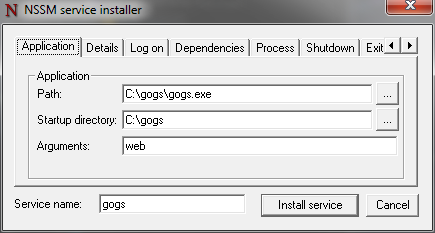
Details tab:
- Display name:
Gogs - Description:
A painless self-hosted Git service. - Startup type:
Automatic (Delayed Start)
Note that we’ve chosen delayed start, so that the service will not impact the early boot time. Gogs will start two minutes after the non-delayed services.
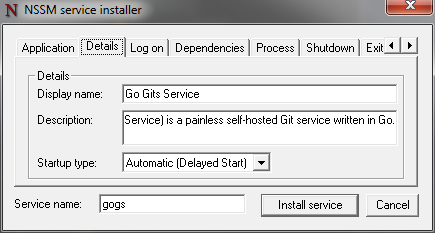
I/O tab:
- Output (stdout):
C:\gogs\log\gogs-nssm.txt - Error (stderr):
C:\gogs\log\gogs-nssm.txt
That will capture all text output that you would normally receive from Gogs on the command line console, and log it to that file instead.
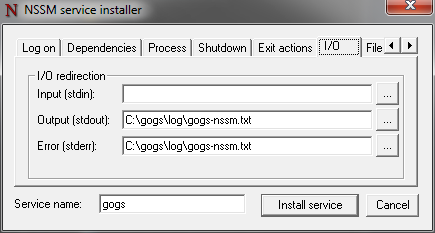
File rotation tab:
- Check:
Rotate files - Restrict rotation to files bigger than:
1000000 bytes
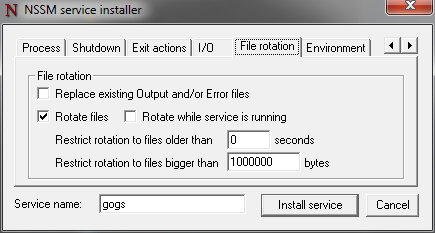
Environment tab:
- Environment variables:
PATH=%PATH%;C:\gogs;C:\Program Files (x86)\Git\bin
That is a guarantee that both gogs.exe and git.exe will be on the Gogs service’s path variable during runtime.
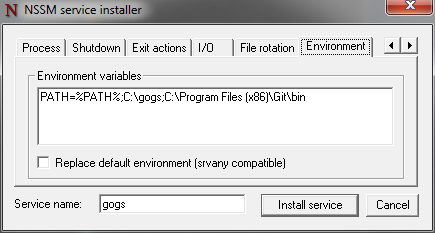
Click “Install service”, and you should be confirmed that it succeeded.
If it failed, refer back to the command line console you started, for the error message. When it succeeds, go to command line and do:
nssm start gogs
You should see:
gogs: START: The operation completed successfully.
Check that this is true by opening C:\gogs\log\gogs-nssm.txt. You should see Gogs’ start up procedures, ending with:
timestamp [I] Run Mode: Production
timestamp [I] Listen: http://127.0.1.1:80
Now point your web browser at http://gogs/ and log in.
Gogs is running as a service, and will not need to be run manually, unless something goes wrong. NSSM will attempt to restart the service for you, if the Gogs server crashes.
When you need to restart it after app.ini changes, go to an administrator command line after the changes, and do:
nssm restart gogs
See the configuration cheat sheet for reference of the custom\conf\app.ini settings.
An example of the logging and error handling in action:
[log]
ROOT_PATH = C:\gogs\log
At the time of writing this line, it will cause the following to print in C:\gogs\log\gogs-nssm.txt:
timestamp [T] Custom path: C:/gogs/custom
timestamp [T] Log path: C:\gogs\log
timestamp [I] Gogs x.y.z
timestamp [log.go:294 Error()] [E] Fail to set logger(file): invalid character 'g' in string escape code
This is what was expected in C:\custom\conf\app.ini:
ROOT_PATH = C:/gogs/log
And this was the nssm interaction while solving it:
C:\>nssm restart gogs
gogs: STOP: The operation completed successfully.
gogs: Unexpected status SERVICE_PAUSED in response to START control.
C:\>nssm start gogs
gogs: START: An instance of the service is already running.
C:\>nssm stop gogs
gogs: STOP: The operation completed successfully.
C:\>nssm start gogs
gogs: Unexpected status SERVICE_PAUSED in response to START control.
C:\>nssm restart gogs
gogs: STOP: The operation completed successfully.
gogs: START: The operation completed successfully.