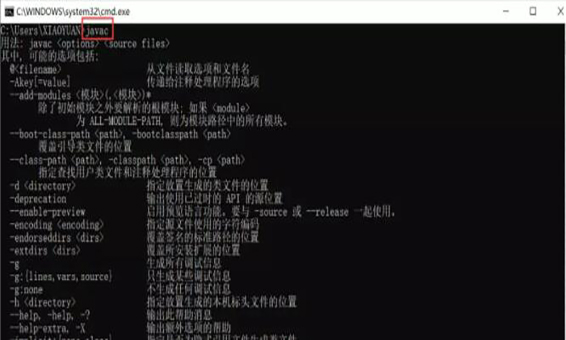Tutorial:
1. Download and unzip the installation package, double-click jdk-12.0.2_windows-x64_bin.exe and choose to run as an administrator.
2. When the installation interface appears, click Next. Go to the file location of the installation directory. You can change the file installation path by yourself, but you cannot have the Chinese path. It is recommended that the default installation path is selected. After you select it, continue to click Next.
3. After the installation is complete, click Close, ignore the options in the subsequent steps, and continue to configure the environment variables.
JDK environment variable configuration tutorial
1. Right-click on the computer -> right-click properties -> click on the advanced system settings on the left -> click on environment variables
2. Then click on New, and enter the variable name JAVA_HOME, the variable value is the jdk installation address, the default is [C:\Program Files \Java\jdk-12.0.2], click [OK]
3. Also create another variable name CLASSPATH, the variable value is .;%JAVA_HOME%\lib, click OK again.
4 Select Path in the system variable box, and click Edit, then click New. Resource address: JDK15 64-bit latest version
5. Enter %JAVA_HOME%\bin, click OK
6. Click OK,
7. Click OK
8. On the keyboard, press win+r to open and run, and enter cmd, click OK.
9. Enter java -version under the English input method , and press Enter to get the jdk version.
10. Enter java, then continue to press Enter
11. Enter javac, press Enter again, and then the installation is complete