Two database servers configured for the installation Always on, windows server 2016 environment
Domain controller: 172.26.12.52
db1: 172.26.2.215
db2: 172.26.2.216
Virtual IP: 172.26.2.217, 172.26.2.219
Arbitration machine: 172.26.2.218
To join the domain controller,
Db1,2 are installed on the failover cluster:


After installation created on arbitration management cluster of machines (also can test cluster, verify the configuration is to choose the following figure, and almost create a cluster, will first verify the configuration):

Verify the configuration as follows, enter an address, you can add points (remember to turn off the firewall here, where I encountered domain control firewall is not closed, then add the case of failure):

Run tests:

After you create a complete cluster, enter the address, the next step, you need to configure the cluster name and address of the access:

carry out:
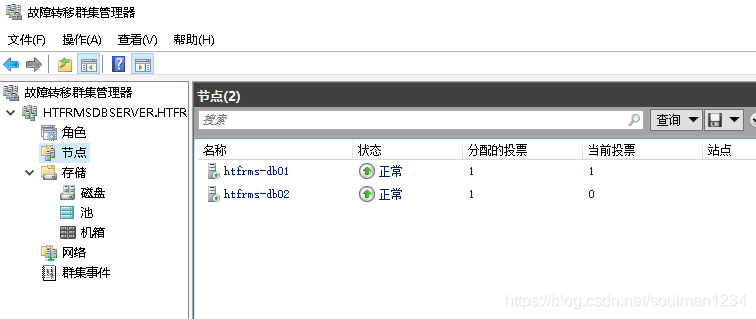
Configuring the cluster quorum:

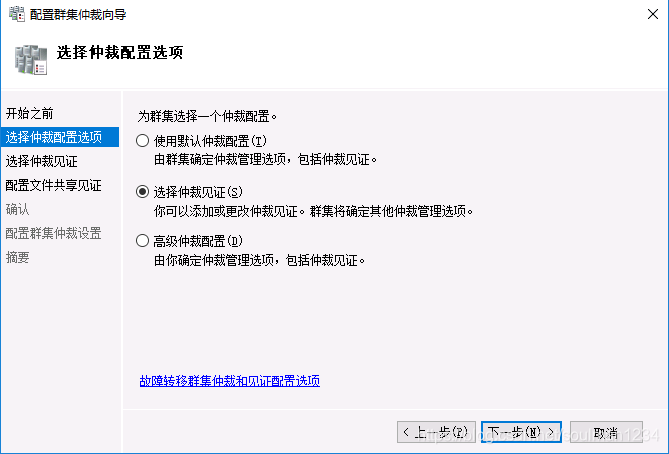
Set up shared folders:

carry out:

Modify two db servers Sql server and proxy for the domain controller account logon (where the author when installing sql server took this domain accounts added)
Switch to the domain account to log on to the server, subsequent addition alwaysOn to use.
Found in the service in a proxy service, select login, this account, enter the domain account password:

Set a good agent and then set the main service.
Set up a domain account to log on to sql server and to authorize the sysadmin:

Db modify two configuration manager server settings to enable always on:

New always on in the db1:

New name:
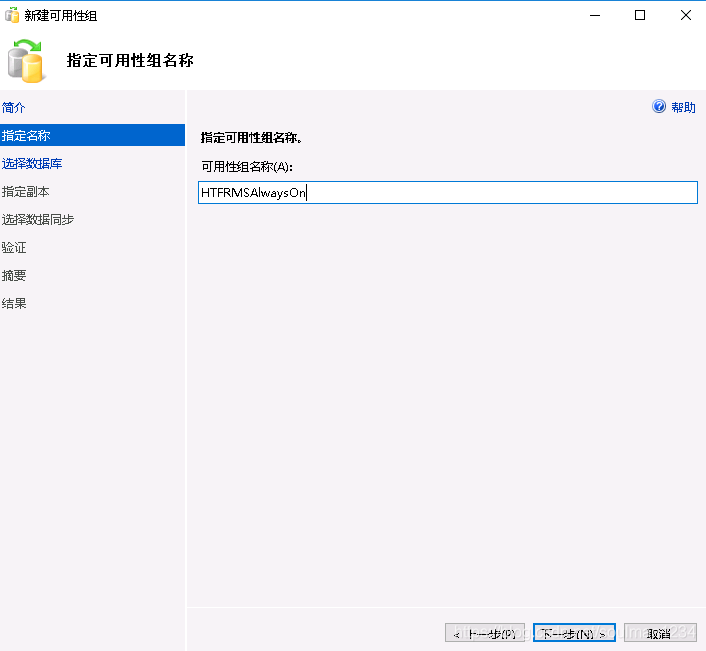
Part of the database is backed up, and does not satisfy the prerequisites required full recovery model:

Select the database to be set, properties in the options, set the recovery model to the full:

If the above does not work, there may be this is the case, you own bak file from the backup to simple mode, this time you have to modify the properties in the recovery mode and then perform the backup, then the backup file and then restore once the job:

Select Add a copy of:

Select Db2 (this is why earlier set up a domain account to log on and log on to the server with a domain account)

Set up automatic failover and synchronization submit:

The best configuration for the endpoint URL ip:
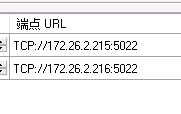
"Backup Preferences" and "listeners" do not need to set, keep the default, select the endpoints listed in use.
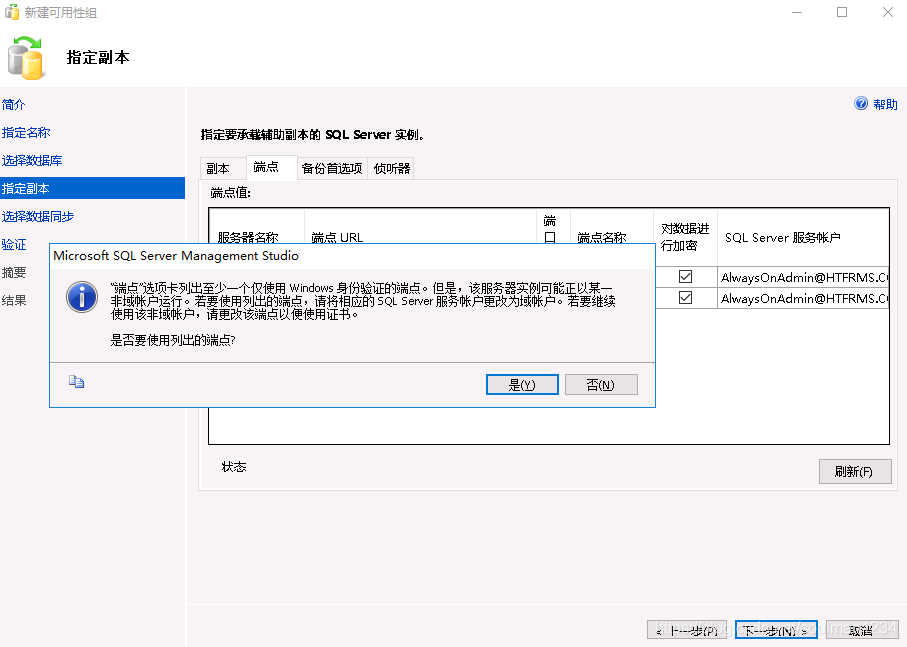
Only selected connection, the next step, verification:

Next configuration, operation, complete:

completed:


In a look at failure:

Configure listeners:

Add a static IP:

carry out:
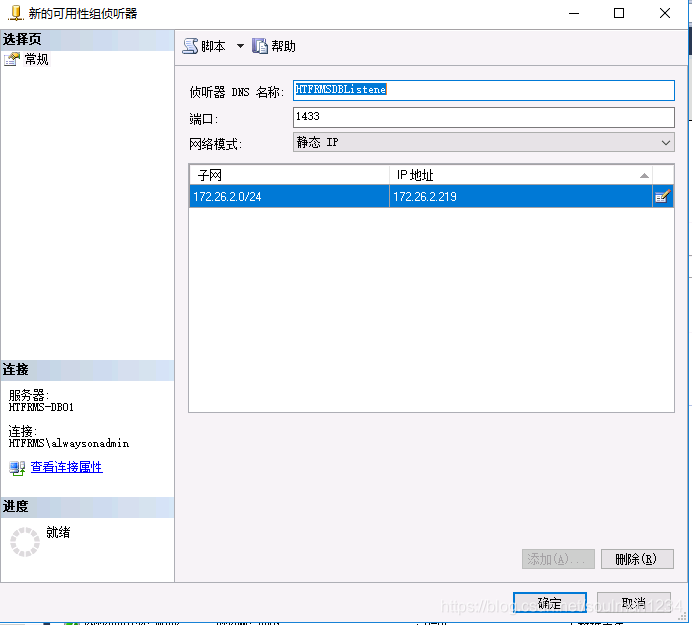
Test alwayson, restart db1 server sql server:

DB2 will automatically switch to the main:

Configuring a backup task:
Set always on backup choice:
Even on a master server, on the primary node server sql management studio, even on a local sql service:

Select always on property:

Select the backup choice, master copy, OK.

Create a backup plan database-specific tasks:
Enable sql server agent:
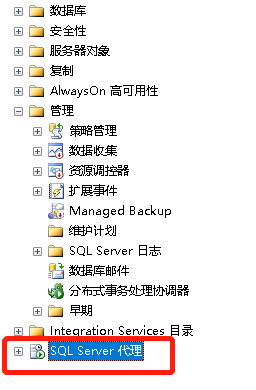
Select the Maintenance Plan Wizard:

Next:

What's the name of settings:

Click Change, configured to determine a corresponding plan:

Next:
You can select the scheduled task, such as: full database backup, a differential database, logs, etc., check do the task, click Next:

Next:
Next select the corresponding database:

Select the database again, select the path in the target database backup:

Set the backup directory:

Set the backup options which expire time, according to the actual situation settings:

Periodically delete stored longer on backup files (according to the actual situation):

Next:

configuration list:


carry out:

