文章目录
一、LightingColorFilter滤镜(颜色+颜色创建的滤镜效果)
构造:
public LightingColorFilter(int mul, int add)
参数:
mul和add都是和颜色值格式相同的int值,mul是和目标像素相乘,add是和目标像素相加:
其中,若传入0x00ffff,对R而言,colorMultiply.R表示的就是:00;colorAdd.R表示:00
- R’ = R * colorMultiply.R + colorAdd.R
- G’ = G * colorMultiply.G + colorAdd.G
- B’ = B * colorMultiply.B + colorAdd.B
使用:
LightingColorFilter lightingColorFilter = new LightingColorFilter(0x00ffff, 0x000000);
mPaint.setColorFilter(lightingColorFilter);
canvas.drawBitmap(mBitmap,0,0,mPaint);
效果:

如果想保留图片的原始效果,只需将mul改成0xffffff即可:
//保留原始效果
LightingColorFilter lightingColorFilter = new LightingColorFilter(0xffffff, 0x000000);
mPaint.setColorFilter(lightingColorFilter);
canvas.drawBitmap(mBitmap,0,0,mPaint);
效果:

想要绿色更亮:
//增大add的值,让绿色更亮
LightingColorFilter lightingColorFilter = new LightingColorFilter(0xffffff, 0x003000);
mPaint.setColorFilter(lightingColorFilter);
canvas.drawBitmap(mBitmap,0,0,mPaint);

二、PorterDuffColorFilter滤镜(颜色+图片)
构造方法:
public PorterDuffColorFilter(@ColorInt int color, @NonNull PorterDuff.Mode mode)
参数:
color:具体的颜色值,例如Color.RED
mode:指定PorterDuff.mode混合模式
使用:
//PorterDuffColorFilter
PorterDuffColorFilter porterDuffColorFilter = new PorterDuffColorFilter(Color.RED, PorterDuff.Mode.DARKEN);
mPaint.setColorFilter(porterDuffColorFilter);
canvas.drawBitmap(mBitmap,100,0,mPaint);
运行效果:
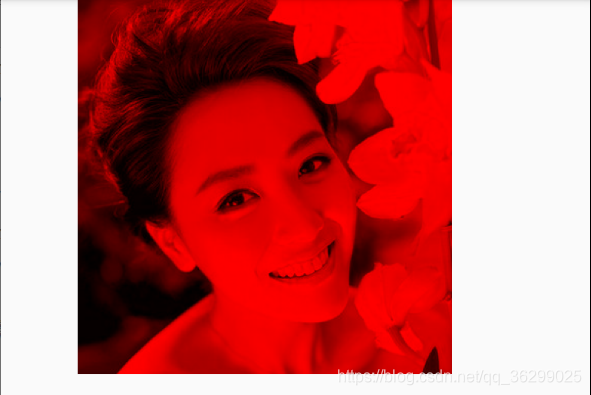
不仅变红,而且变暗了。传入的是Color.RED,创建新的图层,图层颜色为红色。而原图片就可以看做为第二个图层。两个图层叠合在一起,就有了这个效果。PorterDuff.Mode.DARKEN模式表示在之前红色图片上,进一步将其调为暗色。这里是颜色和图片产生的滤镜效果
三、ColorMatrixColorFilter滤镜(颜色数组、颜色矩阵)
构造方法:
//传入数组,长度20。 第5列表示颜色的偏移量
public ColorMatrixColorFilter(float[] array)
参数:
array:矩阵数组
使用:
//ColorMatrixColorFilter
float[] colorMatrix={
1,0,0,0,0, //red
0,1,0,0,0, //green
0,0,1,0,0, //blue
0,0,0,1,0 //alpha 新颜色值的透明度
};
ColorMatrixColorFilter colorMatrixColorFilter = new ColorMatrixColorFilter(colorMatrix);
mPaint.setColorFilter(colorMatrixColorFilter);
canvas.drawBitmap(mBitmap,100,0,mPaint);
运行效果:

原图像效果。究其原因,我们要了解一下颜色矩阵-色彩矩阵分析。
下面我们将颜色矩阵的值做修改再运行,红色和绿色的偏移量,得到黄色的效果。:
float[] colorMatrix={
1,0,0,0,100, //red
0,1,0,0,100, //green
0,0,1,0,0, //blue
0,0,0,1,0 //alpha 新颜色值的透明度
};
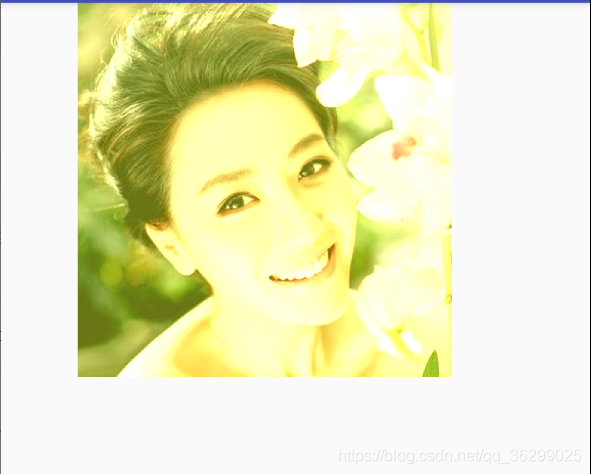
通过修改RGB中系数a的值,红色更亮:
float[] colorMatrix={
2,0,0,0,0, //red
0,1,0,0,0, //green
0,0,1,0,0, //blue
0,0,0,1,0 //alpha 新颜色值的透明度
};

修改一张图片的彩色效果,有2种方式:
- ①修改偏移量
- ②RGBA的系数值
四、常见滤镜效果
// 黑白
public static final float colormatrix_heibai[] = {
0.8f, 1.6f, 0.2f, 0, -163.9f,
0.8f, 1.6f, 0.2f, 0, -163.9f,
0.8f, 1.6f, 0.2f, 0, -163.9f,
0, 0, 0, 1.0f, 0};
// 怀旧
public static final float colormatrix_huajiu[] = {
0.2f, 0.5f, 0.1f, 0, 40.8f,
0.2f, 0.5f, 0.1f, 0, 40.8f,
0.2f, 0.5f, 0.1f, 0, 40.8f,
0, 0, 0, 1, 0};
// 哥特
public static final float colormatrix_gete[] = {
1.9f, -0.3f, -0.2f, 0, -87.0f,
-0.2f, 1.7f, -0.1f, 0, -87.0f,
-0.1f, -0.6f, 2.0f, 0, -87.0f,
0, 0, 0, 1.0f, 0};
// 淡雅
public static final float colormatrix_danya[] = {
0.6f, 0.3f, 0.1f, 0, 73.3f,
0.2f, 0.7f, 0.1f, 0, 73.3f,
0.2f, 0.3f, 0.4f, 0, 73.3f,
0, 0, 0, 1.0f, 0};
// 蓝调
public static final float colormatrix_landiao[] = {
2.1f, -1.4f, 0.6f, 0.0f, -71.0f,
-0.3f, 2.0f, -0.3f, 0.0f, -71.0f,
-1.1f, -0.2f, 2.6f, 0.0f, -71.0f,
0.0f, 0.0f, 0.0f, 1.0f, 0.0f};
// 光晕
public static final float colormatrix_guangyun[] = {
0.9f, 0, 0, 0, 64.9f,
0, 0.9f, 0, 0, 64.9f,
0, 0, 0.9f, 0, 64.9f,
0, 0, 0, 1.0f, 0};
// 梦幻
public static final float colormatrix_menghuan[] = {
0.8f, 0.3f, 0.1f, 0.0f, 46.5f,
0.1f, 0.9f, 0.0f, 0.0f, 46.5f,
0.1f, 0.3f, 0.7f, 0.0f, 46.5f,
0.0f, 0.0f, 0.0f, 1.0f, 0.0f};
// 酒红
public static final float colormatrix_jiuhong[] = {
1.2f, 0.0f, 0.0f, 0.0f, 0.0f,
0.0f, 0.9f, 0.0f, 0.0f, 0.0f,
0.0f, 0.0f, 0.8f, 0.0f, 0.0f,
0, 0, 0, 1.0f, 0};
// 胶片
public static final float colormatrix_fanse[] = {
-1.0f, 0.0f, 0.0f, 0.0f, 255.0f,
0.0f, -1.0f, 0.0f, 0.0f, 255.0f,
0.0f, 0.0f, -1.0f, 0.0f, 255.0f,
0.0f, 0.0f, 0.0f, 1.0f, 0.0f};
// 湖光掠影
public static final float colormatrix_huguang[] = {
0.8f, 0.0f, 0.0f, 0.0f, 0.0f,
0.0f, 1.0f, 0.0f, 0.0f, 0.0f,
0.0f, 0.0f, 0.9f, 0.0f, 0.0f,
0, 0, 0, 1.0f, 0};
// 褐片
public static final float colormatrix_hepian[] = {
1.0f, 0.0f, 0.0f, 0.0f, 0.0f,
0.0f, 0.8f, 0.0f, 0.0f, 0.0f,
0.0f, 0.0f, 0.8f, 0.0f, 0.0f,
0, 0, 0, 1.0f, 0};
// 复古
public static final float colormatrix_fugu[] = {
0.9f, 0.0f, 0.0f, 0.0f, 0.0f,
0.0f, 0.8f, 0.0f, 0.0f, 0.0f,
0.0f, 0.0f, 0.5f, 0.0f, 0.0f,
0, 0, 0, 1.0f, 0};
// 泛黄
public static final float colormatrix_huan_huang[] = {
1.0f, 0.0f, 0.0f, 0.0f, 0.0f,
0.0f, 1.0f, 0.0f, 0.0f, 0.0f,
0.0f, 0.0f, 0.5f, 0.0f, 0.0f,
0, 0, 0, 1.0f, 0};
// 传统
public static final float colormatrix_chuan_tong[] = {
1.0f, 0.0f, 0.0f, 0, -10f,
0.0f, 1.0f, 0.0f, 0, -10f,
0.0f, 0.0f, 1.0f, 0, -10f,
0, 0, 0, 1, 0};
// 胶片2
public static final float colormatrix_jiao_pian[] = {
0.71f, 0.2f, 0.0f, 0.0f, 60.0f,
0.0f, 0.94f, 0.0f, 0.0f, 60.0f,
0.0f, 0.0f, 0.62f, 0.0f, 60.0f,
0, 0, 0, 1.0f, 0};
// 锐色
public static final float colormatrix_ruise[] = {
4.8f, -1.0f, -0.1f, 0, -388.4f,
-0.5f, 4.4f, -0.1f, 0, -388.4f,
-0.5f, -1.0f, 5.2f, 0, -388.4f,
0, 0, 0, 1.0f, 0};
// 清宁
public static final float colormatrix_qingning[] = {
0.9f, 0, 0, 0, 0,
0, 1.1f, 0, 0, 0,
0, 0, 0.9f, 0, 0,
0, 0, 0, 1.0f, 0};
// 浪漫
public static final float colormatrix_langman[] = {
0.9f, 0, 0, 0, 63.0f,
0, 0.9f, 0, 0, 63.0f,
0, 0, 0.9f, 0, 63.0f,
0, 0, 0, 1.0f, 0};
// 夜色
public static final float colormatrix_yese[] = {
1.0f, 0.0f, 0.0f, 0.0f, -66.6f,
0.0f, 1.1f, 0.0f, 0.0f, -66.6f,
0.0f, 0.0f, 1.0f, 0.0f, -66.6f,
0.0f, 0.0f, 0.0f, 1.0f, 0.0f};
以其中的胶片效果为例,它就是将颜色数组中RGB中的系数取反,将颜色值反转,再加偏移量。
五、ColorMatrix类
5.1 setScale方法
ColorMatrix colorMatrix = new ColorMatrix();
//亮度调节
colorMatrix.setScale(1,1,1,1);//红、绿、蓝、透明度4个分量通道对应的系数
ColorMatrixColorFilter colorMatrixColorFilter = new ColorMatrixColorFilter(colorMatrix);
mPaint.setColorFilter(colorMatrixColorFilter);
canvas.drawBitmap(mBitmap,100,0,mPaint);
setScala方法全传1和原图一样,传1,2,1,1是偏绿色。他可以供我们调整图片的亮度。点进去看源码:
//setScala方法就是操作初始的颜色矩阵,将r/g/b/a四个系数重新赋值。
public void setScale(float rScale, float gScale, float bScale,
float aScale) {
final float[] a = mArray;
for (int i = 19; i > 0; --i) {
a[i] = 0;
}
a[0] = rScale;
a[6] = gScale;
a[12] = bScale;
a[18] = aScale;
}
5.2 setSaturation方法
setScala方法就是操作初始的颜色矩阵,将r/g/b/a四个系数重新赋值。
ColorMatrix colorMatrix = new ColorMatrix();
//饱和度调节:0:无色彩 1:默认图像 >1:饱和度加强
colorMatrix.setSaturation(0);
ColorMatrixColorFilter colorMatrixColorFilter = new ColorMatrixColorFilter(colorMatrix);
mPaint.setColorFilter(colorMatrixColorFilter);
canvas.drawBitmap(mBitmap,100,0,mPaint);
5.3 setRotate方法
setRotate方法负责色度调节,也就是对色彩的旋转运算。,参数为:颜色通道axis、角度degrees。源码注释:
/**
* Set the rotation on a color axis by the specified values.
* <p>
* <code>axis=0</code> correspond to a rotation around the RED color
* <code>axis=1</code> correspond to a rotation around the GREEN color
* <code>axis=2</code> correspond to a rotation around the BLUE color
* </p>
*/
public void setRotate(int axis, float degrees) {
reset();
double radians = degrees * Math.PI / 180d;
float cosine = (float) Math.cos(radians);
float sine = (float) Math.sin(radians);
switch (axis) {
// Rotation around the red color
case 0:
mArray[6] = mArray[12] = cosine;
mArray[7] = sine;
mArray[11] = -sine;
break;
// Rotation around the green color
case 1:
mArray[0] = mArray[12] = cosine;
mArray[2] = -sine;
mArray[10] = sine;
break;
// Rotation around the blue color
case 2:
mArray[0] = mArray[6] = cosine;
mArray[1] = sine;
mArray[5] = -sine;
break;
default:
throw new RuntimeException();
}
}
传入的axis分别为为0、1、2表示红、绿、蓝三个颜色的通道,内部实际上还是操作的矩阵数组。只是算法的不同。首先要对角度值进行sin、cos值的运算,然后进行赋值操作。第二个参数就是要修改的值。具体如下:
ColorMatrix hueMatrix = new ColorMatrix();
hueMatrix.setRotate(0,hue0);
hueMatrix.setRotate(1,hue1);
hueMatrix.setRotate(2,hue2);
至于RGB色如何旋转,首先要根据R、G、B三色来建立三维坐标系,如下:
这里我们假设先暂不考虑蓝色,将绿、红看成二位坐标系,hueMatrix.setRotate(0,hue0);就是对红色的坐标进行旋转,旋转的角度为hue0的值。旋转计算前后的变化:
旋转后的红色的值需要计算R的cos值+G的sin值,绿色也会对其产生影响,故要加上。也就是两个垂直方向的值相加;旋转后绿色的值=G的cos值-R的sin值,也就是水平方向的值相加;当然了,蓝色的计算也是同样的道理
下面我们来试一下修改红色的旋转值:
ColorMatrix colorMatrix = new ColorMatrix();
colorMatrix.setRotate(0,45);
ColorMatrixColorFilter colorMatrixColorFilter = new ColorMatrixColorFilter(colorMatrix);
mPaint.setColorFilter(colorMatrixColorFilter);
canvas.drawBitmap(mBitmap,100,0,mPaint);

