文章目录
- 一:案例概述
- 二:案例前置知识点
- 三:案例实施
- 四:实操
- 4.1 实验环境
- 4.2 实验拓扑图
- 4.3 实验步骤
- 4.3.1 三台mysql服务器先都安装ntp、ntpdate
- 4.3.2 修改ntp配置文件
- ①在主服务器下设置ntp配置文件,然后开启ntpd,关闭防火墙
- ②配置从服务器slave1,直接开启ntpd服务,进行时间同步,去匹配主服务器(ip地址)时间
- ③slave1同步完成,接下来同步slave2
- ④时间同步完成,
- 4.3.3 接下来安装mysql
- 4.3.4 优化mysql
- ③ 优化环境变量,方便使用命令
- ④ 创建mysql用户,/sbin/nologin
- ⑤ 将/usr/local/mysql目录 -R 的权限设为 mysql
- ⑥ 初始化数据库
- ⑦ 创建/var/lib/mysql/mysql.sock文件软连接到/home/mysql下
- ⑧在启动脚本/etc/init.d/mysqld中添加路径
- ⑨ 开启服务,查看端口
- ⑩ 修改数据库密码
- 4.3.5 做主从同步
- ① 主服务器修改配置文件
- ② 重启服务
- ③主服务器登陆mysql,给从服务器创建用户并且允许复制所有数据(ON * . *)
- ④ 配置从服务器slave1,服务器id不能一致,开启中继日志,索引中继日志
- ⑤ 从服务器登陆mysql,添加主服务器(ip地址,使用主服务器的账户mysalve,输入主服务器账户的密码,确定同步的二进制文件,同步的位置点)
- ⑥ 开启从服务器功能
- ⑦ 查看从服务器状态
- 4.3.6 同步配置完成,接下来测试一下
前言:
- 案例概述
- 案例前置知识点
- 案例环境
- 案例实施
一:案例概述
1.1 在企业网站中,后端mysql数据库只有一台时,会有以下问题
- 单点故障————服务不可用
- 无法处理大量的并发数据请求
- 数据丢失————大灾难

1.2 改造办法
- 增加mysql数据库服务器,对数据进行备份,形成主备
- 确保主备mysql数据库服务器数据是一样的
- 主服务器宕机了,备份服务器继续工作,数据有保障
mysql主从复制与读写分离是密切相关的

选举出主服务器,其他的都是从服务器,从服务器向主服务器看齐
1.3 更高级解决方案
- 通过主从复制的方式来同步数据,再通过读写分离来提升数据库的并发负载能力

amoeba 变形虫,java语言写的,配置文件是xml
它主要负责对外的一个代理的ip,别人去访问这个ip,发送请求,若是写请求,就转给主服务器;读请求通过调度转发给从服务器,使用轮询算法,轮流给两台从服务器
amoeba可以视为调度器,
若是主服务器挂掉,会有MHA解决这个问题
要点:权限
1.主从同步账号,主服务器给账号同步的权限,从服务器可以使用这个账号去同步
2.所有的节点服务器,要开放被调度的权限的账号
3.amoeba代理账号,创建访问ameba的账号
二:案例前置知识点
2.1 mysql主从复制的类型
- 基于语句的复制(默认)
- 在主服务器上执行的语句,从服务器执行同样的语句
- 基于行的复制
- 把改变的内容复制到从服务器
- 混合类型的复制
- 一旦发现基于语句无法精确复制时,就会采用基于行的复制
2.2 主从复制的工作过程

relay log 中继日志
需要开启二进制日志功能

三:案例实施
3.1所有服务器关闭firewalld或者进行规则设置
3.2 建立时间同步环境
-
在主服务器上安装配置NTP时间同步服务器
- 使用yum安装ntp服务
- 修改ntp.conf,设置主服务器为时间同步源
-
在从服务器上进行时间同步
- 使用yum安装ntpdate并进行时间同步
3.3 在三台数据库服务器上安装mysql
- 编译安装mysql
- 优化调整
- 初始化数据库
- 启动mysql服务并进行root用户密码设置
3.4 配置mysql master主服务器
- 修改/etc/my.cnf配置文件,增加服务器id,配置二进制日志选项

- 登录mysql服务,授权所有的从服务器复制二进制日志的权限

3.5 配置两台从服务器
- 修改/etc/my.cnf配置文件,增加服务器id,配置二进制日志选项
- 登录mysql,配置主从同步

四:实操
4.1 实验环境
五台服务器
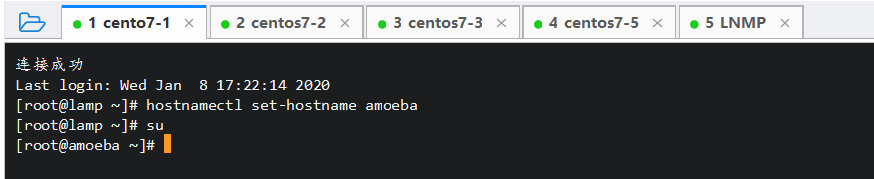

配置环境
[root@lamp ~]# hostnamectl set-hostname amoeba
[root@lamp ~]# su
[root@amoeba ~]#
[root@nginx ~]# hostnamectl set-hostname master
[root@nginx ~]# su
[root@master ~]#
[root@localhost ~]# hostnamectl set-hostname slave1
[root@localhost ~]# su
[root@slave1 ~]#
[root@localhost ~]# hostnamectl set-hostname slave2
[root@localhost ~]# su
[root@slave2 ~]#
[root@localhost ~]# hostnamectl set-hostname client
[root@localhost ~]# su
[root@client ~]#
4.2 实验拓扑图

4.3 实验步骤
思路:先在主从服务器上做时间同步,然后再去装mysql






4.3.1 三台mysql服务器先都安装ntp、ntpdate
[root@master ~]# yum install ntp -y
[root@slave1 ~]# yum install ntp -y
[root@slave1 ~]# yum install ntpdate -y
[root@slave2 ~]# yum install ntp -y
[root@slave2 ~]# yum install ntpdate -y
4.3.2 修改ntp配置文件
①在主服务器下设置ntp配置文件,然后开启ntpd,关闭防火墙
[root@master ~]# vim /etc/ntp.conf
server 0.centos.pool.ntp.org iburst
server 1.centos.pool.ntp.org iburst
server 2.centos.pool.ntp.org iburst
server 3.centos.pool.ntp.org iburst
‘server 127.127.247.0 //设置本地是时钟源,这里的127.127指自己的192.168
’fudge 127.127.247.0 stratum 8 //设置时间环的时间层级(时间环)为8
[root@master ~]# systemctl start ntpd
[root@master ~]# systemctl stop firewalld
[root@master ~]# setenforce 0
[root@master ~]# systemctl enable ntpd
Created symlink from /etc/systemd/system/multi-user.target.wants/ntpd.service to /usr/lib/systemd/system/ntpd.service.
②配置从服务器slave1,直接开启ntpd服务,进行时间同步,去匹配主服务器(ip地址)时间
[root@slave1 ~]# systemctl start ntpd
[root@slave1 ~]# systemctl stop firewalld
[root@slave1 ~]# setenforce 0
[root@slave1 ~]# systemctl enable ntpd
Created symlink from /etc/systemd/system/multi-user.target.wants/ntpd.service to /usr/lib/systemd/system/ntpd.service.
[root@slave1 ~]# /usr/sbin/ntpdate 192.168.247.160
8 Jan 18:39:26 ntpdate[114393]: the NTP socket is in use, exiting
③slave1同步完成,接下来同步slave2
[root@slave2 ~]# systemctl start ntpd
[root@slave2 ~]# systemctl enable ntpd
Created symlink from /etc/systemd/system/multi-user.target.wants/ntpd.service to /usr/lib/systemd/system/ntpd.service.
[root@slave2 ~]# systemctl stop firewalld
[root@slave2 ~]# setenforce 0
[root@slave2 ~]# /usr/sbin/ntpdate 192.168.247.160
8 Jan 18:40:38 ntpdate[82655]: the NTP socket is in use, exiting
④时间同步完成,
4.3.3 接下来安装mysql
①挂载源码包
[root@master ~]# mkdir /abc
mkdir: cannot create directory ‘/abc’: File exists
[root@master ~]# mount.cifs //192.168.254.10/linuxs /abc
Password for root@//192.168.254.10/linuxs:
[root@master ~]# cd /abc
[root@master abc]# ls
12.17 error.png LNMP-C7
8.tar.gz extundelete-0.2.4.tar.bz2 mysql
amoeba-mysql-binary-2.2.0.tar.gz fiddler (1).exe qq.jpg
apache-tomcat-9.0.16.tar.gz httpd2.4.2版本 server2016-key.txt
awstats-7.6.tar.gz jb shells-ceshi
centos7 samba匿名.txt jdk-6u14-linux-x64.bin shells.rar
cronolog-1.6.2-14.el7.x86_64.rpm jdk-8u201-linux-x64.rpm tomcat压测
doc john-1.8.0.tar.gz 学习资料
epel-release-latest-7.noarch.rpm LAMP-C7
error.jpg LAMP-C7.rar
[root@master abc]# cd LAMP-C7/
[root@master LAMP-C7]# ls
apr-1.6.2.tar.gz Discuz_X2.5_SC_UTF8.zip LAMP-php5.6.txt php-5.6.11.tar.bz2
apr-util-1.6.0.tar.gz httpd-2.4.29.tar.bz2 mysql-5.6.26.tar.gz
②解压源码包
[root@master LAMP-C7]# tar xzvf mysql-5.6.26.tar.gz -C /opt
[root@master LAMP-C7]# cd /opt
[root@master opt]# ls
data mysql-5.6.26 nginx-1.12.2 rh
③yum安装编译软件
[root@master opt]# yum -y install \
gcc \
gcc-c++ \
make \
pcre-devel \
expat-devel \
perl \
ncurses-devel \
autoconf \
cmake
④cmake
[root@master opt]# cd mysql-5.6.26/
[root@master mysql-5.6.26]# ls
BUILD config.h.cmake extra libmysqld packaging sql-bench unittest
BUILD-CMAKE configure.cmake include libservices plugin sql-common VERSION
client COPYING INSTALL-SOURCE man README storage vio
cmake dbug INSTALL-WIN-SOURCE mysql-test regex strings win
CMakeLists.txt Docs libevent mysys scripts support-files zlib
cmd-line-utils Doxyfile-perfschema libmysql mysys_ssl sql tests
[root@master mysql-5.6.26]# cmake \
-DCMAKE_INSTALL_PREFIX=/usr/local/mysql \
-DDEFAULT_CHARSET=utf8 \
-DDEFAULT_COLLATION=utf8_general_ci \
-DEXTRA_CHARSETS=all \
-DSYSCONFIDIR=/etc \
-DMYSQL_DATADIR=/home/mysql/ \
-DMYSQL_UNIX_ADDR=/home/mysql/mysql.sock
⑤ make && make install
[root@master mysql-5.6.26]# make && make install
⑥ 安装mysql完毕
4.3.4 优化mysql
① 将解压包中的默认配置文件复制到/etc/下,覆盖原配置文件
[root@master ~]# cd /opt/mysql-5.6.26/
[root@master mysql-5.6.26]# cp support-files/my-default.cnf /etc/my.cnf
cp: overwrite ‘/etc/my.cnf’? y
②将解压包内的默认启动脚本复制到/etc/init.d中,给其755,添加到service中,便于被service管理
[root@master mysql-5.6.26]# cp support-files/mysql.server /etc/init.d/mysqld
[root@master mysql-5.6.26]# chmod 755 /etc/init.d/mysqld
[root@master mysql-5.6.26]# chkconfig --add /etc/init.d/mysqld
[root@master mysql-5.6.26]# chkconfig mysqld --level 235 on
③ 优化环境变量,方便使用命令
[root@master mysql-5.6.26]# echo "PATH=$PATH:/usr/local/mysql/bin" >> /etc/profile
[root@master mysql-5.6.26]# source /etc/profile
[root@master mysql-5.6.26]# echo $PATH
/usr/local/sbin:/usr/local/bin:/usr/sbin:/usr/bin:/root/bin:/usr/local/mysql/bin
④ 创建mysql用户,/sbin/nologin
[root@master mysql-5.6.26]# useradd -s /sbin/nologin mysql
⑤ 将/usr/local/mysql目录 -R 的权限设为 mysql
[root@master mysql-5.6.26]# chown -R mysql:mysql /usr/local/mysql/
⑥ 初始化数据库
[root@master mysql-5.6.26]# /usr/local/mysql/scripts/mysql_install_db \
--user=mysql \
--ldata=/var/lib/mysql \
--basedir=/usr/local/mysql \
--datadir=/home/mysql
//此处初始化数据库
Installing MySQL system tables...2020-01-08 22:32:53 0 [Warning] TIMESTAMP with implicit DEFAULT value is deprecated. Please use --explicit_defaults_for_timestamp server option (see documentation for more details).
2020-01-08 22:32:53 0 [Note] /usr/local/mysql/bin/mysqld (mysqld 5.6.26) starting as process 84380 ...
New default config file was created as /usr/local/mysql/my.cnf and
will be used by default by the server when you start it.
You may edit this file to change server settings
WARNING: Default config file /etc/my.cnf exists on the system
This file will be read by default by the MySQL server
If you do not want to use this, either remove it, or use the
--defaults-file argument to mysqld_safe when starting the server
⑦ 创建/var/lib/mysql/mysql.sock文件软连接到/home/mysql下
[root@master mysql-5.6.26]# ln -s /var/lib/mysql/mysql.sock /home/mysql/mysql.sock
⑧在启动脚本/etc/init.d/mysqld中添加路径
[root@master mysql-5.6.26]# vim /etc/init.d/mysqld
basedir=/usr/local/mysql
datadir=/home/mysql
⑨ 开启服务,查看端口
[root@master mysql-5.6.26]# service mysqld start
Starting MySQL. SUCCESS!
[root@master mysql-5.6.26]# netstat -anpt | grep 3306
tcp6 0 0 :::3306 :::* LISTEN 85877/mysqld
⑩ 修改数据库密码
[root@master mysql-5.6.26]# mysqladmin -u root -p password "abc123"
Enter password:
Warning: Using a password on the command line interface can be insecure.
4.3.5 做主从同步
① 主服务器修改配置文件
[root@master mysql-5.6.26]# vim /etc/my.cnf
//写在mysqld下
log-bin=master-bin
//上面是开启二进制文件
log-slave-update=true
//开启从服务器更新
server-id = 11
//服务器id为11(id不可以重复)
② 重启服务
[root@master mysql-5.6.26]# service mysqld restart
Shutting down MySQL.. SUCCESS!
Starting MySQL.. SUCCESS!
③主服务器登陆mysql,给从服务器创建用户并且允许复制所有数据(ON * . *)
REPLICATION 复制的意思
[root@master mysql-5.6.26]# mysql -uroot -p
Enter password:
Welcome to the MySQL monitor. Commands end with ; or \g.
mysql> GRANT REPLICATION SLAVE ON *.* TO 'myslave'@'192.168.247.%' IDENTIFIED BY 'abc123';
//允许 复制,从服务器以myslave用户的身份,从192.168.247.0的网段,使用abc123的密码,去复制所有的数据库以及下面的表(*.*)
Query OK, 0 rows affected (0.00 sec)
mysql> flush privileges;
//刷新数据库
Query OK, 0 rows affected (0.00 sec)
mysql> show master status;
//查看主服务器的位置点,从服务器的同步位置点就是下面的412
+-------------------+----------+--------------+------------------+-------------------+
| File | Position | Binlog_Do_DB | Binlog_Ignore_DB | Executed_Gtid_Set |
+-------------------+----------+--------------+------------------+-------------------+
| master-bin.000001 | 412 | | | |
+-------------------+----------+--------------+------------------+-------------------+
1 row in set (0.00 sec)
④ 配置从服务器slave1,服务器id不能一致,开启中继日志,索引中继日志
[root@slave1 mysql-5.6.26]# vim /etc/my.cnf
[mysqld]
//写在mysqld下
log-bin=mysql-bin
server-id = 22
//另一台slave2 id 为23
relay-log=relay-log-bin
relay-log-index=slave-relay-bin.index
[root@slave1 mysql-5.6.26]# service mysqld restart
Shutting down MySQL.. SUCCESS!
Starting MySQL.. SUCCESS!
⑤ 从服务器登陆mysql,添加主服务器(ip地址,使用主服务器的账户mysalve,输入主服务器账户的密码,确定同步的二进制文件,同步的位置点)
[root@slave1 mysql-5.6.26]# mysql -uroot -p
Enter password:
Welcome to the MySQL monitor. Commands end with ; or \g.
mysql> change master to master_host='192.168.247.160',master_user='myslave',master_password='abc123',master_log_file='master-bin.000001',master_log_pos=412;
//添加主服务器
Query OK, 0 rows affected, 2 warnings (0.01 sec)
⑥ 开启从服务器功能
mysql> start slave;
Query OK, 0 rows affected (0.01 sec)
⑦ 查看从服务器状态
mysql> show slave status\G
*************************** 1. row ***************************
Slave_IO_State: Waiting for master to send event
Master_Host: 192.168.247.160
Master_User: myslave
Master_Port: 3306
Connect_Retry: 60
Master_Log_File: master-bin.000001
Read_Master_Log_Pos: 412
Relay_Log_File: relay-log-bin.000002
Relay_Log_Pos: 284
Relay_Master_Log_File: master-bin.000001
‘ Slave_IO_Running: Yes //显示slave功能已开启
‘ Slave_SQL_Running: Yes //显示slave功能已开启
Exec_Master_Log_Pos: 412
Relay_Log_Space: 455
Master_Server_Id: 11
Master_UUID: e9a82741-3223-11ea-af25-000c29524d89
Master_Info_File: /home/mysql/master.info
SQL_Delay: 0
SQL_Remaining_Delay: NULL
Slave_SQL_Running_State: Slave has read all relay log; waiting for the slave I/O thread to update it
Master_Retry_Count: 86400
1 row in set (0.00 sec)
mysql>
4.3.6 同步配置完成,接下来测试一下
①主服务器,创建一个school数据库
mysql> show databases;
+--------------------+
| Database |
+--------------------+
| information_schema |
| mysql |
| performance_schema |
| test |
+--------------------+
4 rows in set (0.00 sec)
mysql> create database school;
Query OK, 1 row affected (0.00 sec)
mysql> show databases;
+--------------------+
| Database |
+--------------------+
| information_schema |
| mysql |
| performance_schema |
| school |
| test |
+--------------------+
5 rows in set (0.00 sec)
mysql>
②从服务器直接查看
mysql> show databases;
+--------------------+
| Database |
+--------------------+
| information_schema |
| mysql |
| performance_schema |
| school |
| test |
+--------------------+
5 rows in set (0.00 sec)
mysql>
③同步成功
databases;
±-------------------+
| Database |
±-------------------+
| information_schema |
| mysql |
| performance_schema |
| school |
| test |
±-------------------+
5 rows in set (0.00 sec)
mysql>
#### ②从服务器直接查看
mysql> show databases;
±-------------------+
| Database |
±-------------------+
| information_schema |
| mysql |
| performance_schema |
| school |
| test |
±-------------------+
5 rows in set (0.00 sec)
mysql>
#### ③同步成功
————接下来下篇博客进行mysql读写分离
