二、Nginx配置
2.1 默认虚拟主机
首先修改配置文件
#vi /usr/local/nginx/conf/nginx.conf
在最后一个结束符号}前加一行配置:
include vhost/*.conf;
意思就是/usr/local/nginx/conf/host下面的所有以.conf结尾的文件都会被加载
#mkdir /usr/local/nginx/conf/vhost
#cd /usr/local/nginx/conf/vhost
#vim default.conf
server
{
listen 80 default_server;
server_name aaa.com;
index index.html index.htm index.php;
root /data/nginx/default;
}
#/susr/local/nginx/sbin/nginx -t
nginx: the configuration file /usr/local/nginx/conf/nginx.conf syntax is ok
nginx: configuration file /usr/local/nginx/conf/nginx.conf test is successful
#/usr/local/nginx/sbin/nginx -s reload
#echo "default_server" > /data/nginx/default/index.html
//创建索引页
#curl -x127.0.0.1:80 aaa.com
//访问aaa.com
default_server
#curl -x127.0.0.1:80 1212.com
//访问一个没有定义过的域名,也会访问aaa.com
default_server
2.2 用户认证
再来创建一个新的虚拟主机
#cd /usr/local/nginx/conf/vhost
#vi test.com.conf
server
{
listen 80;
server_name test.com;
index index.html index.htm index.php;
root /data/nginx/test.com;
location /
{
auth_basic "Auth";
//打开认证
auth_basic_user_file /ust/local/nginx/conf/htpasswd;
//指定用户密码文件
}
}
#yum install -y httpd
//安装httpd,也可以使用之前编译安装的Apache2.4
#htpasswd -c /usr/local/nginx/conf/htpasswd aming
new password:
re-type new password:
Adding password for user aming
#/usr/local/nginx/sbin/nginx -s reload
#mkdir /data/nginx/test.com
#echo "test.com" > /data/nginx/test.com/index.html
#curl -I -x127.0.0.1:80 test.com
状态码401
打开hosts文件,加上“你的IP test.com”
然后在浏览器访问test.com
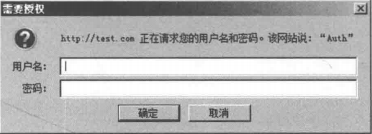
如针对目录做用户认证则要修改location后面的路径:
location /admin/
{
auth_ basic "Auth" ;
auth_basic_user_file /usr/local/nginx/conf/htpasswd;
}
2.3 域名重定向
#vi /usr/local/nginx/conf/vhost/test.com.conf
server
{
listen 80;
server_name test.com test1.com test2.com
//是server_name后面可以跟多个域名
index index.html index.htm index.php;
root /data/nginx/test.com;
if ($host != 'test.com' ){
rewrite ^(.*)$ http://test.com/$1 permanent;
//permanent为永久重定向,相当于httpd的R=301
}
}
#/susr/local/nginx/sbin/nginx -t
nginx: the configuration file /usr/local/nginx/conf/nginx.conf syntax is ok
nginx: configuration file /usr/local/nginx/conf/nginx.conf test is successful
#/usr/local/nginx/sbin/nginx -s reload
#curl -x127.0.0.1:80 test1.com/123.txt -I
状态码301
2.4 Nginx的访问日志
先来看看Nginx的日志格式
#grep -A2 log_format /usr/local/nginx/conf/nginx.conf
log_format combined_realip '$remote_addr $http_x_forwarded_for [$time_local]'
' $host "$request_uri" $status'
' "$http_referer" "$http_user_agent"';
//combined_realip为日志格式名字,$remote_addr为访问网站的用户的出口IP;
//$http_x_forwarded_for 为代理服务器的IP,如果使用了代理,则会记录IP
//$time_local为当前时间;$host为访问的主机名;$request_uri为访问的URL地址
//$status为状态码,$http_referer为referer地址,$http_user_agent为user_agent
修改配置文件
#vi /usr/local/nginx/conf/vhost/test.com.conf
server
{
listen 80;
server_name test.com;
index index.html index.htm index.php;
root /data/nginx/test.com;
if ($host != 'test.com' ){
access_log /tmp/1.log combined_realip;
}
}
//使用access_log来指定日志的存储路径,最后面为日志的格式名字
#/usr/local/nginx/sbin/nginx -t
nginx: the configuration file /usr/local/nginx/conf/nginx.conf syntax is ok
nginx: configuration file /usr/local/nginx/conf/nginx.conf test is successful
#/usr/local/nginx/sbin/nginx -s reload
#curl -x127.0.0.1:80 test.com/111
状态码404
#cat /tmp/1.log
127.0.0.1 ~~~~~~~~~~~~~~~~~~~~~~~~~~~~~~~~~~~~~~~~~~~~~~~~
Nginx的日志很简单,不像httpd还带切割工具,在下面提供一个Nginx的日志切割脚本
#vim /usr/local/sbin/nginx_log_rotate.sh
#!/bin/bash
##假设nignx的日志存放路径为/data/logs/
d=`date -d "-1 day" +%Y%m%d`
logdir="/usr/local/nginx/logs"
nginx_pid="/usr/local/nginx/logs/nginx.pid"
cd $logdirfor log in `ls *.log`
do
mv $log $log-$d
done
/bin/kill -HUP `cat $nginx_pid`
2.5 配置静态文件不记录日志并添加过期时间
#vi /usr/local/nginx/conf/vhost/test.com.conf
server
{
listen 80;
server_name test.com test1.com test2.com;
index index.html index.htm index.php;
root /data/nginx/test.com;
if ($host != 'test.com' ) {
rewrite ^/(.*)$ http://test.com/$1 permanent;
}
location ~ .*\.(gif|jpg|jpeg|png|bmp|swf)$
{
expires 7d;
access_log off;
}
location ~ .*\.(js|css)$
{
expires 12h;
}
access_log /tmp/1.log combined_realip;
}
#/usr/local/nginx/sbin/nginx -t
nginx: the configuration file /usr/local/nginx/conf/nginx.conf syntax is ok
nginx: configuration file /usr/local/nginx/conf/nginx.conf test is successful
#echo "11111" > /data/nginx/test.com/1.js
//创建js文件
#echo "22222" > /data/nginx/test.com/2.jpg
//创建jpg文件
#touch /data/nginx/test.com/1.jss
//创建一个对比的文件
#curl -I -x127.0.0.1:80 test.com/1.js
状态码200
#curl -I -x127.0.0.1:80 test.com/1.jpg
状态码200
#curl -I -x127.0.0.1:80 test.com/1.jss
状态码200
#cat /tmp/1.log
查看日志