可扩展的popUpwindow
通常我们使用popUpwindow的时候例如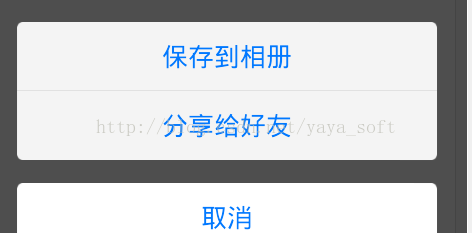
先说一下思路,我们先定义一个basepopwindow,来抽象几个公用方法,然后通过子类来实现
具体代码:
A:抽象基类
public abstract class BasePopupWindow extends PopupWindow { protected View popRootView; public BasePopupWindow() { super(); } public BasePopupWindow(Context context, AttributeSet attrs, int defStyle) { super(context, attrs, defStyle); } public BasePopupWindow(Context context, AttributeSet attrs) { super(context, attrs); } public BasePopupWindow(Context context) { super(context); } public BasePopupWindow(int width, int height) { super(width, height); } public BasePopupWindow(View contentView, int width, int height, boolean focusable) { super(contentView, width, height, focusable); } public BasePopupWindow(View contentView) { super(contentView); } public BasePopupWindow(View contentView, int width, int height){ super(contentView, width, height,true); this.popRootView = contentView; setFocusable(true); setOutsideTouchable(true); setTouchable(true); ColorDrawable dw = new ColorDrawable(0xb0000000); this.setBackgroundDrawable(dw); setAnimationStyle(R.style.AnimBottom); initViews(); initEvents(); init(); } public abstract void initViews(); public abstract void initEvents(); public abstract void init(); public View findViewById(int id) { return popRootView.findViewById(id); }B: 实现子类:
里面加入我的一些说明:
public class CommBottomPopWindow extends BasePopupWindow implements OnClickListener { private Button cancleBtn; private PopWindowListener listener; private LinearLayout mLayout; private Context mContext; private boolean isHasSubTitle = false; private LayoutInflater inflater; /** * 功能描述: 设置点击事件<br> * 〈功能详细描述〉 * 点击的自定义回调接口 */ public void setPopListener(PopWindowListener listener) { this.listener = listener; } public CommBottomPopWindow(Context context) { //布局填充 super((LayoutInflater.from(context).inflate( R.layout.comm_bottom_popwindow, null)), LayoutParams.MATCH_PARENT, LayoutParams.MATCH_PARENT); mContext = context; } /** * 功能描述:初始化小标题 <br> 顶部是否需要提示的小标题 */ public void initPopSubTitle(String notiTxt) { mLayout.addView(createItem(notiTxt, true)); } /** * 功能描述: 初始化item<br> * 〈功能详细描述〉 动态添加的条目 */ public void initPopItem(List<String> list) { if (list == null || list.size() == 0) { return; } for (int i = 0; i < list.size(); i++) { String title = list.get(i); mLayout.addView(createItem(title, i, list.size())); } } private View createItem(String itemTxt, boolean isSubTitle) { return createItem(itemTxt, -1, -1, isSubTitle); } private View createItem(String itemTxt, final int index, int total) { return createItem(itemTxt, index, total, false); } /** * 功能描述: 创建item<br> * 〈功能详细描述〉 * 创建具体的条目 */ private View createItem(String itemTxt, final int index, int total, boolean isSubTitle) { inflater = (LayoutInflater) mContext .getSystemService(Context.LAYOUT_INFLATER_SERVICE); View view = inflater.inflate(R.layout.comm_bottom_popwindow_item, null); LinearLayout layout = (LinearLayout) view .findViewById(R.id.comm_popwindow_item_layout); TextView textView = (TextView) view .findViewById(R.id.comm_popwindow_item_txt); textView.setText(itemTxt); if (isSubTitle) { isHasSubTitle = true; layout.setBackgroundResource(R.drawable.selectpopwin_up); textView.setTextColor(ResUtil.getColor(R.color.color_999999)); } else if (index == 0 && !isHasSubTitle) { layout.setBackgroundResource(R.drawable.btn_selectpopwin_up); } else if (index == total - 1) { layout.setBackgroundResource(R.drawable.btn_selectpopwin_down); } else { layout.setBackgroundResource(R.drawable.btn_camp_selpopwin_center); } view.setOnClickListener(new OnClickListener() { @Override public void onClick(View v) { if (index == -1) { return; } if (listener != null) { listener.onPopSelected(index); } } }); return view; } @Override public void initViews() { mLayout = (LinearLayout) findViewById(R.id.comm_bottom_popwindow_layout); cancleBtn = (Button) findViewById(R.id.camp_pop_cancle); isHasSubTitle = false; } @Override public void initEvents() { cancleBtn.setOnClickListener(this); popRootView.setOnClickListener(new OnClickListener() { @Override public void onClick(View v) { dismiss(); } }); } @Override public void init() { } @Override public void onClick(View v) { switch (v.getId()) { case R.id.camp_pop_cancle: dismiss(); break; default: break; } } /** * 功能描述: 显示pop window<br> * 〈功能详细描述〉 */ public void show(View view) { showAtLocation(view, Gravity.BOTTOM, 0, 0); } //回调接口定义 public interface PopWindowListener { public void onPopSelected(int which); }
C:贴下布局
comm_bottom_popwindow.xml
<?xml version="1.0" encoding="utf-8"?> <LinearLayout xmlns:android="http://schemas.android.com/apk/res/android" android:layout_width="fill_parent" android:layout_height="fill_parent" android:gravity="bottom" android:orientation="vertical" > <LinearLayout android:layout_width="fill_parent" android:layout_height="wrap_content" android:layout_marginLeft="20dp" android:layout_marginRight="20dp" android:gravity="center_horizontal" android:orientation="vertical" android:paddingTop="20dp" > <LinearLayout android:id="@+id/comm_bottom_popwindow_layout" android:layout_width="fill_parent" android:layout_height="wrap_content" android:orientation="vertical" > </LinearLayout> <Button android:id="@+id/camp_pop_cancle" android:layout_width="fill_parent" android:layout_height="@dimen/comm_padding_size_9" android:layout_marginBottom="15dp" android:layout_marginTop="15dp" android:background="@drawable/btn_selectpopwin_cancel" android:text="@string/camp_cancle" android:textColor="@color/text_blue" android:textSize="17sp" /> </LinearLayout> </LinearLayout>comm_bottom_popwindow_item.xml
<?xml version="1.0" encoding="utf-8"?> <LinearLayout xmlns:android="http://schemas.android.com/apk/res/android" android:id="@+id/comm_popwindow_item_layout" android:layout_width="fill_parent" android:layout_height="@dimen/comm_padding_size_9" android:gravity="center" android:orientation="horizontal" > <TextView android:id="@+id/comm_popwindow_item_txt" android:layout_width="fill_parent" android:layout_height="wrap_content" android:text="@string/camp_balance_query" android:gravity="center" android:textColor="@color/text_blue" android:textSize="17sp" /> </LinearLayout>
其实就是定义一个linearlayout,根据具体的需求添加里面的item即可,同时通过一个自定义的接口监听item的点击就ok了
ps 用法如下:
扫描二维码关注公众号,回复:
653107 查看本文章


private void initPopWindow() {
if (mPopWindow == null) {
mPopWindow = new CommBottomPopWindow(getActivity());
List<String> list = new ArrayList<>();
list.add("test1");
list.add("test2");
// 带显示小标题,可加可不加
mPopWindow.initPopSubTitle("sub title context");
mPopWindow.initPopItem(list);
mPopWindow.setPopListener(mPopListener);
}
// 显示pop window
mPopWindow.show(view);
}
- 本文已收录于以下专栏:
相关文章推荐
-
PopUpWindow使用详解(一)--基本使用
前言:不要嫌前进的慢,只要一直在前进就好。有同学讲到想要知道PopUpWindow的知识,这里就给大家讲一讲PopUpWindow的基本用法和原理吧。这段时间博客可能会更新比较慢,因为你懂的 !!-_...
- harvic880925
- 2015年10月20日 08:29
- 88435
-
简单定制Android控件(3) - 打造通用的PopupWindow(一)
国际惯例,先上地址 https://github.com/razerdp/BasePopup 通常情况下,面对各种浮动窗口,选择窗口什么的,我们通常都是使用popupWindow,但是很多时候我...
- mkfrank
- 2016年01月15日 11:33
- 3723
-
十九、使用PopupWindow
一、PopupWindow与AlertDialog的区别 最关键的区别是AlertDialog不能指定显示位置,只能默认显示在屏幕最中间(当然也可以通过设置WindowManager参数来改变位置)...
- yu75567218
- 2016年08月18日 23:12
- 327
-
自定义PopupWindow+BaseAdapter+Anim
activity_main.xml
- u013210620
- 2015年05月26日 19:48
- 1188
-
Android开发之旅一PopupWindow写的一个基类和PopupWindow中EditText输入法的问题
呵呵,几乎看遍了,才找到解决的方法,看看下面的代码 import android.app.Activity; import android.graphics.BitmapFactory;...
- qqqGL
- 2014年02月27日 19:14
- 1802
-
自定义PopupWindow--可扩展操作
现在很多人喜欢自定义控件,这样可以满足各种各样的操作,这段时间我也试着弄了一个自定义的popupwindow仅供参考。 1.动画效果:这里使用从下往上弹出的效果,可以自己定义喜欢的效果 2.把...
- nzzl54
- 2016年08月01日 16:32
- 630
-
从零撸一个优雅的Android Http网络框架(一)框架搭建
从零撸一个优雅的Android Http网络框架系之框架搭建 此系列文章基于Java原生URLConnection打造一款优雅的HTTP网络框架,惊喜多多,学点多多 Github地址:https:...
- huanghaibin_dev
- 2017年03月27日 15:10
- 1080
-
【Android进阶】多抽屉效果 (类似最早QQ使用的效果)
也不知道该怎么取名,暂且就叫他多抽屉效果吧~~ 最早QQ就是这样的效果,点一下,还有声音,呵呵。 一晃,都过去那么多年了... 废话不多说了,看下效果: 这个就是类似抽屉的效果,这边做了三个...
- feng88724
- 2011年02月24日 22:47
- 11456
-
-
Flume 构建高可用、可扩展的海量日志采集系统(带标签清晰__P208_2015.08)
- 2017年11月10日 15:03
- 72.91MB
- 下载
通常我们使用popUpwindow的时候例如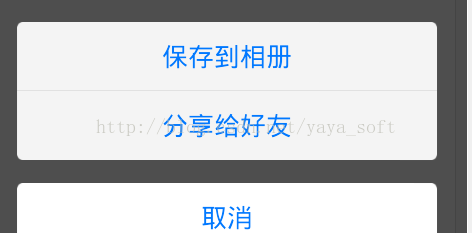
先说一下思路,我们先定义一个basepopwindow,来抽象几个公用方法,然后通过子类来实现
具体代码:
A:抽象基类
public abstract class BasePopupWindow extends PopupWindow { protected View popRootView; public BasePopupWindow() { super(); } public BasePopupWindow(Context context, AttributeSet attrs, int defStyle) { super(context, attrs, defStyle); } public BasePopupWindow(Context context, AttributeSet attrs) { super(context, attrs); } public BasePopupWindow(Context context) { super(context); } public BasePopupWindow(int width, int height) { super(width, height); } public BasePopupWindow(View contentView, int width, int height, boolean focusable) { super(contentView, width, height, focusable); } public BasePopupWindow(View contentView) { super(contentView); } public BasePopupWindow(View contentView, int width, int height){ super(contentView, width, height,true); this.popRootView = contentView; setFocusable(true); setOutsideTouchable(true); setTouchable(true); ColorDrawable dw = new ColorDrawable(0xb0000000); this.setBackgroundDrawable(dw); setAnimationStyle(R.style.AnimBottom); initViews(); initEvents(); init(); } public abstract void initViews(); public abstract void initEvents(); public abstract void init(); public View findViewById(int id) { return popRootView.findViewById(id); }B: 实现子类:
里面加入我的一些说明:
public class CommBottomPopWindow extends BasePopupWindow implements OnClickListener { private Button cancleBtn; private PopWindowListener listener; private LinearLayout mLayout; private Context mContext; private boolean isHasSubTitle = false; private LayoutInflater inflater; /** * 功能描述: 设置点击事件<br> * 〈功能详细描述〉 * 点击的自定义回调接口 */ public void setPopListener(PopWindowListener listener) { this.listener = listener; } public CommBottomPopWindow(Context context) { //布局填充 super((LayoutInflater.from(context).inflate( R.layout.comm_bottom_popwindow, null)), LayoutParams.MATCH_PARENT, LayoutParams.MATCH_PARENT); mContext = context; } /** * 功能描述:初始化小标题 <br> 顶部是否需要提示的小标题 */ public void initPopSubTitle(String notiTxt) { mLayout.addView(createItem(notiTxt, true)); } /** * 功能描述: 初始化item<br> * 〈功能详细描述〉 动态添加的条目 */ public void initPopItem(List<String> list) { if (list == null || list.size() == 0) { return; } for (int i = 0; i < list.size(); i++) { String title = list.get(i); mLayout.addView(createItem(title, i, list.size())); } } private View createItem(String itemTxt, boolean isSubTitle) { return createItem(itemTxt, -1, -1, isSubTitle); } private View createItem(String itemTxt, final int index, int total) { return createItem(itemTxt, index, total, false); } /** * 功能描述: 创建item<br> * 〈功能详细描述〉 * 创建具体的条目 */ private View createItem(String itemTxt, final int index, int total, boolean isSubTitle) { inflater = (LayoutInflater) mContext .getSystemService(Context.LAYOUT_INFLATER_SERVICE); View view = inflater.inflate(R.layout.comm_bottom_popwindow_item, null); LinearLayout layout = (LinearLayout) view .findViewById(R.id.comm_popwindow_item_layout); TextView textView = (TextView) view .findViewById(R.id.comm_popwindow_item_txt); textView.setText(itemTxt); if (isSubTitle) { isHasSubTitle = true; layout.setBackgroundResource(R.drawable.selectpopwin_up); textView.setTextColor(ResUtil.getColor(R.color.color_999999)); } else if (index == 0 && !isHasSubTitle) { layout.setBackgroundResource(R.drawable.btn_selectpopwin_up); } else if (index == total - 1) { layout.setBackgroundResource(R.drawable.btn_selectpopwin_down); } else { layout.setBackgroundResource(R.drawable.btn_camp_selpopwin_center); } view.setOnClickListener(new OnClickListener() { @Override public void onClick(View v) { if (index == -1) { return; } if (listener != null) { listener.onPopSelected(index); } } }); return view; } @Override public void initViews() { mLayout = (LinearLayout) findViewById(R.id.comm_bottom_popwindow_layout); cancleBtn = (Button) findViewById(R.id.camp_pop_cancle); isHasSubTitle = false; } @Override public void initEvents() { cancleBtn.setOnClickListener(this); popRootView.setOnClickListener(new OnClickListener() { @Override public void onClick(View v) { dismiss(); } }); } @Override public void init() { } @Override public void onClick(View v) { switch (v.getId()) { case R.id.camp_pop_cancle: dismiss(); break; default: break; } } /** * 功能描述: 显示pop window<br> * 〈功能详细描述〉 */ public void show(View view) { showAtLocation(view, Gravity.BOTTOM, 0, 0); } //回调接口定义 public interface PopWindowListener { public void onPopSelected(int which); }
C:贴下布局
comm_bottom_popwindow.xml
<?xml version="1.0" encoding="utf-8"?> <LinearLayout xmlns:android="http://schemas.android.com/apk/res/android" android:layout_width="fill_parent" android:layout_height="fill_parent" android:gravity="bottom" android:orientation="vertical" > <LinearLayout android:layout_width="fill_parent" android:layout_height="wrap_content" android:layout_marginLeft="20dp" android:layout_marginRight="20dp" android:gravity="center_horizontal" android:orientation="vertical" android:paddingTop="20dp" > <LinearLayout android:id="@+id/comm_bottom_popwindow_layout" android:layout_width="fill_parent" android:layout_height="wrap_content" android:orientation="vertical" > </LinearLayout> <Button android:id="@+id/camp_pop_cancle" android:layout_width="fill_parent" android:layout_height="@dimen/comm_padding_size_9" android:layout_marginBottom="15dp" android:layout_marginTop="15dp" android:background="@drawable/btn_selectpopwin_cancel" android:text="@string/camp_cancle" android:textColor="@color/text_blue" android:textSize="17sp" /> </LinearLayout> </LinearLayout>comm_bottom_popwindow_item.xml
<?xml version="1.0" encoding="utf-8"?> <LinearLayout xmlns:android="http://schemas.android.com/apk/res/android" android:id="@+id/comm_popwindow_item_layout" android:layout_width="fill_parent" android:layout_height="@dimen/comm_padding_size_9" android:gravity="center" android:orientation="horizontal" > <TextView android:id="@+id/comm_popwindow_item_txt" android:layout_width="fill_parent" android:layout_height="wrap_content" android:text="@string/camp_balance_query" android:gravity="center" android:textColor="@color/text_blue" android:textSize="17sp" /> </LinearLayout>
其实就是定义一个linearlayout,根据具体的需求添加里面的item即可,同时通过一个自定义的接口监听item的点击就ok了
ps 用法如下:
private void initPopWindow() {
if (mPopWindow == null) {
mPopWindow = new CommBottomPopWindow(getActivity());
List<String> list = new ArrayList<>();
list.add("test1");
list.add("test2");
// 带显示小标题,可加可不加
mPopWindow.initPopSubTitle("sub title context");
mPopWindow.initPopItem(list);
mPopWindow.setPopListener(mPopListener);
}
// 显示pop window
mPopWindow.show(view);
}

