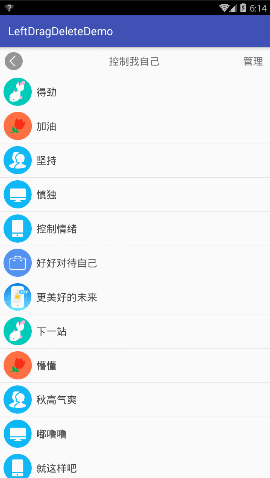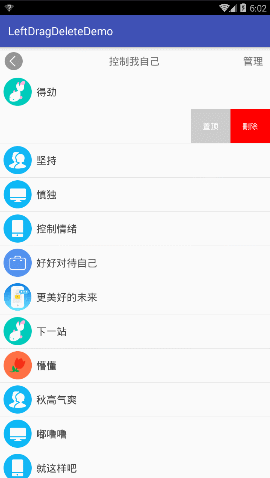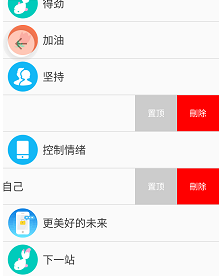左滑删除使用比较多一点,在网上也有不少资料实现,不过坑总是不少。
整合资料做出来一个效果,大家看看依据效果选择是否需要继续研究。
一、自定义控件的实现
1,自定义控件的实现
实现思路主要是:将整体内容分为主体内容和左滑显示内容,布局文件中必须有两个子类。在依据ViewDragHelper的帮助计算主体内容和左滑内容的显示以及显示多少。
/**
* 左滑删除
* 2017/12/11.
*/
public class SwipeLayout extends FrameLayout {
private ViewDragHelper dragHelper;
private OnSwipeChangeListener swipeChangeListener;
private View backView;//侧滑菜单
private View frontView;//内容区域
private int height;//自定义控件布局高
private int width;//自定义控件布局宽
private int range;//侧滑菜单可滑动范围
public boolean isOpen() {
return isOpen;
}
private boolean isOpen = false;//是否是打开状态
public void setOpen(boolean open) {
isOpen = open;
}
//重写三个构造方法
public SwipeLayout(Context context) {
this(context, null);
}
public SwipeLayout(Context context, AttributeSet attrs) {
this(context, attrs, 0);
}
public SwipeLayout(Context context, AttributeSet attrs, int defStyleAttr) {
super(context, attrs, defStyleAttr);
dragHelper = ViewDragHelper.create(this, callback);
}
//获取两个View
protected void onFinishInflate() {
super.onFinishInflate();
int childCount = getChildCount();
if (childCount < 2) {
throw new IllegalStateException("you need 2 children view");
}
if (!(getChildAt(0) instanceof ViewGroup) || !(getChildAt(1) instanceof ViewGroup)) {
throw new IllegalArgumentException("your children must be instance of ViewGroup");
}
backView = getChildAt(0);//侧滑菜单
frontView = getChildAt(1);//内容区域
}
//初始化布局的高height宽width以及可滑动的范围range
protected void onSizeChanged(int w, int h, int oldw, int oldh) {
super.onSizeChanged(w, h, oldw, oldh);
height = frontView.getMeasuredHeight();
width = frontView.getMeasuredWidth();
range = backView.getMeasuredWidth();
}
//布局子View
protected void onLayout(boolean changed, int left, int top, int right, int bottom) {
// super.onLayout(changed, left, top, right, bottom);
// layoutContent(false);
layoutContent(isOpen);
}
/**
* @param isOpen 侧滑菜单是否打开
*/
private void layoutContent(boolean isOpen) {
Rect frontRect = computeFrontViewRect(isOpen);
frontView.layout(frontRect.left, frontRect.top, frontRect.right, frontRect.bottom);
Rect backRect = computeBackViewRect(frontRect);
backView.layout(backRect.left, backRect.top, backRect.right, backRect.bottom);
//调整顺序
// bringChildToFront(backView);
}
/**
* 通过内容区域所占矩形坐标计算侧滑菜单的矩形位置区域
*
* @param frontRect 内容区域所占矩形
* @return
*/
private Rect computeBackViewRect(Rect frontRect) {
int left = frontRect.right;
return new Rect(left, 0, left + range, height);
}
/**
* 通过菜单打开与否isOpen计算内容区域的矩形区
*
* @param isOpen
* @return
*/
private Rect computeFrontViewRect(boolean isOpen) {
int left = 0;
if (isOpen) {
left = -range;
}
return new Rect(left, 0, left + width, height);
}
private ViewDragHelper.Callback callback = new ViewDragHelper.Callback() {
//所有子View都可拖拽
public boolean tryCaptureView(View child, int pointerId) {
return true;
}
//水平拖拽后处理
public int clampViewPositionHorizontal(View child, int left, int dx) {
if (child == frontView) {
if (left > 0) {
return 0;
} else if (left < -range) {
return -range;
}
} else if (child == backView) {
if (left > width) {
return width;
} else if (left < width - range) {
return width - range;
}
}
return left;
}
public void onViewPositionChanged(View changedView, int left, int top, int dx, int dy) {
if (changedView == frontView) {
backView.offsetLeftAndRight(dx);
} else if (changedView == backView) {
frontView.offsetLeftAndRight(dx);
}
//事件派发
dispatchSwipeEvent();
//兼容低版本
invalidate();
}
//松手后根据侧滑位移确定菜单打开与否
public void onViewReleased(View releasedChild, float xvel, float yvel) {
if (xvel == 0 && frontView.getLeft() < -range * 0.3f) {//-range * 0.5f 修改灵敏度
open();
} else if (xvel < 0) {
open();
} else {
close();
}
}
//子View如果是clickable,必须重写的方法
public int getViewHorizontalDragRange(View child) {
return 1;
}
public int getViewVerticalDragRange(View child) {
return 1;
}
};
public boolean onInterceptTouchEvent(MotionEvent ev) {
return dragHelper.shouldInterceptTouchEvent(ev);
}
public boolean onTouchEvent(MotionEvent event) {
dragHelper.processTouchEvent(event);
return true;
}
// 持续平滑动画 高频调用
public void computeScroll() {
// 如果返回true,动画还需要继续
if (dragHelper.continueSettling(true)) {
ViewCompat.postInvalidateOnAnimation(this);
}
}
public void open() {
open(true);
}
public void open(boolean isSmooth) {
int finalLeft = -range;
if (isSmooth) {
if (dragHelper.smoothSlideViewTo(frontView, finalLeft, 0)) {
ViewCompat.postInvalidateOnAnimation(this);
}
//布局方式调整
/* else {
layoutContent(true);//添加部分,执行OnLayout中方法,效果一样
}*/
} else {
layoutContent(true);
}
}
public void close() {
close(true);
}
public void close(boolean isSmooth) {
int finalLeft = 0;
if (isSmooth) {
if (dragHelper.smoothSlideViewTo(frontView, finalLeft, 0)) {
ViewCompat.postInvalidateOnAnimation(this);
}
} else {
layoutContent(false);
}
}
private Status status = Status.CLOSE;//拖拽状态 默认关闭
public static enum Status {
OPEN, CLOSE, DRAGING
}
//拖拽事件监听器
public static interface OnSwipeChangeListener {
void onDraging(SwipeLayout mSwipeLayout);
void onOpen(SwipeLayout mSwipeLayout);
void onClose(SwipeLayout mSwipeLayout);
void onStartOpen(SwipeLayout mSwipeLayout);
void onStartClose(SwipeLayout mSwipeLayout);
}
//更改状态
private Status updateStatus() {
int left = frontView.getLeft();
if (left == 0) {
return Status.CLOSE;
} else if (left == -range) {
return Status.OPEN;
}
return Status.DRAGING;
}
//根据当前状态判断回调事件
protected void dispatchSwipeEvent() {
Status preStatus = status;
status = updateStatus();
if (swipeChangeListener != null) {
swipeChangeListener.onDraging(this);
}
if (preStatus != status && swipeChangeListener != null) {
if (status == Status.CLOSE) {
swipeChangeListener.onClose(this);
} else if (status == Status.OPEN) {
swipeChangeListener.onOpen(this);
} else if (status == Status.DRAGING) {
if (preStatus == Status.CLOSE) {
swipeChangeListener.onStartOpen(this);
} else if (preStatus == Status.OPEN) {
swipeChangeListener.onStartClose(this);
}
}
}
}
public void setSwipeChangeListener(OnSwipeChangeListener swipeChangeListener) {
this.swipeChangeListener = swipeChangeListener;
}
}
2,注意点
(1)onLayout()中修改重新计算布局的控制方式 --- 解决整体管理时,显示出来的部分能够显示左滑内容,而新滑动出来的内容不能正常显示。
(2)在滑动最后状态结束的地方调整比率,可以适当提高反应灵敏度;
(3)该控件放置在可以左滑的控件(ViewPager)中,滑动事件会冲突,效果使用不好。
二、自定义控件的使用
1,布局中使用 ListView 的Item布局中
<?xml version="1.0" encoding="utf-8"?>
<com.future.leftdragdeletedemo.view.SwipeLayout xmlns:android="http://schemas.android.com/apk/res/android"
android:id="@+id/swipeLayout"
android:layout_width="match_parent"
android:layout_height="60dp">
<LinearLayout
android:layout_width="wrap_content"
android:layout_height="match_parent">
<TextView
android:layout_width="70dp"
android:layout_height="match_parent"
android:background="#ccc"
android:gravity="center"
android:text="置顶"
android:textColor="#fff" />
<TextView
android:id="@+id/tv_del"
android:layout_width="70dp"
android:layout_height="match_parent"
android:background="#f00"
android:clickable="true"
android:gravity="center"
android:text="刪除"
android:textColor="#fff" />
</LinearLayout>
<LinearLayout
android:layout_width="match_parent"
android:layout_height="match_parent"
android:gravity="center_vertical">
<ImageView
android:id="@+id/imageView"
android:layout_width="50dp"
android:layout_height="50dp"
android:layout_marginLeft="8dp"
android:layout_marginRight="8dp"
android:src="@mipmap/kxg" />
<TextView
android:id="@+id/textView"
android:layout_width="wrap_content"
android:layout_height="match_parent"
android:gravity="center_vertical"
android:textColor="#444"
android:textSize="18sp" />
</LinearLayout>
</com.future.leftdragdeletedemo.view.SwipeLayout>
2,主布局中使用
<?xml version="1.0" encoding="utf-8"?>
<RelativeLayout xmlns:android="http://schemas.android.com/apk/res/android"
xmlns:app="http://schemas.android.com/apk/res-auto"
xmlns:tools="http://schemas.android.com/tools"
android:layout_width="match_parent"
android:layout_height="match_parent"
tools:context="com.future.leftdragdeletedemo.MainActivity">
<RelativeLayout
android:id="@+id/head_rl"
android:layout_width="match_parent"
android:layout_height="50dp">
<ImageView
android:id="@+id/head_back_iv"
android:layout_width="wrap_content"
android:layout_height="match_parent"
android:layout_centerVertical="true"
android:layout_marginLeft="10dp"
android:src="@mipmap/head_backpic" />
<TextView
android:id="@+id/title_tv"
android:layout_width="wrap_content"
android:layout_height="wrap_content"
android:layout_centerInParent="true"
android:text="控制我自己"
android:textSize="18sp" />
<TextView
android:id="@+id/whole_control_tv"
android:layout_width="wrap_content"
android:layout_height="wrap_content"
android:layout_alignParentRight="true"
android:layout_centerVertical="true"
android:layout_marginRight="12dp"
android:text="管理"
android:textSize="18sp" />
</RelativeLayout>
<ListView
android:id="@+id/listView"
android:layout_width="match_parent"
android:layout_height="match_parent"
android:layout_below="@+id/head_rl"
android:choiceMode="singleChoice" />
</RelativeLayout>
3,适配器实现
public class ListViewAdapter extends BaseAdapter {
private Context context;
private List<ItemBean> dataList;
/**
* 是否是打开状态
*/
private boolean isOpen;
public ListViewAdapter(Context context, List<ItemBean> dataList) {
this.context = context;
this.dataList = dataList;
}
/**
* 设置全部打开状态
*
* @param open
*/
public void setOpenStatus(boolean open) {
isOpen = open;
if (dataList != null && dataList.size() > 0) {
for (int i = 0; i < dataList.size(); i++) {
dataList.get(i).setOpen(open);
}
}
notifyDataSetChanged();
}
//存放所有已经打开的菜单
private List<SwipeLayout> openList = new ArrayList<SwipeLayout>();
@Override
public int getCount() {
return dataList.size();
}
@Override
public Object getItem(int position) {
return dataList.get(position);
}
@Override
public long getItemId(int position) {
return position;
}
@Override
public View getView(final int position, View convertView, ViewGroup parent) {
final ViewHolder holder;
if (convertView == null) {
holder = new ViewHolder();
convertView = LayoutInflater.from(context).inflate(R.layout.layout_item, parent, false);
holder.textView = (TextView) convertView.findViewById(R.id.textView);
holder.imageView = (ImageView) convertView.findViewById(R.id.imageView);
holder.tv_del = (TextView) convertView.findViewById(R.id.tv_del);
holder.swipeLayout = (SwipeLayout) convertView.findViewById(R.id.swipeLayout);
convertView.setTag(holder);
} else {
holder = (ViewHolder) convertView.getTag();
}
final ItemBean bean = dataList.get(position);
holder.textView.setText(bean.getDescContent());
holder.imageView.setImageResource(bean.getPicIndex());
holder.tv_del.setOnClickListener(new View.OnClickListener() {
@Override
public void onClick(View v) {
holder.swipeLayout.close();
Toast.makeText(context, bean.getDescContent(), Toast.LENGTH_SHORT).show();
}
});
if (bean.isOpen()) {
holder.swipeLayout.setOpen(true);
holder.swipeLayout.open();
} else {
holder.swipeLayout.setOpen(false);
holder.swipeLayout.close();
}
holder.swipeLayout.setSwipeChangeListener(new SwipeLayout.OnSwipeChangeListener() {
@Override
public void onStartOpen(SwipeLayout mSwipeLayout) {
if (!isOpen) {
for (SwipeLayout layout : openList) {
layout.close();
}
openList.clear();
}
}
@Override
public void onStartClose(SwipeLayout mSwipeLayout) {
}
@Override
public void onOpen(SwipeLayout mSwipeLayout) {
openList.add(mSwipeLayout);
bean.setOpen(true);
}
@Override
public void onDraging(SwipeLayout mSwipeLayout) {
}
@Override
public void onClose(SwipeLayout mSwipeLayout) {
openList.remove(mSwipeLayout);
bean.setOpen(false);
}
});
return convertView;
}
private class ViewHolder {
SwipeLayout swipeLayout;
TextView textView;
TextView tv_del;
ImageView imageView;
}
}
4,主类实现
public class MainActivity extends AppCompatActivity implements View.OnClickListener {
/**
* 内容控件
*/
private ListView listView;
/**
* 返回
*/
private ImageView headBack;
/**
* 控制按钮
*/
private TextView controlTV;
private ListViewAdapter adapter;
protected void onCreate(Bundle savedInstanceState) {
super.onCreate(savedInstanceState);
requestWindowFeature(Window.FEATURE_NO_TITLE);
setContentView(R.layout.activity_main);
initView();
initData();
initListener();
}
/**
* 初始化控件
*/
private void initView() {
headBack = findViewById(R.id.head_back_iv);
controlTV = findViewById(R.id.whole_control_tv);
listView = (ListView) findViewById(R.id.listView);
}
/**
* 初始化数据
*/
private void initData() {
List<ItemBean> list = new ArrayList<>();
ItemBean item = new ItemBean();
for (int i = 0; i < strs.length; i++) {
item.setDescContent(strs[i]);
item.setPicIndex(ids[i]);
list.add(item);
item = new ItemBean();//不添加是同一个??
}
adapter = new ListViewAdapter(MainActivity.this, list);
listView.setAdapter(adapter);
}
/**
* 初始化监听器
*/
private void initListener() {
headBack.setOnClickListener(this);
controlTV.setOnClickListener(this);
}
private String strs[] = {"得劲", "加油", "坚持", "慎独", "控制情绪", "好好对待自己", "更美好的未来",
"下一站", "懵懂", "秋高气爽", "嘟噜噜", "就这样吧", "还挺不错的", "普通的小孩"};
private int ids[] = {R.mipmap.kxg, R.mipmap.mmi, R.mipmap.geu, R.mipmap.feb, R.mipmap.fdy, R.mipmap.ewo, R.mipmap.mdt,
R.mipmap.kxg, R.mipmap.mmi, R.mipmap.geu, R.mipmap.feb, R.mipmap.fdy, R.mipmap.ewo, R.mipmap.mdt};
@Override
public void onClick(View view) {
switch (view.getId()) {
//返回
case R.id.head_back_iv:
finish();
break;
//管理
case R.id.whole_control_tv:
String desc = controlTV.getText().toString().trim();
if ("管理".equals(desc)) {
controlTV.setText("取消");
adapter.setOpenStatus(true);
} else {
controlTV.setText("管理");
adapter.setOpenStatus(false);
}
break;
}
}
/**
* 问题备注:
* 1,list压入数据时,需要新创建bean对象;-----数据处理
* 2,上下滑动,左滑状态不能保持; ------ bean类中添加控制变量,适配器中做修改
* 3,管理添加后,状态不能统一管理;
* 4,管理打开状态下,左滑之后右滑会状态混乱;
* 5,同时向左滑动两个Item;
* 6,管理点击后显示的页面正确,未展示出来的部分展示不对;
* 7,多个条目同时滑动;
*/
}
如此,按照以上的步骤实现,就能够实现开篇实现的效果。
这个过程出现以下问题,逐一分解解决。
三、出现相关问题修复优化
1,滑动状态不能保持
在Bean类中添加控制变量,赋予默认值。
public class ItemBean implements Serializable {
/**
* 图片索引
*/
private int picIndex;
/**
* 描述
*/
private String descContent;
public int getPicIndex() {
return picIndex;
}
public void setPicIndex(int picIndex) {
this.picIndex = picIndex;
}
public String getDescContent() {
return descContent;
}
public void setDescContent(String descContent) {
this.descContent = descContent;
}
/**
* 是否打开状态
*/
private boolean isOpen = false;
public boolean isOpen() {
return isOpen;
}
public void setOpen(boolean open) {
isOpen = open;
}
}
private boolean isOpen = false;
当实现滑动时,修改该变量的值,就能够保持状态值。
模拟器在录屏时刷新不及时,有点延迟。
2,添加全局的控制管理
顶部添加“管理”按钮,实现整体状态的管理。
注意在实现的时候,修改adpter中的状态时,要同时修改每一个bean类中的状态值。
/**
* 设置全部打开状态
*
* @param open
*/
public void setOpenStatus(boolean open) {
isOpen = open;
if (dataList != null && dataList.size() > 0) {
for (int i = 0; i < dataList.size(); i++) {
dataList.get(i).setOpen(open);
}
}
notifyDataSetChanged();
}
3,注意在监听左滑时,我们加入了清除其他的已经左滑的状态。
在管理状态下,先右滑其中一个再次左滑时,按照以上的逻辑,会将其他的左滑状态全部改回正常状态。添加状态控制,正好在setOpenStatus()中保存了当前正处于的状态。
@Override
public void onStartOpen(SwipeLayout mSwipeLayout) {
if (!isOpen) {
for (SwipeLayout layout : openList) {
layout.close();
}
openList.clear();
}
}
4,ListView的多item同时左滑
就出来下面这个么情形:
Activity会引用theme,在theme中添加:
<!--添加到Application中,所有的Activity都不能多点点击使用-->
<item name="android:windowEnableSplitTouch">false</item>
<item name="android:splitMotionEvents">false</item>
则可以控制,一次只能滑动一个item。将上面的部分添加到Application中,会让全部的Activity都不能多点触碰。
存在感从来不是争取来的!你需要做的,是去锤炼自己的能力,同时找回那个被丢在半路上的自己。
因为你不爱自己。你让自己受了太多太多委屈。你逞强,你倔强,你尽量的照顾别人的感受,却频频的让自己受伤……
你要先爱自己,给她吃,给她喝,给她情书。
你若盛开,蝴蝶自来;你若精彩,天自安排!
你若精彩,老天自有安排!
——做有意义的事,去经营更好的自己