实现步骤:
Gitee创建图床仓库
下载PicGo工具
设置PicGo工具的Gitee图床
修改Typora工具的偏好设置中的图像
测试图床是否设置成功
下载PicGo工具(推荐正式版)
https://github.com/Molunerfinn/picgo/releases
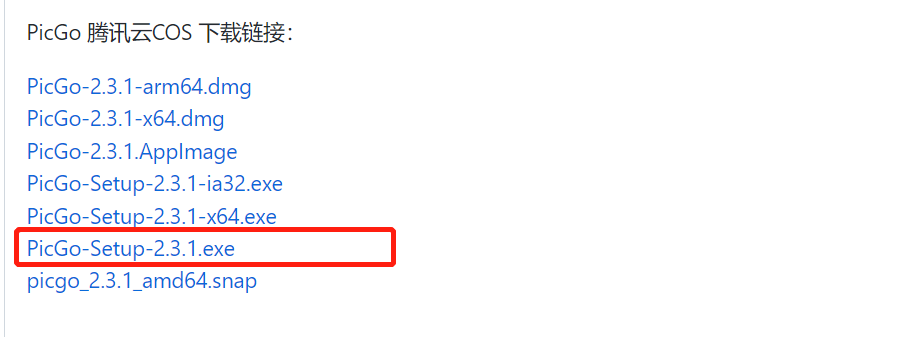
下载插件:
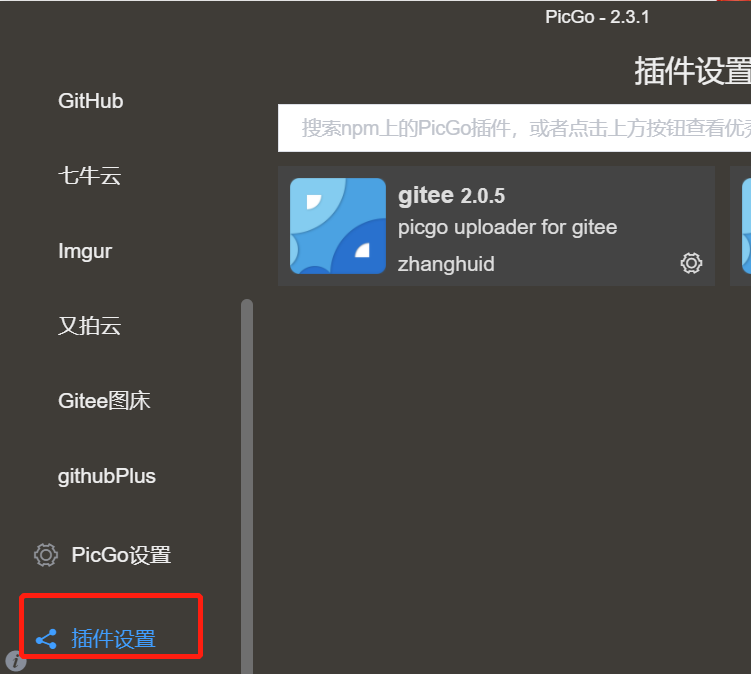
配置Gitee图床:
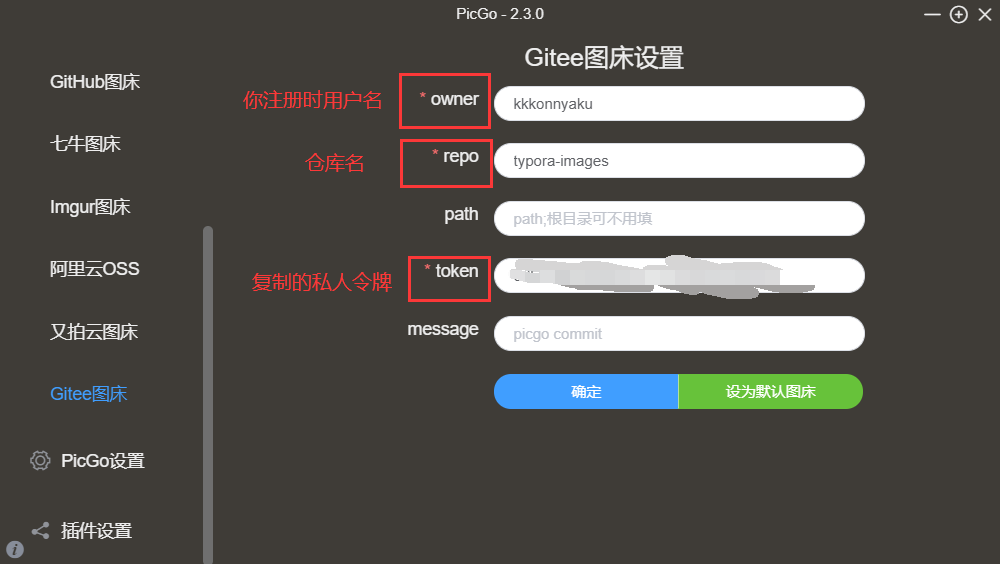
配置文件:
{
"picBed": {
"current": "gitee",
"uploader": "gitee",
"gitee": {
"branch": "master",
"customPath": "yearMonth",
"customUrl": "",
"path": "gitee仓库中存在的你需要进行图片存储的文件夹,例如:user/imgs",
"repo": "GItee用户名/图床仓库名",
"token": "Gitee申请的图床个人Token"
}
},
"picgoPlugins": {
"picgo-plugin-gitee-uploader": true,
"picgo-plugin-super-prefix": true
},
"picgo-plugin-gitee-uploader": {
"lastSync": "2023-01-22 09:58:52"
}
}