素材的导入:
需要的模型(主要是电视机或者电脑的模型来充当一个屏幕效果)可以从Unity自带的Asset Store中下载免费的模型,视频资源自己导入。
视频贴图:
目前Unity2017.X版本有两种方式播放视频:第一种是视频贴图的方式,第二种方式是Unity5.6以上的版本开始支持的Video Player组件方式。第一种需要插件比较麻烦,我选择的是第二种方法。
Video Player组件方式:
第一步:新建场景,将素材和资源导入场景,新建Plane,这个Plane用来放置视频,在Plane视图中添加Video Player组件,Video Player组件的Video Clip属性选择添加视频剪辑。Unity支持的视频格式有.mov、.mpg、.mpeg、.mp4、.avi、.asf等。
第二步:Video Player组件的“Renderer Model”属性选择“Material Override”选项,确认“Renderer”属性已经默认选择了“Plane”对象。
第三步:此时需要在Plane属性框中增加“Audio Source”组件,并且赋值给Video Player的“Audio Source”属性,这样视频就可以播放同步音频了。
第四步:在Video Player中的Video Clip拖入视频资源。
操作结果如下图:

制作UI:
首先我们要明确需要什么组件,我实现的是可以通过代码实现控制视频播放、暂停、关闭、还有一个滑动条来拖动视频,还需要一个Text来显示电影名字,一个Text显示时间和时间比,所以需要创建三个Button两个Text一个Slider,调整这几个组件的位置。
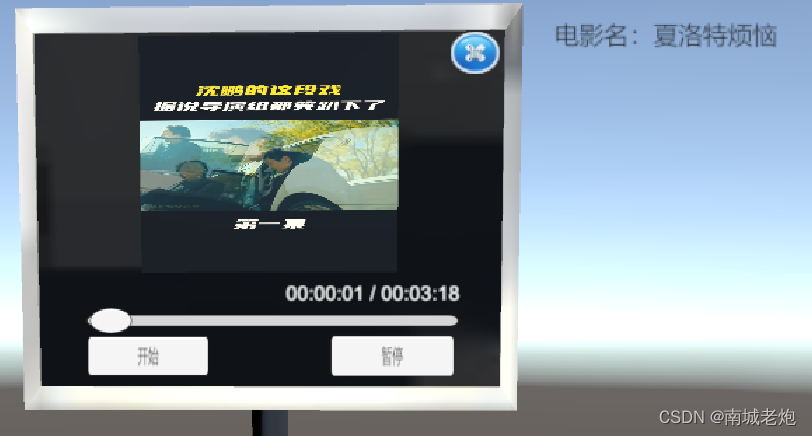
场景烘焙(选择操作):
将场景中不需要移动的物体进行静态烘焙,将不需要移动的物体设置为Static状态,打开Windows——Rendering——Lighting,新建一个New Lighting Settings取消勾选Realtime Lighting——Realtime Global IIIur,接着勾选Backed Global,最后点击左下角Clear Backed Data,然后Generate Lighting。这样烘焙就完成了,这样可以大大减少电脑的运行内存,图示如下:

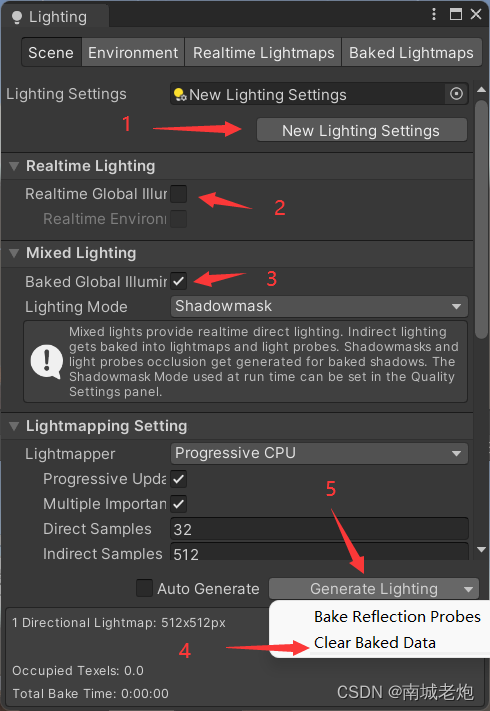
代码部分:
UI组件和时间显示以及时间转化的代码:
using System.Collections;
using System.Collections.Generic;
using UnityEngine;
using UnityEngine.UI;
using UnityEngine.Video;
public class VideoTimeController : MonoBehaviour
{
public Text videoTimeText; //视频的时间Text
public Text videoNameText; //视频的名字Text
public Slider videoTimeSlider; //视频的时间Slider
//定义参数获取VideoPlayer和AudioSource组件
internal VideoPlayer videoPlayer;
internal AudioSource audioSource;
//当前视频的总时间值和当前播放时间值的参数
private int currentHour;
private int currentMinute;
private int currentSecond;
private int clipHour;
private int clipMinute;
private int clipSecond;
// Start is called before the first frame update
void Start()
{
//获取场景中对应的组件
videoPlayer = this.GetComponent<VideoPlayer>();
audioSource = this.GetComponent<AudioSource>();
videoNameText.text = videoPlayer.clip.name;
}
// Update is called once per frame
void Update()
{
ShowVideoTime();
}
private void ShowVideoTime()
{
//当前视频总时间
clipHour = (int)videoPlayer.clip.length / 3600;
clipMinute = (int)(videoPlayer.clip.length - clipHour * 3600) / 60;
clipSecond = (int)(videoPlayer.clip.length - clipHour * 3600 - clipMinute * 60);
// 当前的视频播放时间
currentHour = (int)videoPlayer.time / 3600;
currentMinute = (int)(videoPlayer.time - currentHour * 3600) / 60;
currentSecond = (int)(videoPlayer.time - currentHour * 3600 - currentMinute * 60);
// 把当前视频播放的时间显示在 Text 上
videoTimeText.text = string.Format("{0:D2}:{1:D2}:{2:D2} / {3:D2}:{4:D2}:{5:D2}",
currentHour, currentMinute, currentSecond, clipHour, clipMinute, clipSecond);
// 把当前视频播放的时间比例赋值到 Slider 上
videoTimeSlider.value = (float)(videoPlayer.time / videoPlayer.clip.length);
}
/// <summary>
/// 当前的 Slider 比例值转换为当前的视频播放时间
/// </summary>
private void SetVideoTimeValueChange()
{
videoPlayer.time = videoTimeSlider.value * videoPlayer.clip.length;
audioSource.time = videoTimeSlider.value * audioSource.clip.length;
}
}滑动条滑动代码:
using System.Collections;
using System.Collections.Generic;
using UnityEngine;
using UnityEngine.EventSystems;
/// <summary>
/// 继承 拖拽接口
/// </summary>
public class SliderEvent : MonoBehaviour, IDragHandler
{
[SerializeField]
private VideoTimeController videotimecontroller; // 视频播放的脚本
public void OnDrag(PointerEventData eventData)
{
SetVideoTimeValueChange();
}
/// <summary>
/// 当前的 Slider 比例值转换为当前的视频播放时间
/// </summary>
private void SetVideoTimeValueChange()
{
//当拖拽进度条时视频和音频都需要跟随着变化
videotimecontroller.videoPlayer.time = videotimecontroller.videoTimeSlider.value * videotimecontroller.videoPlayer.clip.length;
videotimecontroller.audioSource.time = videotimecontroller.videoTimeSlider.value * videotimecontroller.audioSource.clip.length;
}
}
按钮交互事件:
using System.Collections;
using System.Collections.Generic;
using UnityEngine;
using UnityEngine.UI;
using UnityEngine.Video;
public class control : MonoBehaviour
{
private VideoPlayer videoPlayer;
private AudioSource audioSource;
private Plane plane;
void Start()
{
//获取VideoPlayer和AudioSource组件
videoPlayer = this.GetComponent<VideoPlayer>();
audioSource = this.GetComponent<AudioSource>();
}
void PlayorPause()
{
if (videoPlayer.isPlaying==true)
{
videoPlayer.Pause();
audioSource.Pause();
}
}
void PlayorBegin()
{
if (videoPlayer.isPlaying==false)
{
videoPlayer.Play();
audioSource.Play();
}
}
void PlayorClose()
{
this.gameObject.SetActive(false);
}
}注:以上部分内容引用刘国柱老师《游戏研发系列Unity3D 2D游戏》