第五章重定向管道
首先我们思考一个问题,date输出的结果,能否在下一次开机查看?
当然不能! 所以我们要用 date > date.txt将date显示的信息保存在txt文件里。
1 重定向
- 标准输入、标准输出、标准错误
FD简介:file descriptors ,FD,文件描述符进程使用文件描述符来管理打开的文件,即链接文件。


FD是访问文件的标识,即链接文件,其中 0是键盘只读,1,2是终端可以理解是屏幕,3+是文件,可读可写。
示例:
#通过我们非常熟悉的VIM程序。来观察一个进程的FD信息。
#1.通过一个终端,打开一个文本。
[root@localhost ~]# vim 1.txt
#2.通过另一个终端,查询文本程序的进程号
[root@localhost ~]# ps aux| grep vi
root 732 0.0 0.6 99684 6064 ? Ss 17:54 0:00 /usr/bin/VGAuthService -s
root 109208 0.0 0.1 126352 1680 pts/0 S+ 19:44 0:00 vi 1.txt
root 110164 0.0 0.0 112732 972 pts/2 S+ 19:44 0:00 grep --color=auto vi
#3.在/proc目录中查看文本程序的FD,通常在 /proc/PID/fd 就能看到文件的FD调用情况。
[root@localhost ~]# ls /proc/109208/fd
0 1 2 4
[root@localhost ~]# ll /proc/109208/fd
总用量 0
lrwx------. 1 root root 64 7月 30 19:47 0 -> /dev/pts/0 //标准输入
lrwx------. 1 root root 64 7月 30 19:47 1 -> /dev/pts/0 //标准输出
lrwx------. 1 root root 64 7月 30 19:44 2 -> /dev/pts/0 //标准错误输出
lrwx------. 1 root root 64 7月 30 19:47 4 -> /root/.1.txt.swp // 常规文件
#4 总结 看到的0124就是FD,程序通过描述访问文件,可以是常规文件,也可以是设备文件。
-
重定向案例
1.输出重定向及综合案例
简介:FD 1和2
*输出重定向:*正常输出 1>> 等价于>> 追加 错误输出 2> 没有简写 2>> 没有简写 1>等价> 覆盖
案例1,输出重定向
[root@localhost ~]# date 1> date.txt [root@localhost ~]# cat date.txt 2020年 07月 30日 星期四 20:10:50 CST [root@localhost ~]# date 1>> date.txt [root@localhost ~]# cat date.txt 2020年 07月 30日 星期四 20:10:50 CST 2020年 07月 30日 星期四 20:11:07 CST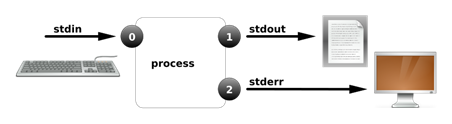
案例2:错误输出重定向
错误示范:
[root@localhost ~]# ls /home/ 2> list.txt #观察list.txt文件中有没有内容? 因为没有错误信息所以没有正确示范:
[root@localhost ~]# ls /aaaaaaaaa 2> list.txt [root@localhost ~]# cat list.txt ls: 无法访问/aaaaaaaaa: 没有那个文件或目录

案例3,正确和错误都输入到相同位置
[root@localhost ~]# ls /home/ /aaaaaaaaa &>list.txt
[root@localhost ~]# cat list.txt
ls: 无法访问/aaaaaaaaa: 没有那个文件或目录
/home/:
kk4real

2.输入重定向及综合案例
-
标准输入: <等价 0<
-
案例:输入重定向发送邮件
1.观察默认发送邮件的过程
#编写邮件 [root@localhost ~]# mail -s "kk4real" alice 1234 2222 3333 . EOT #点代表邮件编辑已结束。 mail-电子邮件 -s-标题 1234-标题内容 kk4real邮件接收人 .-结束符号 #查看邮件 [root@localhost ~]# su - kk4real [kk4real@localhost ~]$ mail Heirloom Mail version 12.5 7/5/10. Type ? for help. "/var/spool/mail/kk4real": 1 message 1 new >N 1 root Thu Jul 30 20:26 21/617 "1234" & 1 Message 1: From [email protected] Thu Jul 30 20:26:28 2020 Return-Path: <[email protected]> X-Original-To: kk4real Delivered-To: [email protected] Date: Thu, 30 Jul 2020 20:26:28 +0800 To: [email protected] Subject: 1234 User-Agent: Heirloom mailx 12.5 7/5/10 Content-Type: text/plain; charset=us-ascii From: [email protected] (root) Status: R 1234 2222 3333 & #按邮件编号:1即可查看邮件 按q退出2.使用重定向快速创建邮件
#如果已经有了现成的邮件内容呢,如何快速输入邮件内容。就可以用重定向创建邮件!!! [kk4real@localhost ~]$ vi word.txt [kk4real@localhost ~]$ mail -s "subject01" root < word.txt # 原理:利用输入重定向,把文件内容代替人为的输入。
2 管道
管道 |
- 进程管道Piping
简介:管道命令可以将多条命令组合起来,一次性完成复杂的处理任务。
语法: command1 | command2 |command3 |…

指令1的标准输出 作为指令2的标准输入
- tee管道
**简介:**三通管道,即交给另一个程序处理。又保存一份副本

使用tee在运行同时还可以看到命令的信息 加在想查看的命令|的后面
案例:
#使用tee在运行同时还可以看到命令的信息 加在想查看的命令|的后面
[root@localhost ~]# cat /etc/passwd|tail -1
kk4real:x:1000:1000:kk4real:/home/kk4real:/bin/bash
[root@localhost ~]# cat /etc/passwd|tee 888.txt|tail -1
kk4real:x:1000:1000:kk4real:/home/kk4real:/bin/bash
[root@localhost ~]# cat 888.txt
#此时888.txt里面是全部的命令1 (cat)处理的结果
- 参数传递Xargs
cp rm一些特殊命令就是不服其他程序。
案例1:
#环境准备 准备一些文件
[root@localhost ~]# touch /home/file{1..5}
[root@localhost ~]# ls /home/
file1 file2 file3 file4 file5 kk4real
#接到消息,部分文件需要删除
[root@localhost ~]# vim files.txt
/home/file1
/home/file3
/home/file5
#使用管道
[root@localhost ~]# cat files.txt|rm -rvf //v代表显示过程
[root@localhost ~]# ls /home/
file1 file2 file3 file4 file5 kk4real
#失败
#貌似之前的不行,下面加上xargs
[root@localhost ~]# cat files.txt |xargs rm -rvf
已删除"/home/file1"
已删除"/home/file3"
已删除"/home/file5"
[root@localhost ~]# ls /home/
file2 file4 kk4real
#通过|xargs成功连接rm命令