看前点个赞、加个关注是对我最大的鼓励
话不多说,首先先看效果图,它能够记录你在使用过程中的历史,方便你查看是否有错:

接下来就仔细分析一下是如何制作的:
简易计算器
第一步:导入资源库
在过程中使用到了tkinter这个资源库,win+R打开CMD输入:pip install python-tk。
当然,没有安装Tkinter可以点击如下链接下载安装包:
http://wiki.python.org/moin/TkInter
python的引入方式为:import tkinter
第二步:创建窗口
定义窗口并设置窗口标题:
# 创建窗口
window = tkinter.Tk()
window.title("计算器")
第三步:变量初始化
设置算式记录变量以及运算历史变量的值:
# 记录算式
expstr = ""
# 记录运算历史
history_label_obj_list = []
第四步:定义按钮点击事件函数
计算器有很多按钮,当我们点击相应的按钮时会触发相应的事件,这时我们就需要定义一个按钮点击事件的函数。
# 按钮点击事件
def onClick(key):
global expstr # 定义全局变量
if key == "=":
jieguo = round(eval(expstr), 2)# 结果保留2位小数
result["text"] = jieguo
frame_right.pack()
# 将算式记录显示出来
t = tkinter.Label(frame_inner, text=expstr + "=" + str(jieguo),
background="seashell")
t.pack()
history_label_obj_list.append(t)# 容器存储算式记录
elif key == "AC":
result["text"] = ""
expstr = ""
else:
expstr = expstr + str(key)
result["text"] = expstr
第五步:定义清空运算历史函数
该计算器包含有记录运算历史的功能,当我们点击清空的时候,会调用我们定义的清空运算历史的函数。
# 清空运算历史
def clean_history():
for x in history_label_obj_list:
print(x)
x.destroy()
第六步:设置数字0-9按钮
将各个按钮设置长为6,宽为2,分别在frame_left。
数字7-9分布在第二行的第0-2列:
num7 = tkinter.Button(frame_left, text="7", width=6, height=2, command=lambda: onClick(7))
num7.grid(row=2,column=0)
num8 = tkinter.Button(frame_left, text="8", width=6, height=2, command=lambda: onClick(8))
num8.grid(row=2,column=1)
num9 = tkinter.Button(frame_left, text="9", width=6, height=2, command=lambda: onClick(9))
num9.grid(row=2,column=2)
数字4-6分布在第三行的第0-2列:
num4 = tkinter.Button(frame_left, text="4", width=6, height=2, command=lambda: onClick(4))
num4.grid(row=3,column=0)
num5 = tkinter.Button(frame_left, text="5", width=6, height=2, command=lambda: onClick(5))
num5.grid(row=3,column=1)
num6 = tkinter.Button(frame_left, text="6", width=6, height=2, command=lambda: onClick(6))
num6.grid(row=3,column=2)
数字1-3分布在第四行的第0-2列:
num1 = tkinter.Button(frame_left, text="1", width=6, height=2, command=lambda: onClick(1))
num1.grid(row=4,column=0)
num2 = tkinter.Button(frame_left, text="2", width=6, height=2, command=lambda: onClick(2))
num2.grid(row=4,column=1)
num3 = tkinter.Button(frame_left, text="3", width=6, height=2, command=lambda: onClick(3))
num3.grid(row=4,column=2)
数字0分布在第五行的第0列,长设置为12,宽为2:
num0 = tkinter.Button(frame_left, text="0", width=12, height=2, command=lambda: onClick(0))
num0.grid(row=5,column=0,columnspan=2)
第七步:设置运算符号按钮
该计算器的运算符号包括+、-、*、/、%、.,同时还包括一个清空按钮AC。
negative = tkinter.Button(frame_left, text="+/-", width=6, height=2, command=lambda: onClick("-"))
negative.grid(row=1,column=1)
percent = tkinter.Button(frame_left, text="%", width=6, height=2, command=lambda: onClick("/100"))
percent.grid(row=1,column=2)
division = tkinter.Button(frame_left, text="/", width=6, height=2, command=lambda: onClick("/"))
division.grid(row=1,column=3)
multi = tkinter.Button(frame_left, text="*", width=6, height=2, command=lambda: onClick("*"))
multi.grid(row=2,column=3)
sub = tkinter.Button(frame_left, text="-", width=6, height=2, command=lambda: onClick("-"))
sub.grid(row=3,column=3)
add = tkinter.Button(frame_left, text="+", width=6, height=2, command=lambda: onClick("+"))
add.grid(row=4,column=3)
point = tkinter.Button(frame_left, text=".", width=6, height=2, command=lambda: onClick("."))
point.grid(row=5,column=2)
equals = tkinter.Button(frame_left, text="=", width=6, height=2, command=lambda: onClick("="))
equals.grid(row=5,column=3)
第八步:运行结果
最初结果:
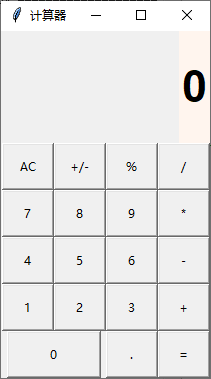
运算后结果:
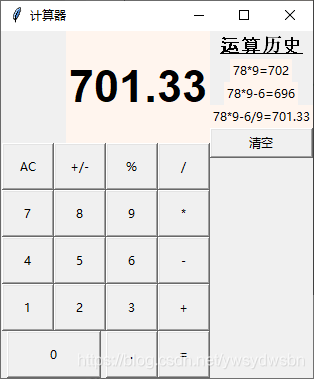
第九步:完整代码
import tkinter
# 创建窗口
window = tkinter.Tk()
window.title("计算器")
# 记录算式
expstr = ""
# 记录运算历史
history_label_obj_list = []
# 按钮点击事件
def onClick(key):
global expstr # 定义全局变量
if key == "=":
jieguo = round(eval(expstr), 2)# 结果保留2位小数
result["text"] = jieguo
frame_right.pack()
# 将算式记录显示出来
t = tkinter.Label(frame_inner, text=expstr + "=" + str(jieguo),
background="seashell")
t.pack()
history_label_obj_list.append(t)# 容器存储算式记录
elif key == "AC":
result["text"] = ""
expstr = ""
else:
expstr = expstr + str(key)
result["text"] = expstr
frame_grap = tkinter.Frame(window)
frame_grap.pack(fill="y", side="left")# 按y坐标填满放在左侧
frame_left = tkinter.Frame(window)
# 定义一个标签,设置相关参数,存放结果
result = tkinter.Label(frame_left, bg="seashell", text="0", height=2,font=("Arial", 34, "bold"))
result.grid(row=0, column=0, columnspan=4, sticky=tkinter.E)# 采用表格式布局管理器gid
# 设置“清空”按钮
ac = tkinter.Button(frame_left, text="AC", width=6, height=2, command=lambda: onClick("AC"))
ac.grid(row=1,column=0)# (第1行,第0列)
#
negative = tkinter.Button(frame_left, text="+/-", width=6, height=2, command=lambda: onClick("-"))
negative.grid(row=1,column=1)
percent = tkinter.Button(frame_left, text="%", width=6, height=2, command=lambda: onClick("/100"))
percent.grid(row=1,column=2)
division = tkinter.Button(frame_left, text="/", width=6, height=2, command=lambda: onClick("/"))
division.grid(row=1,column=3)
num7 = tkinter.Button(frame_left, text="7", width=6, height=2, command=lambda: onClick(7))
num7.grid(row=2,column=0)
num8 = tkinter.Button(frame_left, text="8", width=6, height=2, command=lambda: onClick(8))
num8.grid(row=2,column=1)
num9 = tkinter.Button(frame_left, text="9", width=6, height=2, command=lambda: onClick(9))
num9.grid(row=2,column=2)
multi = tkinter.Button(frame_left, text="*", width=6, height=2, command=lambda: onClick("*"))
multi.grid(row=2,column=3)
num4 = tkinter.Button(frame_left, text="4", width=6, height=2, command=lambda: onClick(4))
num4.grid(row=3,column=0)
num5 = tkinter.Button(frame_left, text="5", width=6, height=2, command=lambda: onClick(5))
num5.grid(row=3,column=1)
num6 = tkinter.Button(frame_left, text="6", width=6, height=2, command=lambda: onClick(6))
num6.grid(row=3,column=2)
sub = tkinter.Button(frame_left, text="-", width=6, height=2, command=lambda: onClick("-"))
sub.grid(row=3,column=3)
num1 = tkinter.Button(frame_left, text="1", width=6, height=2, command=lambda: onClick(1))
num1.grid(row=4,column=0)
num2 = tkinter.Button(frame_left, text="2", width=6, height=2, command=lambda: onClick(2))
num2.grid(row=4,column=1)
num3 = tkinter.Button(frame_left, text="3", width=6, height=2, command=lambda: onClick(3))
num3.grid(row=4,column=2)
add = tkinter.Button(frame_left, text="+", width=6, height=2, command=lambda: onClick("+"))
add.grid(row=4,column=3)
num0 = tkinter.Button(frame_left, text="0", width=12, height=2, command=lambda: onClick(0))
num0.grid(row=5,column=0,columnspan=2)
point = tkinter.Button(frame_left, text=".", width=6, height=2, command=lambda: onClick("."))
point.grid(row=5,column=2)
equals = tkinter.Button(frame_left, text="=", width=6, height=2, command=lambda: onClick("="))
equals.grid(row=5,column=3)
frame_left.pack(fill="y", side="left")
frame_right = tkinter.Frame(window, width=200)
tkinter.Label(frame_right, text="运算历史", font=("Arial", 14, "underline bold")).pack()
frame_inner = tkinter.Frame(frame_right)
frame_inner.pack(fill="x", side="top")
# 清空运算历史
def clean_history():
for x in history_label_obj_list:
print(x)
x.destroy()
cls_button = tkinter.Button(frame_right, text="清空", command=lambda: clean_history())
cls_button.pack(fill="x", side="top")
window.mainloop()

