1、データテーブルaxf_navを設定します
アプリ/ models.py
from django.db import models
class Main(models.Model):
img = models.CharField(max_length=255)
name = models.CharField(max_length=64)
trackid = models.IntegerField(default=1)
class meta:
abstract = True
class MainWheel(Main):
class Meta:
db_table = 'axf_wheel'
class MainNav(Main):
class Meta:
db_table = 'axf_nav'
移行:
#生成迁移文件:
python manage.py makemigrations
#执行迁移文件:
python manage.py migrate
挿入データ:

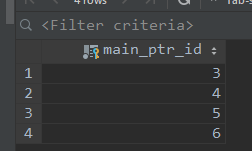

ディスプレイ:

CSS
/*底部图标和文字样式*/
footer .home span {
background: url(/static/img/home_selected.png) no-repeat;
background-size: 0.513889rem;
}
footer .home dd {
color: orange;
}
/*顶部轮播*/
#home {
padding: 1.5rem 0;
overflow: auto;
height: 100%;
width: 100%;
padding-bottom: 3rem;
position: fixed;
}
#topSwiper {
height: 3.95rem;
width: 10rem;
overflow: hidden;
}
#topSwiper div a {
display: inline-block;
height: 3.95rem;
width: 10rem;
}
#topSwiper img {
height: 100%;
width: 100%;
}
/*顶部导航*/
.topMenu {
padding-bottom: 0.26rem;
}
.topMenu nav {
margin: 0.35rem 0 0.26rem;
background: white;
}
.topMenu nav ul {
display: flex;
}
.topMenu nav li {
width: 2.5rem;
text-align: center;
font-size: 0.35rem;
}
.topMenu nav li img {
width: 2.5rem;
}
#swiperMenu {
width: 100%;
}
表示:

アクセス:

図2は、データテーブルaxf_mustbuyを設定します
テンプレート:
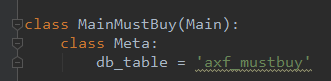
移行:
#生成迁移文件:
python manage.py makemigrations
#执行迁移文件:
python manage.py migrate
データの挿入:
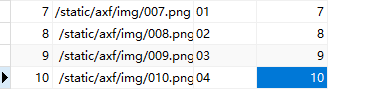
ビュー:

:フロントエンドディスプレイ、home.html

この期間を追加home.css
/*首页必购*/
#swiperMenu {
width: 100%;
}
#swiperMenu li img {
width: 100%;
}
home.js(追加、変更を持って、次のように完全なコードです):
$(function () {
ISpr();
ISprMenu();
})
function ISpr() {
var swiper = new Swiper("#topSwiper", {
loop: true,
autoplay: 3000,
pagination: '.swiper-pagination'
}
);
}
function ISprMenu() {
var swiper = new Swiper("#swiperMenu", {
slidesPerView: 3,
}
);
}
アクセス:

3、プログラムのデバッグ手法

ジャンゴデバッグツールをインストールします。
pip install django-debug-toolbar
インストールが完了したら
設定中に登録


'debug_toolbar',
'debug_toolbar.middleware.DebugToolbarMiddleware'
INTERNAL_IPS = ('127.0.0.1','localhost')
urls.py
from AXF01 import settings
if settings.DEBUG:
import debug_toolbar
urlpatterns = [
path('__debug__/', include(debug_toolbar.urls)),
] + urlpatterns
アクセス:

楽しいプラグインでのpython:thefuck
参考视频:https://www.bilibili.com/video/av69060979?p=271
23分20秒开始
