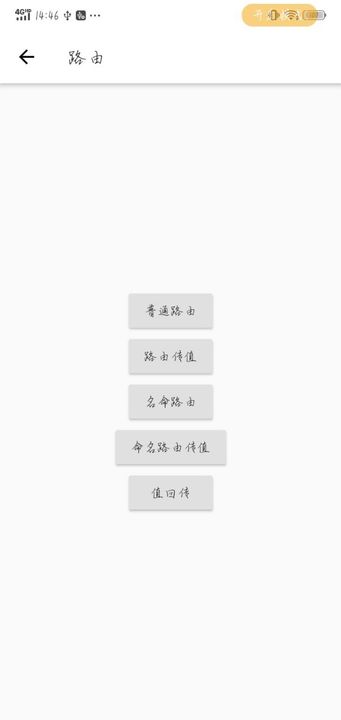
1. ルーティングの概要
Flutter のページ ジャンプもルートです。Flutter は Navigator コンポーネントを使用してルート ナビゲーションを管理し、スタック管理を提供します。
Flutter では、ルーティング ジャンプを構成する 2 つの方法、基本ルーティングと名前付きルーティングが提供されます。
2. 基本ルーティングを使用する必要があります
1) 基本ルーティングの使用
Navigator.of(context).push(
MaterialPageRoute(
builder: (context) {
return One();//跳转的目标页面
},
),
);2) 値を受け渡せる基本ルーティングの実装
RaisedButton(
onPressed: () {
Navigator.of(context)
.push(MaterialPageRoute(builder: (context) {
return TwoPage(
content: "我是传过来的值",
);//跳转到目标页面并且带有要传递的参数
}));
},
child: Text("路由传值"),
),
//目标页面接收参数
class TwoPage extends StatefulWidget {
String content;
//定义名命构造函数
TwoPage({Key key,this.content,}) : super(key: key);
@override
_TwoPageState createState() => _TwoPageState();
}
class _TwoPageState extends State<TwoPage> {
@override
Widget build(BuildContext context) {
return Container(
child: Scaffold(
appBar: AppBar(
title: Text("路由传值"),
),
body: Center(child: Text("${widget.content}"),),//接收到的参数
),
);
}
}3. 名前付きルーティング
1) ルーティングを設定する
final routes = {
//不需要传值的
'/three': (context) => Three(),
//需要传值
'/four': (context, {arguments}) => Four(arguments: arguments),
'/five': (context, {arguments}) => Five(arguments: arguments),
};
// routes是一个Map,通过下面方法遍历需要跳转的页面,然后通过基本路由进行跳转
var onGenerateRoute = (RouteSettings settings) {
final String name = settings.name;
final Function pageContentBuilder = routes[name];
if (pageContentBuilder != null) {
//判断路由是否需要传值
if (settings.arguments != null) {
final Route route = MaterialPageRoute(
builder: (context) =>
pageContentBuilder(context, arguments: settings.arguments));
return route;
} else {
final Route route =
MaterialPageRoute(builder: (context) => pageContentBuilder(context));
return route;
}
}
};
//需要在入口函数进行配置
class _MyAppState extends State<MyApp> {
@override
Widget build(BuildContext context) {
return ScreenUtilInit(
designSize: Size(750, 1334),
allowFontScaling: false,
builder: () => MaterialApp(
title: "Myapp",
debugShowCheckedModeBanner: false,
initialRoute: "/",
//配置路由
onGenerateRoute: onGenerateRoute,
theme: ThemeData(primaryColor: Colors.white),
),
);
}2) 名前付きルーティングの使用
RaisedButton(
onPressed: () {
Navigator.pushNamed(context, "/three"); // /three 跳转的目标路由
},
child: Text("名命路由"),
),3) 名前付きルートを使用して値を渡す方法
RaisedButton(
onPressed: () {
Navigator.pushNamed(context, "/four",arguments: {"content":"我是名命路由传值"});//通过arguments进行传值
},
child: Text("命名路由传值"),
),
//目标页面
class Four extends StatefulWidget {
var arguments;
Four({Key key, this.arguments}) : super(key: key);
@override
_FourState createState() => _FourState();
}
class _FourState extends State<Four> {
@override
Widget build(BuildContext context) {
return Container(
child: Scaffold(
appBar: AppBar(
title: Text("命名路由传值"),
),
body: Text("${widget.arguments["content"]}"),
),
);
}
}4) 値の戻り値
RaisedButton(
onPressed: () async {
var result = await Navigator.pushNamed(context, "/five");
print(result);//获取从目标页面传回来的数据
},
child: Text("值回传"),
),
//目标页面
class Five extends StatefulWidget {
var arguments;
Five({Key key,this.arguments}) : super(key: key);
@override
_FiveState createState() => _FiveState();
}
class _FiveState extends State<Five> {
@override
Widget build(BuildContext context) {
return Container(
child: Scaffold(
appBar: AppBar(
title: Text("值回传"),
),
body: Center(
child: RaisedButton(
onPressed: () {
Navigator.pop(context,"我是值回传");//通过这个方法吧把数据传回上个页面
},
child: Text("值回传"),
),
),
),
);
}
}