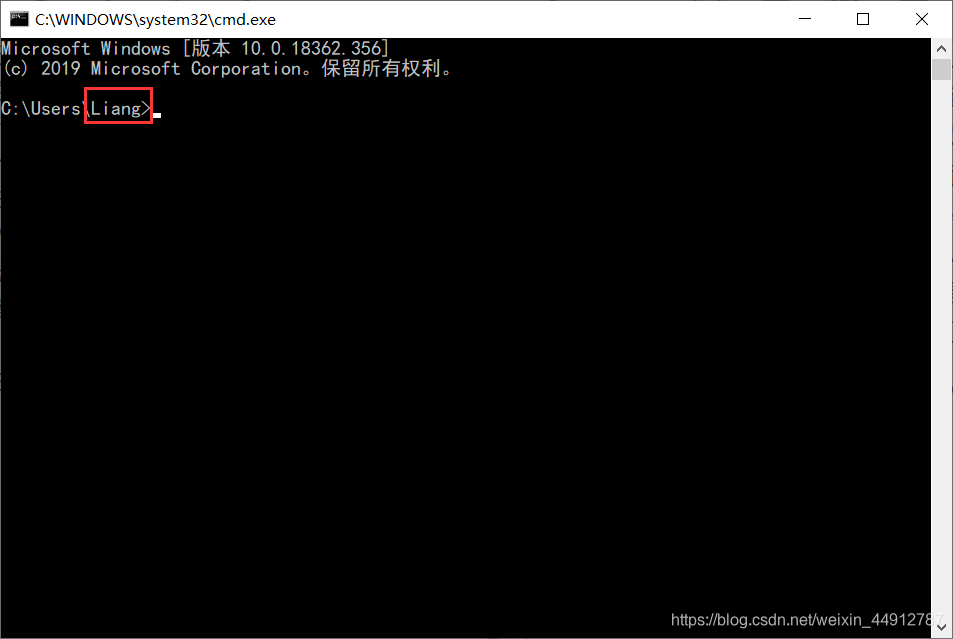[Introduction] just bought a new computer (I purchased 18 years millet notebook pro, comes with win10 Home Edition), comes win10 system, registered user name and password to activate, easy to remember the user name to be Chinese. With the subsequent learning more and more work and more software installed, the learning software development only to find Users must be in English, then reinstall the system cost greatly! So I spent a lot of time on the Internet looking for solutions. But basically not suitable for win10 Home Edition. Finally, finally found a solution to, know that is not easy, especially to share to you.
-----------------------------
<Step> Press win + R keyboard key input regedit click OK
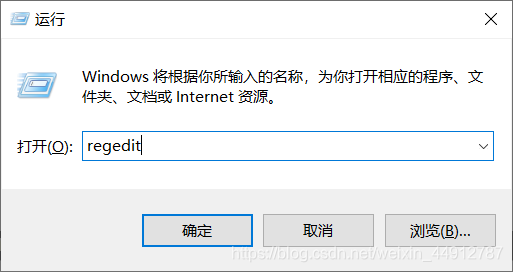
------ -----------------------
<Step> in the pop-up the registry editor ctrl + f search to find ProfileList
here are a few S-1 -5- the beginning of the term, one by one, checking each item, and find items containing ProfileImagePath is C: \ users \ your user name Chinese
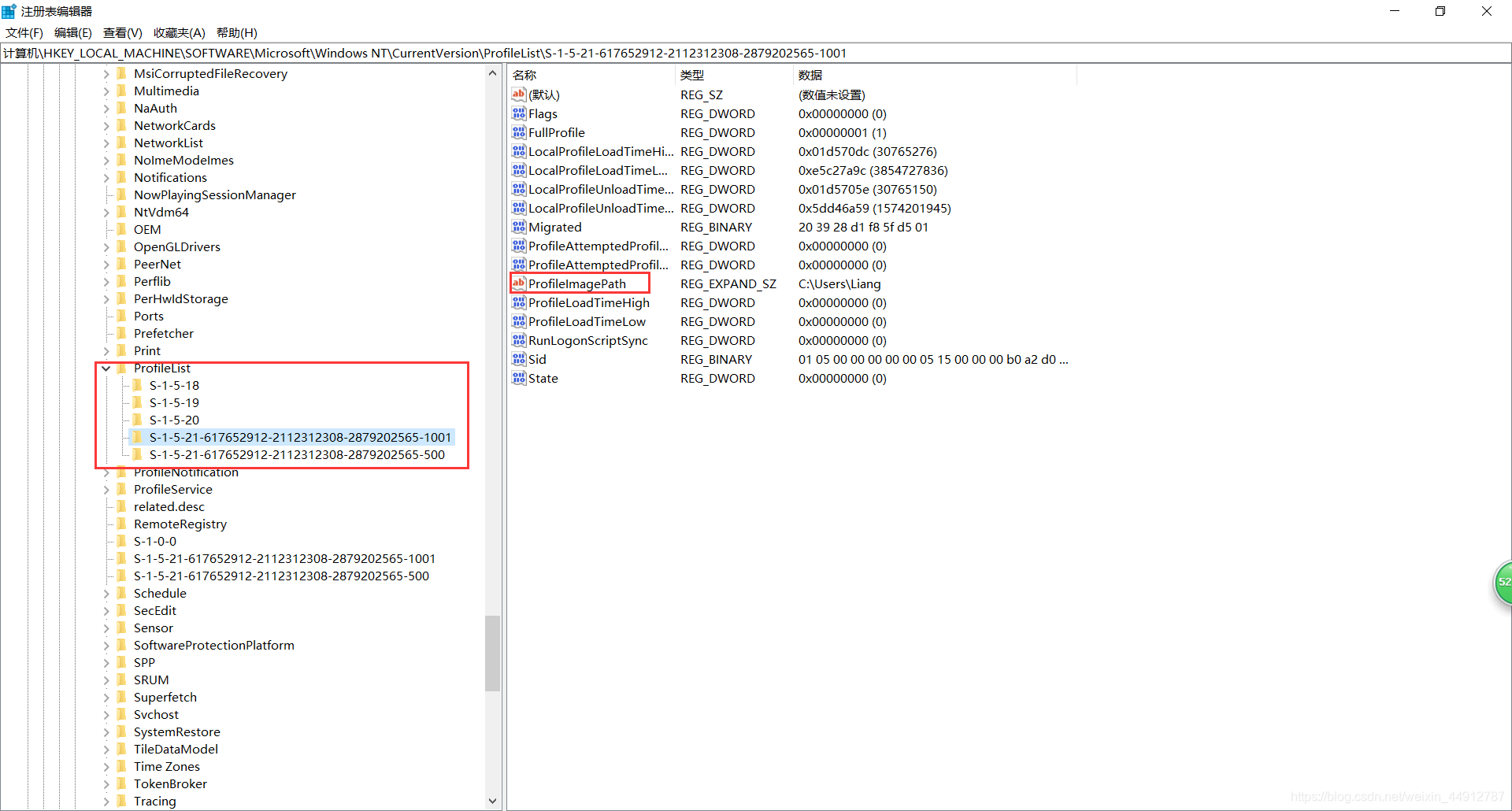
-------------------- ---------
<step> will ProfileImagePath double click, the user name Chinese to English user name you need (before I was looking vaguely Chinese name, the screenshot into Liang), determine the Close the registry editor.

-----------------------------
<Fourth step> to restart the computer, restart the computer after the desktop will become the first use of computers look, or are you another system account. Do not worry, open the C disk C: \ Users directory (as shown below) the original Chinese name of the user folder rename English user name you just changed and then restart the computer directly. After the restart will change back to its original look.
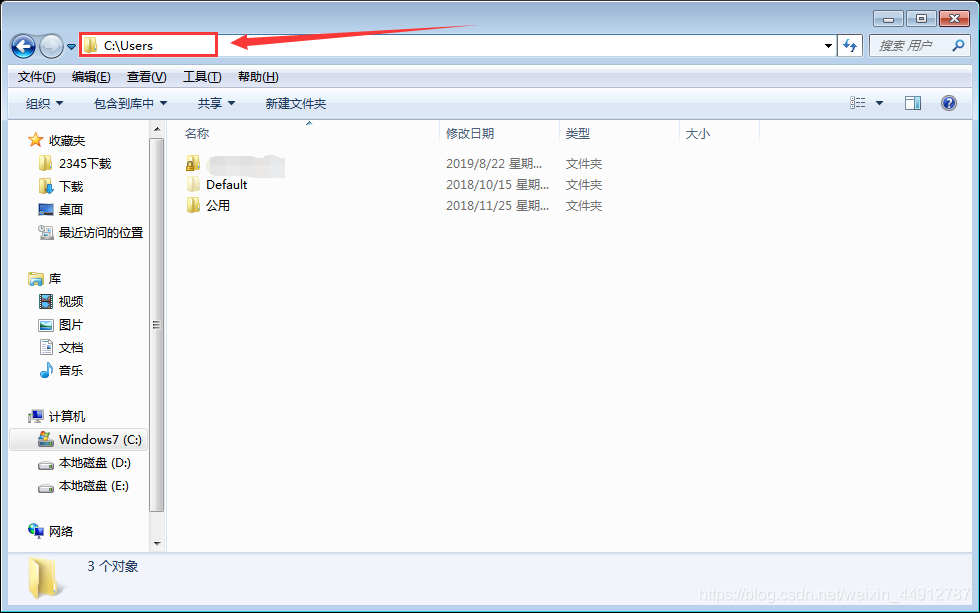
<Fifth step> Most people by 4 steps above can be solved, some people this time is not yet complete, because the configuration file path many programs or the original C: \ Users \ username after Chinese software will open those various reported that path does not exist. This time required in C: \ Users folder below to create a shortcut. Enter C: \ Windows \ System32, to find the right cmd.exe Run as administrator, and then execute the command mklink / j C: \ Users \ Username Chinese C: \ Users \ Username English then ok. This time both the access C: \ Users \ Username English or C: \ User \ Username Chinese are accessing C: \ Users \ username of English.
-----------------------------
<last> We can win + R keyboard, press the Enter key cmd, you can see the user name becomes the third part of the English, indicating successfully change the user name, you can go bold programming friends ~
(PS: If you still do not understand you can leave a message to me, try to help everyone, should be pit before me on this issue too long, too uncomfortable ah !!!)