Summary of methods to repair Apple’s “Continuity”: Repair AirDrop, Apple Watch, unlock Mac, HandOff, etc.
Please visit the original link: https://sysin.org/blog/how-to-fix-apple-continuity/ to view the latest version. Original work, please keep the source when reprinting.
Author homepage: sysin.org
how-to-fix-apple-continuity-from-sysin
This article describes the general steps to fix Apple Continuity issues.
Apple continuous interoperability failures are particularly complex. One function may be repaired and all other functions will return to normal, or there may be an independent function failure that cannot be repaired. Please contact Apple support if necessary.
1. Understand Apple Continuity (continuous interoperability)
Use Continuity to connect your Mac, iPhone, iPad, iPod touch, and Apple Watch
When you sign in to your Apple ID on all your devices, you can use the Continuity feature to achieve seamless connectivity between devices. Click a feature below to learn about it, such as how to automatically unlock your Mac when you wear your Apple Watch, or how to use your iPad to expand your Mac's workspace.

AirDrop : Wirelessly send documents, photos, videos, websites, map locations, and more to a nearby iPhone, iPad, iPod touch, or Mac.
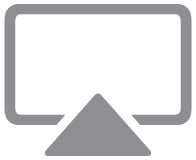
AirPlay to Mac : Share, play, or present content from other Apple devices on your Mac screen.
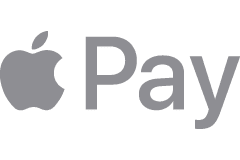
Apple Pay : Buy online on your Mac and complete your purchase using Apple Pay on your iPhone or Apple Watch.

Auto-Unlock : Get quick access to your Mac system while you're wearing Apple Watch, and quickly approve other requests for your Mac administrator password.

Continuity Camera : Use your iPhone, iPad, or iPod touch to scan a document or take a photo, and it appears instantly on your Mac.

Markup continuity : Add sketches, shapes, and other markup to Mac documents using iPad, iPhone, or iPod touch and see your changes live on your Mac.

Sketch Continuity : Create sketches on iPad, iPhone, or iPod touch, then easily insert them into documents on your Mac.
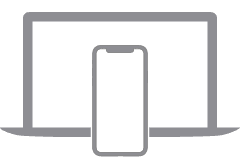
Handoff : Start working on one device and continue working on another nearby device.
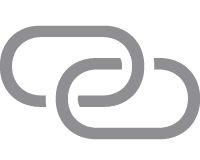
Smart Hotspot : Connect to a Personal Hotspot on your iPhone or iPad (Wi-Fi + Cellular) from your Mac, iPad, iPod touch, or another iPhone without entering a password.

iPhone Cellular Calling : Make and receive calls from your Mac, iPad, or iPod touch, as long as those devices are connected to the same network as your iPhone.
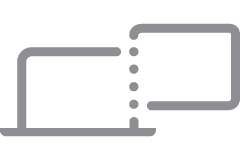
Sidecar : Use your iPad as a second display to extend or mirror your Mac desktop. Or, use it as a tablet input device to draw with Apple Pencil in Mac apps.

SMS Forwarding : Send and receive iPhone text and MMS messages on your Mac, iPad, and iPod touch.

Universal Clipboard : Copy text, images, photos, videos, and more on one Apple device and paste them on another Apple device.
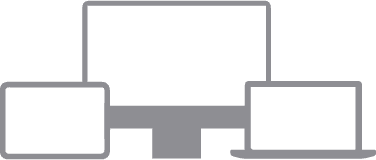
Universal Control : Use your Mac’s keyboard, mouse, or trackpad to control up to two other nearby Mac or iPad devices and seamlessly maneuver between them.
System requirements (model)
See: System requirements for Continuity on Mac, iPhone, iPad, iPod touch, and Apple Watch
About AirDrop (AirDrop)
How to use AirDrop on iPhone, iPad or iPod touch
About Apple Watch Unlocking Mac
Unlock your Mac with Apple Watch
About Handoff (relay)
Use Relay to continue tasks on other devices
2. Understand the cause of the problem
“Continuous interoperability” features depend on three conditions:
- Unified iCoud account (usually appears on iCoud login and access, generally requires logging out and logging in again to resolve)
- Turn on Bluetooth (usually problems with Bluetooth module firmware and configuration are solved by resetting the configuration. Sometimes a system update is required to completely solve the problem)
- Wi-Fi connection (problem usually does not occur)
Impact of third-party application software: Some tool software using Bluetooth or Wi-Fi may have bugs that affect the normal functioning of the "continuous interoperability" function.
3. Step 1: Quick fix through “Safe Mode”
Safe Mode can help you determine whether the problem is caused by software that loads when your Mac starts up.
Steps:
Apple chip
- Shut down your Mac.
- While your Mac starts up, press and hold the power button on your keyboard for 10 seconds.
- When you see the Startup Options window, release the power button .
- Select your startup disk, hold down the Shift key, click Continue running in safe mode, then release the Shift key.
- Log in to your Mac. You may be asked to log in again.
Intel processor
- Start or restart your Mac, then hold down the Shift key as soon as your Mac starts.
- When you see the login window, release this button and log in to your Mac.
- You may be asked to log in again. In the first or second login window, you should see "Secure Boot" in the upper right corner of the window.
Verification issues
At this point we can try AirDrop (air drop) to transfer files, or Apple Watch to unlock Mac and other problematic "continuity" features. If it works fine in safe mode, restart your Mac normally to exit safe mode (sysin). Then test again to see if there is a problem. The problem may be resolved at this point. (Congratulations! This is the easiest fix.)
If the problem persists in safe mode.
If the problem persists in Safe Mode, or your Mac restarts several times and then shuts down when booting in Safe Mode, you should reinstall macOS and make sure your Apple software and third-party apps are up to date.
If the problem has been solved in safe mode and the problem persists after restarting, you can try the following repair steps.
4. Verify continuous interoperability of iCloud
We can use " Relay " or " Universal Clipboard " to test whether iCloud accounts are continuously connected.
- Open the Safari browser on iOS or Mac, open a web page, such as: sysin.org , and check whether the Safari prompt icon appears in the Docker bar of another iOS or Mac.
- Copy a piece of character text on iOS or Mac, and then paste it on another iOS or Mac (such as Safari's address bar) to see if the corresponding content appears.
If there are no problems with the above, please continue to the next step.
If none of the above tests can be completed, please consider logging out of your iCloud account and logging in again.
5. Reset and Repair Bluetooth
Reset bluetooth module
Hold down Shift + Option and click the Bluetooth icon in the menu bar (the Bluetooth icon in the control center icon can also be used), the menu will appear as follows, click "Restore Bluetooth Module"
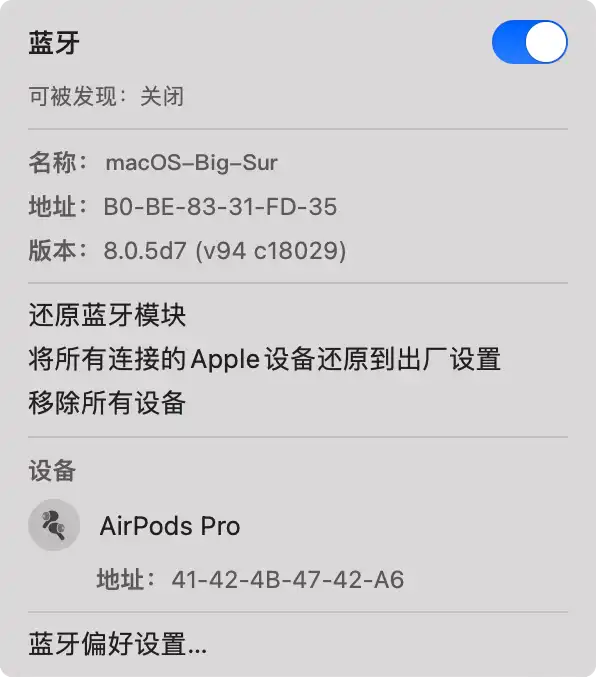
⚠️ This configuration item is no longer available in macOS Monterey.
Reset Bluetooth profile
Turn off Bluetooth (in some cases it cannot be turned off normally and a command needs to be executed sudo pkill blued, which is also a sign of Bluetooth problems).
Then open the terminal and execute the following command to delete the configuration file:
sudo rm /Library/Preferences/com.apple.Bluetooth.plist
Then turn Bluetooth back on.
⚠️ This configuration item is no longer available in macOS Monterey.
Remove Apple Watch Unlock Mac Profile
(1) Open KeyChain Access, click the menu "Display" - "Show invisible items"
Launchpad - Miscellaneous - Keychain Access, or search for KeyChain directly.
(2) Search Auto Unlockand delete all items that appear
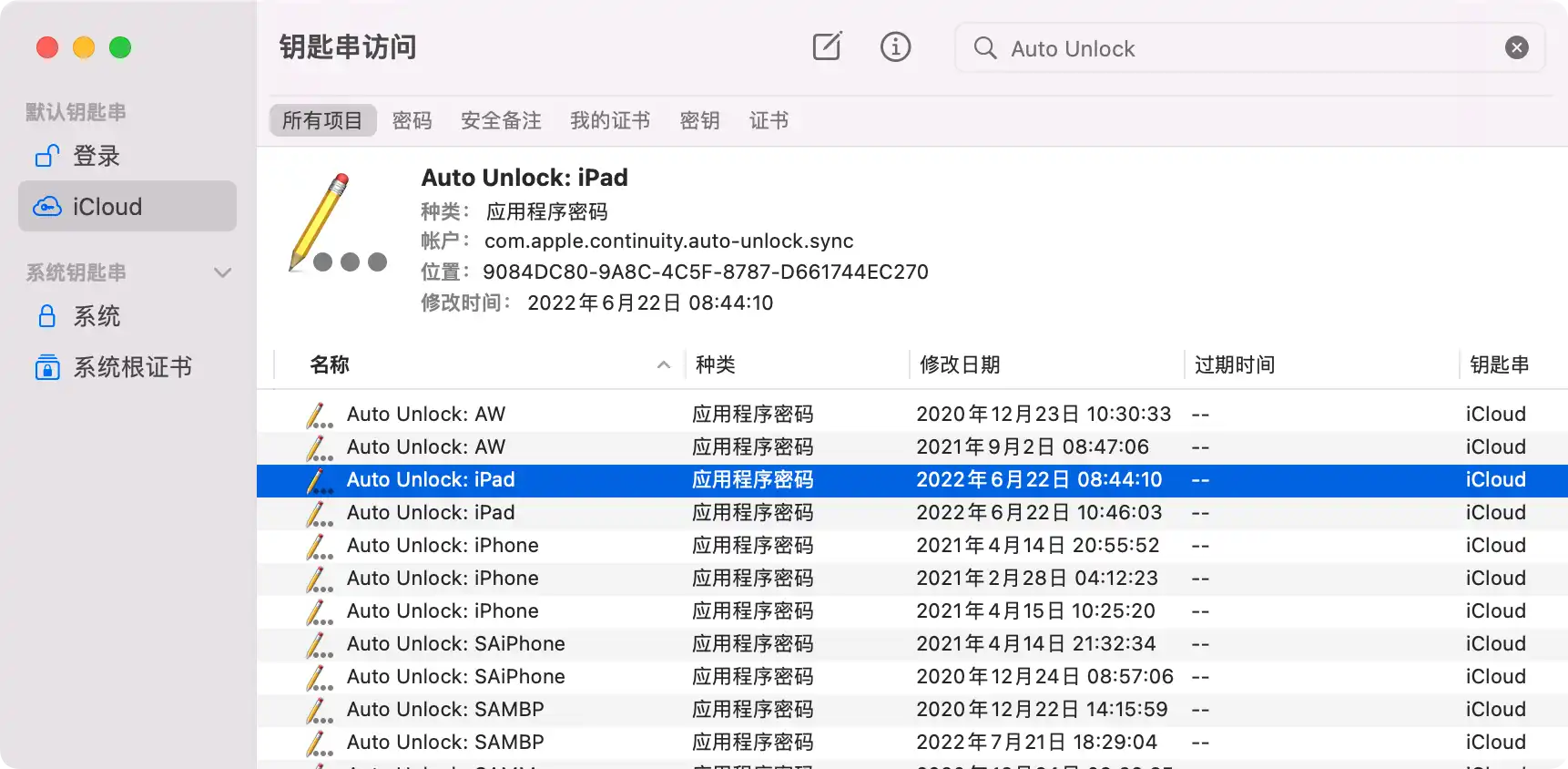
(3) Continue searching AutoUnlockand delete all content that appears
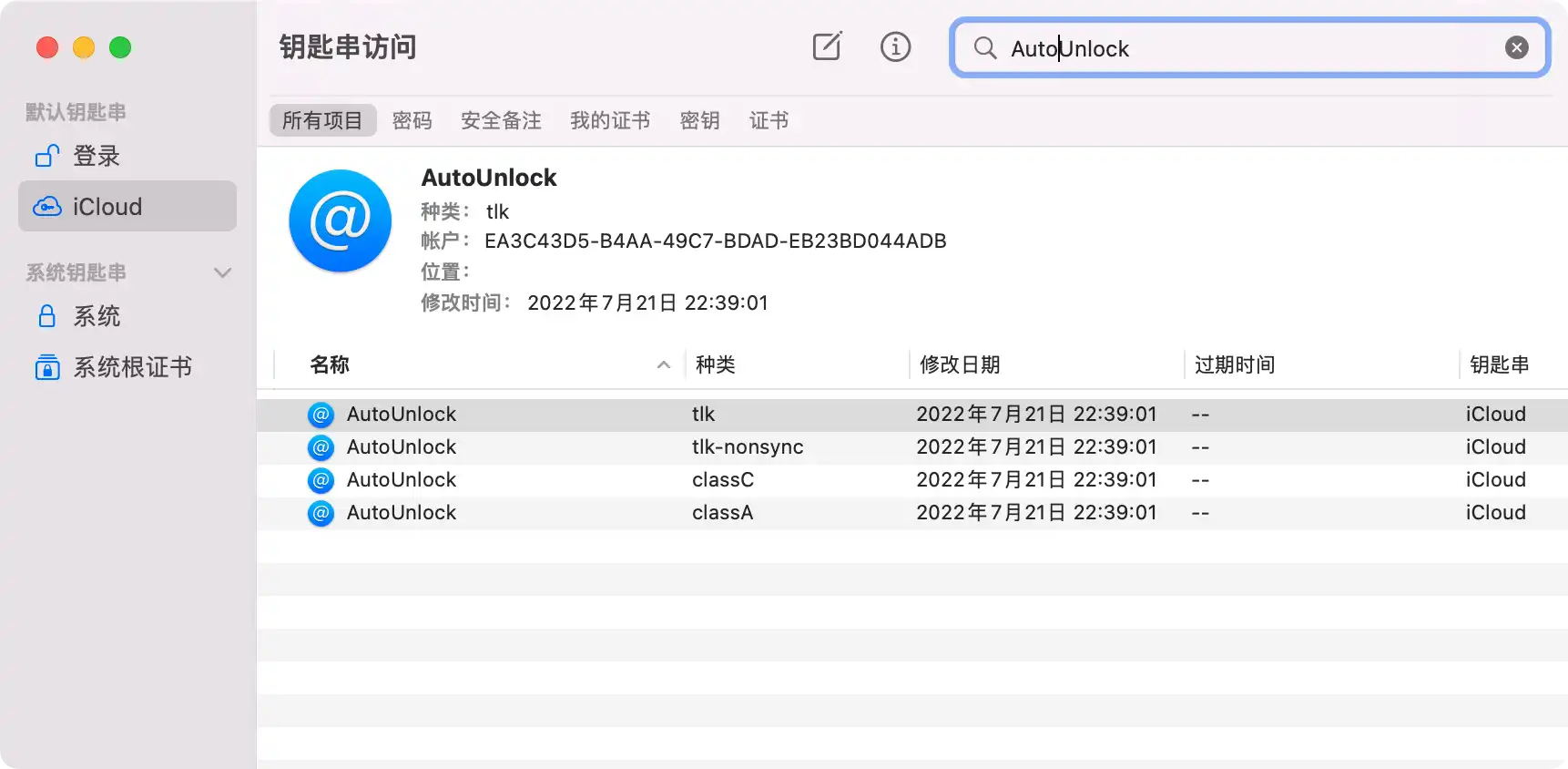
(4) Open the terminal and execute the following command:
rm ~/Library/Sharing/AutoUnlock/ltk.plist
rm ~/Library/Sharing/AutoUnlock/pairing-records.plist
Finally restart to verify whether the problem is resolved.
6. Troubleshoot App issues
As mentioned before, if the problem has been solved in safe mode, it is possible that the system has loaded some automatically started apps that affect the availability of Bluetooth or Wi-Fi. At this time, disable the automatic startup of the App to verify the problem. You can go through the App settings. to disable automatic startup, or use some system optimization tools to control the startup of the App.
Restart the system to verify whether the problem is resolved. If necessary, use troubleshooting methods to determine which App is the problem, and then update (or downgrade) the problematic App.
A Wi-Fi management tool used by the author is an example. Because I often use this tool, it starts automatically after booting. As a result, AirDrop fails. I tried multiple methods to repair it. After a short recovery, it failed again. Later, I updated to a new version of the App to completely fix it. repair.
If the problem is still not resolved, the next step is to reset the SMC and NVRAM.
7. Reset Mac’s SMC
Resetting the System Management Controller (SMC) can resolve certain issues related to power, battery, fans, and other functionality.
If you have a Mac with an Apple chip
Find out if you have an Apple-powered Mac
Make sure your Mac is plugged in. Then restart, or shut down and then back on again. For Mac computers powered by Apple silicon, there are no additional steps to complete.
Resetting the SMC on computers with T2 chips
If your Mac has the Apple T2 Security Chip , follow these steps. If you need assistance, please contact Apple Support .
Laptops with T2 chips
Before resetting the SMC, try the following steps:
- Shut down your Mac .
- Press and hold the power button for 10 seconds, then release the button.
- Wait a few seconds, then press the power button to turn your Mac on.
If the problem persists, follow these steps to reset the SMC:
- Shut down your Mac.
- On the built-in keyboard, press and hold all of the following keys. The Mac may boot.
- Control on the left side of the keyboard
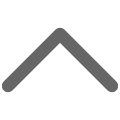
- Option (Alt) on the left side of the keyboard
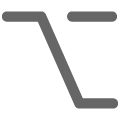
- Shift on the right side of the keyboard

- Control on the left side of the keyboard
- Press and hold all three keys for 7 seconds (sysin), then press and hold the power button without releasing the keys . If your Mac is on, it will shut down while you hold down these keys.
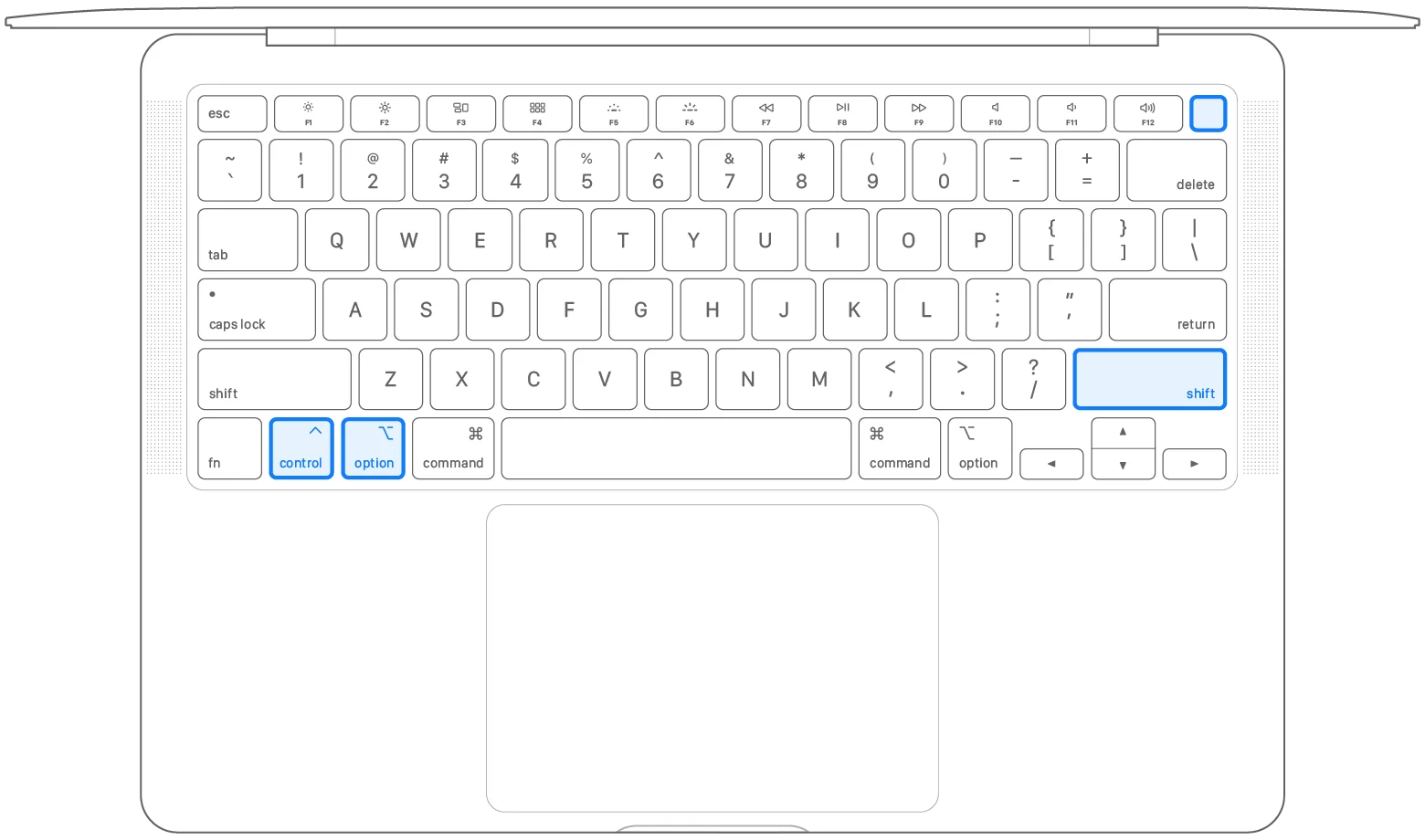
- Continue to hold all four buttons for 7 seconds, and then release the buttons.
- Wait a few seconds, then press the power button to turn your Mac on.
Desktop computers with T2 chips
- Shut down your Mac and unplug the power cord.
- Wait 15 seconds and then reconnect the power cord.
- Wait 5 seconds, then press the power button to turn your Mac on.
Reset SMC on other computers
If your Mac doesn't have the Apple T2 Security Chip , follow these steps. If you need assistance, please contact Apple Support .
Laptop computers with non-removable batteries
This category includes MacBook Pro models introduced in mid-2009 through 2017 , MacBook Air models introduced in 2017 or earlier , and all MacBook models except MacBook (13-inch, mid-2009).
- Shut down your Mac .
- On the built-in keyboard, press and hold all of the following keys:
- Shift on the left side of the keyboard

- Control on the left side of the keyboard
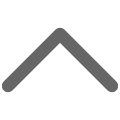
- Option (Alt) on the left side of the keyboard
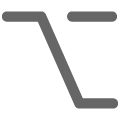
- Shift on the left side of the keyboard
- With all three keys pressed , press and hold the power button .
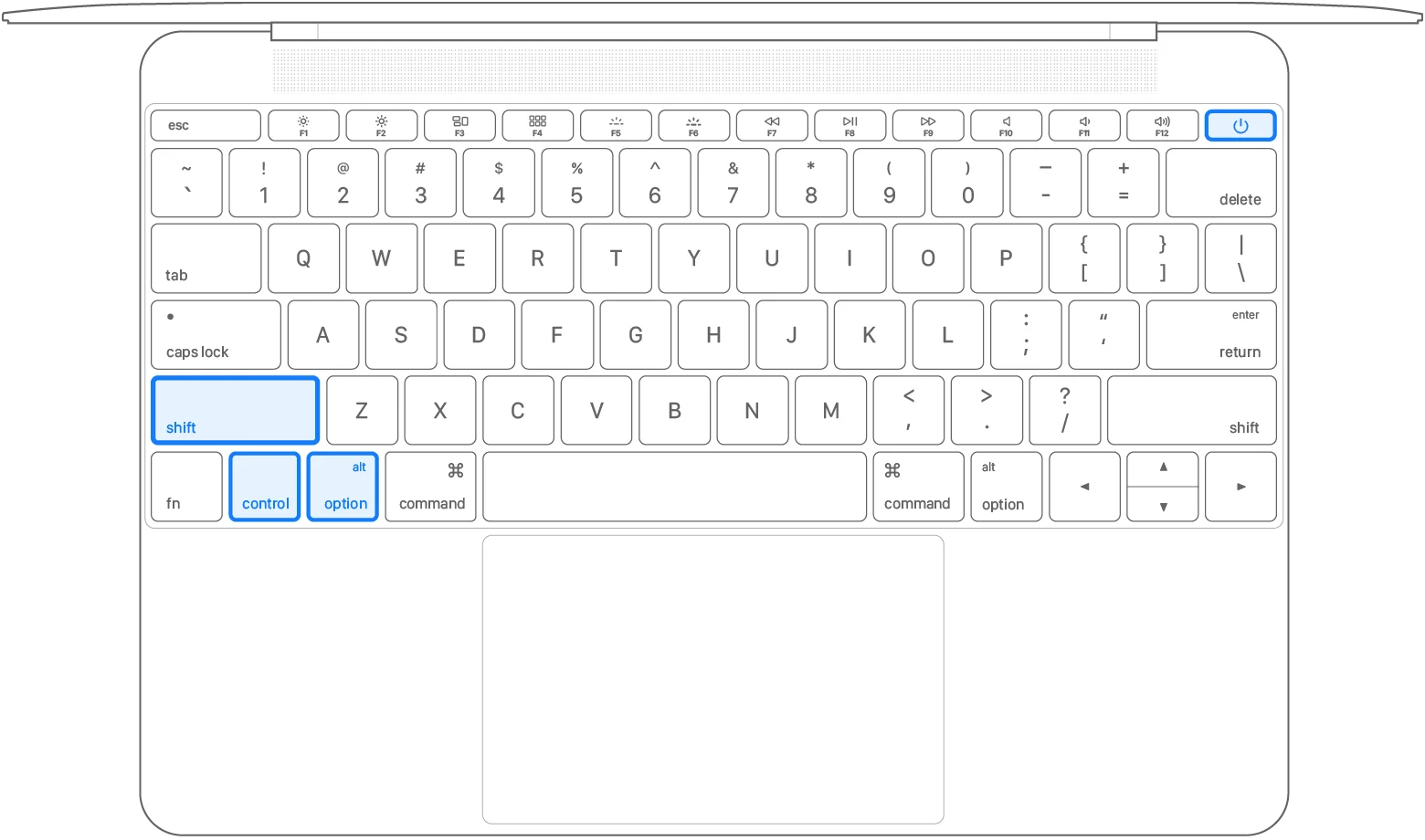
- Press and hold all four buttons for 10 seconds.
- Release all keys, and then press the power button to turn on your Mac.
Laptop computers with removable batteries
This category includes all MacBook Pro and MacBook models introduced on or before early 2009 , as well as the MacBook (13-inch, mid-2009).
- Shut down your Mac .
- Remove the battery. (If you need assistance removing the battery, contact an Apple Store or Apple Authorized Service Provider .)
- Press and hold the power button for 5 seconds.
- Reinstall the battery.
- Press the power button to turn on your Mac.
desktop computer
- Shut down your Mac and unplug the power cord.
- Wait 15 seconds and then reconnect the power cord.
- Wait 5 seconds, then press the power button to turn your Mac on.
8. Reset NVRAM or PRAM on Mac
If you have a Mac with an Apple chip:
Find out if you have an Apple-powered Mac
The steps to reset NVRAM do not apply to Mac computers with Apple chips, and these steps are not required for these computers.
If you have an Intel-based Mac:
If your Mac is having problems with settings stored in NVRAM or PRAM, performing a reset may help.
NVRAM (non-volatile random access memory) is a small amount of memory that your Mac uses to store certain settings and access them quickly. PRAM (parameter RAM) stores similar information, and the reset steps for NVRAM and PRAM are the same.
Settings that can be stored in NVRAM include volume, display resolution, boot disk selection, time zone, and recent kernel crash information (sysin). The settings stored in NVRAM depend on your Mac and the devices it is used with.
If you have problems with these or other settings, resetting NVRAM may help. For example, if your Mac does not boot from the disk selected in Startup Disk preferences, or if a question mark icon briefly displays before your Mac starts, you may need to reset NVRAM.
How to reset NVRAM :
| Option | + | Command | + | P | + | R |
|---|---|---|---|---|---|---|
 |
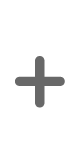 |
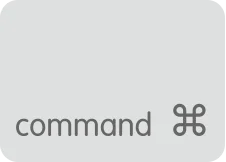 |
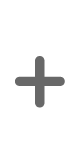 |
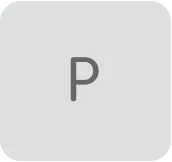 |
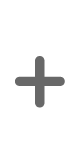 |
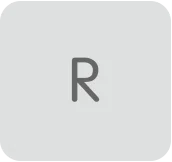 |
Turn your Mac off, then on, and immediately hold down the following four keys simultaneously: Option, Command, P, and R. You can release the keys after about 20 seconds, during which time your Mac may appear to be restarting.
- On Mac computers that make startup sounds , you can release the keys after two startup sounds.
- On Mac computers with the Apple T2 Security Chip , you can release the keys after the Apple logo appears and disappears again.
If your Mac uses a firmware password , this key combination will have no effect or cause your Mac to boot from macOS Recovery . To reset NVRAM, first turn off the firmware password.
After your Mac finishes starting up, you may want to open System Preferences and adjust any settings that were reset, such as volume, display resolution, startup disk selection, or time zone.
9. Software updates
What? The system is already macOS 11.5 + iOS 14.5 (12.5 + 15.5), let’s wait and see...
10. System recovery
The only option is to reinstall macOS .
11. Contact Apple Support
You have reinstalled the system and still can't solve it?
- Welcome to Apple Support
- Please call 400-666-8800
- Go to any Apple Store nationwide